The method of adding line numbers in Word is as follows: 1. Click the "Layout" tab; 2. Click the arrow in the lower right corner of the "Page Settings" area to open the settings window; 3. Select the "Line Number" button and set the numbering method, starting number and interval. If you need to add line numbers to only a certain part of the line number, select "Selected Text" in "Apply Changes to" after selecting the corresponding paragraph. Common problems include line numbers not displayed or confusing, which may be caused by column division, table picture interference, manual line breaks or too small margins. They can be solved by adjusting page settings or "distance between line numbers and text". Mastering these key points can easily achieve accurate line number settings.

It is not difficult to add line numbers to Word documents, but many people may not find the right location or method at the beginning. In fact, as long as the setting is properly, the line number can be clearly displayed next to each line of text, which is particularly suitable for scenes such as law, writing, and draft review that require precise positioning of content.

How to enable line number function in Word
Word provides the option to directly add line numbers, with the action path in the Layout tab. The specific steps are as follows:
- Click "Layout" on the menu bar (some versions are also called "Page Layout")
- Find a small arrow in the lower right corner of the "Page Settings" area and click to open the settings window
- Select the "Line Number" button in the pop-up window
- Select "Continuous" or other numbering methods, and also set the starting number and interval
It should be noted that line numbers are applied to the entire document by default. If you only want to add line numbers to a certain section, such as a chapter or paragraph, remember to select "Apply changes to: Selected Paragraphs" when setting it.
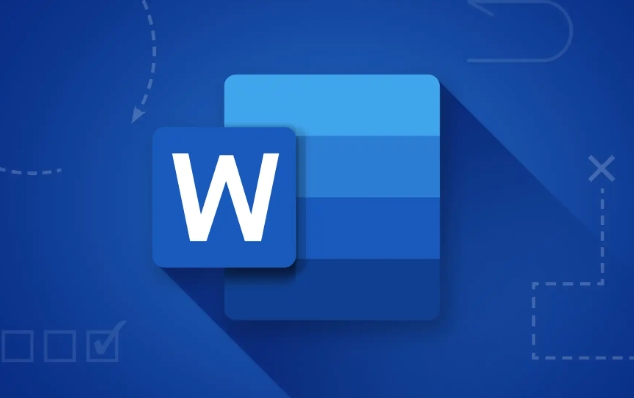
FAQ: Line number is not displayed? Display confusion?
Sometimes the line number is set but it cannot be seen, or it looks messy. This is usually due to the following reasons:
- Documents use columns : Line numbers are not suitable for multi-column layout by default, unless you manually check the option "Add line numbers to multi-column documents"
- Tables or pictures interfere with typesetting : Word's line numbers are based on paragraph lines, and tables and pictures may cause numbers to be skipped or misplaced
- There is a manual line break in the paragraph (Shift Enter) : This line break will not generate a new line number
- Indent or page margin is too small : line numbers may be squeezed into invisible places, try adjusting the left margin or "the distance between line numbers and text"
When encountering these problems, you can try to adjust the page settings, or click "Options" in the "Line Number" setting to further configure.
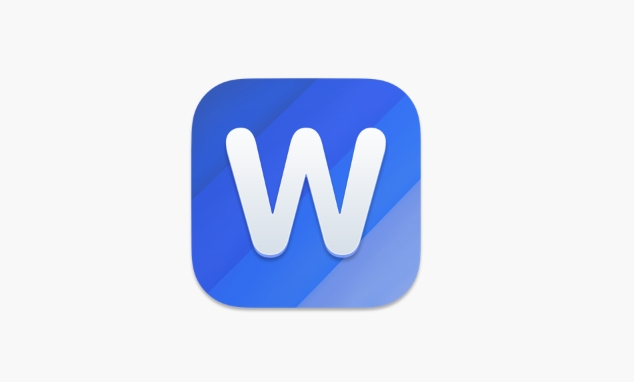
Advanced tips: Only add a certain number of additional lines
If you only need to add line numbers to a certain paragraph or a certain chapter in the document, such as if the introduction is not required and the text is added, you can do this:
- Select the paragraph that needs to add line numbers
- Open the "Page Settings" dialog box (Layout → Page Settings bottom right corner)
- Click "Line Number", select Enable and set parameters
- Select Selected Text in Apply Changes to
This will achieve the effect of partially adding line numbers and partially not adding them. However, it should be noted that if the document structure is complex (such as having section breaks), it is recommended to first confirm whether the section settings will affect the display of line numbers.
Basically that's it. Adding line numbers may seem simple, but it can easily get stuck without understanding the settings details. By mastering these key points, you can easily add clear line numbers to Word.
The above is the detailed content of how to add line numbers in word. For more information, please follow other related articles on the PHP Chinese website!

Hot AI Tools

Undress AI Tool
Undress images for free

Undresser.AI Undress
AI-powered app for creating realistic nude photos

AI Clothes Remover
Online AI tool for removing clothes from photos.

Clothoff.io
AI clothes remover

Video Face Swap
Swap faces in any video effortlessly with our completely free AI face swap tool!

Hot Article

Hot Tools

Notepad++7.3.1
Easy-to-use and free code editor

SublimeText3 Chinese version
Chinese version, very easy to use

Zend Studio 13.0.1
Powerful PHP integrated development environment

Dreamweaver CS6
Visual web development tools

SublimeText3 Mac version
God-level code editing software (SublimeText3)
 What is the meeting time limit for the free version of Teams?
Jul 04, 2025 am 01:11 AM
What is the meeting time limit for the free version of Teams?
Jul 04, 2025 am 01:11 AM
MicrosoftTeams’freeversionlimitsmeetingsto60minutes.1.Thisappliestomeetingswithexternalparticipantsorwithinanorganization.2.Thelimitdoesnotaffectinternalmeetingswhereallusersareunderthesameorganization.3.Workaroundsincludeendingandrestartingthemeetin
 how to group by month in excel pivot table
Jul 11, 2025 am 01:01 AM
how to group by month in excel pivot table
Jul 11, 2025 am 01:01 AM
Grouping by month in Excel Pivot Table requires you to make sure that the date is formatted correctly, then insert the Pivot Table and add the date field, and finally right-click the group to select "Month" aggregation. If you encounter problems, check whether it is a standard date format and the data range are reasonable, and adjust the number format to correctly display the month.
 How to Fix AutoSave in Microsoft 365
Jul 07, 2025 pm 12:31 PM
How to Fix AutoSave in Microsoft 365
Jul 07, 2025 pm 12:31 PM
Quick Links Check the File's AutoSave Status
 how to repeat header rows on every page when printing excel
Jul 09, 2025 am 02:24 AM
how to repeat header rows on every page when printing excel
Jul 09, 2025 am 02:24 AM
To set up the repeating headers per page when Excel prints, use the "Top Title Row" feature. Specific steps: 1. Open the Excel file and click the "Page Layout" tab; 2. Click the "Print Title" button; 3. Select "Top Title Line" in the pop-up window and select the line to be repeated (such as line 1); 4. Click "OK" to complete the settings. Notes include: only visible effects when printing preview or actual printing, avoid selecting too many title lines to affect the display of the text, different worksheets need to be set separately, ExcelOnline does not support this function, requires local version, Mac version operation is similar, but the interface is slightly different.
 How to change Outlook to dark theme (mode) and turn it off
Jul 12, 2025 am 09:30 AM
How to change Outlook to dark theme (mode) and turn it off
Jul 12, 2025 am 09:30 AM
The tutorial shows how to toggle light and dark mode in different Outlook applications, and how to keep a white reading pane in black theme. If you frequently work with your email late at night, Outlook dark mode can reduce eye strain and
 How to Screenshot on Windows PCs: Windows 10 and 11
Jul 23, 2025 am 09:24 AM
How to Screenshot on Windows PCs: Windows 10 and 11
Jul 23, 2025 am 09:24 AM
It's common to want to take a screenshot on a PC. If you're not using a third-party tool, you can do it manually. The most obvious way is to Hit the Prt Sc button/or Print Scrn button (print screen key), which will grab the entire PC screen. You do
 Where are Teams meeting recordings saved?
Jul 09, 2025 am 01:53 AM
Where are Teams meeting recordings saved?
Jul 09, 2025 am 01:53 AM
MicrosoftTeamsrecordingsarestoredinthecloud,typicallyinOneDriveorSharePoint.1.Recordingsusuallysavetotheinitiator’sOneDriveina“Recordings”folderunder“Content.”2.Forlargermeetingsorwebinars,filesmaygototheorganizer’sOneDriveoraSharePointsitelinkedtoaT
 how to find the second largest value in excel
Jul 08, 2025 am 01:09 AM
how to find the second largest value in excel
Jul 08, 2025 am 01:09 AM
Finding the second largest value in Excel can be implemented by LARGE function. The formula is =LARGE(range,2), where range is the data area; if the maximum value appears repeatedly and all maximum values ??need to be excluded and the second maximum value is found, you can use the array formula =MAX(IF(rangeMAX(range),range)), and the old version of Excel needs to be executed by Ctrl Shift Enter; for users who are not familiar with formulas, you can also manually search by sorting the data in descending order and viewing the second cell, but this method will change the order of the original data. It is recommended to copy the data first and then operate.






