AppleScript can easily automate Safari, including obtaining page information, opening web pages, and extracting content. 1. Get the current page information: read the title and URL of the current tab page through the tell application "Safari" statement and display it; 2. Automatically open the specified web page: Use the open location command to open the specified URL in the new tab page, and you can also call to open multiple pages continuously; 3. Extract the web page content: Use do JavaScript to execute scripts to extract page text or specific element content, and copy the results to the clipboard; in addition, you need to pay attention to permission settings, Safari version differences and alternative choices.

It is actually not difficult to operate Safari with AppleScript, but many people will find it a bit abstract at first. In fact, as long as you master a few basic points, you can achieve some automated operations, such as opening a web page, obtaining the current page title, extracting content, etc.
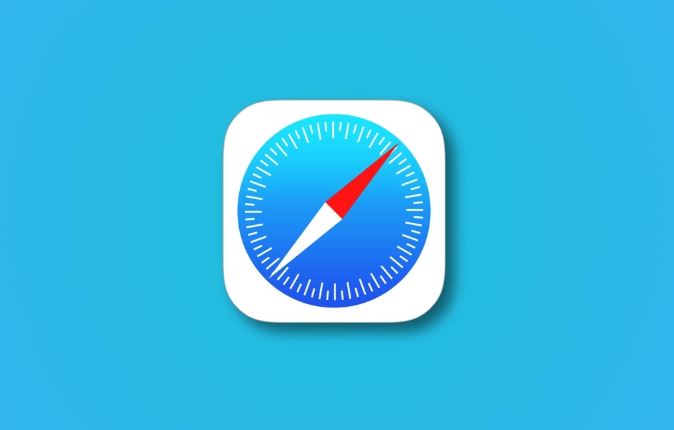
Below I will divide the common needs to explain in detail how to use AppleScript to control Safari.
Get the current Safari page information
Many times you want to know what web page is currently opening in Safari, or you want to get the title or URL of the page. You can use the following script:
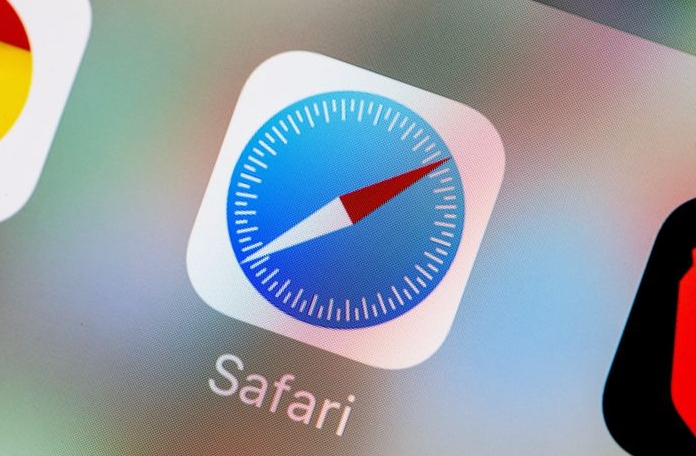
tell application "Safari"
set currentURL to URL of current tab of window 1
set pageTitle to name of current tab of window 1
end tell
display dialog "The current page title is: " & pageTitle & return & "Website is: " & currentURLThis script will pop up a dialog box to display the title and URL of the current tab page. You can modify the output method as needed, such as writing to a file or for subsequent processing.
Note: Safari's multi-window support is quite complex, and the example above is only for the first tab of the first window. If you have multiple windows or multiple tabs, you may need to add a loop traversal.
Automatically open the specified web page
This is one of the most basic operations, suitable for quickly launching common websites:
tell application "Safari"
activate
open location "https://www.example.com"
end tellThis script activates Safari (starts if it is not running), and then opens the specified URL. You can save it as an Automator workflow or shortcuts, which is more convenient to use with keyboard shortcuts.
If you want to open multiple web pages at the same time, you can write this:
- Open multiple URLs:
-
open location "https://example.com" -
open location "https://another-site.com"
-
Each open location command opens a URL in the new tab.
Extract web page content (partial)
Although AppleScript is not good at parsing web structures, you can use Safari's JavaScript support to extract simple content, such as text on the page:
tell application "Safari"
set pageText to do JavaScript "document.body.innerText" in current tab of window 1
end tell
set the clipboard to pageTextThis example will copy the text content of the current page body to the clipboard. You can also extract specific elements instead, such as title:
document.title
Or the content of a div:
document.getElementById('content').innerText
However, be aware that not all web pages allow scripts to access content, and some websites with strong security policies may block this operation.
Tips and precautions
- Permissions Issue : Safari may need to enable accessibility permissions when running AppleScript on macOS. Go to System Settings > Privacy & Security > Accessibility to make sure Script Editor or the tool you use is checked.
- Safari version differences : Different versions of Safari support for AppleScript is slightly different, and it is recommended to use the latest versions of macOS and Safari.
- Alternative : If you need to do more complex web automation, you can consider using Python Selenium, or using Shortcuts (shortcuts) combined with JavaScript.
Basically that's it. Although AppleScript is old, it is still very practical on macOS, especially suitable for some lightweight browser automation tasks.
The above is the detailed content of How to use Safari with AppleScript?. For more information, please follow other related articles on the PHP Chinese website!

Hot AI Tools

Undress AI Tool
Undress images for free

Undresser.AI Undress
AI-powered app for creating realistic nude photos

AI Clothes Remover
Online AI tool for removing clothes from photos.

Clothoff.io
AI clothes remover

Video Face Swap
Swap faces in any video effortlessly with our completely free AI face swap tool!

Hot Article

Hot Tools

Notepad++7.3.1
Easy-to-use and free code editor

SublimeText3 Chinese version
Chinese version, very easy to use

Zend Studio 13.0.1
Powerful PHP integrated development environment

Dreamweaver CS6
Visual web development tools

SublimeText3 Mac version
God-level code editing software (SublimeText3)
 8 Ways to Reinstall Safari on iPhone
Sep 16, 2023 am 11:17 AM
8 Ways to Reinstall Safari on iPhone
Sep 16, 2023 am 11:17 AM
Web browsing is an essential function of mobile devices, and browsers facilitate it effectively. These browsers also support the installation of content blockers and other tools to personalize your browsing experience. Apple's iOS platform uses Safari as its default browser. In rare cases, you may find that Safari browser is missing from your device. If you encounter this situation, the following steps will guide you on how to restore it. Can you reinstall Safari on iPhone? Safari is a built-in application on iOS devices and cannot be deleted or uninstalled due to its protected system status. If the app seems to be missing from your device, you may be dealing with an error, or the app may be hidden for various reasons.
 Fix 'Safari cannot open page NSPOSIXErrorDomain:28' error on Mac
Apr 15, 2023 pm 05:34 PM
Fix 'Safari cannot open page NSPOSIXErrorDomain:28' error on Mac
Apr 15, 2023 pm 05:34 PM
Since this particular error message may be caused by a bug or some lower-level conflict, it may be sorted out in a future update of Safari or MacOS. Nonetheless, there are some tricks you can apply to fix the problem on your Mac for the time being, or at least fix it. 1: Disable “Hide IP Address” in Safari Many users reported that disabling the IP address hiding feature in Safari and then restarting their Mac solved their problem. Pull down the "Safari" menu and go to "Preferences" Go to the "Privacy" tab Uncheck the "Hide IP address from trackers" checkbox to temporarily disable the feature 2: Disable third-party firewalls, antivirus software, Little Snitch, L
 iOS 15: How to switch to private browsing on iPhone using Safari
Apr 20, 2023 am 10:55 AM
iOS 15: How to switch to private browsing on iPhone using Safari
Apr 20, 2023 am 10:55 AM
Safari got an overhaul in iOS 15, and while there are many improvements and changes, some features aren't found where they were before. Read on to learn how to switch to iPhone private browsing in Safari with iOS15. As a refresher, here's how Apple describes Private Browsing Mode: After you close a tab in Private Browsing mode, Safari won't remember the pages you've visited, your search history, or Autofill information. Private Browsing in iOS 15 could be the “Who moved my cheese?” This is a big moment for many users because it’s more private than iOS 14 and earlier — unless you know the shortcut. Except for hiding
 How to disable private browsing mode in Safari on iPhone
Feb 23, 2024 am 08:34 AM
How to disable private browsing mode in Safari on iPhone
Feb 23, 2024 am 08:34 AM
Apple allows iPhone users to browse anonymously using private tabs on Safari. When "Incognito Mode" is enabled, Safari does not save the addresses of websites you visit, your search history, or Autofill information. If you use private browsing mode frequently in Safari, you may have noticed that the mode operates differently than other browsers. This article will detail how to disable Private Browsing Mode on iPhone and what happens when Private Browsing Mode is enabled when Safari is closed. How to Disable Private Browsing Mode on Safari Required: iPhone running iOS 17 or later. If you have found out how to enable and use private browsing in Safari
 Safari zoom issue on iPhone: Here's the fix
Apr 20, 2024 am 08:08 AM
Safari zoom issue on iPhone: Here's the fix
Apr 20, 2024 am 08:08 AM
If you don't have control over the zoom level in Safari, getting things done can be tricky. So if Safari looks zoomed out, that might be a problem for you. Here are a few ways you can fix this minor zoom issue in Safari. 1. Cursor magnification: Select "Display" > "Cursor magnification" in the Safari menu bar. This will make the cursor more visible on the screen, making it easier to control. 2. Move the mouse: This may sound simple, but sometimes just moving the mouse to another location on the screen may automatically return it to normal size. 3. Use Keyboard Shortcuts Fix 1 – Reset Zoom Level You can control the zoom level directly from the Safari browser. Step 1 – When you are in Safari
 How to change search engines on iPhone and iPad
Apr 25, 2023 am 08:28 AM
How to change search engines on iPhone and iPad
Apr 25, 2023 am 08:28 AM
It's easy to change the search engine in Safari, Google Chrome, or other browsers on your iPhone or iPad. This tutorial will show you how to do it on four different web browsers available on iPhone and iPad. How to Change the Safari Search Engine on iPhone or iPad Safari is the default web browser on iOS and iPadOS, but you might not like the search engine. Fortunately, you can use these steps to change it: On your iPhone or iPad, launch Settings from the Home screen. Swipe down and tap Safari from the list. In the next menu,
 How do I do Find (Control+F) in Safari on iPhone and iPad?
Apr 21, 2023 pm 01:34 PM
How do I do Find (Control+F) in Safari on iPhone and iPad?
Apr 21, 2023 pm 01:34 PM
How to Use the Control+F Equivalent in Safari on iPhone and iPad Ready to search for matching text on web pages in Safari? Here's all you need to do: If you haven't done so already, open Safari and visit the webpage on which you want to search for matching text Click on the arrow button that comes out of the box in the Safari toolbar Scroll down and click "Find on Page," which is the Control+F equivalent on iPhone and iPad Safari. Enter the text you want to find on the web page. If necessary, use the arrows to navigate to the next or previous instance of the matching text. When finished, tap Done "You go, that's Rong
 Microsoft: Outlook error downloads 'TokenFactoryIframe' file on every visit
Apr 19, 2023 am 08:25 AM
Microsoft: Outlook error downloads 'TokenFactoryIframe' file on every visit
Apr 19, 2023 am 08:25 AM
Microsoft Outlook is downloading a mysterious file called "TokenFactoryIframe" on macOS when users access the email service through the Safari browser. This issue has now been widely reported by users who have discovered "TokenFactoryIframe" files that Outlook downloads on every visit. Outlook downloads this mysterious file every few seconds or at least every time you access Outlook on Apple platforms. Based on our findings, this appears to be an issue caused by an incorrect server-side update posted to Outlook and has nothing to do with Safari or macOS. Microsoft in a copy







