The key steps in creating a map chart in Excel include: preparing data containing standard geographic names and corresponding values, ensuring that you use an Excel version that supports map functionality, insert map charts and style optimization. First, the data must include standard English region names and values, such as "China" and "Beijing". You can use the "Convert" function or manually replace the Chinese name; secondly, use Excel 2016 and above versions, select the data and select "Fill Map" or "Bubble Map" in "Insert"-"map"; finally, adjust the color, label, display area and map viewing angle through the "Character Tool" to make the chart clear and intuitive.

Creating maps and charts is not actually complicated in Excel, but many people are not very familiar with this feature. If your data is related to geographical location, such as sales distribution, demographic statistics, etc., maps and charts can visually display the situation in different regions. The key is to prepare the data, select the right chart type, and ensure that the Excel version supports map functionality.
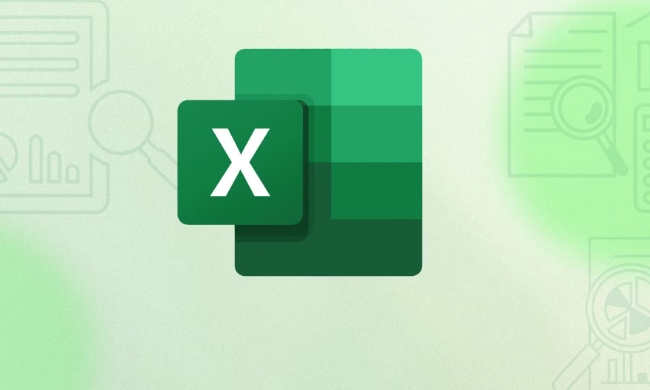
Data preparation is key
The basis of map charts is to have clear geographical indication information. Your data table should at least include the region name (such as country, province, city) and corresponding values (such as sales, quantity, etc.). Note that if these regional names are standard names that Excel can recognize, such as "China" instead of "China", or "Beijing" instead of "Beijing", otherwise the map may not match correctly.
For example:

| Region | Sales | |-------------|--------| | China | 10000 | | USA | 15000 | | Germany | 8000 |
If your data is a Chinese region name, you can first try to automatically identify it with Excel's "Convert" function, or manually replace it with the English standard name. Also, don't have too much data range, otherwise the map may appear confusing.
Steps to insert a map chart
Excel's map chart function is in the Chart area under the Insert tab, but not every version has it. Make sure you are using Excel 2016 and above, or Office 365 version.
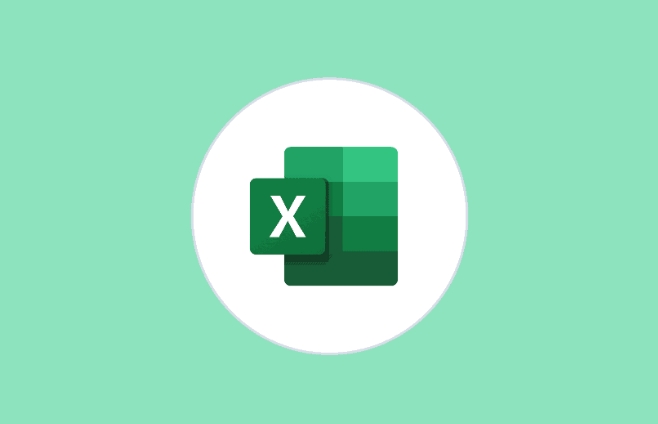
The operation steps are as follows:
- Select your data area (including region and value)
- Click "Insert" in the menu bar
- Find the Map category in the Chart area
- Select "Fill Map" or "Bubble Map" to decide according to your needs
After inserting, Excel will automatically match your data to the map. If some areas do not display, check if the name is correct, or try to adjust it manually.
Map style and display optimization
After the map is inserted, some adjustments may be required to look clear and intuitive.
You can use the "Character Tool" to:
- Modify the color gradient to make the numerical difference more obvious
- Add data labels to facilitate viewing of specific values
- Adjust the display area of the map, such as only Asia or Europe
- Switch map type, such as switching from national level to provincial level (provided that data support)
A small detail that is often overlooked is the projection direction of the map. Some maps are "Arctic Perspective" by default, which doesn't look very intuitive. You can right-click the map and select "Set Map Area" to adjust the viewing angle direction.
Basically that's it. Although map charts are not the most commonly used type in Excel, they are very practical when presenting geo-distributed data. As long as the data is prepared properly, it is not difficult to operate.
The above is the detailed content of How to create a map chart in Excel. For more information, please follow other related articles on the PHP Chinese website!

Hot AI Tools

Undress AI Tool
Undress images for free

Undresser.AI Undress
AI-powered app for creating realistic nude photos

AI Clothes Remover
Online AI tool for removing clothes from photos.

Clothoff.io
AI clothes remover

Video Face Swap
Swap faces in any video effortlessly with our completely free AI face swap tool!

Hot Article

Hot Tools

Notepad++7.3.1
Easy-to-use and free code editor

SublimeText3 Chinese version
Chinese version, very easy to use

Zend Studio 13.0.1
Powerful PHP integrated development environment

Dreamweaver CS6
Visual web development tools

SublimeText3 Mac version
God-level code editing software (SublimeText3)

Hot Topics
 What is the meeting time limit for the free version of Teams?
Jul 04, 2025 am 01:11 AM
What is the meeting time limit for the free version of Teams?
Jul 04, 2025 am 01:11 AM
MicrosoftTeams’freeversionlimitsmeetingsto60minutes.1.Thisappliestomeetingswithexternalparticipantsorwithinanorganization.2.Thelimitdoesnotaffectinternalmeetingswhereallusersareunderthesameorganization.3.Workaroundsincludeendingandrestartingthemeetin
 how to group by month in excel pivot table
Jul 11, 2025 am 01:01 AM
how to group by month in excel pivot table
Jul 11, 2025 am 01:01 AM
Grouping by month in Excel Pivot Table requires you to make sure that the date is formatted correctly, then insert the Pivot Table and add the date field, and finally right-click the group to select "Month" aggregation. If you encounter problems, check whether it is a standard date format and the data range are reasonable, and adjust the number format to correctly display the month.
 How to Fix AutoSave in Microsoft 365
Jul 07, 2025 pm 12:31 PM
How to Fix AutoSave in Microsoft 365
Jul 07, 2025 pm 12:31 PM
Quick Links Check the File's AutoSave Status
 How to change Outlook to dark theme (mode) and turn it off
Jul 12, 2025 am 09:30 AM
How to change Outlook to dark theme (mode) and turn it off
Jul 12, 2025 am 09:30 AM
The tutorial shows how to toggle light and dark mode in different Outlook applications, and how to keep a white reading pane in black theme. If you frequently work with your email late at night, Outlook dark mode can reduce eye strain and
 how to repeat header rows on every page when printing excel
Jul 09, 2025 am 02:24 AM
how to repeat header rows on every page when printing excel
Jul 09, 2025 am 02:24 AM
To set up the repeating headers per page when Excel prints, use the "Top Title Row" feature. Specific steps: 1. Open the Excel file and click the "Page Layout" tab; 2. Click the "Print Title" button; 3. Select "Top Title Line" in the pop-up window and select the line to be repeated (such as line 1); 4. Click "OK" to complete the settings. Notes include: only visible effects when printing preview or actual printing, avoid selecting too many title lines to affect the display of the text, different worksheets need to be set separately, ExcelOnline does not support this function, requires local version, Mac version operation is similar, but the interface is slightly different.
 How to Screenshot on Windows PCs: Windows 10 and 11
Jul 23, 2025 am 09:24 AM
How to Screenshot on Windows PCs: Windows 10 and 11
Jul 23, 2025 am 09:24 AM
It's common to want to take a screenshot on a PC. If you're not using a third-party tool, you can do it manually. The most obvious way is to Hit the Prt Sc button/or Print Scrn button (print screen key), which will grab the entire PC screen. You do
 Where are Teams meeting recordings saved?
Jul 09, 2025 am 01:53 AM
Where are Teams meeting recordings saved?
Jul 09, 2025 am 01:53 AM
MicrosoftTeamsrecordingsarestoredinthecloud,typicallyinOneDriveorSharePoint.1.Recordingsusuallysavetotheinitiator’sOneDriveina“Recordings”folderunder“Content.”2.Forlargermeetingsorwebinars,filesmaygototheorganizer’sOneDriveoraSharePointsitelinkedtoaT
 how to find the second largest value in excel
Jul 08, 2025 am 01:09 AM
how to find the second largest value in excel
Jul 08, 2025 am 01:09 AM
Finding the second largest value in Excel can be implemented by LARGE function. The formula is =LARGE(range,2), where range is the data area; if the maximum value appears repeatedly and all maximum values ??need to be excluded and the second maximum value is found, you can use the array formula =MAX(IF(rangeMAX(range),range)), and the old version of Excel needs to be executed by Ctrl Shift Enter; for users who are not familiar with formulas, you can also manually search by sorting the data in descending order and viewing the second cell, but this method will change the order of the original data. It is recommended to copy the data first and then operate.






