Windows computer time and date errors are usually caused by settings or synchronization issues. First, check whether the automatic synchronization function is turned off, enter the "Control Panel → Date and Time → Internet Time" tab, check "Sync with Internet Time Server", select the default server and click "Update Now". If it fails, it may be a network or firewall problem; second, check whether the BIOS time is consistent with the system time, the motherboard battery is out of power or the coexistence of multiple systems may cause an error in time after restart. You can enter the BIOS to adjust the time or run the command in Windows to use the local time; finally confirm whether the time zone setting is correct, right-click the taskbar time icon and select "Adjust date/time" and ensure that the time zone is in the city, such as Chinese users should select "China Standard Time". Follow the above steps to troubleshoot in turn to solve most of the time error problems.

System time and date errors are actually quite common on Windows computers. In most cases, it is not a hardware problem, but a setting or synchronization is incorrect. If you find that the time is slower by several minutes, the date is wrong, or the time zone is displayed incorrectly, don't worry, the following methods can basically solve most of the situation.
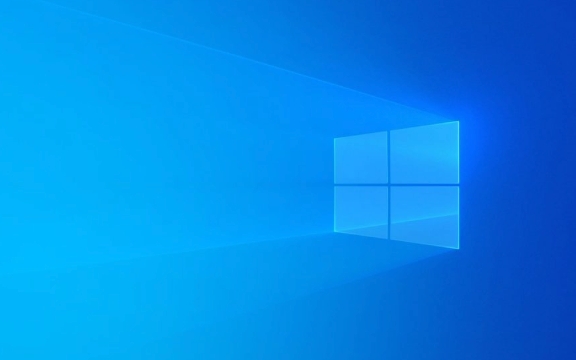
Automatic synchronization time function is not enabled
Windows is enabled by default with automatic time synchronization, but sometimes it is turned off or synchronization fails. You can check it manually:
- Open Control Panel → Date and Time → Click the "Internet Time" tab
- Check if "Sync with Internet Time Server" is checked
- If you don't check it, check it, then click "Change Settings" and select a time server (usually use the default
time.windows.com) - Then click "Update now" to try to see if the synchronization is successful
If the prompt "The server cannot be contacted", it may be a network problem or the firewall is blocked. You can try changing the network environment again.

BIOS time and system time are inconsistent
Sometimes, even if Windows is set correctly, the time after restart is wrong. This may be due to inconsistent time settings and system time of the motherboard BIOS.
This is common in:

- Battery is out of power (motherboard button battery)
- Multi-system coexist (such as dual-system Windows Linux)
Solution:
- Enter BIOS settings (press Del or F2 and other keys when powering on) to view the current BIOS display time
- If it is not right, manually adjust it to the correct time
- If you have dual systems installed, it is recommended to run commands in Windows to let the system use local time instead of UTC:
Enter:reg add "HKEY_LOCAL_MACHINE\System\CurrentControlSet\Control\TimeZoneInformation" /v RealTimeIsUniversal /d 1 /t REG_DWORD /f
Then restart to take effect
Time zone setting is wrong
Some people may accidentally change the time zone while on business trips or remote work, or the system identifies the wrong location. Although there is no problem with time synchronization at this time, it shows the time in other regions.
Inspection method:
- Right-click the time icon in the taskbar in the lower right corner → Adjust date/time
- Check if the "time zone" is your city
- If it is wrong, select the correct time zone from the drop-down menu to save.
For example, Chinese users should choose "China Standard Time" (UTC 8)
Let's summarize
When encountering the problem of inaccurate time and date, first check whether the synchronization is turned off automatically, then check whether the time zone is correct, and finally check the impact of BIOS and multi-systems. Among these problems, the most common one is that the synchronization service is not enabled or the network is not connected, followed by the time conflict between the dual systems.
Basically all this is it, it is not complicated to operate, but it is easy to ignore the details.
The above is the detailed content of My Windows time and date are incorrect. For more information, please follow other related articles on the PHP Chinese website!

Hot AI Tools

Undress AI Tool
Undress images for free

Undresser.AI Undress
AI-powered app for creating realistic nude photos

AI Clothes Remover
Online AI tool for removing clothes from photos.

Clothoff.io
AI clothes remover

Video Face Swap
Swap faces in any video effortlessly with our completely free AI face swap tool!

Hot Article

Hot Tools

Notepad++7.3.1
Easy-to-use and free code editor

SublimeText3 Chinese version
Chinese version, very easy to use

Zend Studio 13.0.1
Powerful PHP integrated development environment

Dreamweaver CS6
Visual web development tools

SublimeText3 Mac version
God-level code editing software (SublimeText3)

Hot Topics
 Windows 11 slow boot time fix
Jul 04, 2025 am 02:04 AM
Windows 11 slow boot time fix
Jul 04, 2025 am 02:04 AM
The problem of slow booting can be solved by the following methods: 1. Check and disable unnecessary booting programs; 2. Turn off the quick boot function; 3. Update the driver and check disk health; 4. Adjust the number of processor cores (only for advanced users). For Windows 11 systems, first, the default self-start software such as QQ and WeChat are disabled through the task manager to improve the startup speed; if you use dual systems or old hardware, you can enter the power option to turn off the quick boot function; second, use the device manager to update the driver and run the chkdsk command to fix disk errors, and it is recommended to replace the mechanical hard disk with SSD; for multi-core CPU users, the kernel parameters can be adjusted through bcdedit and msconfig to optimize the startup efficiency. Most cases can be corrected by basic investigation
 How to Change Font Color on Desktop Icons (Windows 11)
Jul 07, 2025 pm 12:07 PM
How to Change Font Color on Desktop Icons (Windows 11)
Jul 07, 2025 pm 12:07 PM
If you're having trouble reading your desktop icons' text or simply want to personalize your desktop look, you may be looking for a way to change the font color on desktop icons in Windows 11. Unfortunately, Windows 11 doesn't offer an easy built-in
 Fixed Windows 11 Google Chrome not opening
Jul 08, 2025 pm 02:36 PM
Fixed Windows 11 Google Chrome not opening
Jul 08, 2025 pm 02:36 PM
Fixed Windows 11 Google Chrome not opening Google Chrome is the most popular browser right now, but even it sometimes requires help to open on Windows. Then follow the on-screen instructions to complete the process. After completing the above steps, launch Google Chrome again to see if it works properly now. 5. Delete Chrome User Profile If you are still having problems, it may be time to delete Chrome User Profile. This will delete all your personal information, so be sure to back up all relevant data. Typically, you delete the Chrome user profile through the browser itself. But given that you can't open it, here's another way: Turn on Windo
 How to fix second monitor not detected in Windows?
Jul 12, 2025 am 02:27 AM
How to fix second monitor not detected in Windows?
Jul 12, 2025 am 02:27 AM
When Windows cannot detect a second monitor, first check whether the physical connection is normal, including power supply, cable plug-in and interface compatibility, and try to replace the cable or adapter; secondly, update or reinstall the graphics card driver through the Device Manager, and roll back the driver version if necessary; then manually click "Detection" in the display settings to identify the monitor to confirm whether it is correctly identified by the system; finally check whether the monitor input source is switched to the corresponding interface, and confirm whether the graphics card output port connected to the cable is correct. Following the above steps to check in turn, most dual-screen recognition problems can usually be solved.
 Want to Build an Everyday Work Desktop? Get a Mini PC Instead
Jul 08, 2025 am 06:03 AM
Want to Build an Everyday Work Desktop? Get a Mini PC Instead
Jul 08, 2025 am 06:03 AM
Mini PCs have undergone
 Fixed the failure to upload files in Windows Google Chrome
Jul 08, 2025 pm 02:33 PM
Fixed the failure to upload files in Windows Google Chrome
Jul 08, 2025 pm 02:33 PM
Have problems uploading files in Google Chrome? This may be annoying, right? Whether you are attaching documents to emails, sharing images on social media, or submitting important files for work or school, a smooth file upload process is crucial. So, it can be frustrating if your file uploads continue to fail in Chrome on Windows PC. If you're not ready to give up your favorite browser, here are some tips for fixes that can't upload files on Windows Google Chrome 1. Start with Universal Repair Before we learn about any advanced troubleshooting tips, it's best to try some of the basic solutions mentioned below. Troubleshooting Internet connection issues: Internet connection
 How to clear the print queue in Windows?
Jul 11, 2025 am 02:19 AM
How to clear the print queue in Windows?
Jul 11, 2025 am 02:19 AM
When encountering the problem of printing task stuck, clearing the print queue and restarting the PrintSpooler service is an effective solution. First, open the "Device and Printer" interface to find the corresponding printer, right-click the task and select "Cancel" to clear a single task, or click "Cancel all documents" to clear the queue at one time; if the queue is inaccessible, press Win R to enter services.msc to open the service list, find "PrintSpooler" and stop it before starting the service. If necessary, you can manually delete the residual files under the C:\Windows\System32\spool\PRINTERS path to completely solve the problem.







