Common reasons and repair methods for Windows Sandbox cannot start include: 1. Confirm the system version is Windows 10 Pro, Enterprise, Education (1903 or higher) or supported Windows 11 version, and has a virtualized CPU, at least 4GB of memory, 1GB of free space and enabled virtual machine platform functionality; 2. Turn on Sandbox by "Enable or Turn off Windows Features" and restart; 3. Check and make sure that the Hyper-V Virtual Machine Management Service and Windows Sandbox Service are running; 4. Temporarily disable antivirus software or turn off kernel isolation to eliminate conflicts; 5. Use the sfc /scannow and DISM commands to scan and repair system files; if the above method is invalid, it is recommended to update the system or consider reinstalling the system.

Windows Sandbox is a lightweight desktop environment suitable for safely running untrusted applications. However, sometimes users will encounter the problem of "Sandbox cannot be started", which is manifested as no response, crash or error after clicking to start. This situation may be caused by a variety of reasons. Here are some common troubleshooting and repair methods.
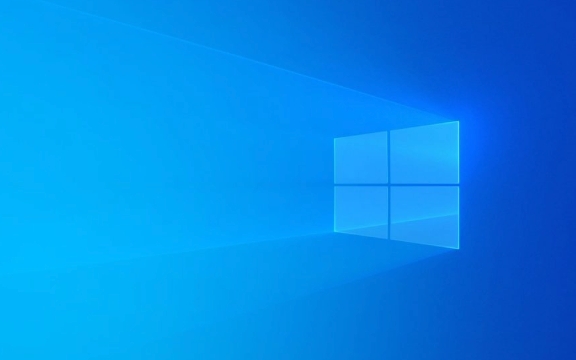
Check whether the system requirements are met
Sandbox is not supported on all Windows versions. It is only available for Windows 10 Pro, Enterprise, and Education (version 1903 or higher), and some Windows 11 versions. If you are using the Home version, Sandbox cannot be enabled.
In addition, your computer needs to meet the following conditions:

- CPUs that support virtualization (Intel VT-x or AMD-V)
- At least 4GB of memory
- The system disk space is at least 1GB available
- Virtual machine platform feature enabled
If the system does not meet these requirements, Sandbox will not function properly.
Enable Windows Sandbox
Even if your system version supports Sandbox, you need to enable this feature manually. You can use the following steps:

- Open Control Panel → Programs → Enable or turn off Windows features
- Check "Windows Sandbox"
- Click "OK" and wait for the system to install components
- Restart the computer to complete the configuration
If you have not enabled this function before, or the function is disabled after the system is updated, there may be problems that cannot be started.
Check whether Hyper-V related services are running normally
Sandbox relies on Hyper-V technology, so the related services must be in operation. You can check it as follows:
- Press
Win Rand enterservices.mscto enter - Find the following services:
- Hyper-V Virtual Machine Management Services
- Windows Sandbox Service
- Make sure they are "Running" and their startup type is "Auto"
If the service is not running, try to start manually. If the startup fails, it may be a system file corruption or other compatibility issues.
Disable conflicting security software or kernel isolation
Some third-party antivirus software or the "kernel isolation" feature that comes with Windows may prevent Sandbox from starting. You can try:
- Temporarily turn off antivirus software or firewall
- Turn off "Kernel Isolation":
- Open Settings → Privacy and Security → Device Security
- Turn off the "Kernel Isolation" option
Some users have reported that Sandbox can start normally after turning off these features. If confirming that these settings are causing problems, you can selectively adjust the policy, such as allowing Sandbox to run in an isolated environment.
Scan system files using DISM and SFC
System files corruption may also cause Sandbox to fail to start. You can try running the system file scanning tool to fix it:
- Open a command prompt as administrator
- Enter the following command and execute:
sfc /scannow DISM /Online /Cleanup-Image /ScanHealth DISM /Online /Cleanup-Image /RestoreHealth
- Restart the computer after completion
These commands can help fix errors in the system image and may resolve the exceptions of Sandbox.
Basically, these common investigation directions. If you have tried the above method but it still doesn't work, it may be that there are deeper problems in the current system. Considering updating system patches or reinstalling the system is also a solution.
The above is the detailed content of Fixing Windows Sandbox not launching. For more information, please follow other related articles on the PHP Chinese website!

Hot AI Tools

Undress AI Tool
Undress images for free

Undresser.AI Undress
AI-powered app for creating realistic nude photos

AI Clothes Remover
Online AI tool for removing clothes from photos.

Clothoff.io
AI clothes remover

Video Face Swap
Swap faces in any video effortlessly with our completely free AI face swap tool!

Hot Article

Hot Tools

Notepad++7.3.1
Easy-to-use and free code editor

SublimeText3 Chinese version
Chinese version, very easy to use

Zend Studio 13.0.1
Powerful PHP integrated development environment

Dreamweaver CS6
Visual web development tools

SublimeText3 Mac version
God-level code editing software (SublimeText3)

Hot Topics
 Windows 11 slow boot time fix
Jul 04, 2025 am 02:04 AM
Windows 11 slow boot time fix
Jul 04, 2025 am 02:04 AM
The problem of slow booting can be solved by the following methods: 1. Check and disable unnecessary booting programs; 2. Turn off the quick boot function; 3. Update the driver and check disk health; 4. Adjust the number of processor cores (only for advanced users). For Windows 11 systems, first, the default self-start software such as QQ and WeChat are disabled through the task manager to improve the startup speed; if you use dual systems or old hardware, you can enter the power option to turn off the quick boot function; second, use the device manager to update the driver and run the chkdsk command to fix disk errors, and it is recommended to replace the mechanical hard disk with SSD; for multi-core CPU users, the kernel parameters can be adjusted through bcdedit and msconfig to optimize the startup efficiency. Most cases can be corrected by basic investigation
 How to Change Font Color on Desktop Icons (Windows 11)
Jul 07, 2025 pm 12:07 PM
How to Change Font Color on Desktop Icons (Windows 11)
Jul 07, 2025 pm 12:07 PM
If you're having trouble reading your desktop icons' text or simply want to personalize your desktop look, you may be looking for a way to change the font color on desktop icons in Windows 11. Unfortunately, Windows 11 doesn't offer an easy built-in
 Fixed Windows 11 Google Chrome not opening
Jul 08, 2025 pm 02:36 PM
Fixed Windows 11 Google Chrome not opening
Jul 08, 2025 pm 02:36 PM
Fixed Windows 11 Google Chrome not opening Google Chrome is the most popular browser right now, but even it sometimes requires help to open on Windows. Then follow the on-screen instructions to complete the process. After completing the above steps, launch Google Chrome again to see if it works properly now. 5. Delete Chrome User Profile If you are still having problems, it may be time to delete Chrome User Profile. This will delete all your personal information, so be sure to back up all relevant data. Typically, you delete the Chrome user profile through the browser itself. But given that you can't open it, here's another way: Turn on Windo
 How to fix second monitor not detected in Windows?
Jul 12, 2025 am 02:27 AM
How to fix second monitor not detected in Windows?
Jul 12, 2025 am 02:27 AM
When Windows cannot detect a second monitor, first check whether the physical connection is normal, including power supply, cable plug-in and interface compatibility, and try to replace the cable or adapter; secondly, update or reinstall the graphics card driver through the Device Manager, and roll back the driver version if necessary; then manually click "Detection" in the display settings to identify the monitor to confirm whether it is correctly identified by the system; finally check whether the monitor input source is switched to the corresponding interface, and confirm whether the graphics card output port connected to the cable is correct. Following the above steps to check in turn, most dual-screen recognition problems can usually be solved.
 Want to Build an Everyday Work Desktop? Get a Mini PC Instead
Jul 08, 2025 am 06:03 AM
Want to Build an Everyday Work Desktop? Get a Mini PC Instead
Jul 08, 2025 am 06:03 AM
Mini PCs have undergone
 Fixed the failure to upload files in Windows Google Chrome
Jul 08, 2025 pm 02:33 PM
Fixed the failure to upload files in Windows Google Chrome
Jul 08, 2025 pm 02:33 PM
Have problems uploading files in Google Chrome? This may be annoying, right? Whether you are attaching documents to emails, sharing images on social media, or submitting important files for work or school, a smooth file upload process is crucial. So, it can be frustrating if your file uploads continue to fail in Chrome on Windows PC. If you're not ready to give up your favorite browser, here are some tips for fixes that can't upload files on Windows Google Chrome 1. Start with Universal Repair Before we learn about any advanced troubleshooting tips, it's best to try some of the basic solutions mentioned below. Troubleshooting Internet connection issues: Internet connection
 How to clear the print queue in Windows?
Jul 11, 2025 am 02:19 AM
How to clear the print queue in Windows?
Jul 11, 2025 am 02:19 AM
When encountering the problem of printing task stuck, clearing the print queue and restarting the PrintSpooler service is an effective solution. First, open the "Device and Printer" interface to find the corresponding printer, right-click the task and select "Cancel" to clear a single task, or click "Cancel all documents" to clear the queue at one time; if the queue is inaccessible, press Win R to enter services.msc to open the service list, find "PrintSpooler" and stop it before starting the service. If necessary, you can manually delete the residual files under the C:\Windows\System32\spool\PRINTERS path to completely solve the problem.







