The touch keyboard does not appear on Windows 11. Common reasons include not turning on the settings, improper usage scenarios, input method conflicts, system service abnormalities, drivers or system problems. The solution is as follows: 1. Check Settings > Personalization > Taskbar to ensure that the "Touch Keyboard" option is on; 2. Make sure that you are in the touch device environment and use the system default input method; 3. Restart or set to automatically start the "Touch Keyboard and Handwriting Panel Service" in "Services"; 4. Update the system and touch-related drivers; 5. Try manually clicking the taskbar input icon or using the Win Ctrl O shortcut key to call up the touch keyboard. Most cases can be solved by adjusting settings or switching input methods.

The touch keyboard does not appear on Windows 11, which is a common problem, especially when used in tablet mode or two-in-one devices. This problem may be caused by improper setup, system errors, or input method conflicts. Below are some troubleshooting and solutions that can help you quickly restore the normal use of the touch keyboard.
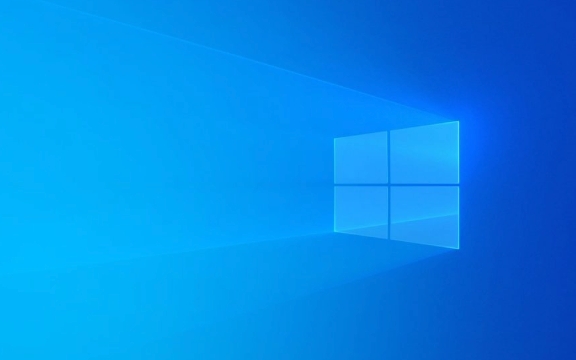
Check whether the touch keyboard function is enabled
The Windows 11 touch keyboard is turned on by default, but it is sometimes turned off by mistake or only displayed under certain conditions.
- Open Settings > Personalization > Taskbar
- Find the "Taskbar Icon" next to "Search" and click to enter
- Make sure the Touch Keyboard option is on
This will display a keyboard icon in the lower right corner of the taskbar. Clicking it will manually call out the touch keyboard. If you are using a touch screen device, the keyboard should pop up automatically when you click on the text box.

Confirm whether it is in the correct usage scenario
The touch keyboard does not pop up automatically in all cases. for example:
- When using an external mouse or keyboard, the touch keyboard will not pop up by default
- It will not appear on non-touch devices
- If you are using some third-party input method, it may prevent the default keyboard from popping up
You can try switching back to Microsoft Pinyin input method to see if there is any improvement.

Restart or reset the Touch Keyboard and Handwriting service
Sometimes there is a problem with the system service, which will cause the touch keyboard to not function properly.
- Press
Win Rto open the run window, enterservices.mscto enter to enter - Find a service called Touch Keyboard and Handwriting Panel Service
- Right-click to select "Restart"
- If it still doesn't work, you can try changing its startup type to "automatic"
If this service is disabled, it may also cause the touch keyboard to disappear at all.
Update system and drivers
If the system version is too old or the driver is incompatible, it can also cause abnormal touch keyboards.
- Go to Settings > Windows Update to check and install the latest updates
- Update your graphics card, touch screen controller and other hardware drivers (can be through the device manager or the manufacturer's official website)
Especially for Surface or other brand two-in-one devices, it is recommended to check regularly for the official support page for updated drivers or firmware.
Try to manually call up the touch keyboard
If the automatic pop-up fails, you can also call it manually:
- Find the "Input Icon" (usually a "A" or "Medium" character) in the lower right corner of the taskbar, and select "Show Touch Keyboard Button" after clicking
- Or press
Win Ctrl Odirectly to quickly open the touch keyboard
In addition, you can also search for "On-Screen Keyboard" through the "Start Menu" to run a traditional virtual keyboard. Although the interface is different, it can also be used instead in emergency situations.
Basically, these common causes and solutions are all there. Most of the time, the settings are not turned on or the input method conflicts are not complicated but are easy to ignore.
The above is the detailed content of Windows 11 touch keyboard not appearing. For more information, please follow other related articles on the PHP Chinese website!

Hot AI Tools

Undress AI Tool
Undress images for free

Undresser.AI Undress
AI-powered app for creating realistic nude photos

AI Clothes Remover
Online AI tool for removing clothes from photos.

Clothoff.io
AI clothes remover

Video Face Swap
Swap faces in any video effortlessly with our completely free AI face swap tool!

Hot Article

Hot Tools

Notepad++7.3.1
Easy-to-use and free code editor

SublimeText3 Chinese version
Chinese version, very easy to use

Zend Studio 13.0.1
Powerful PHP integrated development environment

Dreamweaver CS6
Visual web development tools

SublimeText3 Mac version
God-level code editing software (SublimeText3)
 How to Change Font Color on Desktop Icons (Windows 11)
Jul 07, 2025 pm 12:07 PM
How to Change Font Color on Desktop Icons (Windows 11)
Jul 07, 2025 pm 12:07 PM
If you're having trouble reading your desktop icons' text or simply want to personalize your desktop look, you may be looking for a way to change the font color on desktop icons in Windows 11. Unfortunately, Windows 11 doesn't offer an easy built-in
 Fixed Windows 11 Google Chrome not opening
Jul 08, 2025 pm 02:36 PM
Fixed Windows 11 Google Chrome not opening
Jul 08, 2025 pm 02:36 PM
Fixed Windows 11 Google Chrome not opening Google Chrome is the most popular browser right now, but even it sometimes requires help to open on Windows. Then follow the on-screen instructions to complete the process. After completing the above steps, launch Google Chrome again to see if it works properly now. 5. Delete Chrome User Profile If you are still having problems, it may be time to delete Chrome User Profile. This will delete all your personal information, so be sure to back up all relevant data. Typically, you delete the Chrome user profile through the browser itself. But given that you can't open it, here's another way: Turn on Windo
 How to fix second monitor not detected in Windows?
Jul 12, 2025 am 02:27 AM
How to fix second monitor not detected in Windows?
Jul 12, 2025 am 02:27 AM
When Windows cannot detect a second monitor, first check whether the physical connection is normal, including power supply, cable plug-in and interface compatibility, and try to replace the cable or adapter; secondly, update or reinstall the graphics card driver through the Device Manager, and roll back the driver version if necessary; then manually click "Detection" in the display settings to identify the monitor to confirm whether it is correctly identified by the system; finally check whether the monitor input source is switched to the corresponding interface, and confirm whether the graphics card output port connected to the cable is correct. Following the above steps to check in turn, most dual-screen recognition problems can usually be solved.
 Want to Build an Everyday Work Desktop? Get a Mini PC Instead
Jul 08, 2025 am 06:03 AM
Want to Build an Everyday Work Desktop? Get a Mini PC Instead
Jul 08, 2025 am 06:03 AM
Mini PCs have undergone
 Fixed the failure to upload files in Windows Google Chrome
Jul 08, 2025 pm 02:33 PM
Fixed the failure to upload files in Windows Google Chrome
Jul 08, 2025 pm 02:33 PM
Have problems uploading files in Google Chrome? This may be annoying, right? Whether you are attaching documents to emails, sharing images on social media, or submitting important files for work or school, a smooth file upload process is crucial. So, it can be frustrating if your file uploads continue to fail in Chrome on Windows PC. If you're not ready to give up your favorite browser, here are some tips for fixes that can't upload files on Windows Google Chrome 1. Start with Universal Repair Before we learn about any advanced troubleshooting tips, it's best to try some of the basic solutions mentioned below. Troubleshooting Internet connection issues: Internet connection
 How to clear the print queue in Windows?
Jul 11, 2025 am 02:19 AM
How to clear the print queue in Windows?
Jul 11, 2025 am 02:19 AM
When encountering the problem of printing task stuck, clearing the print queue and restarting the PrintSpooler service is an effective solution. First, open the "Device and Printer" interface to find the corresponding printer, right-click the task and select "Cancel" to clear a single task, or click "Cancel all documents" to clear the queue at one time; if the queue is inaccessible, press Win R to enter services.msc to open the service list, find "PrintSpooler" and stop it before starting the service. If necessary, you can manually delete the residual files under the C:\Windows\System32\spool\PRINTERS path to completely solve the problem.
 How to run Command Prompt as an administrator in Windows 10?
Jul 05, 2025 am 02:31 AM
How to run Command Prompt as an administrator in Windows 10?
Jul 05, 2025 am 02:31 AM
To run command prompts as administrator, the most direct way is to search through the Start menu and right-click "Run as administrator"; secondly, use the Win X shortcut menu to select "Command Prompt (Administrator)" or "Windows Terminal (Administrator)"; you can also open the run window through Win R and enter cmd and press Ctrl Shift Enter to force running as administrator; in addition, you can set shortcut properties to achieve automatic running as administrator. All the above methods require administrator permission and confirmation through UAC. Pay attention to security risks during operation.







