how to fix mouse scroll wheel makes a grinding noise
Jul 21, 2025 am 02:05 AMThere are three solutions to the friction sound of the mouse roller: one is to clean up the dust and debris in the gaps of the roller, use a toothpick to roll a cotton swab or compressed air to remove dirt, and add silicon-based lubricating oil if necessary; the second is to check the wear of the roller itself. If abnormal noise is caused by aging, slipping or deformation, a new roller assembly needs to be replaced; the third is to check whether the encoder is in poor contact, wipe the metal contacts with an alcohol cotton pad to restore conductivity, and pay attention to avoid damaging the components during operation.

The friction sound of the mouse wheel is basically a common problem after using it for a long time. It's not a big problem, but it sounds really annoying and affects the user experience. The point is to find the source of noise and then clean or replace the parts.
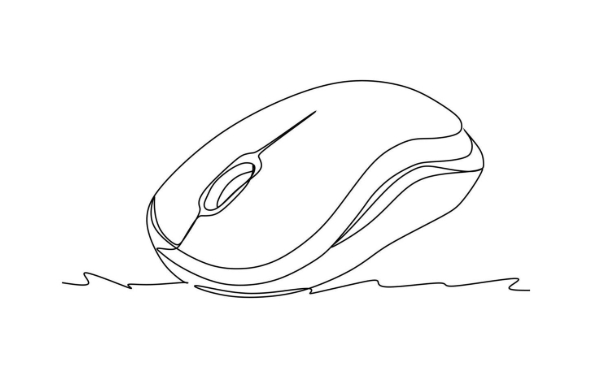
1. Clean up dust and debris in the gaps in the rollers
In most cases, the roller stutters and makes a noise due to accumulation of dust or crumbs wrapped around the roller shaft or the internal encoder. Especially when you have used a mouse for several months or even longer, these places are prone to hiding dirt.
You can try to use a toothpick to roll the cotton swab and gently penetrate into the gaps on both sides of the roller and turn it a few times to bring out the dirty things. You can also spray it with compressed air, which will have a more thorough effect. If it is a mouse with a loose mechanical structure, it can even see small particles falling out by shaking it slightly.
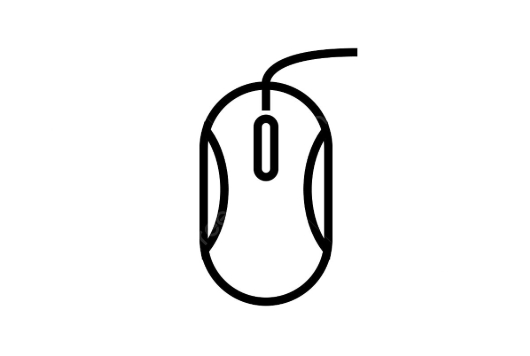
If it is really not clean, or the roller has obviously become astringent, you can consider dropping one or two drops of lubricating oil (such as silicon-based lubricant), and be careful not to use oil such as engine oil that will corrode the plastic.
2. Check the wear of the roller itself
Some mouse rollers are made of rubber or plastic, which will age, slip or even deform over time. If you find that the roller is not rotating smoothly enough and even feels like "crying", it may be a problem with the roller itself.
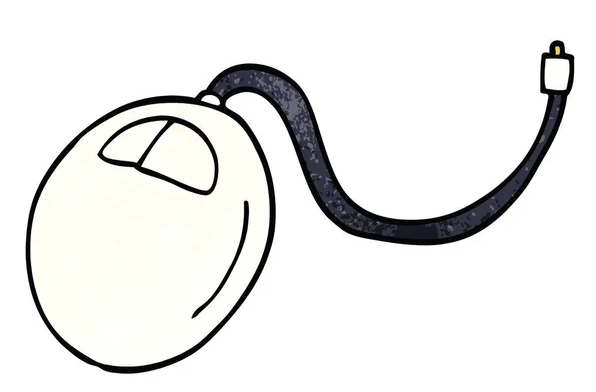
In this case, cleaning does not have much effect, so you can only replace it with a new roller assembly. Replacement parts can sometimes be purchased on Taobao, Pinduoduo or the official brand website. Users with strong hands-on ability can disassemble the mouse to see the status of the scroll wheel and confirm whether they need to be replaced.
3. Check if the encoder has poor contact
The rotation recognition of the roller depends on a small component called the "encoder", which judges the scrolling direction and number of times through the dial and sensor. Over time, the encoder surface may oxidize or accumulate dust, causing unstable signal and also produce friction-like sounds.
You can gently wipe the metal contact portion on the encoder with an alcohol sheet to restore conductivity. Be careful not to break the pins when operating. If you are not familiar with electronic components, it is recommended to search for video tutorials to follow.
Basically, these common reasons and solutions are all about them. Not particularly complicated, but easily overlooked. When you encounter abnormal scroll wheel sound, start with the simplest cleaning, and then check it in depth if you don’t.
The above is the detailed content of how to fix mouse scroll wheel makes a grinding noise. For more information, please follow other related articles on the PHP Chinese website!

Hot AI Tools

Undress AI Tool
Undress images for free

Undresser.AI Undress
AI-powered app for creating realistic nude photos

AI Clothes Remover
Online AI tool for removing clothes from photos.

Clothoff.io
AI clothes remover

Video Face Swap
Swap faces in any video effortlessly with our completely free AI face swap tool!

Hot Article

Hot Tools

Notepad++7.3.1
Easy-to-use and free code editor

SublimeText3 Chinese version
Chinese version, very easy to use

Zend Studio 13.0.1
Powerful PHP integrated development environment

Dreamweaver CS6
Visual web development tools

SublimeText3 Mac version
God-level code editing software (SublimeText3)
 Windows Security is blank or not showing options
Jul 07, 2025 am 02:40 AM
Windows Security is blank or not showing options
Jul 07, 2025 am 02:40 AM
When the Windows Security Center is blank or the function is missing, you can follow the following steps to check: 1. Confirm whether the system version supports full functions, some functions of the Home Edition are limited, and the Professional Edition and above are more complete; 2. Restart the SecurityHealthService service to ensure that its startup type is set to automatic; 3. Check and uninstall third-party security software that may conflict; 4. Run the sfc/scannow and DISM commands to repair system files; 5. Try to reset or reinstall the Windows Security Center application, and contact Microsoft support if necessary.
 Windows stuck on 'undoing changes made to your computer'
Jul 05, 2025 am 02:51 AM
Windows stuck on 'undoing changes made to your computer'
Jul 05, 2025 am 02:51 AM
The computer is stuck in the "Undo Changes made to the computer" interface, which is a common problem after the Windows update fails. It is usually caused by the stuck rollback process and cannot enter the system normally. 1. First of all, you should wait patiently for a long enough time, especially after restarting, it may take more than 30 minutes to complete the rollback, and observe the hard disk light to determine whether it is still running. 2. If there is no progress for a long time, you can force shut down and enter the recovery environment (WinRE) multiple times, and try to start repair or system restore. 3. After entering safe mode, you can uninstall the most recent update records through the control panel. 4. Use the command prompt to execute the bootrec command in the recovery environment to repair the boot file, or run sfc/scannow to check the system file. 5. The last method is to use the "Reset this computer" function
 Proven Ways for Microsoft Teams Error 657rx in Windows 11/10
Jul 07, 2025 pm 12:25 PM
Proven Ways for Microsoft Teams Error 657rx in Windows 11/10
Jul 07, 2025 pm 12:25 PM
Encountering something went wrong 657rx can be frustrating when you log in to Microsoft Teams or Outlook. In this article on MiniTool, we will explore how to fix the Outlook/Microsoft Teams error 657rx so you can get your workflow back on track.Quick
 The RPC server is unavailable Windows
Jul 06, 2025 am 12:07 AM
The RPC server is unavailable Windows
Jul 06, 2025 am 12:07 AM
When encountering the "RPCserverisunavailable" problem, first confirm whether it is a local service exception or a network configuration problem. 1. Check and start the RPC service to ensure that its startup type is automatic. If it cannot be started, check the event log; 2. Check the network connection and firewall settings, test the firewall to turn off the firewall, check DNS resolution and network connectivity; 3. Run the sfc/scannow and DISM commands to repair the system files; 4. Check the group policy and domain controller status in the domain environment, and contact the IT department to assist in the processing. Gradually check it in sequence to locate and solve the problem.
 the default gateway is not available Windows
Jul 08, 2025 am 02:21 AM
the default gateway is not available Windows
Jul 08, 2025 am 02:21 AM
When you encounter the "DefaultGatewayisNotAvailable" prompt, it means that the computer cannot connect to the router or does not obtain the network address correctly. 1. First, restart the router and computer, wait for the router to fully start before trying to connect; 2. Check whether the IP address is set to automatically obtain, enter the network attribute to ensure that "Automatically obtain IP address" and "Automatically obtain DNS server address" are selected; 3. Run ipconfig/release and ipconfig/renew through the command prompt to release and re-acquire the IP address, and execute the netsh command to reset the network components if necessary; 4. Check the wireless network card driver, update or reinstall the driver to ensure that it works normally.
 How to fix 'SYSTEM_SERVICE_EXCEPTION' stop code in Windows
Jul 09, 2025 am 02:56 AM
How to fix 'SYSTEM_SERVICE_EXCEPTION' stop code in Windows
Jul 09, 2025 am 02:56 AM
When encountering the "SYSTEM_SERVICE_EXCEPTION" blue screen error, you do not need to reinstall the system or replace the hardware immediately. You can follow the following steps to check: 1. Update or roll back hardware drivers such as graphics cards, especially recently updated drivers; 2. Uninstall third-party antivirus software or system tools, and use WindowsDefender or well-known brand products to replace them; 3. Run sfc/scannow and DISM commands as administrator to repair system files; 4. Check memory problems, restore the default frequency and re-plug and unplug the memory stick, and use Windows memory diagnostic tools to detect. In most cases, the driver and software problems can be solved first.
 Windows 11 KB5062660 24H2 out with features, direct download links for offline installer (.msu)
Jul 23, 2025 am 09:43 AM
Windows 11 KB5062660 24H2 out with features, direct download links for offline installer (.msu)
Jul 23, 2025 am 09:43 AM
Windows 11 KB5062660 is now rolling out as an optional update for Windows 11 24H2 with a few new features, including Recall AI in Europe. This patch is available via Windows Update, but Microsoft has also posted direct download l
 How to repair Windows 11 using command prompt
Jul 05, 2025 am 02:59 AM
How to repair Windows 11 using command prompt
Jul 05, 2025 am 02:59 AM
How to use command prompt to repair Windows 11? 1. Enter the command prompt through the recovery environment: enter the recovery environment through USB boot or three consecutive interrupts, and then select Troubleshooting > Advanced Options > Command Prompt; 2. Use DISM to repair the system image: Run DISM/Online/Cleanup-Image/CheckHealth to check for corruption, DISM/Online/Cleanup-Image/ScanHealth scanning problem, DISM/Online/Cleanup-Image/RestoreHealth to repair the problem, and specify an external source if necessary; 3. Run SF






