How to fix 'SPECIAL_POOL_DETECTED_MEMORY_CORRUPTION' error?
Jul 21, 2025 am 01:29 AMThe blue screen error "SPECIAL_POOL_DETECTED_MEMORY_CORRUPTION" is usually caused by driver or kernel software. The solutions are as follows: 1. Update or roll back unstable drivers, especially graphics cards, network cards, etc.; 2. Uninstall or disable third-party security software and virtual machine tools; 3. Run Windows Memory Diagnostic to check memory hardware problems; 4. Use sfc /scannow and DISM commands to repair system file corruption. In most cases, the above steps can be used to troubleshoot and resolve problems.

This error message is actually quite common, especially for users who use Windows systems. It is a type of blue screen error, and its full name is "SPECIAL_POOL_DETECTED_MEMORY_CORRUPTION". To put it bluntly, the system detected that the memory was illegally modified. The problem usually lies in the driver or kernel mode software, not the hardware is broken, but the memory itself cannot be completely ruled out.
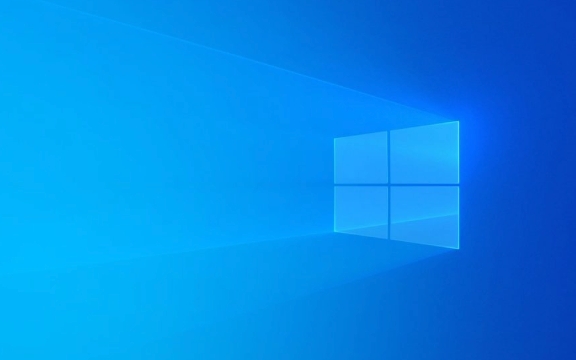
The following are the most common reasons and corresponding solutions:
1. Update or rollback the driver
One of the most common causes of this problem is that there is a problem with the driver, especially the more active hardware drivers such as graphics cards, network cards, and sound cards. Sometimes you just update a new version and it turns out it is unstable, which will lead to this error.

- Go to the Device Manager to find the recently updated device
- Right-click to select "Update Driver" to try the latest version
- If not, "rollback the driver" back to the previous version
Especially if you have a blue screen that appears after updating the driver, you can basically be sure that it is a driver problem.
2. Check third-party security software or virtual machine tools
Some third-party security software (such as certain antivirus software), firewalls, and virtual machine tools (such as VMware Tools, VirtualBox Guest Additions) run at the kernel level. Once compatibility is not good, memory conflicts are easily triggered.

You can try:
- Uninstall recently installed security software
- Disable or uninstall virtual machine-related components
- After restarting, see if there is still an error
If the blue screen is no longer available after being removed, it will be the cause of these software.
3. Run the memory diagnostic tool
Although this error is generally not caused by physical memory corruption, it cannot be completely ruled out. To be on the safe side, I would like to recommend you to run the memory checking tool.
- Windows comes with a tool called Windows Memory Diagnostic
- Search for it in the Start menu and select "Restart now and check memory"
- The system will restart and enter the diagnostic interface to automatically detect memory problems
If you find any bad blocks, you may want to consider changing the memory stick.
4. Use the system file checking tool
Corrupt system files can also lead to such errors. At this time, you can use the system's own SFC and DISM tools to repair it.
Open a command prompt (administrator permissions), and then enter:
sfc /scannow
If there is no problem in this step, try again:
DISM /Online /Cleanup-Image /RestoreHealth
These two commands can help you fix the integrity of the system core file.
Basically these commonly used methods. Start with the driver and software to check, and it can be solved in most cases. If it really doesn't work, you can consider doing a clean boot to eliminate the impact of third-party services one by one. Although this mistake looks scary, it is not difficult to deal with most of the time, just be patient.
The above is the detailed content of How to fix 'SPECIAL_POOL_DETECTED_MEMORY_CORRUPTION' error?. For more information, please follow other related articles on the PHP Chinese website!

Hot AI Tools

Undress AI Tool
Undress images for free

Undresser.AI Undress
AI-powered app for creating realistic nude photos

AI Clothes Remover
Online AI tool for removing clothes from photos.

Clothoff.io
AI clothes remover

Video Face Swap
Swap faces in any video effortlessly with our completely free AI face swap tool!

Hot Article

Hot Tools

Notepad++7.3.1
Easy-to-use and free code editor

SublimeText3 Chinese version
Chinese version, very easy to use

Zend Studio 13.0.1
Powerful PHP integrated development environment

Dreamweaver CS6
Visual web development tools

SublimeText3 Mac version
God-level code editing software (SublimeText3)

Hot Topics
 Windows 11 slow boot time fix
Jul 04, 2025 am 02:04 AM
Windows 11 slow boot time fix
Jul 04, 2025 am 02:04 AM
The problem of slow booting can be solved by the following methods: 1. Check and disable unnecessary booting programs; 2. Turn off the quick boot function; 3. Update the driver and check disk health; 4. Adjust the number of processor cores (only for advanced users). For Windows 11 systems, first, the default self-start software such as QQ and WeChat are disabled through the task manager to improve the startup speed; if you use dual systems or old hardware, you can enter the power option to turn off the quick boot function; second, use the device manager to update the driver and run the chkdsk command to fix disk errors, and it is recommended to replace the mechanical hard disk with SSD; for multi-core CPU users, the kernel parameters can be adjusted through bcdedit and msconfig to optimize the startup efficiency. Most cases can be corrected by basic investigation
 How to Change Font Color on Desktop Icons (Windows 11)
Jul 07, 2025 pm 12:07 PM
How to Change Font Color on Desktop Icons (Windows 11)
Jul 07, 2025 pm 12:07 PM
If you're having trouble reading your desktop icons' text or simply want to personalize your desktop look, you may be looking for a way to change the font color on desktop icons in Windows 11. Unfortunately, Windows 11 doesn't offer an easy built-in
 Fixed Windows 11 Google Chrome not opening
Jul 08, 2025 pm 02:36 PM
Fixed Windows 11 Google Chrome not opening
Jul 08, 2025 pm 02:36 PM
Fixed Windows 11 Google Chrome not opening Google Chrome is the most popular browser right now, but even it sometimes requires help to open on Windows. Then follow the on-screen instructions to complete the process. After completing the above steps, launch Google Chrome again to see if it works properly now. 5. Delete Chrome User Profile If you are still having problems, it may be time to delete Chrome User Profile. This will delete all your personal information, so be sure to back up all relevant data. Typically, you delete the Chrome user profile through the browser itself. But given that you can't open it, here's another way: Turn on Windo
 How to fix second monitor not detected in Windows?
Jul 12, 2025 am 02:27 AM
How to fix second monitor not detected in Windows?
Jul 12, 2025 am 02:27 AM
When Windows cannot detect a second monitor, first check whether the physical connection is normal, including power supply, cable plug-in and interface compatibility, and try to replace the cable or adapter; secondly, update or reinstall the graphics card driver through the Device Manager, and roll back the driver version if necessary; then manually click "Detection" in the display settings to identify the monitor to confirm whether it is correctly identified by the system; finally check whether the monitor input source is switched to the corresponding interface, and confirm whether the graphics card output port connected to the cable is correct. Following the above steps to check in turn, most dual-screen recognition problems can usually be solved.
 Want to Build an Everyday Work Desktop? Get a Mini PC Instead
Jul 08, 2025 am 06:03 AM
Want to Build an Everyday Work Desktop? Get a Mini PC Instead
Jul 08, 2025 am 06:03 AM
Mini PCs have undergone
 Fixed the failure to upload files in Windows Google Chrome
Jul 08, 2025 pm 02:33 PM
Fixed the failure to upload files in Windows Google Chrome
Jul 08, 2025 pm 02:33 PM
Have problems uploading files in Google Chrome? This may be annoying, right? Whether you are attaching documents to emails, sharing images on social media, or submitting important files for work or school, a smooth file upload process is crucial. So, it can be frustrating if your file uploads continue to fail in Chrome on Windows PC. If you're not ready to give up your favorite browser, here are some tips for fixes that can't upload files on Windows Google Chrome 1. Start with Universal Repair Before we learn about any advanced troubleshooting tips, it's best to try some of the basic solutions mentioned below. Troubleshooting Internet connection issues: Internet connection
 How to clear the print queue in Windows?
Jul 11, 2025 am 02:19 AM
How to clear the print queue in Windows?
Jul 11, 2025 am 02:19 AM
When encountering the problem of printing task stuck, clearing the print queue and restarting the PrintSpooler service is an effective solution. First, open the "Device and Printer" interface to find the corresponding printer, right-click the task and select "Cancel" to clear a single task, or click "Cancel all documents" to clear the queue at one time; if the queue is inaccessible, press Win R to enter services.msc to open the service list, find "PrintSpooler" and stop it before starting the service. If necessary, you can manually delete the residual files under the C:\Windows\System32\spool\PRINTERS path to completely solve the problem.







