If you encounter problems when running SFC, you can solve them as follows: 1. Turn off the high-occupancy program when stuck, check the hard disk, close the security software, or enter safe mode; 2. If you prompt that the file cannot be repaired, use DISM tools to repair the system image, ensure that the network is connected and run as an administrator; 3. Check the administrator permissions and environment variable settings when the error "Access denied" or "Command not found".

Windows System File Checker (SFC) is a practical tool that comes with the system to scan and repair protected system files. But sometimes you may encounter various problems when running sfc /scannow , such as stuck, error reporting, and inability to complete the scan. Here are some common problems and corresponding solutions.
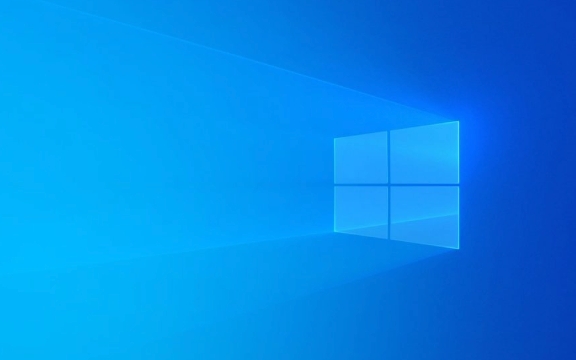
What should I do if the SFC scan is stuck?
This is a common problem that many people encounter when using SFC. When you enter a command, the progress bar is stuck at a certain percentage, or does not respond for a long time, it may be caused by the following reasons:
- System resource usage is too high : There are programs in the background that occupy a large amount of CPU or memory, causing SFC to run slowly.
- The hard disk reads and writes slowly or makes errors : In particular, the mechanical hard disk has bad channels, which may cause scanning lag.
- Third-party security software interference : Some antivirus software will intercept or delay system processes.
Recommended operations:

- Close unnecessary startup items and services and release system resources.
- To check the health status of the hard disk, you can use the
chkdskcommand to scan the disk error first. - Temporarily turn off the antivirus software or firewall and run SFC.
If it still doesn't work, you can try to enter "safe mode" and then run SFC, which can reduce interference.
SFC prompts "Integrity scan and repair cannot be performed"
This usually occurs when some system components are severely damaged or have insufficient permissions. Common prompts include:

Windows Resource Protection found the corrupted files, but some of them cannot be repaired.
This may be because:
- WinSxS storage corruption : SFC relies on components in the WinSxS folder for repair. If there is a problem with this directory itself, it cannot be restored.
- Missing network connection : Some fixes require network download of original system files (especially systems with "On-Demand Feature Update" enabled).
- Permissions issue : The command prompt was not running as administrator.
Solution:
- Use the DISM tool to repair the system image first:
dism /online /cleanup-image /startcomponentcleanup dism /online /cleanup-image /restorehealth
- Make sure the computer is connected to the Internet.
- Right-click the command prompt and select "Run as administrator".
SFC error "Access denied" or "Command not found"
If you receive prompts such as "Access denied", "Not an internal or external command" when running SFC, the following reasons may be:
- Insufficient permissions : The command prompt was not run as administrator.
- The system path is modified : the environment variable is set abnormally, causing the system to not find sfc.exe.
- Account permissions are restricted : The current user does not have administrator permissions.
How to deal with it:
- Be sure to right-click the command prompt → Run as administrator.
- Check whether the current user's permissions are members of the Administrators group.
- If you suspect that the system path has been changed, you can check whether the Path setting is normal in "System Properties → Advanced → Environment Variables".
Basically, these common SFC problems are just about them. Although it is a basic tool, it is very useful at critical moments. Don’t rush to reinstall the system when you encounter problems. Try the above methods first, maybe it will solve the problem.
The above is the detailed content of Troubleshooting Windows System File Checker (SFC). For more information, please follow other related articles on the PHP Chinese website!

Hot AI Tools

Undress AI Tool
Undress images for free

Undresser.AI Undress
AI-powered app for creating realistic nude photos

AI Clothes Remover
Online AI tool for removing clothes from photos.

Clothoff.io
AI clothes remover

Video Face Swap
Swap faces in any video effortlessly with our completely free AI face swap tool!

Hot Article

Hot Tools

Notepad++7.3.1
Easy-to-use and free code editor

SublimeText3 Chinese version
Chinese version, very easy to use

Zend Studio 13.0.1
Powerful PHP integrated development environment

Dreamweaver CS6
Visual web development tools

SublimeText3 Mac version
God-level code editing software (SublimeText3)

Hot Topics
 Windows 11 slow boot time fix
Jul 04, 2025 am 02:04 AM
Windows 11 slow boot time fix
Jul 04, 2025 am 02:04 AM
The problem of slow booting can be solved by the following methods: 1. Check and disable unnecessary booting programs; 2. Turn off the quick boot function; 3. Update the driver and check disk health; 4. Adjust the number of processor cores (only for advanced users). For Windows 11 systems, first, the default self-start software such as QQ and WeChat are disabled through the task manager to improve the startup speed; if you use dual systems or old hardware, you can enter the power option to turn off the quick boot function; second, use the device manager to update the driver and run the chkdsk command to fix disk errors, and it is recommended to replace the mechanical hard disk with SSD; for multi-core CPU users, the kernel parameters can be adjusted through bcdedit and msconfig to optimize the startup efficiency. Most cases can be corrected by basic investigation
 How to Change Font Color on Desktop Icons (Windows 11)
Jul 07, 2025 pm 12:07 PM
How to Change Font Color on Desktop Icons (Windows 11)
Jul 07, 2025 pm 12:07 PM
If you're having trouble reading your desktop icons' text or simply want to personalize your desktop look, you may be looking for a way to change the font color on desktop icons in Windows 11. Unfortunately, Windows 11 doesn't offer an easy built-in
 Fixed Windows 11 Google Chrome not opening
Jul 08, 2025 pm 02:36 PM
Fixed Windows 11 Google Chrome not opening
Jul 08, 2025 pm 02:36 PM
Fixed Windows 11 Google Chrome not opening Google Chrome is the most popular browser right now, but even it sometimes requires help to open on Windows. Then follow the on-screen instructions to complete the process. After completing the above steps, launch Google Chrome again to see if it works properly now. 5. Delete Chrome User Profile If you are still having problems, it may be time to delete Chrome User Profile. This will delete all your personal information, so be sure to back up all relevant data. Typically, you delete the Chrome user profile through the browser itself. But given that you can't open it, here's another way: Turn on Windo
 How to fix second monitor not detected in Windows?
Jul 12, 2025 am 02:27 AM
How to fix second monitor not detected in Windows?
Jul 12, 2025 am 02:27 AM
When Windows cannot detect a second monitor, first check whether the physical connection is normal, including power supply, cable plug-in and interface compatibility, and try to replace the cable or adapter; secondly, update or reinstall the graphics card driver through the Device Manager, and roll back the driver version if necessary; then manually click "Detection" in the display settings to identify the monitor to confirm whether it is correctly identified by the system; finally check whether the monitor input source is switched to the corresponding interface, and confirm whether the graphics card output port connected to the cable is correct. Following the above steps to check in turn, most dual-screen recognition problems can usually be solved.
 Want to Build an Everyday Work Desktop? Get a Mini PC Instead
Jul 08, 2025 am 06:03 AM
Want to Build an Everyday Work Desktop? Get a Mini PC Instead
Jul 08, 2025 am 06:03 AM
Mini PCs have undergone
 Fixed the failure to upload files in Windows Google Chrome
Jul 08, 2025 pm 02:33 PM
Fixed the failure to upload files in Windows Google Chrome
Jul 08, 2025 pm 02:33 PM
Have problems uploading files in Google Chrome? This may be annoying, right? Whether you are attaching documents to emails, sharing images on social media, or submitting important files for work or school, a smooth file upload process is crucial. So, it can be frustrating if your file uploads continue to fail in Chrome on Windows PC. If you're not ready to give up your favorite browser, here are some tips for fixes that can't upload files on Windows Google Chrome 1. Start with Universal Repair Before we learn about any advanced troubleshooting tips, it's best to try some of the basic solutions mentioned below. Troubleshooting Internet connection issues: Internet connection
 How to clear the print queue in Windows?
Jul 11, 2025 am 02:19 AM
How to clear the print queue in Windows?
Jul 11, 2025 am 02:19 AM
When encountering the problem of printing task stuck, clearing the print queue and restarting the PrintSpooler service is an effective solution. First, open the "Device and Printer" interface to find the corresponding printer, right-click the task and select "Cancel" to clear a single task, or click "Cancel all documents" to clear the queue at one time; if the queue is inaccessible, press Win R to enter services.msc to open the service list, find "PrintSpooler" and stop it before starting the service. If necessary, you can manually delete the residual files under the C:\Windows\System32\spool\PRINTERS path to completely solve the problem.







