A Windows PC makes strange sounds, which usually require attention, may come from a fan, hard drive, or power supply. 1. Check whether the fan is noisy due to dust or wear. Cleaning or replacing the fan can be solved; 2. The hard disk clicks or friction sound indicates that it may be malfunctioned, and the data needs to be backed up immediately and the SSD needs to be replaced; 3. The power supply or other internal components can also cause noise, so you should check the fixed parts or seek professional help; 4. The high load of the software may indirectly cause the fan noise to increase, and closing unnecessary programs through the task manager or killing malware can alleviate the problem.

If your Windows PC is making strange noises, it's usually a sign that something needs attention. It might not be an emergency, but ignoring it could lead to bigger issues. The noise could come from the fans, hard drive, or even the power supply. Here's how to figure out what's going on and what you can do about it.
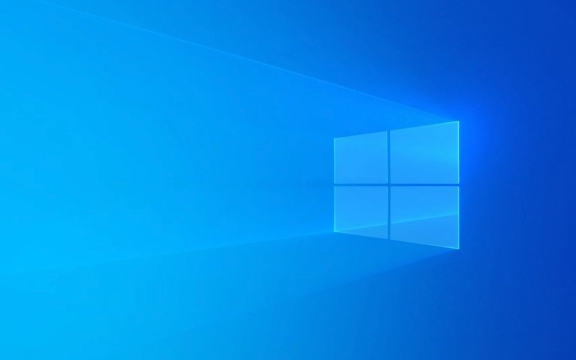
1. Check the Fans – Dust and Overheating Are Common Culprits
One of the most common sources of strange noises in a Windows PC is the cooling system. If your fans are making a rattling, buzzing, or high-pitched whirring sound, it might be due to dust buildup or the fan bearings wearing out.
- Dust can cause the fan blades to spin unevenly, leading to noise.
- Overheating can make the fans run louder than usual as they try to cool the system down.
What to do:

- Open the PC case (if you're comfortable doing so) and gently clean the fans with a soft brush or compressed air.
- If the fan still makes noise after cleaning, consider replacing it — they're usually inexpensive and easy to swap out.
- Keep your PC in a well-ventilated area to avoid overheating.
2. Listen for Hard Drive Noises – Clicking or Grinding Isn't Normal
If the sound is coming from your storage drive — like a clicking, ticking, or grinding noise — that's a red flag. These sounds can indicate that your hard drive is failing.
- A clicking sound might mean the drive's read/write head is having trouble accessing data.
- A grinding or scraping noise could suggest mechanical failure.
What to do:

- Back up your data immediately if you suspect the hard drive is failing.
- Use tools like CrystalDiskInfo to check the drive's health status.
- Consider replacing the drive with an SSD, which has no moving parts and is much quieter.
3. Power Supply or Other Internal Components Might Be the Source
Sometimes the noise is coming from the power supply unit (PSU). A buzzing or weak humming sound can be normal, especially under heavy load, but if it's louder than usual or inconsistent, it might be a problem.
- Loose components inside the case can also rattle when the system vibrates.
- Capacitors inside the PSU or motherboard can fail and make noise.
What to do:
- Check if all internal cables and components are secured properly.
- If you suspect the power supply, it's best to have it checked by a technician — replacing it yourself can be dangerous if you're not experienced.
- Listen closely to determine where the noise is coming from — sometimes it's not the PSU but a loose screw or brake vibrating.
4. Software or Background Processes Can Cause Indirect Noise
While not a direct source of sound, high CPU or disk usage can cause your system to work harder, which in turn makes the fans spin faster and louder.
- Running too many background apps can cause the system to heat up.
- Malware or hidden processes can also cause unexpected load.
What to do:
- Open Task Manager ( Ctrl Shift Esc ) and check for unusual CPU or disk usage.
- Close unecessary programs and see if the noise decreases.
- Run a malware scan just to be safe.
If you're hearing a strange noise from your Windows PC, start by identifying where it's coming from and what kind of sound it is. Most of the time, it's something you can fix with a little cleaning, a replacement part, or a software tweak. But if you're not sure or the noise is persistent, it's worth getting a second opinion from someone with more experience.
The above is the detailed content of My Windows PC is making strange noises. For more information, please follow other related articles on the PHP Chinese website!

Hot AI Tools

Undress AI Tool
Undress images for free

Undresser.AI Undress
AI-powered app for creating realistic nude photos

AI Clothes Remover
Online AI tool for removing clothes from photos.

Clothoff.io
AI clothes remover

Video Face Swap
Swap faces in any video effortlessly with our completely free AI face swap tool!

Hot Article

Hot Tools

Notepad++7.3.1
Easy-to-use and free code editor

SublimeText3 Chinese version
Chinese version, very easy to use

Zend Studio 13.0.1
Powerful PHP integrated development environment

Dreamweaver CS6
Visual web development tools

SublimeText3 Mac version
God-level code editing software (SublimeText3)

Hot Topics
 Windows 11 slow boot time fix
Jul 04, 2025 am 02:04 AM
Windows 11 slow boot time fix
Jul 04, 2025 am 02:04 AM
The problem of slow booting can be solved by the following methods: 1. Check and disable unnecessary booting programs; 2. Turn off the quick boot function; 3. Update the driver and check disk health; 4. Adjust the number of processor cores (only for advanced users). For Windows 11 systems, first, the default self-start software such as QQ and WeChat are disabled through the task manager to improve the startup speed; if you use dual systems or old hardware, you can enter the power option to turn off the quick boot function; second, use the device manager to update the driver and run the chkdsk command to fix disk errors, and it is recommended to replace the mechanical hard disk with SSD; for multi-core CPU users, the kernel parameters can be adjusted through bcdedit and msconfig to optimize the startup efficiency. Most cases can be corrected by basic investigation
 How to Change Font Color on Desktop Icons (Windows 11)
Jul 07, 2025 pm 12:07 PM
How to Change Font Color on Desktop Icons (Windows 11)
Jul 07, 2025 pm 12:07 PM
If you're having trouble reading your desktop icons' text or simply want to personalize your desktop look, you may be looking for a way to change the font color on desktop icons in Windows 11. Unfortunately, Windows 11 doesn't offer an easy built-in
 Fixed Windows 11 Google Chrome not opening
Jul 08, 2025 pm 02:36 PM
Fixed Windows 11 Google Chrome not opening
Jul 08, 2025 pm 02:36 PM
Fixed Windows 11 Google Chrome not opening Google Chrome is the most popular browser right now, but even it sometimes requires help to open on Windows. Then follow the on-screen instructions to complete the process. After completing the above steps, launch Google Chrome again to see if it works properly now. 5. Delete Chrome User Profile If you are still having problems, it may be time to delete Chrome User Profile. This will delete all your personal information, so be sure to back up all relevant data. Typically, you delete the Chrome user profile through the browser itself. But given that you can't open it, here's another way: Turn on Windo
 How to fix second monitor not detected in Windows?
Jul 12, 2025 am 02:27 AM
How to fix second monitor not detected in Windows?
Jul 12, 2025 am 02:27 AM
When Windows cannot detect a second monitor, first check whether the physical connection is normal, including power supply, cable plug-in and interface compatibility, and try to replace the cable or adapter; secondly, update or reinstall the graphics card driver through the Device Manager, and roll back the driver version if necessary; then manually click "Detection" in the display settings to identify the monitor to confirm whether it is correctly identified by the system; finally check whether the monitor input source is switched to the corresponding interface, and confirm whether the graphics card output port connected to the cable is correct. Following the above steps to check in turn, most dual-screen recognition problems can usually be solved.
 Want to Build an Everyday Work Desktop? Get a Mini PC Instead
Jul 08, 2025 am 06:03 AM
Want to Build an Everyday Work Desktop? Get a Mini PC Instead
Jul 08, 2025 am 06:03 AM
Mini PCs have undergone
 Fixed the failure to upload files in Windows Google Chrome
Jul 08, 2025 pm 02:33 PM
Fixed the failure to upload files in Windows Google Chrome
Jul 08, 2025 pm 02:33 PM
Have problems uploading files in Google Chrome? This may be annoying, right? Whether you are attaching documents to emails, sharing images on social media, or submitting important files for work or school, a smooth file upload process is crucial. So, it can be frustrating if your file uploads continue to fail in Chrome on Windows PC. If you're not ready to give up your favorite browser, here are some tips for fixes that can't upload files on Windows Google Chrome 1. Start with Universal Repair Before we learn about any advanced troubleshooting tips, it's best to try some of the basic solutions mentioned below. Troubleshooting Internet connection issues: Internet connection
 How to clear the print queue in Windows?
Jul 11, 2025 am 02:19 AM
How to clear the print queue in Windows?
Jul 11, 2025 am 02:19 AM
When encountering the problem of printing task stuck, clearing the print queue and restarting the PrintSpooler service is an effective solution. First, open the "Device and Printer" interface to find the corresponding printer, right-click the task and select "Cancel" to clear a single task, or click "Cancel all documents" to clear the queue at one time; if the queue is inaccessible, press Win R to enter services.msc to open the service list, find "PrintSpooler" and stop it before starting the service. If necessary, you can manually delete the residual files under the C:\Windows\System32\spool\PRINTERS path to completely solve the problem.







