The failure of the Windows search bar can be solved by the following methods: 1. Restart the "Windows Search" service, open the run window and enter services.msc, find the corresponding service and restart it, and set it to automatically start; 2. Rebuild the search index, and use the control panel → Index Options → Advanced → Rebuild the index; 3. Check resource occupation, use the task manager to view CPU, memory and other occupations, and end the abnormal process; 4. Update the system or reset the search components, run relevant commands through PowerShell and restart the computer. Most problems can be solved through the above steps. If they still exist, you can try sfc /scannow to check the integrity of the system file.

The search bar fails on Windows, especially when you want to quickly find files or applications. This problem may be caused by abnormal system services, corrupt indexes or excessive resource usage. Don't worry, try the following methods first, which can be solved in most cases.
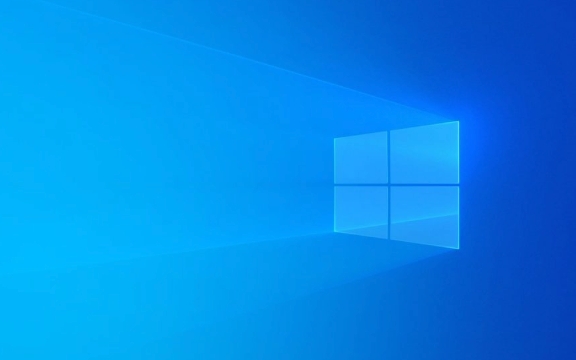
1. Restart the "Windows Search" service
The Windows search function relies on a service called "Windows Search". If this service is stopped or goes wrong, the search bar will not move.
You can do this:

- Press
Win Rto open the run window, enterservices.mscto enter to enter - Find the item "Windows Search" (may appear as "Windows Search (WSearch)")
- Right-click to select "Restart"
- If it is the "stopped" state, start first and set the startup type to "Auto"
If the search bar still fails to respond after restarting the service, you can try the next step.
2. Reconstruct the search index
The search bar cannot search for content, because the index is broken. Reconstructing indexes can solve many search problems.

The operation method is as follows:
- Open Control Panel → Index Options
- Click the "Advanced" button (administrator permission is required)
- Click Rebuild under the Index Settings tab
- Wait for the system to re-index (the time may be long, depending on the content of the hard disk)
This process will not affect the system files, it will only rebuild the search database.
3. Check whether the resource occupancy is too high
Sometimes resource usage is too high, such as full CPU or memory, which can also cause the search bar to be unresponsive.
You can check this way:
- Open Task Manager (Ctrl Shift Esc)
- Check the usage of CPU, memory, and disk
- If there is a process that consumes a particularly high, consider ending it or restarting the computer
In particular, if the "SearchUI" or "WSearch" process occupies resources abnormally, it may cause the search to be stuck or cannot be opened.
4. Update the system or reset the search component
Windows Update sometimes fixes this type of problem. Check if there are any updates to be installed, especially cumulative updates.
In addition, you can also try resetting the search related components:
- Open PowerShell (right-click Start Menu → Windows Terminal (Admin))
- Run the following commands in turn:
taskkill /F /IM SearchUI.exe cd %PROGRAMFILES%\WindowsApps dir | findstr Microsoft.Windows.Search
After finding the corresponding version, execute:
powershell Remove-AppxPackage <full package name>
Then restart the computer and the system will automatically try to repair the search component.
These methods can basically solve the problem that most Windows search bars do not work. Sometimes, the problem may be that the system file is corrupted. At this time, you can use sfc /scannow command to check the system integrity. In short, try it first, and check it step by step. Don’t be anxious. It’s not complicated but it’s easy to ignore the details.
The above is the detailed content of How to fix search bar not working on Windows?. For more information, please follow other related articles on the PHP Chinese website!

Hot AI Tools

Undress AI Tool
Undress images for free

Undresser.AI Undress
AI-powered app for creating realistic nude photos

AI Clothes Remover
Online AI tool for removing clothes from photos.

Clothoff.io
AI clothes remover

Video Face Swap
Swap faces in any video effortlessly with our completely free AI face swap tool!

Hot Article

Hot Tools

Notepad++7.3.1
Easy-to-use and free code editor

SublimeText3 Chinese version
Chinese version, very easy to use

Zend Studio 13.0.1
Powerful PHP integrated development environment

Dreamweaver CS6
Visual web development tools

SublimeText3 Mac version
God-level code editing software (SublimeText3)
 How to Change Font Color on Desktop Icons (Windows 11)
Jul 07, 2025 pm 12:07 PM
How to Change Font Color on Desktop Icons (Windows 11)
Jul 07, 2025 pm 12:07 PM
If you're having trouble reading your desktop icons' text or simply want to personalize your desktop look, you may be looking for a way to change the font color on desktop icons in Windows 11. Unfortunately, Windows 11 doesn't offer an easy built-in
 Fixed Windows 11 Google Chrome not opening
Jul 08, 2025 pm 02:36 PM
Fixed Windows 11 Google Chrome not opening
Jul 08, 2025 pm 02:36 PM
Fixed Windows 11 Google Chrome not opening Google Chrome is the most popular browser right now, but even it sometimes requires help to open on Windows. Then follow the on-screen instructions to complete the process. After completing the above steps, launch Google Chrome again to see if it works properly now. 5. Delete Chrome User Profile If you are still having problems, it may be time to delete Chrome User Profile. This will delete all your personal information, so be sure to back up all relevant data. Typically, you delete the Chrome user profile through the browser itself. But given that you can't open it, here's another way: Turn on Windo
 How to fix second monitor not detected in Windows?
Jul 12, 2025 am 02:27 AM
How to fix second monitor not detected in Windows?
Jul 12, 2025 am 02:27 AM
When Windows cannot detect a second monitor, first check whether the physical connection is normal, including power supply, cable plug-in and interface compatibility, and try to replace the cable or adapter; secondly, update or reinstall the graphics card driver through the Device Manager, and roll back the driver version if necessary; then manually click "Detection" in the display settings to identify the monitor to confirm whether it is correctly identified by the system; finally check whether the monitor input source is switched to the corresponding interface, and confirm whether the graphics card output port connected to the cable is correct. Following the above steps to check in turn, most dual-screen recognition problems can usually be solved.
 Want to Build an Everyday Work Desktop? Get a Mini PC Instead
Jul 08, 2025 am 06:03 AM
Want to Build an Everyday Work Desktop? Get a Mini PC Instead
Jul 08, 2025 am 06:03 AM
Mini PCs have undergone
 Fixed the failure to upload files in Windows Google Chrome
Jul 08, 2025 pm 02:33 PM
Fixed the failure to upload files in Windows Google Chrome
Jul 08, 2025 pm 02:33 PM
Have problems uploading files in Google Chrome? This may be annoying, right? Whether you are attaching documents to emails, sharing images on social media, or submitting important files for work or school, a smooth file upload process is crucial. So, it can be frustrating if your file uploads continue to fail in Chrome on Windows PC. If you're not ready to give up your favorite browser, here are some tips for fixes that can't upload files on Windows Google Chrome 1. Start with Universal Repair Before we learn about any advanced troubleshooting tips, it's best to try some of the basic solutions mentioned below. Troubleshooting Internet connection issues: Internet connection
 How to clear the print queue in Windows?
Jul 11, 2025 am 02:19 AM
How to clear the print queue in Windows?
Jul 11, 2025 am 02:19 AM
When encountering the problem of printing task stuck, clearing the print queue and restarting the PrintSpooler service is an effective solution. First, open the "Device and Printer" interface to find the corresponding printer, right-click the task and select "Cancel" to clear a single task, or click "Cancel all documents" to clear the queue at one time; if the queue is inaccessible, press Win R to enter services.msc to open the service list, find "PrintSpooler" and stop it before starting the service. If necessary, you can manually delete the residual files under the C:\Windows\System32\spool\PRINTERS path to completely solve the problem.
 How to run Command Prompt as an administrator in Windows 10?
Jul 05, 2025 am 02:31 AM
How to run Command Prompt as an administrator in Windows 10?
Jul 05, 2025 am 02:31 AM
To run command prompts as administrator, the most direct way is to search through the Start menu and right-click "Run as administrator"; secondly, use the Win X shortcut menu to select "Command Prompt (Administrator)" or "Windows Terminal (Administrator)"; you can also open the run window through Win R and enter cmd and press Ctrl Shift Enter to force running as administrator; in addition, you can set shortcut properties to achieve automatic running as administrator. All the above methods require administrator permission and confirmation through UAC. Pay attention to security risks during operation.







