 Computer Tutorials
Computer Tutorials
 Troubleshooting
Troubleshooting
 How to resolve 'Windows Resource Protection could not perform the requested operation'?
How to resolve 'Windows Resource Protection could not perform the requested operation'?
How to resolve 'Windows Resource Protection could not perform the requested operation'?
Jul 21, 2025 am 01:14 AMWhen encountering "Windows Resource Protection could not perform the requested operation", it is usually not caused by serious damage to the system files, but by interference with permissions, system images, hard disks or third-party software. 1. First, you need to run the command prompt as an administrator and enter sfc /scannow; 2. Use the DISM tool to repair the system image, execute the CheckHealth, ScanHealth and RestoreHealth commands in turn before running SFC; 3. Check hard disk errors and space, run chkdsk and clean temporary files to ensure that there is enough space on the C disk; 4. Enter safe mode to eliminate interference from third-party software, and restore normal boot settings after completing the repair. It is recommended to try the above methods in order, and most cases can be solved in the first two steps.

When encountering the prompt "Windows Resource Protection could not perform the requested operation", many people's first reaction is that the system file is damaged, but in fact, it is not a serious failure in many cases. This problem usually occurs when you try to run SFC to repair system files, and it cannot continue to execute. Here are some common reasons and corresponding solutions.
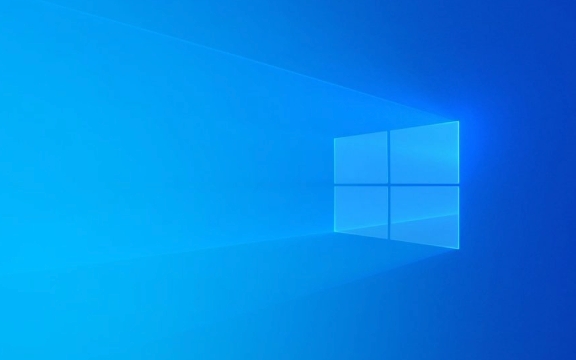
1. Run the command prompt as administrator
The most common reason is insufficient permissions. Even if you open a command prompt, the SFC tool will be limited if it is not running as an administrator.
- Find "Command Prompt", right-click and select "Run as administrator"
- Enter
sfc /scannowcommand and enter the car
If you only have ordinary user permissions, the system will not allow you to modify protected resources. Therefore, this step is the most basic and easiest to ignore.

2. Use the DISM tool to repair the system image first
If SFC cannot be started because the system image itself is corrupted, you can try using DISM (Deployment Imaging Service and Management) to repair the underlying system files.
In the command prompt for administrator permissions, enter the following commands:

-
DISM /Online /Cleanup-Image /CheckHealth -
DISM /Online /Cleanup-Image /ScanHealth -
DISM /Online /Cleanup-Image /RestoreHealth
After these commands are completed, run sfc /scannow again. The problem may be solved.
It should be noted that this process may require network download and repair files, and poor network conditions may also lead to failure.
3. Check for hard disk errors or insufficient disk space
Sometimes the problem is not in the system files, but in the hard disk itself, or the partition is full.
- Run
chkdsk C: /f /r(C is the system drive letter), and the system will prompt you to check the disk after restarting. - Make sure that the system disk has at least hundreds of MB of free space, especially the root directory of the C disk
Especially when the system temporary folders take up too much space, SFC may also be stuck or reported an error. You can consider cleaning up Temp files, system update cache and other contents.
4. Try to enter safe mode and run SFC
Certain third-party software (such as antivirus software, drivers) may interfere with the normal operation of SFC. Entering safe mode can rule out most of the distractions.
The operation steps are as follows:
- Press
Win Rto open the run window and entermsconfig - Switch to the "Boot" tab, check "Safe Boot", click OK and restart
- Open the administrator command prompt in safe mode and run
sfc /scannow
After completion, remember to return to "msconfig" to cancel the security boot settings and restart it again.
Basically these common ways of handling it. Sometimes the problem may be due to the superposition of multiple factors. It is recommended to try the above method in order. Although it seems a bit more steps, most cases can be done by just performing the first two steps.
The above is the detailed content of How to resolve 'Windows Resource Protection could not perform the requested operation'?. For more information, please follow other related articles on the PHP Chinese website!

Hot AI Tools

Undress AI Tool
Undress images for free

Undresser.AI Undress
AI-powered app for creating realistic nude photos

AI Clothes Remover
Online AI tool for removing clothes from photos.

Clothoff.io
AI clothes remover

Video Face Swap
Swap faces in any video effortlessly with our completely free AI face swap tool!

Hot Article

Hot Tools

Notepad++7.3.1
Easy-to-use and free code editor

SublimeText3 Chinese version
Chinese version, very easy to use

Zend Studio 13.0.1
Powerful PHP integrated development environment

Dreamweaver CS6
Visual web development tools

SublimeText3 Mac version
God-level code editing software (SublimeText3)
 Windows Security is blank or not showing options
Jul 07, 2025 am 02:40 AM
Windows Security is blank or not showing options
Jul 07, 2025 am 02:40 AM
When the Windows Security Center is blank or the function is missing, you can follow the following steps to check: 1. Confirm whether the system version supports full functions, some functions of the Home Edition are limited, and the Professional Edition and above are more complete; 2. Restart the SecurityHealthService service to ensure that its startup type is set to automatic; 3. Check and uninstall third-party security software that may conflict; 4. Run the sfc/scannow and DISM commands to repair system files; 5. Try to reset or reinstall the Windows Security Center application, and contact Microsoft support if necessary.
 Windows stuck on 'undoing changes made to your computer'
Jul 05, 2025 am 02:51 AM
Windows stuck on 'undoing changes made to your computer'
Jul 05, 2025 am 02:51 AM
The computer is stuck in the "Undo Changes made to the computer" interface, which is a common problem after the Windows update fails. It is usually caused by the stuck rollback process and cannot enter the system normally. 1. First of all, you should wait patiently for a long enough time, especially after restarting, it may take more than 30 minutes to complete the rollback, and observe the hard disk light to determine whether it is still running. 2. If there is no progress for a long time, you can force shut down and enter the recovery environment (WinRE) multiple times, and try to start repair or system restore. 3. After entering safe mode, you can uninstall the most recent update records through the control panel. 4. Use the command prompt to execute the bootrec command in the recovery environment to repair the boot file, or run sfc/scannow to check the system file. 5. The last method is to use the "Reset this computer" function
 Proven Ways for Microsoft Teams Error 657rx in Windows 11/10
Jul 07, 2025 pm 12:25 PM
Proven Ways for Microsoft Teams Error 657rx in Windows 11/10
Jul 07, 2025 pm 12:25 PM
Encountering something went wrong 657rx can be frustrating when you log in to Microsoft Teams or Outlook. In this article on MiniTool, we will explore how to fix the Outlook/Microsoft Teams error 657rx so you can get your workflow back on track.Quick
 The RPC server is unavailable Windows
Jul 06, 2025 am 12:07 AM
The RPC server is unavailable Windows
Jul 06, 2025 am 12:07 AM
When encountering the "RPCserverisunavailable" problem, first confirm whether it is a local service exception or a network configuration problem. 1. Check and start the RPC service to ensure that its startup type is automatic. If it cannot be started, check the event log; 2. Check the network connection and firewall settings, test the firewall to turn off the firewall, check DNS resolution and network connectivity; 3. Run the sfc/scannow and DISM commands to repair the system files; 4. Check the group policy and domain controller status in the domain environment, and contact the IT department to assist in the processing. Gradually check it in sequence to locate and solve the problem.
 How to fix 'SYSTEM_SERVICE_EXCEPTION' stop code in Windows
Jul 09, 2025 am 02:56 AM
How to fix 'SYSTEM_SERVICE_EXCEPTION' stop code in Windows
Jul 09, 2025 am 02:56 AM
When encountering the "SYSTEM_SERVICE_EXCEPTION" blue screen error, you do not need to reinstall the system or replace the hardware immediately. You can follow the following steps to check: 1. Update or roll back hardware drivers such as graphics cards, especially recently updated drivers; 2. Uninstall third-party antivirus software or system tools, and use WindowsDefender or well-known brand products to replace them; 3. Run sfc/scannow and DISM commands as administrator to repair system files; 4. Check memory problems, restore the default frequency and re-plug and unplug the memory stick, and use Windows memory diagnostic tools to detect. In most cases, the driver and software problems can be solved first.
 the default gateway is not available Windows
Jul 08, 2025 am 02:21 AM
the default gateway is not available Windows
Jul 08, 2025 am 02:21 AM
When you encounter the "DefaultGatewayisNotAvailable" prompt, it means that the computer cannot connect to the router or does not obtain the network address correctly. 1. First, restart the router and computer, wait for the router to fully start before trying to connect; 2. Check whether the IP address is set to automatically obtain, enter the network attribute to ensure that "Automatically obtain IP address" and "Automatically obtain DNS server address" are selected; 3. Run ipconfig/release and ipconfig/renew through the command prompt to release and re-acquire the IP address, and execute the netsh command to reset the network components if necessary; 4. Check the wireless network card driver, update or reinstall the driver to ensure that it works normally.
 Windows 11 KB5062660 24H2 out with features, direct download links for offline installer (.msu)
Jul 23, 2025 am 09:43 AM
Windows 11 KB5062660 24H2 out with features, direct download links for offline installer (.msu)
Jul 23, 2025 am 09:43 AM
Windows 11 KB5062660 is now rolling out as an optional update for Windows 11 24H2 with a few new features, including Recall AI in Europe. This patch is available via Windows Update, but Microsoft has also posted direct download l
 How to repair Windows 11 using command prompt
Jul 05, 2025 am 02:59 AM
How to repair Windows 11 using command prompt
Jul 05, 2025 am 02:59 AM
How to use command prompt to repair Windows 11? 1. Enter the command prompt through the recovery environment: enter the recovery environment through USB boot or three consecutive interrupts, and then select Troubleshooting > Advanced Options > Command Prompt; 2. Use DISM to repair the system image: Run DISM/Online/Cleanup-Image/CheckHealth to check for corruption, DISM/Online/Cleanup-Image/ScanHealth scanning problem, DISM/Online/Cleanup-Image/RestoreHealth to repair the problem, and specify an external source if necessary; 3. Run SF





