
After upgrading to Windows 11, many people will encounter hardware or software incompatibility issues. These problems may affect the user experience and may even cause the system to fail to function properly. If you are considering upgrading, or have encountered problems after upgrading, the following information can help you quickly judge and respond.
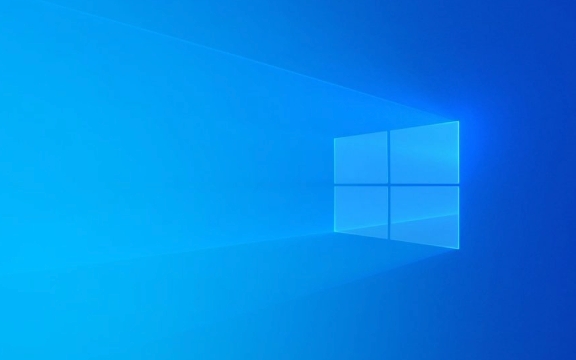
The processor does not support TPM 2.0
Windows 11 has clear hardware requirements, the most important point is that the processor must support TPM 2.0 (trusted platform module). Many 8th generation or earlier Intel processors, although performing sufficiently, do not have built-in TPM support.
- If your computer does not support TPM 2.0, you will receive a warning when upgrading, and the installer may directly prevent you from continuing.
- Some motherboards support turning on the TPM function in the BIOS. You can enter the BIOS to see if there are any relevant settings on the "Security" or "Advanced" tab.
- If the motherboard supports it but is turned off by default, remember to manually turn it on before trying to install it.
It is recommended to use Microsoft's official "PC Health Check" tool to check whether it meets the requirements before upgrading.

Driver incompatible
After the upgrade, some hardware drivers may not work properly, especially older models of graphics, sound cards or network cards. Common manifestations include:
- Unstable network connection or unavailable to connect to the internet
- Screen resolution abnormal
- Sound cannot be output
Solution:

- Go to Device Manager to see if there is a yellow exclamation mark
- Download the latest Windows 11 drivers to the official website of the motherboard or laptop brand
- Use third-party driver management software (such as driver life and driver elves) to automatically detect and update
Some brands (such as Dell and Lenovo) have begun to push drivers specifically adapted to Windows 11, and it is safer to give priority to using brand official website resources.
Old software runs abnormally
Some old software, especially internally developed programs, old versions of antivirus software or industry-specific tools, may experience compatibility issues on Windows 11. Common phenomena include:
- The program crashes or cannot be opened
- The interface displays abnormality
- The function cannot be used normally
You can try the following:
- Right-click the program icon and select "Properties" → "Compatibility" → Try running in Windows 10 or Windows 8 mode
- Run the program as an administrator
- Update the software to the latest version, and many developers have launched updates that are compatible with Windows 11
If the software is very important but does not work, it is recommended to contact the developer or manufacturer for support.
Bypass tips during installation (use with caution)
If your computer does not meet the official requirements but wants to force Windows 11, you can bypass the restrictions by:
- Use a USB flash drive to create installation media, skip the system check to install it directly
- Modify the registry or use third-party tools to bypass TPM checks
But be aware:
- Microsoft does not recommend this, as future updates may lead to system instability
- Some features (such as BitLocker encryption) may not work
- Officials may not provide support after a problem occurs
In general, Windows 11 compatibility issues are mainly focused on hardware support and old software operation. As long as you check the equipment configuration and commonly used software in advance, most problems can be avoided in advance. Basically, these things you need to pay attention to. Making more preparations before upgrading can save a lot of trouble.
The above is the detailed content of Windows 11 upgrade compatibility issues. For more information, please follow other related articles on the PHP Chinese website!

Hot AI Tools

Undress AI Tool
Undress images for free

Undresser.AI Undress
AI-powered app for creating realistic nude photos

AI Clothes Remover
Online AI tool for removing clothes from photos.

Clothoff.io
AI clothes remover

Video Face Swap
Swap faces in any video effortlessly with our completely free AI face swap tool!

Hot Article

Hot Tools

Notepad++7.3.1
Easy-to-use and free code editor

SublimeText3 Chinese version
Chinese version, very easy to use

Zend Studio 13.0.1
Powerful PHP integrated development environment

Dreamweaver CS6
Visual web development tools

SublimeText3 Mac version
God-level code editing software (SublimeText3)
 How to Change Font Color on Desktop Icons (Windows 11)
Jul 07, 2025 pm 12:07 PM
How to Change Font Color on Desktop Icons (Windows 11)
Jul 07, 2025 pm 12:07 PM
If you're having trouble reading your desktop icons' text or simply want to personalize your desktop look, you may be looking for a way to change the font color on desktop icons in Windows 11. Unfortunately, Windows 11 doesn't offer an easy built-in
 Fixed Windows 11 Google Chrome not opening
Jul 08, 2025 pm 02:36 PM
Fixed Windows 11 Google Chrome not opening
Jul 08, 2025 pm 02:36 PM
Fixed Windows 11 Google Chrome not opening Google Chrome is the most popular browser right now, but even it sometimes requires help to open on Windows. Then follow the on-screen instructions to complete the process. After completing the above steps, launch Google Chrome again to see if it works properly now. 5. Delete Chrome User Profile If you are still having problems, it may be time to delete Chrome User Profile. This will delete all your personal information, so be sure to back up all relevant data. Typically, you delete the Chrome user profile through the browser itself. But given that you can't open it, here's another way: Turn on Windo
 How to fix second monitor not detected in Windows?
Jul 12, 2025 am 02:27 AM
How to fix second monitor not detected in Windows?
Jul 12, 2025 am 02:27 AM
When Windows cannot detect a second monitor, first check whether the physical connection is normal, including power supply, cable plug-in and interface compatibility, and try to replace the cable or adapter; secondly, update or reinstall the graphics card driver through the Device Manager, and roll back the driver version if necessary; then manually click "Detection" in the display settings to identify the monitor to confirm whether it is correctly identified by the system; finally check whether the monitor input source is switched to the corresponding interface, and confirm whether the graphics card output port connected to the cable is correct. Following the above steps to check in turn, most dual-screen recognition problems can usually be solved.
 Fixed the failure to upload files in Windows Google Chrome
Jul 08, 2025 pm 02:33 PM
Fixed the failure to upload files in Windows Google Chrome
Jul 08, 2025 pm 02:33 PM
Have problems uploading files in Google Chrome? This may be annoying, right? Whether you are attaching documents to emails, sharing images on social media, or submitting important files for work or school, a smooth file upload process is crucial. So, it can be frustrating if your file uploads continue to fail in Chrome on Windows PC. If you're not ready to give up your favorite browser, here are some tips for fixes that can't upload files on Windows Google Chrome 1. Start with Universal Repair Before we learn about any advanced troubleshooting tips, it's best to try some of the basic solutions mentioned below. Troubleshooting Internet connection issues: Internet connection
 Want to Build an Everyday Work Desktop? Get a Mini PC Instead
Jul 08, 2025 am 06:03 AM
Want to Build an Everyday Work Desktop? Get a Mini PC Instead
Jul 08, 2025 am 06:03 AM
Mini PCs have undergone
 How to clear the print queue in Windows?
Jul 11, 2025 am 02:19 AM
How to clear the print queue in Windows?
Jul 11, 2025 am 02:19 AM
When encountering the problem of printing task stuck, clearing the print queue and restarting the PrintSpooler service is an effective solution. First, open the "Device and Printer" interface to find the corresponding printer, right-click the task and select "Cancel" to clear a single task, or click "Cancel all documents" to clear the queue at one time; if the queue is inaccessible, press Win R to enter services.msc to open the service list, find "PrintSpooler" and stop it before starting the service. If necessary, you can manually delete the residual files under the C:\Windows\System32\spool\PRINTERS path to completely solve the problem.
 How to run Command Prompt as an administrator in Windows 10?
Jul 05, 2025 am 02:31 AM
How to run Command Prompt as an administrator in Windows 10?
Jul 05, 2025 am 02:31 AM
To run command prompts as administrator, the most direct way is to search through the Start menu and right-click "Run as administrator"; secondly, use the Win X shortcut menu to select "Command Prompt (Administrator)" or "Windows Terminal (Administrator)"; you can also open the run window through Win R and enter cmd and press Ctrl Shift Enter to force running as administrator; in addition, you can set shortcut properties to achieve automatic running as administrator. All the above methods require administrator permission and confirmation through UAC. Pay attention to security risks during operation.







