Excel's UNIQUE function is used to extract unique values in data. 1. The basic syntax is =UNIQUE(array, [by_col], [occurs_once]), where array is the data area, by_col controls to judge by row or column, and occurrence_once determines whether to return a value that only appears once; 2. Common uses include extracting a list of unique values, such as obtaining a list of non-duplicate people from sales records; 3. You can set occur_once to TRUE to obtain completely non-duplicate records, such as finding customers who have only placed an order once; 4. Combined with functions such as SORT, FILTER, COUNTA, etc., you can realize functions such as deduplication, conditional filtering, and counting the number of unique values, which greatly improves data processing efficiency.

Excel's UNIQUE function is a very practical tool, especially convenient when dealing with duplicate data. It can help you quickly extract unique values from a set of data, saving you time to manually filter or use complex operations such as advanced filtering and pivot tables.
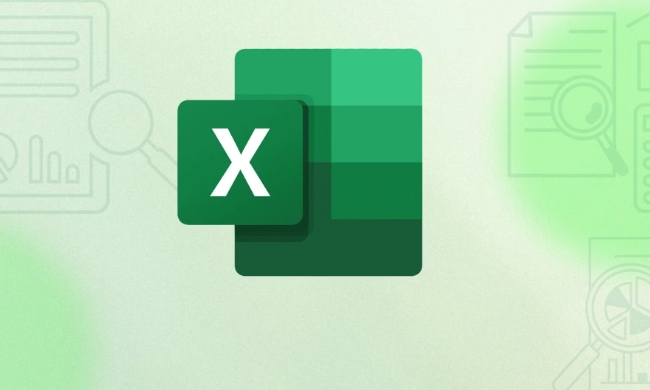
Let’s take a look at the basic usage of UNIQUE functions and several common application scenarios.
Basic syntax: How is UNIQUE used?
The basic structure of the UNIQUE function is as follows:

=UNIQUE(array, [by_col], [occurs_once])
-
array: The data area you want to deduplicate, such as A1:A10. -
by_col(optional): Whether to compare by column, default is by row. If set to TRUE, it means to judge uniqueness by columns. -
occurs_once(optional): Whether to return only once value. The default FALSE returns all unique values, and TRUE only retains items that are completely unduplicated.
For example, if you have a column of names with duplicates and want to extract the unique list, you can write it as:
=UNIQUE(A1:A10)
Common use 1: Extract a list of unique values
This is one of the most commonly used scenarios. For example, you have a sales record table with the name of the salesperson. You want to know who is involved in the sales.
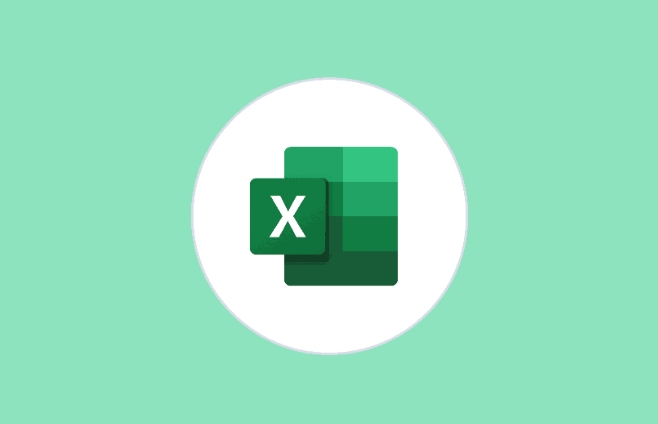
Use this directly at this time:
=UNIQUE (name column range)
You can get a list of people that are not repeated. This method is also applicable to fields such as product name, customer number, and region.
Tips:
- If your data source is a table, you can directly use structured references, such as
=UNIQUE(Table1[姓名]), which is clearer and easier to maintain. - The results will automatically overflow and there is no need to drag the fill.
Common Use Two: Only keep records that are completely unrepeatable
Sometimes we want not only "unique", but also want these values to appear only once in the entire dataset. At this time, the third parameter occurs_once must be used.
For example, if you have an order form and want to find out those customers who have only placed an order once, you can write it like this:
=UNIQUE(A2:A100, FALSE, TRUE)
This returns the client name that appears only once. This function is very useful when performing data analysis and abnormal detection.
Use with other functions: the combination technique is more powerful
UNIQUE itself is already very useful, but if it is combined with other functions, such as SORT, FILTER, COUNTA, etc., more advanced functions can be implemented.
To give a simple example, if you want to reorder the output results first, you can write it like this:
=SORT(UNIQUE(A2:A100))
This gives you a unique list arranged in alphabetical or numerical order.
Common combinations:
-
=SORT(UNIQUE(...)): sort after deduplication -
=FILTER(..., COUNTIF(...) = 1): combine FILTER to find the unique value under certain conditions -
=COUNTA(UNIQUE(...)): count the number of unique values
Basically that's it. Although the UNIQUE function is simple, it can greatly improve the efficiency of data sorting if used properly. The key is to understand its parameters and applicable scenarios, and combine it with some other functions to easily deal with many common data cleaning tasks.
The above is the detailed content of How to use the UNIQUE function in Excel. For more information, please follow other related articles on the PHP Chinese website!

Hot AI Tools

Undress AI Tool
Undress images for free

Undresser.AI Undress
AI-powered app for creating realistic nude photos

AI Clothes Remover
Online AI tool for removing clothes from photos.

Clothoff.io
AI clothes remover

Video Face Swap
Swap faces in any video effortlessly with our completely free AI face swap tool!

Hot Article

Hot Tools

Notepad++7.3.1
Easy-to-use and free code editor

SublimeText3 Chinese version
Chinese version, very easy to use

Zend Studio 13.0.1
Powerful PHP integrated development environment

Dreamweaver CS6
Visual web development tools

SublimeText3 Mac version
God-level code editing software (SublimeText3)
 What is the meeting time limit for the free version of Teams?
Jul 04, 2025 am 01:11 AM
What is the meeting time limit for the free version of Teams?
Jul 04, 2025 am 01:11 AM
MicrosoftTeams’freeversionlimitsmeetingsto60minutes.1.Thisappliestomeetingswithexternalparticipantsorwithinanorganization.2.Thelimitdoesnotaffectinternalmeetingswhereallusersareunderthesameorganization.3.Workaroundsincludeendingandrestartingthemeetin
 how to group by month in excel pivot table
Jul 11, 2025 am 01:01 AM
how to group by month in excel pivot table
Jul 11, 2025 am 01:01 AM
Grouping by month in Excel Pivot Table requires you to make sure that the date is formatted correctly, then insert the Pivot Table and add the date field, and finally right-click the group to select "Month" aggregation. If you encounter problems, check whether it is a standard date format and the data range are reasonable, and adjust the number format to correctly display the month.
 How to Fix AutoSave in Microsoft 365
Jul 07, 2025 pm 12:31 PM
How to Fix AutoSave in Microsoft 365
Jul 07, 2025 pm 12:31 PM
Quick Links Check the File's AutoSave Status
 how to repeat header rows on every page when printing excel
Jul 09, 2025 am 02:24 AM
how to repeat header rows on every page when printing excel
Jul 09, 2025 am 02:24 AM
To set up the repeating headers per page when Excel prints, use the "Top Title Row" feature. Specific steps: 1. Open the Excel file and click the "Page Layout" tab; 2. Click the "Print Title" button; 3. Select "Top Title Line" in the pop-up window and select the line to be repeated (such as line 1); 4. Click "OK" to complete the settings. Notes include: only visible effects when printing preview or actual printing, avoid selecting too many title lines to affect the display of the text, different worksheets need to be set separately, ExcelOnline does not support this function, requires local version, Mac version operation is similar, but the interface is slightly different.
 How to change Outlook to dark theme (mode) and turn it off
Jul 12, 2025 am 09:30 AM
How to change Outlook to dark theme (mode) and turn it off
Jul 12, 2025 am 09:30 AM
The tutorial shows how to toggle light and dark mode in different Outlook applications, and how to keep a white reading pane in black theme. If you frequently work with your email late at night, Outlook dark mode can reduce eye strain and
 How to Screenshot on Windows PCs: Windows 10 and 11
Jul 23, 2025 am 09:24 AM
How to Screenshot on Windows PCs: Windows 10 and 11
Jul 23, 2025 am 09:24 AM
It's common to want to take a screenshot on a PC. If you're not using a third-party tool, you can do it manually. The most obvious way is to Hit the Prt Sc button/or Print Scrn button (print screen key), which will grab the entire PC screen. You do
 Where are Teams meeting recordings saved?
Jul 09, 2025 am 01:53 AM
Where are Teams meeting recordings saved?
Jul 09, 2025 am 01:53 AM
MicrosoftTeamsrecordingsarestoredinthecloud,typicallyinOneDriveorSharePoint.1.Recordingsusuallysavetotheinitiator’sOneDriveina“Recordings”folderunder“Content.”2.Forlargermeetingsorwebinars,filesmaygototheorganizer’sOneDriveoraSharePointsitelinkedtoaT
 how to find the second largest value in excel
Jul 08, 2025 am 01:09 AM
how to find the second largest value in excel
Jul 08, 2025 am 01:09 AM
Finding the second largest value in Excel can be implemented by LARGE function. The formula is =LARGE(range,2), where range is the data area; if the maximum value appears repeatedly and all maximum values ??need to be excluded and the second maximum value is found, you can use the array formula =MAX(IF(rangeMAX(range),range)), and the old version of Excel needs to be executed by Ctrl Shift Enter; for users who are not familiar with formulas, you can also manually search by sorting the data in descending order and viewing the second cell, but this method will change the order of the original data. It is recommended to copy the data first and then operate.






