There are four main solutions to the problem that the mouse does not work in VirtualBox or VMware: one is to install enhancement tools or VMware Tools, the second is to enable the mouse integration settings, the third is to adjust the mouse capture method, and the fourth is to troubleshoot problems such as driver, resolution, and remote connection. First, you need to install the corresponding tools in the running state of the virtual machine. The Linux system may need to manually mount and execute the installation script; secondly, check whether the VirtualBox "Enable Mouse Integration" or VMware "Enable Drag and Drop" and "Customer Control" options are enabled; thirdly, you can modify the mouse capture shortcut keys or enable "Automatic Capture Mouse Pointer"; finally troubleshoot potential problems such as device drivers, resolution adaptation, remote connections and multi-display settings to ensure that all configurations are correct and normal operations can be restored in most cases.

It is indeed a headache to be uncontrollable in VirtualBox or VMware. Especially after just installing the system or using certain settings, the mouse gets stuck, cannot locate, and even "disappears" directly as soon as it enters. In fact, in most cases, this problem is not a hardware problem, but the virtual machine software or client system settings are not in place. The following common reasons and solutions can basically help you solve most of the situation.
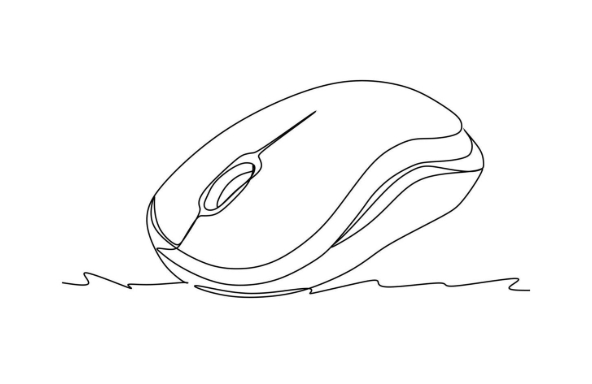
Install Enhancement Tools/VMware Tools
This is the most basic and critical step. VirtualBox is called Guest Additions , and VMware is called VMware Tools . If you don't install it, the mouse operation will be very stuttering or even completely fail.
- After the installation is completed, the mouse can achieve "seamless switching" without manual capture and release
- It can also improve display performance, support shared folders and other functions
Installation steps:
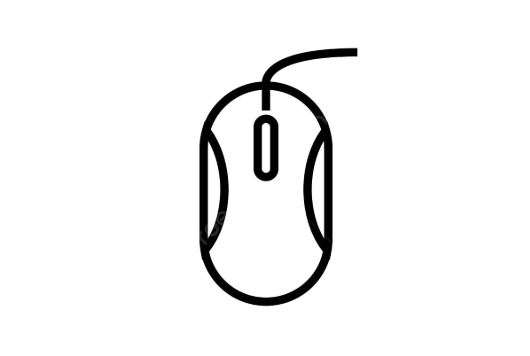
- When the virtual machine is running, click "VirtualBox" or "VMware" in the menu bar
- Find "Installation Enhancements/VMware Tools"
- The client's optical drive prompt pops up and runs the installer (some systems need to be manually mounted)
If the system is Linux, you may also need to manually mount the CD and execute the installation script, such as:
sudo mount /dev/cdrom /media/cdrom cd /media/cdrom sudo ./VBoxLinuxAdditions.run
Check whether the mouse integration settings are enabled
Sometimes, even if the enhancement tool is installed, the mouse is still not easy to use, and it may be that the "Mouse Integration" is not opened.
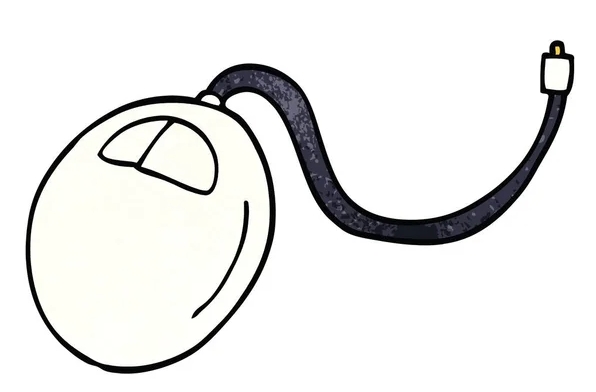
VirtualBox settings:
- After turning off the virtual machine, enter "Settings"
- Find System → Motherboard tab
- Make sure "Enable Mouse Integration" is checked
VMware's words:
- Edit virtual machine settings
- Click the "Options" tab
- Check whether Enable drag and drop and Client Control are enabled in Client Quarantine
These two settings not only affect the mouse, but also affect keyboard input and drag and drop functions.
Switch mouse capture method
If you often need to switch the mouse between a virtual machine and a host, but it always takes a long time to cut it out, you can try to adjust the "mouse capture" method.
VirtualBox:
- Press the right Ctrl key by default to release the mouse
- If you change the shortcut key, you can change it back in the "Input" setting
- You can also try the option "automatically capture mouse pointer"
VMware:
- Clicking the mouse into the virtual machine window will automatically capture it
- Click on the host desktop or other window to release it
- If that doesn't work, you can try changing the "Connect Method" to "Use Physical Mouse" in the settings
Other possible reasons and handling suggestions
- Driver problem : Especially under Windows systems, check whether the device manager has yellow exclamation marks after installing the enhancement tool.
- Abnormal full screen or zoom mode : Sometimes the resolution mismatch can also cause the mouse position to be confused. You can first adjust it to a fixed resolution test.
- Remote connection problem : If you are using a virtual machine through remote desktop or VNC, the mouse behavior may be affected. It is recommended to operate directly on the local virtual machine interface.
- Multiple monitor settings : Multiple monitor environments may also cause mouse offset. Turn off multiple monitors before testing
Basically, these common check points are just these. Most of the time, just install the enhancement tool and adjust the mouse integration settings, and the problem can be solved. If you accidentally ignore a certain step, such as forgetting to enable mouse integration, you will easily fall into the confusion of "why can't you install it clearly?" So it is recommended to check it in order and don't skip any small details.
The above is the detailed content of how to fix mouse not working in virtualbox or vmware. For more information, please follow other related articles on the PHP Chinese website!

Hot AI Tools

Undress AI Tool
Undress images for free

Undresser.AI Undress
AI-powered app for creating realistic nude photos

AI Clothes Remover
Online AI tool for removing clothes from photos.

Clothoff.io
AI clothes remover

Video Face Swap
Swap faces in any video effortlessly with our completely free AI face swap tool!

Hot Article

Hot Tools

Notepad++7.3.1
Easy-to-use and free code editor

SublimeText3 Chinese version
Chinese version, very easy to use

Zend Studio 13.0.1
Powerful PHP integrated development environment

Dreamweaver CS6
Visual web development tools

SublimeText3 Mac version
God-level code editing software (SublimeText3)

Hot Topics
 Windows Security is blank or not showing options
Jul 07, 2025 am 02:40 AM
Windows Security is blank or not showing options
Jul 07, 2025 am 02:40 AM
When the Windows Security Center is blank or the function is missing, you can follow the following steps to check: 1. Confirm whether the system version supports full functions, some functions of the Home Edition are limited, and the Professional Edition and above are more complete; 2. Restart the SecurityHealthService service to ensure that its startup type is set to automatic; 3. Check and uninstall third-party security software that may conflict; 4. Run the sfc/scannow and DISM commands to repair system files; 5. Try to reset or reinstall the Windows Security Center application, and contact Microsoft support if necessary.
 Windows stuck on 'undoing changes made to your computer'
Jul 05, 2025 am 02:51 AM
Windows stuck on 'undoing changes made to your computer'
Jul 05, 2025 am 02:51 AM
The computer is stuck in the "Undo Changes made to the computer" interface, which is a common problem after the Windows update fails. It is usually caused by the stuck rollback process and cannot enter the system normally. 1. First of all, you should wait patiently for a long enough time, especially after restarting, it may take more than 30 minutes to complete the rollback, and observe the hard disk light to determine whether it is still running. 2. If there is no progress for a long time, you can force shut down and enter the recovery environment (WinRE) multiple times, and try to start repair or system restore. 3. After entering safe mode, you can uninstall the most recent update records through the control panel. 4. Use the command prompt to execute the bootrec command in the recovery environment to repair the boot file, or run sfc/scannow to check the system file. 5. The last method is to use the "Reset this computer" function
 Proven Ways for Microsoft Teams Error 657rx in Windows 11/10
Jul 07, 2025 pm 12:25 PM
Proven Ways for Microsoft Teams Error 657rx in Windows 11/10
Jul 07, 2025 pm 12:25 PM
Encountering something went wrong 657rx can be frustrating when you log in to Microsoft Teams or Outlook. In this article on MiniTool, we will explore how to fix the Outlook/Microsoft Teams error 657rx so you can get your workflow back on track.Quick
 The requested operation requires elevation Windows
Jul 04, 2025 am 02:58 AM
The requested operation requires elevation Windows
Jul 04, 2025 am 02:58 AM
When you encounter the prompt "This operation requires escalation of permissions", it means that you need administrator permissions to continue. Solutions include: 1. Right-click the "Run as Administrator" program or set the shortcut to always run as an administrator; 2. Check whether the current account is an administrator account, if not, switch or request administrator assistance; 3. Use administrator permissions to open a command prompt or PowerShell to execute relevant commands; 4. Bypass the restrictions by obtaining file ownership or modifying the registry when necessary, but such operations need to be cautious and fully understand the risks. Confirm permission identity and try the above methods usually solve the problem.
 The RPC server is unavailable Windows
Jul 06, 2025 am 12:07 AM
The RPC server is unavailable Windows
Jul 06, 2025 am 12:07 AM
When encountering the "RPCserverisunavailable" problem, first confirm whether it is a local service exception or a network configuration problem. 1. Check and start the RPC service to ensure that its startup type is automatic. If it cannot be started, check the event log; 2. Check the network connection and firewall settings, test the firewall to turn off the firewall, check DNS resolution and network connectivity; 3. Run the sfc/scannow and DISM commands to repair the system files; 4. Check the group policy and domain controller status in the domain environment, and contact the IT department to assist in the processing. Gradually check it in sequence to locate and solve the problem.
 the default gateway is not available Windows
Jul 08, 2025 am 02:21 AM
the default gateway is not available Windows
Jul 08, 2025 am 02:21 AM
When you encounter the "DefaultGatewayisNotAvailable" prompt, it means that the computer cannot connect to the router or does not obtain the network address correctly. 1. First, restart the router and computer, wait for the router to fully start before trying to connect; 2. Check whether the IP address is set to automatically obtain, enter the network attribute to ensure that "Automatically obtain IP address" and "Automatically obtain DNS server address" are selected; 3. Run ipconfig/release and ipconfig/renew through the command prompt to release and re-acquire the IP address, and execute the netsh command to reset the network components if necessary; 4. Check the wireless network card driver, update or reinstall the driver to ensure that it works normally.
 How to fix 'SYSTEM_SERVICE_EXCEPTION' stop code in Windows
Jul 09, 2025 am 02:56 AM
How to fix 'SYSTEM_SERVICE_EXCEPTION' stop code in Windows
Jul 09, 2025 am 02:56 AM
When encountering the "SYSTEM_SERVICE_EXCEPTION" blue screen error, you do not need to reinstall the system or replace the hardware immediately. You can follow the following steps to check: 1. Update or roll back hardware drivers such as graphics cards, especially recently updated drivers; 2. Uninstall third-party antivirus software or system tools, and use WindowsDefender or well-known brand products to replace them; 3. Run sfc/scannow and DISM commands as administrator to repair system files; 4. Check memory problems, restore the default frequency and re-plug and unplug the memory stick, and use Windows memory diagnostic tools to detect. In most cases, the driver and software problems can be solved first.
 How to fix slow right-click context menu in Windows
Jul 04, 2025 am 02:51 AM
How to fix slow right-click context menu in Windows
Jul 04, 2025 am 02:51 AM
The problem of slowing right-click menus is usually caused by extensions or third-party software loaded by the system. Solutions include troubleshooting plug-ins, optimizing settings, and uninstalling suspicious software. 1. Use the ShellExView tool to view and disable non-essential Shell extensions, and gradually test to find plug-ins that slow down the right-click menu; 2. For advanced users, you can lower the menu delay time to 0 or 200 milliseconds by modifying the MenuShowDelay key value in the registry to speed up the response speed, but you need to be careful to backup before operation to avoid causing system abnormalities; 3. Uninstall or update software that may cause conflicts such as old compression tools, screenshot software, antivirus software, etc., and observe whether the right-click menu returns to normal. If the problem is alleviated, it means that it is the performance problem caused by the software.






