To create accessible PDFs, you need to start with a structured source file. 1. Use Word or InDesign and other documents with structural elements such as titles, lists and tables, and set the correct style to avoid using spaces or line breaks to simulate formats; 2. Add and check the tag tree in Acrobat to ensure that there is a complete tag structure such as /H1 and /P, and manually adjust the order if necessary or use the automatic recognition function; 3. Set the document language and title, and add alternative text to the image to indicate decorative pictures; 4. Check and adjust the reading order to ensure that the form fields have clear labels, correct types and alternative descriptions, thereby improving the access experience of assistive technology users.

The key to making an accessible PDF is to make sure the content is easy to understand to all users, including those using screen readers or other assistive technologies. Adobe Acrobat provides a variety of tools to help you achieve this, but it needs to be done correctly to truly work.
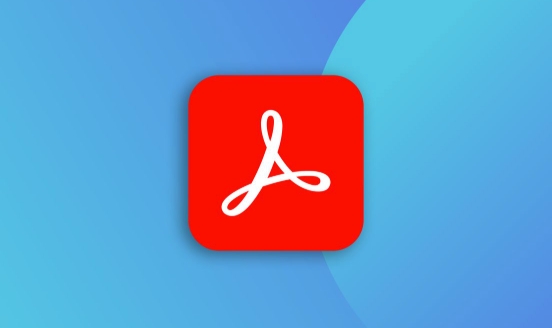
1. Use structured source files
Before creating a PDF, it is best to start with a well-structured source document, such as Word, InDesign, or PowerPoint. Structural elements such as titles, lists, and tables in these documents can be retained after being exported to PDFs and become the basis for accessibility.

- Use styles to set the title level : for example, "Title 1" and "Title 2" so that the generated PDF can have a clear structure tree.
- Avoid emulating formats with spaces or line breaks : This can confusing screen readers to read.
- Add Alt Text to the image : Right-click the image in Word and select "Edit Alt Text", and it will be automatically brought to the PDF after exporting.
If you directly process PDFs without structure information (such as scanned copies) in Acrobat, you will need to spend a lot of effort to make up for the structure.
2. Add tags and check the tag tree
PDF tags are behind the scenes, which determine how screen readers interpret content order and structure. Even if it looks good visually, if the label is wrong, users with disabilities may not be able to read it.
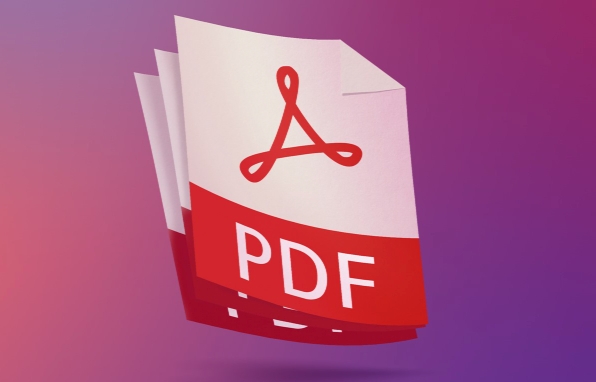
In Adobe Acrobat Pro DC:
- Open the Tags panel (in View > Show/Hide > Navigation Pane > Tags).
- Check whether there is a complete label structure, such as
/H1,/P,/List, etc. - If the tag is missing or confusing, you can right-click the page content, select "Add Tag" or manually drag and adjust the order.
Tips: Run the Automatically Identify Page Content feature (in Tools > Accessibility), Acrobat can sometimes automatically fix some basic issues.
3. Set language and title and add alternative text
To make the screen reader read aloud more accurately, you need to add some metadata:
- Set the document language : Click "File>Properties>Description" and fill in the main language in the "Language" field, such as
en-USorzh-CN. - Set the document title : Fill in the properties as well, so that the user knows what this is when opening it.
- Add alternative text to the image : In Tools > Accessibility > Alternative Text, write a brief description for each image. If it is a decorative picture, check "This object is decorative".
4. Check the reading order and form fields (if any)
The reading order directly affects the reading logic of the screen reader. You can use the Reading Order tool to see if the content blocks are arranged in the correct order.
- If the order is wrong, you can use the "Touch Reading Order Tool" to adjust it manually.
- For PDFs containing forms:
- Make sure each field has a clear label.
- Set the correct field type (such as text boxes, check boxes).
- Fill in the field properties "Average Description" or "Tool Tips".
Basically that's it. Although there are a lot of steps, as long as you develop a habit, it is not complicated to do. The key is not to skip details such as structure and labels that are easily overlooked.
The above is the detailed content of How to make an accessible PDF with Adobe Acrobat?. For more information, please follow other related articles on the PHP Chinese website!

Hot AI Tools

Undress AI Tool
Undress images for free

Undresser.AI Undress
AI-powered app for creating realistic nude photos

AI Clothes Remover
Online AI tool for removing clothes from photos.

Clothoff.io
AI clothes remover

Video Face Swap
Swap faces in any video effortlessly with our completely free AI face swap tool!

Hot Article

Hot Tools

Notepad++7.3.1
Easy-to-use and free code editor

SublimeText3 Chinese version
Chinese version, very easy to use

Zend Studio 13.0.1
Powerful PHP integrated development environment

Dreamweaver CS6
Visual web development tools

SublimeText3 Mac version
God-level code editing software (SublimeText3)
 How to create a custom brush in Photoshop
Jul 08, 2025 am 01:01 AM
How to create a custom brush in Photoshop
Jul 08, 2025 am 01:01 AM
The steps to create a custom brush in Photoshop are as follows: 1. Select a pattern with clear edges and suitable for brushes, such as hand-painted textures or photo parts, and adjust it to the appropriate size; 2. Use the "Magic Wand Tool" or "Quick Selection Tool" to remove the background to ensure that the pattern is in an independent selection; 3. Create a basic brush through "Edit > Define Brush Presets"; 4. Adjust the parameters such as "Shape Dynamic", "Scatter", "Text" and "Transfer" in the "Brush" panel to make the strokes more natural; 5. Finally, click "Save As Brush" to save as a .abr file for convenience of subsequent use and sharing.
 How to use the quick selection tool in Photoshop
Jul 06, 2025 am 12:01 AM
How to use the quick selection tool in Photoshop
Jul 06, 2025 am 12:01 AM
Photoshop's quick selection tool is suitable for selecting areas with similar colors and clear boundaries. The usage methods include: 1. Find and activate the tool, right-click or long-press to switch or press the shortcut key W to ensure that the layer is unlocked; 2. Adjust the brush size, combine the Alt or Option key to switch the selection mode, Shift key to add selection, and improve accuracy through the option bar setting sampling method; 3. Use the "Select the Subject" function to assist in selection, and then manually optimize edge details, especially suitable for portraits or product images.
 How to recover a corrupted AutoCAD file?
Jul 09, 2025 am 01:16 AM
How to recover a corrupted AutoCAD file?
Jul 09, 2025 am 01:16 AM
When AutoCAD file is corrupted, you can take the following steps to try to restore: 1. Check the automatic backup of the file, check whether there is a .bak or .sv$ file in the folder where the original .dwg file is located, and rename the .bak file to .dwg to open it; 2. Use the RECOVER command to try to repair the file, and if it fails, use the -OPEN command to open the file for partial recovery; 3. Use third-party tools such as DataNumenDWGRepair, RecoveryToolboxforDWG, etc. to deal with seriously damaged files. To prevent future damage, you should save regularly and use "Save As" to refresh the file structure, keep the software updated, avoid saving through network drives, enable automatic save and set up
 How to remove password protection from a PDF in Adobe Acrobat?
Jul 05, 2025 am 12:36 AM
How to remove password protection from a PDF in Adobe Acrobat?
Jul 05, 2025 am 12:36 AM
To remove PDF password protection, use Adobe AcrobatPro and have the document owner password. The steps include: 1. Open Adobe AcrobatPro and select a password-protected PDF file; 2. Enter the correct owner password; 3. Go to "Tools" > "Protection" > "Encryption" > "Remove Security"; 4. Click "OK" in the pop-up window to confirm the removal. If AcrobatPro is not available, you can ask others for assistance or use third-party decryption tools, but you need to pay attention to privacy risks. Common problems include invalid password, grayed out security settings, and prompting for passwords after removal. The solution is to check password input, try to convert file formats, or update software versions. If it cannot be resolved, please contact A
 How to fix remote desktop connection issues
Jul 08, 2025 am 01:03 AM
How to fix remote desktop connection issues
Jul 08, 2025 am 01:03 AM
Remote Desktop connection problems can be checked through the following steps: 1. Check the network and firewall settings to ensure that the TCP3389 port is open; 2. Confirm that the remote desktop function is enabled and supported by non-home version systems; 3. Verify user permissions and belong to the "RemoteDesktopUsers" group or administrator; 4. Handle black screen or lag, adjust the display options or restart the remote computer. Check them one by one in order, and most problems can be solved.
 How to get Photoshop for free
Jul 12, 2025 am 12:34 AM
How to get Photoshop for free
Jul 12, 2025 am 12:34 AM
Adobe Photoshop does not have a permanent free version, but can be legally used in the following ways: 1. The official website provides a 7-day free trial, complete functions but automatic renewal is required; 2. Use a simplified version based on the browser (Beta), which supports basic editing functions; 3. Students or teachers can obtain a full-featured version through the school education plan; 4. Consider alternative software such as GIMP, Photopea, Krita or Canva Pixlr to meet daily needs. The above methods can meet the needs of different users and ensure legal and compliant use.
 AutoCAD 3D modeling tutorial
Jul 10, 2025 pm 12:20 PM
AutoCAD 3D modeling tutorial
Jul 10, 2025 pm 12:20 PM
Friends who are just beginning to get involved in AutoCAD3D modeling can start with the following steps: 1. Start practicing from basic geometry (such as cubes, cylinders, spheres), use BOX, CYLINDER, SPHERE and other commands to build simple models and combine them into complex structures; 2. Master Boolean operations (UNION merge, SUBTRACT cutting, INTERSECT intersection) to create solid models with holes or combined structures; 3. Pay attention to the settings of the view and coordinate system (UCS), switch the view angle to understand the structure, and ensure the correct operation direction by adjusting UCS; 4. After completing the modeling, it can be exported to STL, STEP or IGES format for easy printing or sharing, and use SECTIONPLANE







