To change your Gmail password, go to Google Account settings on desktop or mobile, navigate to Security > Password, verify your current password, then set a new one. 1. On desktop, use a browser to access Google Account and follow the steps under Security. 2. On mobile, use a browser or the Google app to reach the same settings. 3. After changing the password, sign out remotely from unknown devices listed under Security > Your devices. 4. Update your password in password managers to avoid login issues later. Changing your password regularly enhances account security and should be done carefully to avoid sharing it or using weak combinations.

Changing your Gmail password is a straightforward process, and it’s a good idea to do it regularly for security reasons. Here’s how you can do it, whether you’re on a computer or a mobile device.
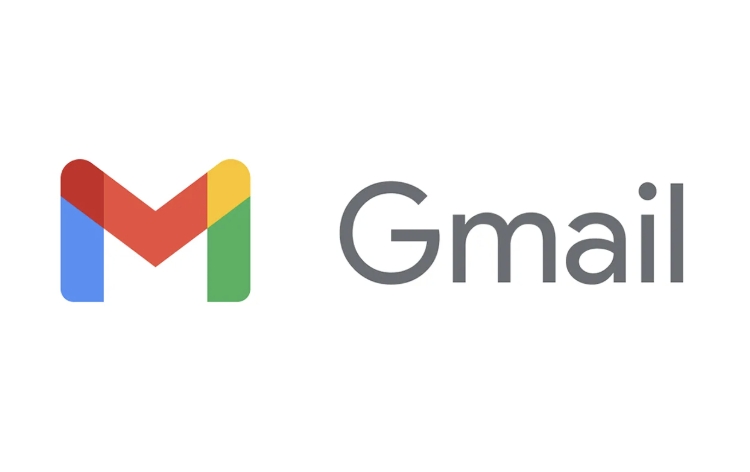
How to change your Gmail password on desktop
If you're using a laptop or desktop computer, the steps are pretty much the same across browsers.
- Go to Google Account settings and sign in if you haven’t already.
- On the left-hand menu, click on Security.
- Under the "Signing in to Google" section, select Password.
- You’ll be asked to re-enter your current password for verification.
- Then, type in your new password twice and click Change password.
Make sure your new password is strong—ideally a mix of uppercase and lowercase letters, numbers, and symbols. Avoid using personal info like your birthday or pet’s name.
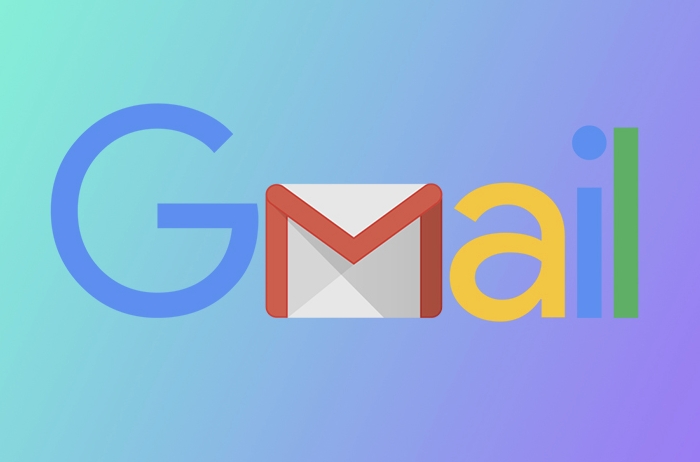
How to update your Gmail password on mobile
If you're using an Android or iOS device, you can still change your password easily through a browser or the Google app.
- Open your preferred browser (like Chrome or Safari) and go to the Google Account page.
- Log in, go to Security, and select Password just like on desktop.
- If you use the Google app on iOS, you can also go into your account settings there and follow the same steps.
You might notice that after changing your password, you’ll need to re-enter it on other devices or apps that use your Gmail account, like email apps or social media logins.
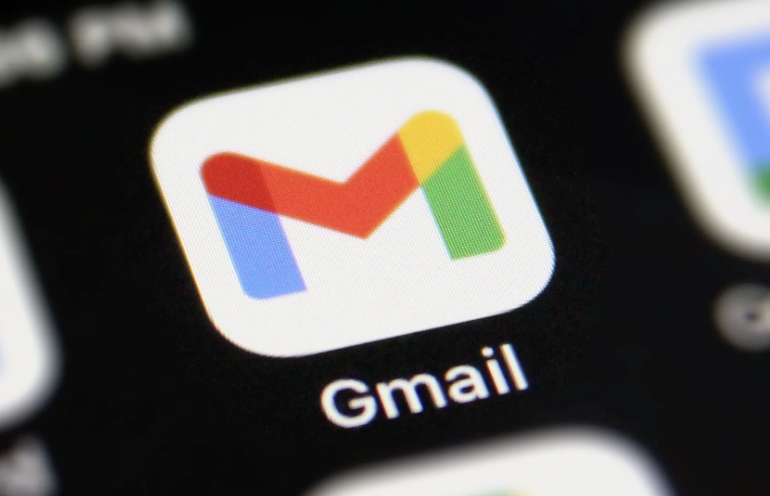
What to do after changing your password
Once you’ve updated your password, it’s a good idea to check where else your account is signed in.
- Go back to the Security tab in your Google Account.
- Click on Your devices to see a list of devices currently signed into your account.
- If you see anything unfamiliar, you can sign out remotely.
Also, if you use a password manager, don’t forget to update the saved password there too. This helps avoid confusion later when trying to log in on different apps or sites.
That’s basically it. It doesn’t take long, but it goes a long way in keeping your account safe. Just make sure you store your new password securely and avoid sharing it with anyone.
The above is the detailed content of How to change my Gmail password. For more information, please follow other related articles on the PHP Chinese website!

Hot AI Tools

Undress AI Tool
Undress images for free

Undresser.AI Undress
AI-powered app for creating realistic nude photos

AI Clothes Remover
Online AI tool for removing clothes from photos.

Clothoff.io
AI clothes remover

Video Face Swap
Swap faces in any video effortlessly with our completely free AI face swap tool!

Hot Article

Hot Tools

Notepad++7.3.1
Easy-to-use and free code editor

SublimeText3 Chinese version
Chinese version, very easy to use

Zend Studio 13.0.1
Powerful PHP integrated development environment

Dreamweaver CS6
Visual web development tools

SublimeText3 Mac version
God-level code editing software (SublimeText3)
 How to create a custom brush in Photoshop
Jul 08, 2025 am 01:01 AM
How to create a custom brush in Photoshop
Jul 08, 2025 am 01:01 AM
The steps to create a custom brush in Photoshop are as follows: 1. Select a pattern with clear edges and suitable for brushes, such as hand-painted textures or photo parts, and adjust it to the appropriate size; 2. Use the "Magic Wand Tool" or "Quick Selection Tool" to remove the background to ensure that the pattern is in an independent selection; 3. Create a basic brush through "Edit > Define Brush Presets"; 4. Adjust the parameters such as "Shape Dynamic", "Scatter", "Text" and "Transfer" in the "Brush" panel to make the strokes more natural; 5. Finally, click "Save As Brush" to save as a .abr file for convenience of subsequent use and sharing.
 How to use the quick selection tool in Photoshop
Jul 06, 2025 am 12:01 AM
How to use the quick selection tool in Photoshop
Jul 06, 2025 am 12:01 AM
Photoshop's quick selection tool is suitable for selecting areas with similar colors and clear boundaries. The usage methods include: 1. Find and activate the tool, right-click or long-press to switch or press the shortcut key W to ensure that the layer is unlocked; 2. Adjust the brush size, combine the Alt or Option key to switch the selection mode, Shift key to add selection, and improve accuracy through the option bar setting sampling method; 3. Use the "Select the Subject" function to assist in selection, and then manually optimize edge details, especially suitable for portraits or product images.
 How to recover a corrupted AutoCAD file?
Jul 09, 2025 am 01:16 AM
How to recover a corrupted AutoCAD file?
Jul 09, 2025 am 01:16 AM
When AutoCAD file is corrupted, you can take the following steps to try to restore: 1. Check the automatic backup of the file, check whether there is a .bak or .sv$ file in the folder where the original .dwg file is located, and rename the .bak file to .dwg to open it; 2. Use the RECOVER command to try to repair the file, and if it fails, use the -OPEN command to open the file for partial recovery; 3. Use third-party tools such as DataNumenDWGRepair, RecoveryToolboxforDWG, etc. to deal with seriously damaged files. To prevent future damage, you should save regularly and use "Save As" to refresh the file structure, keep the software updated, avoid saving through network drives, enable automatic save and set up
 How to remove password protection from a PDF in Adobe Acrobat?
Jul 05, 2025 am 12:36 AM
How to remove password protection from a PDF in Adobe Acrobat?
Jul 05, 2025 am 12:36 AM
To remove PDF password protection, use Adobe AcrobatPro and have the document owner password. The steps include: 1. Open Adobe AcrobatPro and select a password-protected PDF file; 2. Enter the correct owner password; 3. Go to "Tools" > "Protection" > "Encryption" > "Remove Security"; 4. Click "OK" in the pop-up window to confirm the removal. If AcrobatPro is not available, you can ask others for assistance or use third-party decryption tools, but you need to pay attention to privacy risks. Common problems include invalid password, grayed out security settings, and prompting for passwords after removal. The solution is to check password input, try to convert file formats, or update software versions. If it cannot be resolved, please contact A
 How to fix remote desktop connection issues
Jul 08, 2025 am 01:03 AM
How to fix remote desktop connection issues
Jul 08, 2025 am 01:03 AM
Remote Desktop connection problems can be checked through the following steps: 1. Check the network and firewall settings to ensure that the TCP3389 port is open; 2. Confirm that the remote desktop function is enabled and supported by non-home version systems; 3. Verify user permissions and belong to the "RemoteDesktopUsers" group or administrator; 4. Handle black screen or lag, adjust the display options or restart the remote computer. Check them one by one in order, and most problems can be solved.
 How to get Photoshop for free
Jul 12, 2025 am 12:34 AM
How to get Photoshop for free
Jul 12, 2025 am 12:34 AM
Adobe Photoshop does not have a permanent free version, but can be legally used in the following ways: 1. The official website provides a 7-day free trial, complete functions but automatic renewal is required; 2. Use a simplified version based on the browser (Beta), which supports basic editing functions; 3. Students or teachers can obtain a full-featured version through the school education plan; 4. Consider alternative software such as GIMP, Photopea, Krita or Canva Pixlr to meet daily needs. The above methods can meet the needs of different users and ensure legal and compliant use.
 AutoCAD 3D modeling tutorial
Jul 10, 2025 pm 12:20 PM
AutoCAD 3D modeling tutorial
Jul 10, 2025 pm 12:20 PM
Friends who are just beginning to get involved in AutoCAD3D modeling can start with the following steps: 1. Start practicing from basic geometry (such as cubes, cylinders, spheres), use BOX, CYLINDER, SPHERE and other commands to build simple models and combine them into complex structures; 2. Master Boolean operations (UNION merge, SUBTRACT cutting, INTERSECT intersection) to create solid models with holes or combined structures; 3. Pay attention to the settings of the view and coordinate system (UCS), switch the view angle to understand the structure, and ensure the correct operation direction by adjusting UCS; 4. After completing the modeling, it can be exported to STL, STEP or IGES format for easy printing or sharing, and use SECTIONPLANE







