The key to setting up a custom number format in Excel is to understand the structure and rules of the format code. The custom format consists of up to four parts, corresponding to positive numbers, negative numbers, zero values and text, separated by semicolons, such as: positive numbers format; negative numbers format; zero values format; text format. Common symbols include: 0 (forced display of numbers), # (display of significant numbers), (millionite separator), % (percentage), . (decimal point), and @ (representative text). The operation steps are: select the cell → press Ctrl 1 to open the format window → select "Customize" → enter the code → click OK. Note that the custom format only changes the display method and does not affect the actual numerical calculation. Practical examples include hiding zero values, displaying units (such as tens of thousands of yuan), adding text prefix/suffixes, setting phone number formats, etc. After mastering these, users can flexibly combine multiple display effects.

Setting up a custom number format in Excel is actually not difficult. The key is to understand the structure and rules of the format code. You only need to master a few basic symbols to display numbers, currency, date and other formats according to your needs.
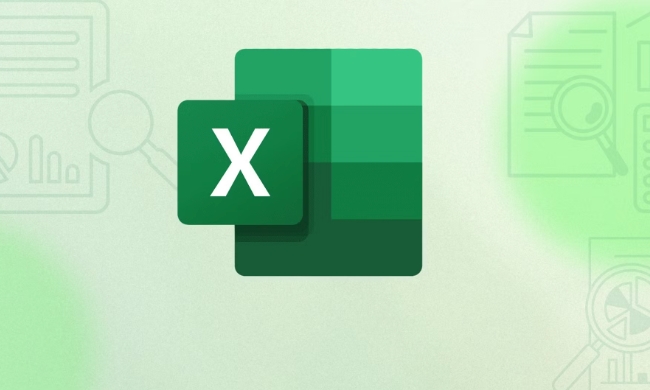
Basic structure of custom digital formats
Excel's custom numeric format consists of up to four parts, corresponding to positive, negative, zero, and text. They are separated by semicolons, in the following format:
Positive number format; negative number format; zero value format; text format
For example, this format code:

#,##0.00;(#,##0.00);0.00;"Sales are"@
It says:
- Positive numbers are displayed as tensiles retaining two decimals
- Negative numbers are displayed with brackets
- Zero is displayed as 0.00
- Add "Sales Yes" before text
If you only write one part, such as 0.00 , then all values will apply this format uniformly.
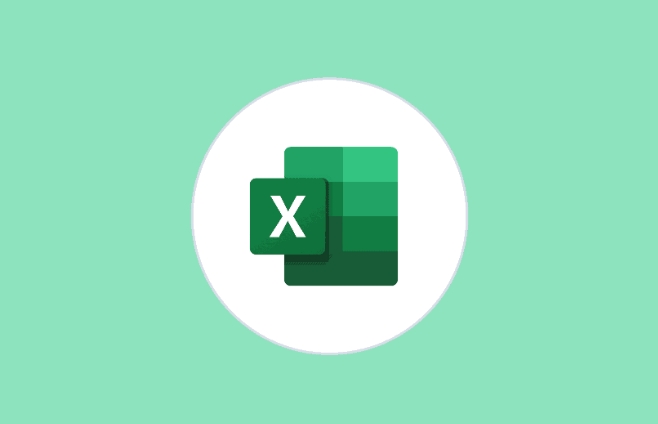
Common symbols and usage methods
Here are some common symbols and their meanings:
-
0: Forced display of numbers, not enough to make up for 0 -
#: Display valid numbers, no 0 -
,: the thousandth participle separator -
%: Percentage -
.: decimal point -
@: Representative text content
For example:
-
0.00→ Displayed as two decimal places, such as 1 → 1.00 -
#.##→ Display up to two decimal places, such as 1.234 → 1.23 -
#,##0→ Millite format, such as 1234567 → 1,234,567
If you want to display the numbers in percentage form, you can write it like this: 0% or 0.00% , the system will automatically multiply by 100 and add the % sign.
How to set a custom format
The operation steps are as follows:
- Select the cell or region you want to format
- Press
Ctrl 1to open the "Format Cells" window - Click the "Number" tab → select "Custom"
- Enter your format code in the input box
- Click "OK" to save the settings
Note: The custom format only changes the display method and will not affect the actual value. The formula calculation is still based on the original data.
Several practical examples
Hide zero value :
0.00;-0.00;;@
In this way, zeros will not be displayed, which is suitable for keeping them neat when making reports.Display unit (such as ten thousand yuan) :
0!.0,萬
The actual value is 10,000, which will be displayed as 10,000.Add prefix/suffix text :
"單價:"0.00元
Add "unit price:" before the number and "yuan" after the number, the display effect is similar: unit price: 12.34 yuan.Phone number format :
(000) 000-0000
Enter 1234567890 and will be displayed as (123) 456-7890
Basically that's it. After mastering these, you can combine various formats according to your specific needs. Although it looks a bit like code, once you get familiar with it, it is actually very fast to set it up.
The above is the detailed content of How to create a custom number format in Excel. For more information, please follow other related articles on the PHP Chinese website!

Hot AI Tools

Undress AI Tool
Undress images for free

Undresser.AI Undress
AI-powered app for creating realistic nude photos

AI Clothes Remover
Online AI tool for removing clothes from photos.

Clothoff.io
AI clothes remover

Video Face Swap
Swap faces in any video effortlessly with our completely free AI face swap tool!

Hot Article

Hot Tools

Notepad++7.3.1
Easy-to-use and free code editor

SublimeText3 Chinese version
Chinese version, very easy to use

Zend Studio 13.0.1
Powerful PHP integrated development environment

Dreamweaver CS6
Visual web development tools

SublimeText3 Mac version
God-level code editing software (SublimeText3)

Hot Topics
 What is the meeting time limit for the free version of Teams?
Jul 04, 2025 am 01:11 AM
What is the meeting time limit for the free version of Teams?
Jul 04, 2025 am 01:11 AM
MicrosoftTeams’freeversionlimitsmeetingsto60minutes.1.Thisappliestomeetingswithexternalparticipantsorwithinanorganization.2.Thelimitdoesnotaffectinternalmeetingswhereallusersareunderthesameorganization.3.Workaroundsincludeendingandrestartingthemeetin
 how to group by month in excel pivot table
Jul 11, 2025 am 01:01 AM
how to group by month in excel pivot table
Jul 11, 2025 am 01:01 AM
Grouping by month in Excel Pivot Table requires you to make sure that the date is formatted correctly, then insert the Pivot Table and add the date field, and finally right-click the group to select "Month" aggregation. If you encounter problems, check whether it is a standard date format and the data range are reasonable, and adjust the number format to correctly display the month.
 How to Fix AutoSave in Microsoft 365
Jul 07, 2025 pm 12:31 PM
How to Fix AutoSave in Microsoft 365
Jul 07, 2025 pm 12:31 PM
Quick Links Check the File's AutoSave Status
 how to repeat header rows on every page when printing excel
Jul 09, 2025 am 02:24 AM
how to repeat header rows on every page when printing excel
Jul 09, 2025 am 02:24 AM
To set up the repeating headers per page when Excel prints, use the "Top Title Row" feature. Specific steps: 1. Open the Excel file and click the "Page Layout" tab; 2. Click the "Print Title" button; 3. Select "Top Title Line" in the pop-up window and select the line to be repeated (such as line 1); 4. Click "OK" to complete the settings. Notes include: only visible effects when printing preview or actual printing, avoid selecting too many title lines to affect the display of the text, different worksheets need to be set separately, ExcelOnline does not support this function, requires local version, Mac version operation is similar, but the interface is slightly different.
 How to change Outlook to dark theme (mode) and turn it off
Jul 12, 2025 am 09:30 AM
How to change Outlook to dark theme (mode) and turn it off
Jul 12, 2025 am 09:30 AM
The tutorial shows how to toggle light and dark mode in different Outlook applications, and how to keep a white reading pane in black theme. If you frequently work with your email late at night, Outlook dark mode can reduce eye strain and
 How to Screenshot on Windows PCs: Windows 10 and 11
Jul 23, 2025 am 09:24 AM
How to Screenshot on Windows PCs: Windows 10 and 11
Jul 23, 2025 am 09:24 AM
It's common to want to take a screenshot on a PC. If you're not using a third-party tool, you can do it manually. The most obvious way is to Hit the Prt Sc button/or Print Scrn button (print screen key), which will grab the entire PC screen. You do
 Where are Teams meeting recordings saved?
Jul 09, 2025 am 01:53 AM
Where are Teams meeting recordings saved?
Jul 09, 2025 am 01:53 AM
MicrosoftTeamsrecordingsarestoredinthecloud,typicallyinOneDriveorSharePoint.1.Recordingsusuallysavetotheinitiator’sOneDriveina“Recordings”folderunder“Content.”2.Forlargermeetingsorwebinars,filesmaygototheorganizer’sOneDriveoraSharePointsitelinkedtoaT
 how to find the second largest value in excel
Jul 08, 2025 am 01:09 AM
how to find the second largest value in excel
Jul 08, 2025 am 01:09 AM
Finding the second largest value in Excel can be implemented by LARGE function. The formula is =LARGE(range,2), where range is the data area; if the maximum value appears repeatedly and all maximum values ??need to be excluded and the second maximum value is found, you can use the array formula =MAX(IF(rangeMAX(range),range)), and the old version of Excel needs to be executed by Ctrl Shift Enter; for users who are not familiar with formulas, you can also manually search by sorting the data in descending order and viewing the second cell, but this method will change the order of the original data. It is recommended to copy the data first and then operate.






