 Computer Tutorials
Computer Tutorials
 Troubleshooting
Troubleshooting
 How to troubleshoot Event ID 1000 (Application Error) in Windows?
How to troubleshoot Event ID 1000 (Application Error) in Windows?
How to troubleshoot Event ID 1000 (Application Error) in Windows?
Jul 20, 2025 am 02:42 AMWhen encountering Event ID 1000 (Application Error), there are various specific reasons for program crashes, and the application and root cause need to be located based on log information. First, check the failed application name, exception code, module name fields in the event viewer to determine the problem program or DLL file; common reasons include: 1. Software conflicts or version incompatible, you can try to run, update software or troubleshoot security software conflicts in compatible mode; 2. Memory problems, such as exception code 0xc0000005 is related to illegal memory access, you can check memory usage through the task manager, run memory diagnostic tools, or expand virtual memory; 3. System files are corrupted, and you can use sfc /scannow and DISM commands to repair system image and resource protection issues; further troubleshooting can use Process Monitor to track program behavior, enable WER to generate crash dump files, or analyze the call stack through the debugger. In most cases, it is possible to solve the problem by updating the software or repairing the system. If the problem is repeatedly recommended, it is recommended to submit the dump file to professionals for processing.

When encountering Event ID 1000 (Application Error), many people's first reaction is that "the program crashes", but the specific reasons may be diverse. This problem usually occurs in Windows Event Viewer, prompting an application to terminate unexpectedly. The key to the solution lies in the application and root cause of the positioning error .
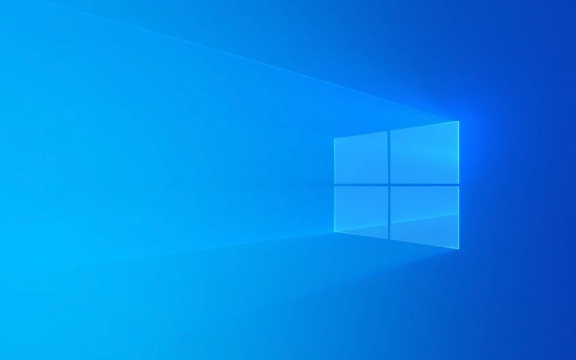
View error details: Find key clues
Open "Event Viewer" → Windows Logs → Application, find the corresponding Event ID 1000 entry, and double-click to view details. Focus on the following fields:
- Faulting application name
- Exception code
- module name (Faulting module name)
This information can help you determine which program or DLL file is wrong. For example, if you see an error in explorer.exe , it may be a problem related to the explorer; if it is a third-party software, it may be a problem with the software itself.

Common reasons and response methods
1. Software conflict or version incompatible
Some software may experience compatibility issues after system upgrades, especially when old 32-bit programs run on 64-bit systems.
- Try running the program in compatible mode
- Update the software to the latest version
- Check whether there is any conflict with antivirus, firewall and other security software
2. Memory issues (out of RAM or virtual memory)
Exception codes such as 0xc0000005 are mostly related to accessing illegal memory addresses.

- Use Task Manager to view memory usage
- Check whether physical memory is corrupted (can run Windows built-in memory diagnostic tool)
- Extended virtual memory size (System Properties → Advanced → Performance Options)
3. System file is corrupted
Modified or corrupted system files can also cause application crashes.
- Run command prompt (admin):
-
sfc /scannow -
DISM /Online /Cleanup-Image /RestoreHealth
-
These two commands can help fix issues in system images and Windows resource protection.
How to further investigate?
If the above method does not solve the problem, you can try the following advanced operations:
- Use Process Monitor (from Sysinternals) to track the behavior of pre-crash programs to see if there are file or registry access failed.
- Enable Windows Error Reporting (WER) logging to generate detailed crash dump files for analysis.
- Enable a debugger in the registry (such as Visual Studio or WinDbg attached to a process) to dig deep into the call stack.
Basically that's it
Although Event ID 1000 is common, the reasons behind it are actually quite diverse. The key is to narrow the scope step by step according to the prompts in the log. Many times, it doesn’t require too complicated operations, and it can be done by updating software or repairing system files. However, if the problem occurs repeatedly, it is recommended to grab a dump file and hand it over to the developer or professional support for processing.
The above is the detailed content of How to troubleshoot Event ID 1000 (Application Error) in Windows?. For more information, please follow other related articles on the PHP Chinese website!

Hot AI Tools

Undress AI Tool
Undress images for free

Undresser.AI Undress
AI-powered app for creating realistic nude photos

AI Clothes Remover
Online AI tool for removing clothes from photos.

Clothoff.io
AI clothes remover

Video Face Swap
Swap faces in any video effortlessly with our completely free AI face swap tool!

Hot Article

Hot Tools

Notepad++7.3.1
Easy-to-use and free code editor

SublimeText3 Chinese version
Chinese version, very easy to use

Zend Studio 13.0.1
Powerful PHP integrated development environment

Dreamweaver CS6
Visual web development tools

SublimeText3 Mac version
God-level code editing software (SublimeText3)

Hot Topics
 Windows Security is blank or not showing options
Jul 07, 2025 am 02:40 AM
Windows Security is blank or not showing options
Jul 07, 2025 am 02:40 AM
When the Windows Security Center is blank or the function is missing, you can follow the following steps to check: 1. Confirm whether the system version supports full functions, some functions of the Home Edition are limited, and the Professional Edition and above are more complete; 2. Restart the SecurityHealthService service to ensure that its startup type is set to automatic; 3. Check and uninstall third-party security software that may conflict; 4. Run the sfc/scannow and DISM commands to repair system files; 5. Try to reset or reinstall the Windows Security Center application, and contact Microsoft support if necessary.
 Windows stuck on 'undoing changes made to your computer'
Jul 05, 2025 am 02:51 AM
Windows stuck on 'undoing changes made to your computer'
Jul 05, 2025 am 02:51 AM
The computer is stuck in the "Undo Changes made to the computer" interface, which is a common problem after the Windows update fails. It is usually caused by the stuck rollback process and cannot enter the system normally. 1. First of all, you should wait patiently for a long enough time, especially after restarting, it may take more than 30 minutes to complete the rollback, and observe the hard disk light to determine whether it is still running. 2. If there is no progress for a long time, you can force shut down and enter the recovery environment (WinRE) multiple times, and try to start repair or system restore. 3. After entering safe mode, you can uninstall the most recent update records through the control panel. 4. Use the command prompt to execute the bootrec command in the recovery environment to repair the boot file, or run sfc/scannow to check the system file. 5. The last method is to use the "Reset this computer" function
 Proven Ways for Microsoft Teams Error 657rx in Windows 11/10
Jul 07, 2025 pm 12:25 PM
Proven Ways for Microsoft Teams Error 657rx in Windows 11/10
Jul 07, 2025 pm 12:25 PM
Encountering something went wrong 657rx can be frustrating when you log in to Microsoft Teams or Outlook. In this article on MiniTool, we will explore how to fix the Outlook/Microsoft Teams error 657rx so you can get your workflow back on track.Quick
 The requested operation requires elevation Windows
Jul 04, 2025 am 02:58 AM
The requested operation requires elevation Windows
Jul 04, 2025 am 02:58 AM
When you encounter the prompt "This operation requires escalation of permissions", it means that you need administrator permissions to continue. Solutions include: 1. Right-click the "Run as Administrator" program or set the shortcut to always run as an administrator; 2. Check whether the current account is an administrator account, if not, switch or request administrator assistance; 3. Use administrator permissions to open a command prompt or PowerShell to execute relevant commands; 4. Bypass the restrictions by obtaining file ownership or modifying the registry when necessary, but such operations need to be cautious and fully understand the risks. Confirm permission identity and try the above methods usually solve the problem.
 The RPC server is unavailable Windows
Jul 06, 2025 am 12:07 AM
The RPC server is unavailable Windows
Jul 06, 2025 am 12:07 AM
When encountering the "RPCserverisunavailable" problem, first confirm whether it is a local service exception or a network configuration problem. 1. Check and start the RPC service to ensure that its startup type is automatic. If it cannot be started, check the event log; 2. Check the network connection and firewall settings, test the firewall to turn off the firewall, check DNS resolution and network connectivity; 3. Run the sfc/scannow and DISM commands to repair the system files; 4. Check the group policy and domain controller status in the domain environment, and contact the IT department to assist in the processing. Gradually check it in sequence to locate and solve the problem.
 the default gateway is not available Windows
Jul 08, 2025 am 02:21 AM
the default gateway is not available Windows
Jul 08, 2025 am 02:21 AM
When you encounter the "DefaultGatewayisNotAvailable" prompt, it means that the computer cannot connect to the router or does not obtain the network address correctly. 1. First, restart the router and computer, wait for the router to fully start before trying to connect; 2. Check whether the IP address is set to automatically obtain, enter the network attribute to ensure that "Automatically obtain IP address" and "Automatically obtain DNS server address" are selected; 3. Run ipconfig/release and ipconfig/renew through the command prompt to release and re-acquire the IP address, and execute the netsh command to reset the network components if necessary; 4. Check the wireless network card driver, update or reinstall the driver to ensure that it works normally.
 How to fix 'SYSTEM_SERVICE_EXCEPTION' stop code in Windows
Jul 09, 2025 am 02:56 AM
How to fix 'SYSTEM_SERVICE_EXCEPTION' stop code in Windows
Jul 09, 2025 am 02:56 AM
When encountering the "SYSTEM_SERVICE_EXCEPTION" blue screen error, you do not need to reinstall the system or replace the hardware immediately. You can follow the following steps to check: 1. Update or roll back hardware drivers such as graphics cards, especially recently updated drivers; 2. Uninstall third-party antivirus software or system tools, and use WindowsDefender or well-known brand products to replace them; 3. Run sfc/scannow and DISM commands as administrator to repair system files; 4. Check memory problems, restore the default frequency and re-plug and unplug the memory stick, and use Windows memory diagnostic tools to detect. In most cases, the driver and software problems can be solved first.
 How to fix slow right-click context menu in Windows
Jul 04, 2025 am 02:51 AM
How to fix slow right-click context menu in Windows
Jul 04, 2025 am 02:51 AM
The problem of slowing right-click menus is usually caused by extensions or third-party software loaded by the system. Solutions include troubleshooting plug-ins, optimizing settings, and uninstalling suspicious software. 1. Use the ShellExView tool to view and disable non-essential Shell extensions, and gradually test to find plug-ins that slow down the right-click menu; 2. For advanced users, you can lower the menu delay time to 0 or 200 milliseconds by modifying the MenuShowDelay key value in the registry to speed up the response speed, but you need to be careful to backup before operation to avoid causing system abnormalities; 3. Uninstall or update software that may cause conflicts such as old compression tools, screenshot software, antivirus software, etc., and observe whether the right-click menu returns to normal. If the problem is alleviated, it means that it is the performance problem caused by the software.





