 Computer Tutorials
Computer Tutorials
 Troubleshooting
Troubleshooting
 How to fix Windows could not start the Windows Audio service on Local Computer
How to fix Windows could not start the Windows Audio service on Local Computer
How to fix Windows could not start the Windows Audio service on Local Computer
Jul 20, 2025 am 02:39 AMTo resolve the error "Windows cannot start Windows Audio Services on your local computer", you can follow the following steps: 1. Restart Windows Audio Services, open the Services Manager, right-click and select Restart, and if it is invalid, try to stop and start; 2. Check the audio service dependencies to ensure that dependent services such as "Remote Procedure Call (RPC)" and "Windows Audio Endpoint Generator" are running; 3. Run the System File Checker (SFC) to scan and repair the system files, and use the DISM tool if necessary; 4. Uninstall and reinstall the audio driver, or download the latest driver from the official website; 5. If there is permission problem, reset the permissions of the Windows Audio Services through the Registry Editor to ensure that the current user has full control. These methods usually effectively restore audio functionality.

If you're seeing the error "Windows could not start the Windows Audio service on Local Computer," you're probably having trouble with your sound — or maybe it's not working at all. This error usually points to a service issue, permission problem, or system file corruption. The good news is, it's often fixed without too much hassle. Here are the most effective ways to get your audio working again.
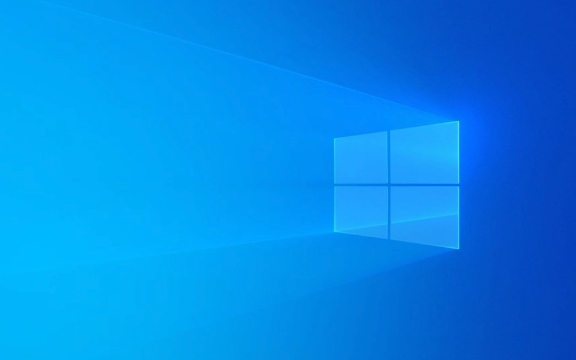
1. Restart the Windows Audio Service via Services
Sometimes the Windows Audio service just gets stuck. Restarting it manually can often resolve the issue.
- Press
Win R, typeservices.msc, and hit Enter. - Scroll down to Windows Audio in the list.
- Right-click it and select Restart .
- If it doesn't restart, try stopping it first, then start it again.
If the service won't start at all, there may be a deeper issue — like a dependency problem or system file corruption.

2. Check Dependencies for the Audio Service
The Windows Audio service relies on other services to function. If one of those is missing or disabled, the audio service will fail.
- Open the Windows Audio properties from the Services window.
- Go to the Dependencies tab.
- Make sure all the services listed are running. If any aren't, find them in the Services list and start them manually.
Common dependent services include:

- Remote Procedure Call (RPC)
- Windows Audio Endpoint Builder
If any of these are missing or disabled, you might need to reset or re-enable them.
3. Run the System File Checker (SFC)
Corrupted system files can cause this error. Running the System File Checker scans for and repairs missing or corrupted Windows files.
- Open Command Prompt as Administrator.
- Type
sfc /scannowand press Enter. - Wait for the scan to finish. If it finds issues, it will try to fix them automatically.
If SFC doesn't find anything, you can also try:
-
DISM /Online /Cleanup-Image /RestoreHealth(before running SFC)
These tools help fix deeper system issues that might be affecting audio services.
4. Reinstall or Update Audio Drivers
Outdated or corrupted audio drivers are a common source of this error.
- Press
Win Xand select Device Manager . - Expand Sound, video and game controllers .
- Right-click your audio device and select Uninstall device .
- Restart your computer — Windows will reinstall the driver automatically.
You can also go to your motherboard or laptop manufacturer's website and download the latest audio drivers.
5. Reset Windows Audio Policy Permissions (Advanced)
In rare cases, permission issues might prevent the Windows Audio service from starting. Resetting permissions can help.
- Open Registry Editor (type
regeditin Start menu). - Navigate to:
HKEY_LOCAL_MACHINE\SYSTEM\CurrentControlSet\Services\Audiosrv - Right-click the Audiosrv key, go to Permissions , and click Advanced .
- Make sure your user account has full control. If not, change ownership and grant permissions.
This step is a bit technical, so proceed carefully or get help if you're not comfortable editing the registry.
That's about it. Most of the time, restarting the service or updating drivers fixes the problem. If not, checking system files or permissions usually does the trick. It's not too complicated, but it can be easy to miss one small step — so go through each option carefully.
The above is the detailed content of How to fix Windows could not start the Windows Audio service on Local Computer. For more information, please follow other related articles on the PHP Chinese website!

Hot AI Tools

Undress AI Tool
Undress images for free

Undresser.AI Undress
AI-powered app for creating realistic nude photos

AI Clothes Remover
Online AI tool for removing clothes from photos.

Clothoff.io
AI clothes remover

Video Face Swap
Swap faces in any video effortlessly with our completely free AI face swap tool!

Hot Article

Hot Tools

Notepad++7.3.1
Easy-to-use and free code editor

SublimeText3 Chinese version
Chinese version, very easy to use

Zend Studio 13.0.1
Powerful PHP integrated development environment

Dreamweaver CS6
Visual web development tools

SublimeText3 Mac version
God-level code editing software (SublimeText3)
 Windows Security is blank or not showing options
Jul 07, 2025 am 02:40 AM
Windows Security is blank or not showing options
Jul 07, 2025 am 02:40 AM
When the Windows Security Center is blank or the function is missing, you can follow the following steps to check: 1. Confirm whether the system version supports full functions, some functions of the Home Edition are limited, and the Professional Edition and above are more complete; 2. Restart the SecurityHealthService service to ensure that its startup type is set to automatic; 3. Check and uninstall third-party security software that may conflict; 4. Run the sfc/scannow and DISM commands to repair system files; 5. Try to reset or reinstall the Windows Security Center application, and contact Microsoft support if necessary.
 Windows stuck on 'undoing changes made to your computer'
Jul 05, 2025 am 02:51 AM
Windows stuck on 'undoing changes made to your computer'
Jul 05, 2025 am 02:51 AM
The computer is stuck in the "Undo Changes made to the computer" interface, which is a common problem after the Windows update fails. It is usually caused by the stuck rollback process and cannot enter the system normally. 1. First of all, you should wait patiently for a long enough time, especially after restarting, it may take more than 30 minutes to complete the rollback, and observe the hard disk light to determine whether it is still running. 2. If there is no progress for a long time, you can force shut down and enter the recovery environment (WinRE) multiple times, and try to start repair or system restore. 3. After entering safe mode, you can uninstall the most recent update records through the control panel. 4. Use the command prompt to execute the bootrec command in the recovery environment to repair the boot file, or run sfc/scannow to check the system file. 5. The last method is to use the "Reset this computer" function
 Proven Ways for Microsoft Teams Error 657rx in Windows 11/10
Jul 07, 2025 pm 12:25 PM
Proven Ways for Microsoft Teams Error 657rx in Windows 11/10
Jul 07, 2025 pm 12:25 PM
Encountering something went wrong 657rx can be frustrating when you log in to Microsoft Teams or Outlook. In this article on MiniTool, we will explore how to fix the Outlook/Microsoft Teams error 657rx so you can get your workflow back on track.Quick
 The requested operation requires elevation Windows
Jul 04, 2025 am 02:58 AM
The requested operation requires elevation Windows
Jul 04, 2025 am 02:58 AM
When you encounter the prompt "This operation requires escalation of permissions", it means that you need administrator permissions to continue. Solutions include: 1. Right-click the "Run as Administrator" program or set the shortcut to always run as an administrator; 2. Check whether the current account is an administrator account, if not, switch or request administrator assistance; 3. Use administrator permissions to open a command prompt or PowerShell to execute relevant commands; 4. Bypass the restrictions by obtaining file ownership or modifying the registry when necessary, but such operations need to be cautious and fully understand the risks. Confirm permission identity and try the above methods usually solve the problem.
 The RPC server is unavailable Windows
Jul 06, 2025 am 12:07 AM
The RPC server is unavailable Windows
Jul 06, 2025 am 12:07 AM
When encountering the "RPCserverisunavailable" problem, first confirm whether it is a local service exception or a network configuration problem. 1. Check and start the RPC service to ensure that its startup type is automatic. If it cannot be started, check the event log; 2. Check the network connection and firewall settings, test the firewall to turn off the firewall, check DNS resolution and network connectivity; 3. Run the sfc/scannow and DISM commands to repair the system files; 4. Check the group policy and domain controller status in the domain environment, and contact the IT department to assist in the processing. Gradually check it in sequence to locate and solve the problem.
 the default gateway is not available Windows
Jul 08, 2025 am 02:21 AM
the default gateway is not available Windows
Jul 08, 2025 am 02:21 AM
When you encounter the "DefaultGatewayisNotAvailable" prompt, it means that the computer cannot connect to the router or does not obtain the network address correctly. 1. First, restart the router and computer, wait for the router to fully start before trying to connect; 2. Check whether the IP address is set to automatically obtain, enter the network attribute to ensure that "Automatically obtain IP address" and "Automatically obtain DNS server address" are selected; 3. Run ipconfig/release and ipconfig/renew through the command prompt to release and re-acquire the IP address, and execute the netsh command to reset the network components if necessary; 4. Check the wireless network card driver, update or reinstall the driver to ensure that it works normally.
 How to fix 'SYSTEM_SERVICE_EXCEPTION' stop code in Windows
Jul 09, 2025 am 02:56 AM
How to fix 'SYSTEM_SERVICE_EXCEPTION' stop code in Windows
Jul 09, 2025 am 02:56 AM
When encountering the "SYSTEM_SERVICE_EXCEPTION" blue screen error, you do not need to reinstall the system or replace the hardware immediately. You can follow the following steps to check: 1. Update or roll back hardware drivers such as graphics cards, especially recently updated drivers; 2. Uninstall third-party antivirus software or system tools, and use WindowsDefender or well-known brand products to replace them; 3. Run sfc/scannow and DISM commands as administrator to repair system files; 4. Check memory problems, restore the default frequency and re-plug and unplug the memory stick, and use Windows memory diagnostic tools to detect. In most cases, the driver and software problems can be solved first.
 How to fix slow right-click context menu in Windows
Jul 04, 2025 am 02:51 AM
How to fix slow right-click context menu in Windows
Jul 04, 2025 am 02:51 AM
The problem of slowing right-click menus is usually caused by extensions or third-party software loaded by the system. Solutions include troubleshooting plug-ins, optimizing settings, and uninstalling suspicious software. 1. Use the ShellExView tool to view and disable non-essential Shell extensions, and gradually test to find plug-ins that slow down the right-click menu; 2. For advanced users, you can lower the menu delay time to 0 or 200 milliseconds by modifying the MenuShowDelay key value in the registry to speed up the response speed, but you need to be careful to backup before operation to avoid causing system abnormalities; 3. Uninstall or update software that may cause conflicts such as old compression tools, screenshot software, antivirus software, etc., and observe whether the right-click menu returns to normal. If the problem is alleviated, it means that it is the performance problem caused by the software.





