 Computer Tutorials
Computer Tutorials
 Troubleshooting
Troubleshooting
 How to resolve Hyper-V virtual machine network connection issues in Windows?
How to resolve Hyper-V virtual machine network connection issues in Windows?
How to resolve Hyper-V virtual machine network connection issues in Windows?
Jul 20, 2025 am 02:13 AMHyper-V virtual machine network connection problems are usually caused by virtual switch configuration errors, IP conflicts, or driver issues. 1. Check whether the virtual switch is set correctly. If you need to connect to the network, you should select the "external" mode and bind the physical network card; 2. Make sure that the virtual machine network adapter is connected to the correct virtual switch, and generate 2 virtual machines to pay attention to secure boot compatibility; 3. Check the IP configuration to ensure that there is no conflict, and the DHCP or manual IP settings are correct; 4. Update or reinstall the integrated service and network driver to ensure that the equipment is recognized normally.

There is a problem with Hyper-V virtual machine network connection, which can often cause headaches. But in most cases, the root causes of the problem are actually quite common, such as virtual switch configuration errors, IP address conflicts or network card driver problems. By figuring out these key points, you can basically solve most network blockages.
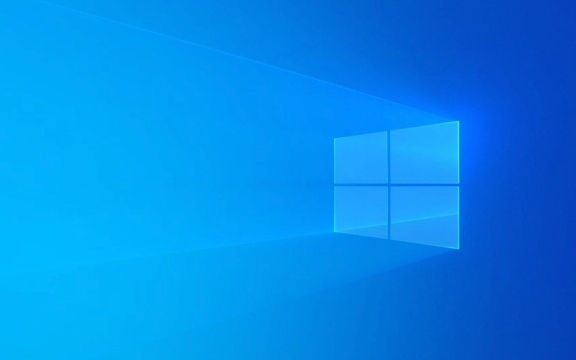
Check whether the virtual switch is set up correctly
Hyper-V's network depends on a virtual switch. If this is not configured properly, the virtual machine cannot connect to the external network at all.
- Make sure you have created the correct virtual switch type:
- External : Let virtual machines communicate with physical networks.
- Internal : The host and the virtual machine can communicate, but cannot access the physical network.
- Dedicated : Only communicate between virtual machines.
If you want the virtual machine to be able to access the Internet, you must select the "external" mode and bind to the real network card on the host.

- You can check or recreate it through Hyper-V Manager → Virtual Switch Manager.
Confirm that the virtual machine's network adapter is correctly connected
Sometimes after a virtual machine is created, the default network adapter may not be bound to the correct virtual switch.
Go to Virtual Machine Settings → Network Adapter → Make sure "Connect to" the virtual switch you created earlier is selected.

In addition, if you are using a virtual machine that "Generate 2", remember to be careful when enabling the secure boot function. Some old systems may be incompatible and cannot be able to provide network services.
Check whether the IP address and network configuration are normal
Even if the previous one is paired, if there is a problem with the network settings inside the virtual machine, it will not be able to access the network.
- Run
ipconfig(Windows) orip a(Linux) in the virtual machine to see if you have obtained the IP address. - If it is a DHCP assignment address, confirm whether your router or host can provide DHCP services.
- You can also manually set the IP address to ensure that the subnet mask, default gateway, and DNS are filled in correctly.
A common problem is that multiple virtual machines are allocated the same static IP, causing conflicts, which will cause network disconnection or instability.
Integrated services/tools for updating or reinstalling virtual machines
Hyper-V provides "integration services" that include core components including network drivers. If this part is not installed or there is a problem, it can also cause network exceptions.
- In the virtual machine settings, check that the DVD drive is loaded with the Microsoft Hyper-V Integration Service Installation CD.
- After starting the virtual machine, run the installer to update the relevant drivers and services.
- For Windows systems, you can view the status of the network adapter in Device Manager, try to update the driver or uninstall it and re-identify it.
Basically these steps to investigate. Internet problems seem complicated, but in fact, as long as you take them step by step, most situations can be solved. The key is not to miss which link, especially the two places where virtual switches and network adapters are the easiest to be ignored.
The above is the detailed content of How to resolve Hyper-V virtual machine network connection issues in Windows?. For more information, please follow other related articles on the PHP Chinese website!

Hot AI Tools

Undress AI Tool
Undress images for free

Undresser.AI Undress
AI-powered app for creating realistic nude photos

AI Clothes Remover
Online AI tool for removing clothes from photos.

Clothoff.io
AI clothes remover

Video Face Swap
Swap faces in any video effortlessly with our completely free AI face swap tool!

Hot Article

Hot Tools

Notepad++7.3.1
Easy-to-use and free code editor

SublimeText3 Chinese version
Chinese version, very easy to use

Zend Studio 13.0.1
Powerful PHP integrated development environment

Dreamweaver CS6
Visual web development tools

SublimeText3 Mac version
God-level code editing software (SublimeText3)

Hot Topics
 Windows Security is blank or not showing options
Jul 07, 2025 am 02:40 AM
Windows Security is blank or not showing options
Jul 07, 2025 am 02:40 AM
When the Windows Security Center is blank or the function is missing, you can follow the following steps to check: 1. Confirm whether the system version supports full functions, some functions of the Home Edition are limited, and the Professional Edition and above are more complete; 2. Restart the SecurityHealthService service to ensure that its startup type is set to automatic; 3. Check and uninstall third-party security software that may conflict; 4. Run the sfc/scannow and DISM commands to repair system files; 5. Try to reset or reinstall the Windows Security Center application, and contact Microsoft support if necessary.
 Windows stuck on 'undoing changes made to your computer'
Jul 05, 2025 am 02:51 AM
Windows stuck on 'undoing changes made to your computer'
Jul 05, 2025 am 02:51 AM
The computer is stuck in the "Undo Changes made to the computer" interface, which is a common problem after the Windows update fails. It is usually caused by the stuck rollback process and cannot enter the system normally. 1. First of all, you should wait patiently for a long enough time, especially after restarting, it may take more than 30 minutes to complete the rollback, and observe the hard disk light to determine whether it is still running. 2. If there is no progress for a long time, you can force shut down and enter the recovery environment (WinRE) multiple times, and try to start repair or system restore. 3. After entering safe mode, you can uninstall the most recent update records through the control panel. 4. Use the command prompt to execute the bootrec command in the recovery environment to repair the boot file, or run sfc/scannow to check the system file. 5. The last method is to use the "Reset this computer" function
 Proven Ways for Microsoft Teams Error 657rx in Windows 11/10
Jul 07, 2025 pm 12:25 PM
Proven Ways for Microsoft Teams Error 657rx in Windows 11/10
Jul 07, 2025 pm 12:25 PM
Encountering something went wrong 657rx can be frustrating when you log in to Microsoft Teams or Outlook. In this article on MiniTool, we will explore how to fix the Outlook/Microsoft Teams error 657rx so you can get your workflow back on track.Quick
 The requested operation requires elevation Windows
Jul 04, 2025 am 02:58 AM
The requested operation requires elevation Windows
Jul 04, 2025 am 02:58 AM
When you encounter the prompt "This operation requires escalation of permissions", it means that you need administrator permissions to continue. Solutions include: 1. Right-click the "Run as Administrator" program or set the shortcut to always run as an administrator; 2. Check whether the current account is an administrator account, if not, switch or request administrator assistance; 3. Use administrator permissions to open a command prompt or PowerShell to execute relevant commands; 4. Bypass the restrictions by obtaining file ownership or modifying the registry when necessary, but such operations need to be cautious and fully understand the risks. Confirm permission identity and try the above methods usually solve the problem.
 The RPC server is unavailable Windows
Jul 06, 2025 am 12:07 AM
The RPC server is unavailable Windows
Jul 06, 2025 am 12:07 AM
When encountering the "RPCserverisunavailable" problem, first confirm whether it is a local service exception or a network configuration problem. 1. Check and start the RPC service to ensure that its startup type is automatic. If it cannot be started, check the event log; 2. Check the network connection and firewall settings, test the firewall to turn off the firewall, check DNS resolution and network connectivity; 3. Run the sfc/scannow and DISM commands to repair the system files; 4. Check the group policy and domain controller status in the domain environment, and contact the IT department to assist in the processing. Gradually check it in sequence to locate and solve the problem.
 the default gateway is not available Windows
Jul 08, 2025 am 02:21 AM
the default gateway is not available Windows
Jul 08, 2025 am 02:21 AM
When you encounter the "DefaultGatewayisNotAvailable" prompt, it means that the computer cannot connect to the router or does not obtain the network address correctly. 1. First, restart the router and computer, wait for the router to fully start before trying to connect; 2. Check whether the IP address is set to automatically obtain, enter the network attribute to ensure that "Automatically obtain IP address" and "Automatically obtain DNS server address" are selected; 3. Run ipconfig/release and ipconfig/renew through the command prompt to release and re-acquire the IP address, and execute the netsh command to reset the network components if necessary; 4. Check the wireless network card driver, update or reinstall the driver to ensure that it works normally.
 How to fix 'SYSTEM_SERVICE_EXCEPTION' stop code in Windows
Jul 09, 2025 am 02:56 AM
How to fix 'SYSTEM_SERVICE_EXCEPTION' stop code in Windows
Jul 09, 2025 am 02:56 AM
When encountering the "SYSTEM_SERVICE_EXCEPTION" blue screen error, you do not need to reinstall the system or replace the hardware immediately. You can follow the following steps to check: 1. Update or roll back hardware drivers such as graphics cards, especially recently updated drivers; 2. Uninstall third-party antivirus software or system tools, and use WindowsDefender or well-known brand products to replace them; 3. Run sfc/scannow and DISM commands as administrator to repair system files; 4. Check memory problems, restore the default frequency and re-plug and unplug the memory stick, and use Windows memory diagnostic tools to detect. In most cases, the driver and software problems can be solved first.
 How to fix slow right-click context menu in Windows
Jul 04, 2025 am 02:51 AM
How to fix slow right-click context menu in Windows
Jul 04, 2025 am 02:51 AM
The problem of slowing right-click menus is usually caused by extensions or third-party software loaded by the system. Solutions include troubleshooting plug-ins, optimizing settings, and uninstalling suspicious software. 1. Use the ShellExView tool to view and disable non-essential Shell extensions, and gradually test to find plug-ins that slow down the right-click menu; 2. For advanced users, you can lower the menu delay time to 0 or 200 milliseconds by modifying the MenuShowDelay key value in the registry to speed up the response speed, but you need to be careful to backup before operation to avoid causing system abnormalities; 3. Uninstall or update software that may cause conflicts such as old compression tools, screenshot software, antivirus software, etc., and observe whether the right-click menu returns to normal. If the problem is alleviated, it means that it is the performance problem caused by the software.





