 Computer Tutorials
Computer Tutorials
 Troubleshooting
Troubleshooting
 How to fix 'Windows cannot start this hardware device because its configuration information (in the registry) is incomplete or damaged. (Code 19)'
How to fix 'Windows cannot start this hardware device because its configuration information (in the registry) is incomplete or damaged. (Code 19)'
How to fix 'Windows cannot start this hardware device because its configuration information (in the registry) is incomplete or damaged. (Code 19)'
Jul 20, 2025 am 02:07 AMReinstall the driver using Device Manager: Open Device Manager, uninstall the problem device and scan to detect hardware changes; 2. Run the hardware troubleshooting tool: Find "Hardware and Devices" in the settings for automatic repair; 3. Clean the residual information in the registry: Locate the Enum path through the registry editor, delete or back up the entries of the problem device; 4. Update the motherboard chipset driver: Go to the official website to download the latest driver or use the driver update software to install it. Trying the above methods in sequence can usually solve the "Code 19" problem. If it still cannot be solved, it may be hardware corruption or system file abnormality, and the system needs to be further repaired or reinstalled.

When the Windows system prompts "This hardware device cannot be started because its configuration information (in the registry) is incomplete or corrupt. (Code 19)", it is usually a problem with the registry key of a hardware driver. This problem will not affect the operation of the entire system, but will cause specific hardware to fail to work properly, such as sound cards, network cards, USB devices, etc.
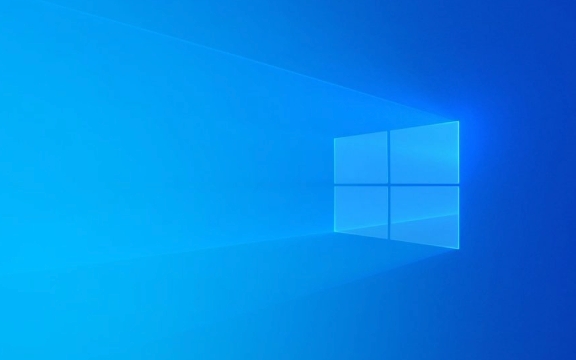
Here are some practical solutions, try them in order.
1. Reinstall the driver using Device Manager
This is the most direct way, suitable for most users:

- Open Device Manager (right-click the Start Menu or Win X shortcut key)
- Find devices with yellow exclamation marks (usually gray)
- Right-click to select Uninstall the device
- After uninstalling, click on the top menu bar > Scan to detect hardware changes
This way the system re-identifies and installs the driver of the device. If it doesn't work, you can restart the computer and try again.
2. Run the hardware troubleshooting tool
The troubleshooting function that comes with Windows can sometimes automatically fix such problems:

- Open Settings > System > Troubleshooting
- Find other troubleshooting in the list
- Find the hardware and devices and click Run
- Follow the prompts to complete the scan and repair
Although this tool cannot solve the problem 100% problem, it is worth a try, especially for users who are not familiar with registry operations.
3. Clean the residual information in the registry (advanced)
The root cause of code 19 is that the registry information is abnormal, and manual cleaning may be effective:
?? Note: Before operating the registry, please back up the registry or create a system restore point!
- Press
Win Rto enterregedit - Positioning path:
計算機\HKEY_LOCAL_MACHINE\SYSTEM\CurrentControlSet\Enum - Under Enum, you will see various hardware categories, such as PCI, USB, ACPI, etc.
- Find the child item corresponding to the device with the problem (if you are not sure, you can search for the device ID)
- Delete the corresponding entry (it is recommended to disable it first and then delete it, or export the backup)
- Restart the computer and rebuild the registry key
If you are not sure which device it is, you can try to find the hardware ID in the problem device property page displayed in Device Manager, and then search for matches in the registry.
4. Update the motherboard chipset driver
In some cases, especially after an old computer or just reinstalling the system, the motherboard driver is not updated can also cause such problems:
- Go to the motherboard or computer brand official website to download the latest chipset driver
- Or use driver update software (such as Driver Booster, Driver Easy, etc.) to scan for updates
- Restart the system after installation
Especially for motherboards that use integrated sound cards or network cards, the lack of chipset drivers may affect multiple devices.
Basically these are the methods. Trying in order can usually be done. If it still doesn't work, it may be because there is a problem with the hardware itself or the system files are corrupted. You can consider repairing the system files or reinstalling the system.
The above is the detailed content of How to fix 'Windows cannot start this hardware device because its configuration information (in the registry) is incomplete or damaged. (Code 19)'. For more information, please follow other related articles on the PHP Chinese website!

Hot AI Tools

Undress AI Tool
Undress images for free

Undresser.AI Undress
AI-powered app for creating realistic nude photos

AI Clothes Remover
Online AI tool for removing clothes from photos.

Clothoff.io
AI clothes remover

Video Face Swap
Swap faces in any video effortlessly with our completely free AI face swap tool!

Hot Article

Hot Tools

Notepad++7.3.1
Easy-to-use and free code editor

SublimeText3 Chinese version
Chinese version, very easy to use

Zend Studio 13.0.1
Powerful PHP integrated development environment

Dreamweaver CS6
Visual web development tools

SublimeText3 Mac version
God-level code editing software (SublimeText3)
 Windows Security is blank or not showing options
Jul 07, 2025 am 02:40 AM
Windows Security is blank or not showing options
Jul 07, 2025 am 02:40 AM
When the Windows Security Center is blank or the function is missing, you can follow the following steps to check: 1. Confirm whether the system version supports full functions, some functions of the Home Edition are limited, and the Professional Edition and above are more complete; 2. Restart the SecurityHealthService service to ensure that its startup type is set to automatic; 3. Check and uninstall third-party security software that may conflict; 4. Run the sfc/scannow and DISM commands to repair system files; 5. Try to reset or reinstall the Windows Security Center application, and contact Microsoft support if necessary.
 Windows stuck on 'undoing changes made to your computer'
Jul 05, 2025 am 02:51 AM
Windows stuck on 'undoing changes made to your computer'
Jul 05, 2025 am 02:51 AM
The computer is stuck in the "Undo Changes made to the computer" interface, which is a common problem after the Windows update fails. It is usually caused by the stuck rollback process and cannot enter the system normally. 1. First of all, you should wait patiently for a long enough time, especially after restarting, it may take more than 30 minutes to complete the rollback, and observe the hard disk light to determine whether it is still running. 2. If there is no progress for a long time, you can force shut down and enter the recovery environment (WinRE) multiple times, and try to start repair or system restore. 3. After entering safe mode, you can uninstall the most recent update records through the control panel. 4. Use the command prompt to execute the bootrec command in the recovery environment to repair the boot file, or run sfc/scannow to check the system file. 5. The last method is to use the "Reset this computer" function
 Proven Ways for Microsoft Teams Error 657rx in Windows 11/10
Jul 07, 2025 pm 12:25 PM
Proven Ways for Microsoft Teams Error 657rx in Windows 11/10
Jul 07, 2025 pm 12:25 PM
Encountering something went wrong 657rx can be frustrating when you log in to Microsoft Teams or Outlook. In this article on MiniTool, we will explore how to fix the Outlook/Microsoft Teams error 657rx so you can get your workflow back on track.Quick
 The requested operation requires elevation Windows
Jul 04, 2025 am 02:58 AM
The requested operation requires elevation Windows
Jul 04, 2025 am 02:58 AM
When you encounter the prompt "This operation requires escalation of permissions", it means that you need administrator permissions to continue. Solutions include: 1. Right-click the "Run as Administrator" program or set the shortcut to always run as an administrator; 2. Check whether the current account is an administrator account, if not, switch or request administrator assistance; 3. Use administrator permissions to open a command prompt or PowerShell to execute relevant commands; 4. Bypass the restrictions by obtaining file ownership or modifying the registry when necessary, but such operations need to be cautious and fully understand the risks. Confirm permission identity and try the above methods usually solve the problem.
 The RPC server is unavailable Windows
Jul 06, 2025 am 12:07 AM
The RPC server is unavailable Windows
Jul 06, 2025 am 12:07 AM
When encountering the "RPCserverisunavailable" problem, first confirm whether it is a local service exception or a network configuration problem. 1. Check and start the RPC service to ensure that its startup type is automatic. If it cannot be started, check the event log; 2. Check the network connection and firewall settings, test the firewall to turn off the firewall, check DNS resolution and network connectivity; 3. Run the sfc/scannow and DISM commands to repair the system files; 4. Check the group policy and domain controller status in the domain environment, and contact the IT department to assist in the processing. Gradually check it in sequence to locate and solve the problem.
 the default gateway is not available Windows
Jul 08, 2025 am 02:21 AM
the default gateway is not available Windows
Jul 08, 2025 am 02:21 AM
When you encounter the "DefaultGatewayisNotAvailable" prompt, it means that the computer cannot connect to the router or does not obtain the network address correctly. 1. First, restart the router and computer, wait for the router to fully start before trying to connect; 2. Check whether the IP address is set to automatically obtain, enter the network attribute to ensure that "Automatically obtain IP address" and "Automatically obtain DNS server address" are selected; 3. Run ipconfig/release and ipconfig/renew through the command prompt to release and re-acquire the IP address, and execute the netsh command to reset the network components if necessary; 4. Check the wireless network card driver, update or reinstall the driver to ensure that it works normally.
 How to fix 'SYSTEM_SERVICE_EXCEPTION' stop code in Windows
Jul 09, 2025 am 02:56 AM
How to fix 'SYSTEM_SERVICE_EXCEPTION' stop code in Windows
Jul 09, 2025 am 02:56 AM
When encountering the "SYSTEM_SERVICE_EXCEPTION" blue screen error, you do not need to reinstall the system or replace the hardware immediately. You can follow the following steps to check: 1. Update or roll back hardware drivers such as graphics cards, especially recently updated drivers; 2. Uninstall third-party antivirus software or system tools, and use WindowsDefender or well-known brand products to replace them; 3. Run sfc/scannow and DISM commands as administrator to repair system files; 4. Check memory problems, restore the default frequency and re-plug and unplug the memory stick, and use Windows memory diagnostic tools to detect. In most cases, the driver and software problems can be solved first.
 How to fix slow right-click context menu in Windows
Jul 04, 2025 am 02:51 AM
How to fix slow right-click context menu in Windows
Jul 04, 2025 am 02:51 AM
The problem of slowing right-click menus is usually caused by extensions or third-party software loaded by the system. Solutions include troubleshooting plug-ins, optimizing settings, and uninstalling suspicious software. 1. Use the ShellExView tool to view and disable non-essential Shell extensions, and gradually test to find plug-ins that slow down the right-click menu; 2. For advanced users, you can lower the menu delay time to 0 or 200 milliseconds by modifying the MenuShowDelay key value in the registry to speed up the response speed, but you need to be careful to backup before operation to avoid causing system abnormalities; 3. Uninstall or update software that may cause conflicts such as old compression tools, screenshot software, antivirus software, etc., and observe whether the right-click menu returns to normal. If the problem is alleviated, it means that it is the performance problem caused by the software.





