A flashing red light usually indicates issues that need attention, such as low battery, connection issues, or specific modes. First, check whether it is a low battery indicator. At this time, the battery needs to be replaced or charged; second, it may be a connection problem, make sure the receiver is plugged in or restart the device; second, it may be a DPI mode prompt, different flashing frequencies represent different settings; last, it may be a firmware or driver abnormality, it is recommended to update the software or driver.

If your mouse light is blinking red, it's usually a sign that something needs attention—whether it's a technical issue or just a heads-up. Red blinking lights on mice are typically used to signal specific conditions like low battery, connection issues, or even certain performance modes depending on the brand and model.
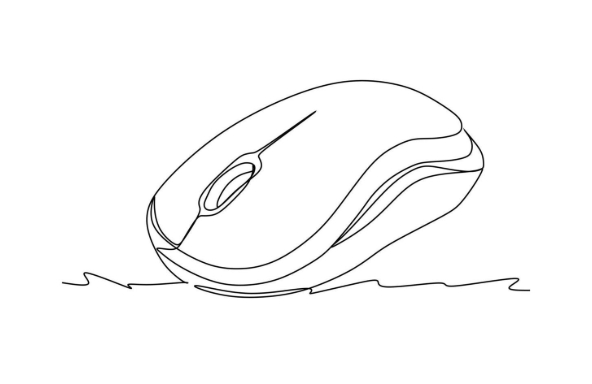
Let's break down some of the most common reasons why your mouse might be flashing red and what you can do about it.
? Low Battery Indicator
Most wireless mice use a blinking red light to let you know the battery is running low. This is especially common with gaming mice or high-end models from brands like Logitech, Razer, or Corsair.
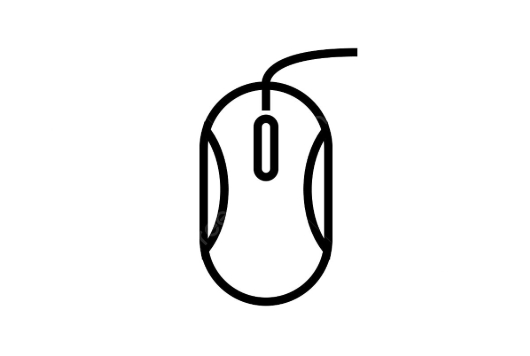
- If your mouse uses disposable batteries, it's time to swap them out.
- If it has a built-in rechargeable battery, plug it in using the provided cable.
- Some mice will also flash red instantly when charging to indicate it's not fully charged yet.
? Tip: Check your mouse manual or the manufacturer's website to confirm how your specific model uses LED indicators—it can vary.
? Connection Issues
A blinking red light can also point to problems connecting to your computer. This is more common with wireless mice using a USB dongle or Bluetooth.
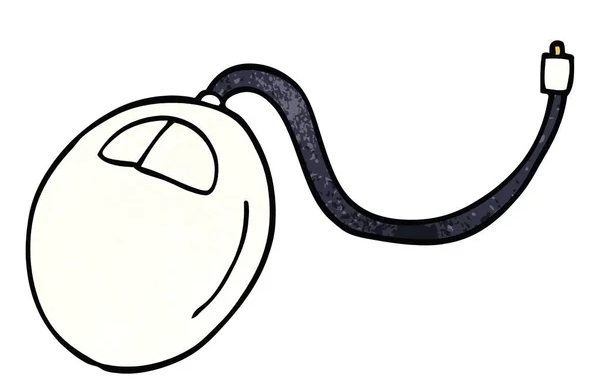
Here are a few things to check:
- Make sure the receiver (dongle) is securely plugged in.
- Try reconnecting via Bluetooth if applicable.
- Restart the mouse and see if the issue clears up.
- Interference from other devices or being too far from the receiver could also cause this.
Some mice, especially Logitech ones, use different blink patterns to communicate specific error codes. For example, a fast blink vs. a slow blink may mean different things.
?? Performance or DPI Mode Indicator
On some models—especially budget or mid-tier gaming mice—a blinking red light might indicate a specific DPI setting or performance mode.
For instance:
- A steady red light might mean high DPI.
- A blinking red light might mean medium or low DPI.
- Some mice cycle through colors or blinking patterns as you change settings.
This behavior depends heavily on the brand and model, so it's best to look up your specific mouse for accurate info.
? Firmware or Driver Alert
Occasionally, a blinking red light can indicate outdated firmware or driver issues. This is more common in branded gaming mice where software support plays a bigger role.
What you can do:
- Open the mouse manufacturer's software (like Logitech G Hub or Razer Synapse).
- Check for any firmware updates or device alerts.
- Reinstall or update drivers if needed.
It's not super common, but worth checking if the above solutions don't help.
So yeah, a blinking red mouse light isn't always a bad thing—but it does usually mean there's something you should look into. Most of the time, it's just a reminder or a quick fix away. Basically, start with the most likely causes: battery, connection, or mode settings. If those don't do it, dig a bit deeper into firmware or driver tools.
The above is the detailed content of why is my mouse light blinking red. For more information, please follow other related articles on the PHP Chinese website!

Hot AI Tools

Undress AI Tool
Undress images for free

Undresser.AI Undress
AI-powered app for creating realistic nude photos

AI Clothes Remover
Online AI tool for removing clothes from photos.

Clothoff.io
AI clothes remover

Video Face Swap
Swap faces in any video effortlessly with our completely free AI face swap tool!

Hot Article

Hot Tools

Notepad++7.3.1
Easy-to-use and free code editor

SublimeText3 Chinese version
Chinese version, very easy to use

Zend Studio 13.0.1
Powerful PHP integrated development environment

Dreamweaver CS6
Visual web development tools

SublimeText3 Mac version
God-level code editing software (SublimeText3)
 Windows Security is blank or not showing options
Jul 07, 2025 am 02:40 AM
Windows Security is blank or not showing options
Jul 07, 2025 am 02:40 AM
When the Windows Security Center is blank or the function is missing, you can follow the following steps to check: 1. Confirm whether the system version supports full functions, some functions of the Home Edition are limited, and the Professional Edition and above are more complete; 2. Restart the SecurityHealthService service to ensure that its startup type is set to automatic; 3. Check and uninstall third-party security software that may conflict; 4. Run the sfc/scannow and DISM commands to repair system files; 5. Try to reset or reinstall the Windows Security Center application, and contact Microsoft support if necessary.
 Windows stuck on 'undoing changes made to your computer'
Jul 05, 2025 am 02:51 AM
Windows stuck on 'undoing changes made to your computer'
Jul 05, 2025 am 02:51 AM
The computer is stuck in the "Undo Changes made to the computer" interface, which is a common problem after the Windows update fails. It is usually caused by the stuck rollback process and cannot enter the system normally. 1. First of all, you should wait patiently for a long enough time, especially after restarting, it may take more than 30 minutes to complete the rollback, and observe the hard disk light to determine whether it is still running. 2. If there is no progress for a long time, you can force shut down and enter the recovery environment (WinRE) multiple times, and try to start repair or system restore. 3. After entering safe mode, you can uninstall the most recent update records through the control panel. 4. Use the command prompt to execute the bootrec command in the recovery environment to repair the boot file, or run sfc/scannow to check the system file. 5. The last method is to use the "Reset this computer" function
 Proven Ways for Microsoft Teams Error 657rx in Windows 11/10
Jul 07, 2025 pm 12:25 PM
Proven Ways for Microsoft Teams Error 657rx in Windows 11/10
Jul 07, 2025 pm 12:25 PM
Encountering something went wrong 657rx can be frustrating when you log in to Microsoft Teams or Outlook. In this article on MiniTool, we will explore how to fix the Outlook/Microsoft Teams error 657rx so you can get your workflow back on track.Quick
 The RPC server is unavailable Windows
Jul 06, 2025 am 12:07 AM
The RPC server is unavailable Windows
Jul 06, 2025 am 12:07 AM
When encountering the "RPCserverisunavailable" problem, first confirm whether it is a local service exception or a network configuration problem. 1. Check and start the RPC service to ensure that its startup type is automatic. If it cannot be started, check the event log; 2. Check the network connection and firewall settings, test the firewall to turn off the firewall, check DNS resolution and network connectivity; 3. Run the sfc/scannow and DISM commands to repair the system files; 4. Check the group policy and domain controller status in the domain environment, and contact the IT department to assist in the processing. Gradually check it in sequence to locate and solve the problem.
 the default gateway is not available Windows
Jul 08, 2025 am 02:21 AM
the default gateway is not available Windows
Jul 08, 2025 am 02:21 AM
When you encounter the "DefaultGatewayisNotAvailable" prompt, it means that the computer cannot connect to the router or does not obtain the network address correctly. 1. First, restart the router and computer, wait for the router to fully start before trying to connect; 2. Check whether the IP address is set to automatically obtain, enter the network attribute to ensure that "Automatically obtain IP address" and "Automatically obtain DNS server address" are selected; 3. Run ipconfig/release and ipconfig/renew through the command prompt to release and re-acquire the IP address, and execute the netsh command to reset the network components if necessary; 4. Check the wireless network card driver, update or reinstall the driver to ensure that it works normally.
 How to fix 'SYSTEM_SERVICE_EXCEPTION' stop code in Windows
Jul 09, 2025 am 02:56 AM
How to fix 'SYSTEM_SERVICE_EXCEPTION' stop code in Windows
Jul 09, 2025 am 02:56 AM
When encountering the "SYSTEM_SERVICE_EXCEPTION" blue screen error, you do not need to reinstall the system or replace the hardware immediately. You can follow the following steps to check: 1. Update or roll back hardware drivers such as graphics cards, especially recently updated drivers; 2. Uninstall third-party antivirus software or system tools, and use WindowsDefender or well-known brand products to replace them; 3. Run sfc/scannow and DISM commands as administrator to repair system files; 4. Check memory problems, restore the default frequency and re-plug and unplug the memory stick, and use Windows memory diagnostic tools to detect. In most cases, the driver and software problems can be solved first.
 Windows 11 KB5062660 24H2 out with features, direct download links for offline installer (.msu)
Jul 23, 2025 am 09:43 AM
Windows 11 KB5062660 24H2 out with features, direct download links for offline installer (.msu)
Jul 23, 2025 am 09:43 AM
Windows 11 KB5062660 is now rolling out as an optional update for Windows 11 24H2 with a few new features, including Recall AI in Europe. This patch is available via Windows Update, but Microsoft has also posted direct download l
 Windows could not start because the following file is missing or corrupt
Jul 07, 2025 am 02:39 AM
Windows could not start because the following file is missing or corrupt
Jul 07, 2025 am 02:39 AM
When the boot prompt is "Windows could not start because of the following fileismissing" 1. You can run bootrec/fixmb, bootrec/fixboot, bootrec/rebuildbcd through the Windows installation media; 2. Check the hard disk connection or use CrystalDiskInfo to detect the health status of the hard disk; 3. If there is a dual system, you can use the bootrec command to rebuild the boot or manually add the boot items; 4. Use PE environment to kill viruses and combine DISM and SFC tools to repair the system files, and the system can be restored in most cases.






