When there is a problem with the search function of Windows 11 Start Menu, you can try the following solutions in turn: 1. Check the basic settings to make sure that "Allow Search to Access Content" and "Index This Drive" are turned on, and confirm that the language settings are normal; 2. Restart the "Windows Search" service and set the startup type to "Auto"; 3. Clear the cache and rebuild the index through "Settings" or command prompt; 4. Update the system and run the sfc /scannow and dism /online /cleanup-image /restorehealth commands to repair the system files. The above steps can usually effectively fix the abnormal search function problem.

There is a problem with the start menu search function of Windows 11, especially if you want to quickly find an app or file but can't find it. This problem may be caused by a variety of reasons. Here are some common situations and corresponding solutions to help you troubleshoot and fix them step by step.
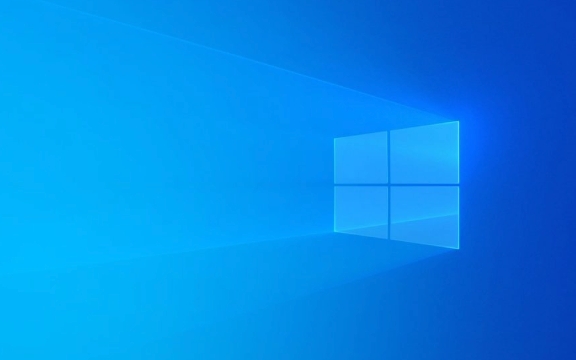
Check whether the basic settings are normal
Sometimes the search function fails, but the system settings are simply turned off by mistake. You can check the following points first:
- Confirm that the search function is not disabled : Turn on Settings → Privacy and Security → Search, and make sure that "Allow searches to access your content" is on.
- Check index options : Search for system-dependent index services. Press
Win Sto enter "Index Options", click "Advanced" after opening to make sure "Allow indexing contents of this drive" is checked. - Is the language and locale settings correct : Some users report that if the system language is not in English or Chinese, it may cause search exceptions. You can try to switch back to the default language to see if there is any improvement.
Restart Windows Search Service
Behind the search function is supported by the system service of "Windows Search". It can sometimes get stuck or crashed, and a restart usually solves the problem:

- Press
Win Rto open the run window and enterservices.mscto enter; - Find "Windows Search" in the service list;
- Right-click to select “Restart”;
- If the service is not running, start first;
- Right-click the property at the same time and set "Startup Type" to "Auto".
Wait for a few minutes after restarting the service, and try again to search for if there is any recovery.
Clear the search cache and reset the search index
System index corruption may also be the culprit. At this time, you can try to rebuild the index:

- Open Settings → System → Search;
- Drag to find "Advanced Search Options";
- Click "Delete Search History";
- Then click "Rebuild" to refresh the index.
This process may take a little while, but the search should return to normal once it is finished.
In addition, you can manually clean the cache through the command prompt:
cd /d %localappdata%\Microsoft\Windows\SearchData del /q /f *.edb
After executing, try restarting the Explorer or computer.
Update the system or repair the system files
If none of the above methods are useful, it may be that the system file is corrupt or the version is too old:
First go to "Settings" → "Windows Update" to check if there are any available updates and install the latest patches;
Open PowerShell (Administrator permissions) and then run the following commands:
sfc /scannow dism /online /cleanup-image /restorehealth
These two commands can help scan and repair system files and are very helpful in solving some deep problems.
Basically these common ways of dealing with it. Sometimes the problem may be just a temporary error, just restart it once; but if it occurs repeatedly, it is recommended to prioritize updating the system or resetting search-related settings.
The above is the detailed content of Windows 11 Start Menu search not working. For more information, please follow other related articles on the PHP Chinese website!

Hot AI Tools

Undress AI Tool
Undress images for free

Undresser.AI Undress
AI-powered app for creating realistic nude photos

AI Clothes Remover
Online AI tool for removing clothes from photos.

Clothoff.io
AI clothes remover

Video Face Swap
Swap faces in any video effortlessly with our completely free AI face swap tool!

Hot Article

Hot Tools

Notepad++7.3.1
Easy-to-use and free code editor

SublimeText3 Chinese version
Chinese version, very easy to use

Zend Studio 13.0.1
Powerful PHP integrated development environment

Dreamweaver CS6
Visual web development tools

SublimeText3 Mac version
God-level code editing software (SublimeText3)
 Windows 11 slow boot time fix
Jul 04, 2025 am 02:04 AM
Windows 11 slow boot time fix
Jul 04, 2025 am 02:04 AM
The problem of slow booting can be solved by the following methods: 1. Check and disable unnecessary booting programs; 2. Turn off the quick boot function; 3. Update the driver and check disk health; 4. Adjust the number of processor cores (only for advanced users). For Windows 11 systems, first, the default self-start software such as QQ and WeChat are disabled through the task manager to improve the startup speed; if you use dual systems or old hardware, you can enter the power option to turn off the quick boot function; second, use the device manager to update the driver and run the chkdsk command to fix disk errors, and it is recommended to replace the mechanical hard disk with SSD; for multi-core CPU users, the kernel parameters can be adjusted through bcdedit and msconfig to optimize the startup efficiency. Most cases can be corrected by basic investigation
 How to Change Font Color on Desktop Icons (Windows 11)
Jul 07, 2025 pm 12:07 PM
How to Change Font Color on Desktop Icons (Windows 11)
Jul 07, 2025 pm 12:07 PM
If you're having trouble reading your desktop icons' text or simply want to personalize your desktop look, you may be looking for a way to change the font color on desktop icons in Windows 11. Unfortunately, Windows 11 doesn't offer an easy built-in
 Fixed Windows 11 Google Chrome not opening
Jul 08, 2025 pm 02:36 PM
Fixed Windows 11 Google Chrome not opening
Jul 08, 2025 pm 02:36 PM
Fixed Windows 11 Google Chrome not opening Google Chrome is the most popular browser right now, but even it sometimes requires help to open on Windows. Then follow the on-screen instructions to complete the process. After completing the above steps, launch Google Chrome again to see if it works properly now. 5. Delete Chrome User Profile If you are still having problems, it may be time to delete Chrome User Profile. This will delete all your personal information, so be sure to back up all relevant data. Typically, you delete the Chrome user profile through the browser itself. But given that you can't open it, here's another way: Turn on Windo
 How to fix second monitor not detected in Windows?
Jul 12, 2025 am 02:27 AM
How to fix second monitor not detected in Windows?
Jul 12, 2025 am 02:27 AM
When Windows cannot detect a second monitor, first check whether the physical connection is normal, including power supply, cable plug-in and interface compatibility, and try to replace the cable or adapter; secondly, update or reinstall the graphics card driver through the Device Manager, and roll back the driver version if necessary; then manually click "Detection" in the display settings to identify the monitor to confirm whether it is correctly identified by the system; finally check whether the monitor input source is switched to the corresponding interface, and confirm whether the graphics card output port connected to the cable is correct. Following the above steps to check in turn, most dual-screen recognition problems can usually be solved.
 Want to Build an Everyday Work Desktop? Get a Mini PC Instead
Jul 08, 2025 am 06:03 AM
Want to Build an Everyday Work Desktop? Get a Mini PC Instead
Jul 08, 2025 am 06:03 AM
Mini PCs have undergone
 Fixed the failure to upload files in Windows Google Chrome
Jul 08, 2025 pm 02:33 PM
Fixed the failure to upload files in Windows Google Chrome
Jul 08, 2025 pm 02:33 PM
Have problems uploading files in Google Chrome? This may be annoying, right? Whether you are attaching documents to emails, sharing images on social media, or submitting important files for work or school, a smooth file upload process is crucial. So, it can be frustrating if your file uploads continue to fail in Chrome on Windows PC. If you're not ready to give up your favorite browser, here are some tips for fixes that can't upload files on Windows Google Chrome 1. Start with Universal Repair Before we learn about any advanced troubleshooting tips, it's best to try some of the basic solutions mentioned below. Troubleshooting Internet connection issues: Internet connection
 How to clear the print queue in Windows?
Jul 11, 2025 am 02:19 AM
How to clear the print queue in Windows?
Jul 11, 2025 am 02:19 AM
When encountering the problem of printing task stuck, clearing the print queue and restarting the PrintSpooler service is an effective solution. First, open the "Device and Printer" interface to find the corresponding printer, right-click the task and select "Cancel" to clear a single task, or click "Cancel all documents" to clear the queue at one time; if the queue is inaccessible, press Win R to enter services.msc to open the service list, find "PrintSpooler" and stop it before starting the service. If necessary, you can manually delete the residual files under the C:\Windows\System32\spool\PRINTERS path to completely solve the problem.







