When encountering Windows 10 or 11 user account corruption, 1. Create new user account migration data; 2. Use the built-in user profile repair tool to delete the old configuration file; 3. Check and modify the configuration file items in the registry (careful operation); 4. Run the system file checker sfc /scannow and DISM command to repair the system files. These problems are usually caused by corruption of user profiles, not system crashes. Trying them in sequence can solve most cases.

It is really annoying to encounter the problem of Windows 10 or 11 user accounts. The most common manifestations are that the desktop does not load after logging in, the settings cannot be opened, or the prompt "user configuration file is corrupted". Don't worry, this situation is usually not a complete crash in the system, but a problem with the user configuration file. The following methods can help you solve this problem.
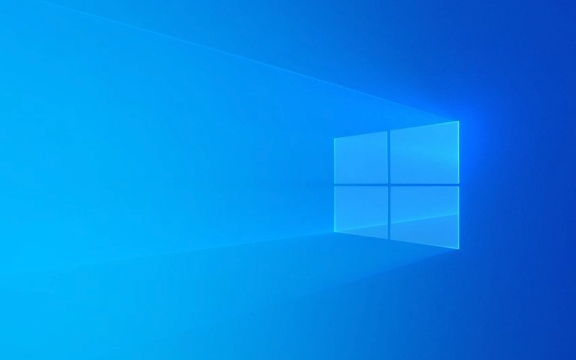
Create a new user account
If the current account is really unavailable, the most direct way is to create a new account and migrate the old data over:
- Open Settings → Account → Family and Others (or Other Users)
- Click "Add someone else to this computer" and follow the prompts
- Check if it is normal after logging in to the new account
Note: After the creation is completed, it is best to log in with an account with administrator privileges to complete the operation.

If you still have important files that are not backed up, you can access the folder of the old account in the new account (the path is usually C:\Users\舊用戶名), but you may need to obtain ownership to open it.
Use the built-in user profile repair tool
Sometimes the problem is not that serious, you can try to fix it through the system's own functions:

- Press Win R and enter
sysdm.cplto enter - Switch to the "User Profile" section, select the problematic profile, and click "Delete"
- Then log in to the account again and the system will generate a new configuration file
?? This method will clear your current personalized settings, such as wallpapers, taskbar layout, etc., but will not affect personal files such as documents and downloads.
Check configuration file entries in the registry (advanced)
If the above methods are not available, it may be that the user configuration information in the registry has an error. This method is suitable for friends with certain hands-on ability:
- Press Win R and enter
regeditto enter - Navigate to path:
HKEY_LOCAL_MACHINE\SOFTWARE\Microsoft\Windows NT\CurrentVersion\ProfileList - Find an entry with a name similar to
S-1-5-21...on the left, checkProfileImagePathon the right of each item, and find the corresponding username with the problem - Delete the corresponding registry key (replacement is recommended before operation)
- Restart the computer and let the system rebuild the configuration file
?? There are risks in modifying the registry. Be sure to confirm that you are clear about what you are doing before operating.
Try the system file checker
Sometimes system files are corrupted and can cause abnormal user accounts. You can use the system's own tools to check and repair:
- Open Command Prompt as Administrator (CMD)
- Enter the following command and press Enter:
sfc /scannow
Wait for the scan to complete, if there are any corrupt system files, they will be automatically repaired.
You can also run the following command as a supplement:
DISM /Online /Cleanup-Image /RestoreHealth
These two commands can solve many underlying problems together.
Basically these are the methods. First try simple methods, such as creating a new account and running SFC; if not, then consider more in-depth operations such as modifying the registry. In many cases, the problem lies in the configuration file itself, not the entire system.
The above is the detailed content of How to fix corrupted user account in Windows 10/11?. For more information, please follow other related articles on the PHP Chinese website!

Hot AI Tools

Undress AI Tool
Undress images for free

Undresser.AI Undress
AI-powered app for creating realistic nude photos

AI Clothes Remover
Online AI tool for removing clothes from photos.

Clothoff.io
AI clothes remover

Video Face Swap
Swap faces in any video effortlessly with our completely free AI face swap tool!

Hot Article

Hot Tools

Notepad++7.3.1
Easy-to-use and free code editor

SublimeText3 Chinese version
Chinese version, very easy to use

Zend Studio 13.0.1
Powerful PHP integrated development environment

Dreamweaver CS6
Visual web development tools

SublimeText3 Mac version
God-level code editing software (SublimeText3)
 Windows Security is blank or not showing options
Jul 07, 2025 am 02:40 AM
Windows Security is blank or not showing options
Jul 07, 2025 am 02:40 AM
When the Windows Security Center is blank or the function is missing, you can follow the following steps to check: 1. Confirm whether the system version supports full functions, some functions of the Home Edition are limited, and the Professional Edition and above are more complete; 2. Restart the SecurityHealthService service to ensure that its startup type is set to automatic; 3. Check and uninstall third-party security software that may conflict; 4. Run the sfc/scannow and DISM commands to repair system files; 5. Try to reset or reinstall the Windows Security Center application, and contact Microsoft support if necessary.
 Windows stuck on 'undoing changes made to your computer'
Jul 05, 2025 am 02:51 AM
Windows stuck on 'undoing changes made to your computer'
Jul 05, 2025 am 02:51 AM
The computer is stuck in the "Undo Changes made to the computer" interface, which is a common problem after the Windows update fails. It is usually caused by the stuck rollback process and cannot enter the system normally. 1. First of all, you should wait patiently for a long enough time, especially after restarting, it may take more than 30 minutes to complete the rollback, and observe the hard disk light to determine whether it is still running. 2. If there is no progress for a long time, you can force shut down and enter the recovery environment (WinRE) multiple times, and try to start repair or system restore. 3. After entering safe mode, you can uninstall the most recent update records through the control panel. 4. Use the command prompt to execute the bootrec command in the recovery environment to repair the boot file, or run sfc/scannow to check the system file. 5. The last method is to use the "Reset this computer" function
 Proven Ways for Microsoft Teams Error 657rx in Windows 11/10
Jul 07, 2025 pm 12:25 PM
Proven Ways for Microsoft Teams Error 657rx in Windows 11/10
Jul 07, 2025 pm 12:25 PM
Encountering something went wrong 657rx can be frustrating when you log in to Microsoft Teams or Outlook. In this article on MiniTool, we will explore how to fix the Outlook/Microsoft Teams error 657rx so you can get your workflow back on track.Quick
 The RPC server is unavailable Windows
Jul 06, 2025 am 12:07 AM
The RPC server is unavailable Windows
Jul 06, 2025 am 12:07 AM
When encountering the "RPCserverisunavailable" problem, first confirm whether it is a local service exception or a network configuration problem. 1. Check and start the RPC service to ensure that its startup type is automatic. If it cannot be started, check the event log; 2. Check the network connection and firewall settings, test the firewall to turn off the firewall, check DNS resolution and network connectivity; 3. Run the sfc/scannow and DISM commands to repair the system files; 4. Check the group policy and domain controller status in the domain environment, and contact the IT department to assist in the processing. Gradually check it in sequence to locate and solve the problem.
 the default gateway is not available Windows
Jul 08, 2025 am 02:21 AM
the default gateway is not available Windows
Jul 08, 2025 am 02:21 AM
When you encounter the "DefaultGatewayisNotAvailable" prompt, it means that the computer cannot connect to the router or does not obtain the network address correctly. 1. First, restart the router and computer, wait for the router to fully start before trying to connect; 2. Check whether the IP address is set to automatically obtain, enter the network attribute to ensure that "Automatically obtain IP address" and "Automatically obtain DNS server address" are selected; 3. Run ipconfig/release and ipconfig/renew through the command prompt to release and re-acquire the IP address, and execute the netsh command to reset the network components if necessary; 4. Check the wireless network card driver, update or reinstall the driver to ensure that it works normally.
 How to fix 'SYSTEM_SERVICE_EXCEPTION' stop code in Windows
Jul 09, 2025 am 02:56 AM
How to fix 'SYSTEM_SERVICE_EXCEPTION' stop code in Windows
Jul 09, 2025 am 02:56 AM
When encountering the "SYSTEM_SERVICE_EXCEPTION" blue screen error, you do not need to reinstall the system or replace the hardware immediately. You can follow the following steps to check: 1. Update or roll back hardware drivers such as graphics cards, especially recently updated drivers; 2. Uninstall third-party antivirus software or system tools, and use WindowsDefender or well-known brand products to replace them; 3. Run sfc/scannow and DISM commands as administrator to repair system files; 4. Check memory problems, restore the default frequency and re-plug and unplug the memory stick, and use Windows memory diagnostic tools to detect. In most cases, the driver and software problems can be solved first.
 Windows 11 KB5062660 24H2 out with features, direct download links for offline installer (.msu)
Jul 23, 2025 am 09:43 AM
Windows 11 KB5062660 24H2 out with features, direct download links for offline installer (.msu)
Jul 23, 2025 am 09:43 AM
Windows 11 KB5062660 is now rolling out as an optional update for Windows 11 24H2 with a few new features, including Recall AI in Europe. This patch is available via Windows Update, but Microsoft has also posted direct download l
 How to repair Windows 11 using command prompt
Jul 05, 2025 am 02:59 AM
How to repair Windows 11 using command prompt
Jul 05, 2025 am 02:59 AM
How to use command prompt to repair Windows 11? 1. Enter the command prompt through the recovery environment: enter the recovery environment through USB boot or three consecutive interrupts, and then select Troubleshooting > Advanced Options > Command Prompt; 2. Use DISM to repair the system image: Run DISM/Online/Cleanup-Image/CheckHealth to check for corruption, DISM/Online/Cleanup-Image/ScanHealth scanning problem, DISM/Online/Cleanup-Image/RestoreHealth to repair the problem, and specify an external source if necessary; 3. Run SF







