Common reasons why Bluetooth mouse cannot find a device include not entering pairing mode, computer Bluetooth abnormalities, old pairing records remain or signal interference. 1. Confirm that the mouse has entered discoverable mode by long pressing the power button or the dedicated button; 2. Check whether the computer Bluetooth is on, update the driver and confirm the physical switch status; 3. Delete the old pairing record and search the device again; 4. Make sure the battery is powered, the distance is appropriate and avoid interference sources. Follow this step to troubleshoot most problems to solve.

Bluetooth mouse can't connect to the device list? This is indeed quite annoying. The most common problems are actually: the driver is not updated, the system is not set correctly, the hardware conflicts, or the pairing mode is not entered at all. Don't rush to change it, check these details first.
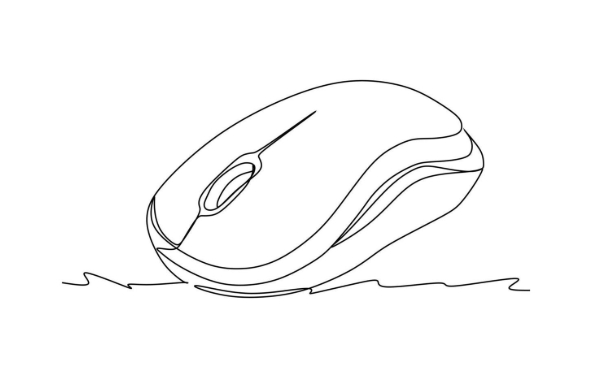
Confirm that the mouse has entered discoverable mode
Many Bluetooth mice are not automatically recognized by the computer as soon as they are turned on, and must manually enter "discoverable mode". The operations of different brands vary slightly, usually by pressing the power button for a few seconds, or a special pairing button.
- Logitech Mouse: Some models require the "Connect" button at the bottom.
- Razer or Microsoft mouse: usually hold the power button for 3 to 5 seconds until the indicator light flashes.
- If you are not sure how to operate, you can check the mouse's manual or official website support page.
If you skip this step, of course you won't find it in your computer's Bluetooth scan.
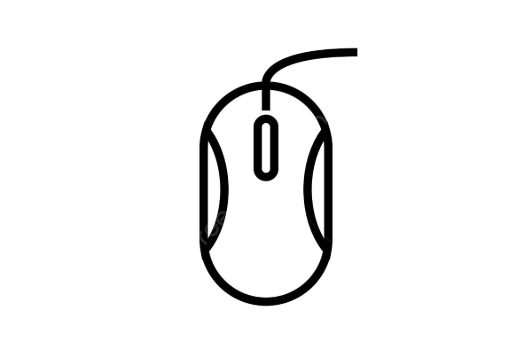
Check whether the computer Bluetooth function is enabled and works normally
Sometimes it's not a mouse problem, but a computer is not ready.
- In Windows, click "Settings → Devices → Bluetooth and Other Devices" to confirm that the Bluetooth switch is on.
- Mac users can click the Bluetooth icon in the upper right corner to see if there is an option to "turn Bluetooth".
- If Bluetooth does not respond at all, there may be problems with the driver. You can try to find the Bluetooth device in "Device Manager" and right-click to select "Update Driver".
In addition, some notebooks have physical Bluetooth switches or shortcut keys (such as Fn F8), so you must also confirm whether they are turned off.
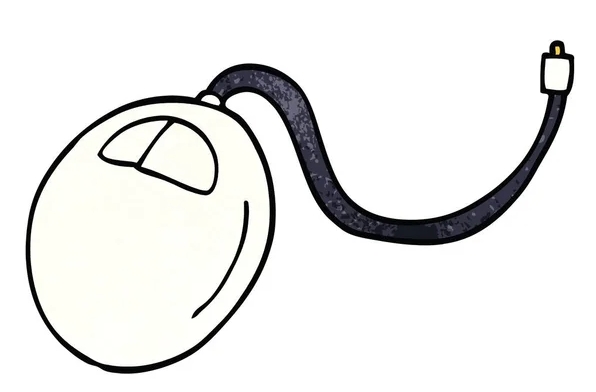
Clear old pairing records and search again
If you have paired before but the connection fails, you may get stuck. At this time, you should delete the old record first and try again.
Windows Operations:
- Open "Settings → Devices → Bluetooth and Other Devices"
- Find your mouse name and click "Delete Device"
- Turn off and turn on the mouse, return to the search interface to click "Add Bluetooth or other devices"
Mac operation:
- Go to "System Settings → Bluetooth"
- Click "X" next to the mouse to delete
- Re-enter the pairing mode and refresh the list
Remember to wait a few seconds after deleting, and then search again. Don’t rush to click “Connect”.
Check battery and distance interference
Unstable Bluetooth signal may also lead to the failure to search for the device. Check the following points:
- Is the mouse battery out of power? Try changing to a new pair of batteries
- It is best to be within 1 meter from the computer
- Are there any wireless routers, mobile phones, microwave ovens and other interference sources around?
Some mice use Bluetooth low power (BLE), which is more sensitive to signal strength. You may be able to search by changing the position.
Basically these common reasons. Check it in order and most of the situations can be solved. If it really doesn't work, you can also try plugging in a USB Bluetooth adapter. Sometimes, there will be problems if the native Bluetooth module is not strong.
The above is the detailed content of how to fix bluetooth mouse not showing up in devices. For more information, please follow other related articles on the PHP Chinese website!

Hot AI Tools

Undress AI Tool
Undress images for free

Undresser.AI Undress
AI-powered app for creating realistic nude photos

AI Clothes Remover
Online AI tool for removing clothes from photos.

Clothoff.io
AI clothes remover

Video Face Swap
Swap faces in any video effortlessly with our completely free AI face swap tool!

Hot Article

Hot Tools

Notepad++7.3.1
Easy-to-use and free code editor

SublimeText3 Chinese version
Chinese version, very easy to use

Zend Studio 13.0.1
Powerful PHP integrated development environment

Dreamweaver CS6
Visual web development tools

SublimeText3 Mac version
God-level code editing software (SublimeText3)
 Windows Security is blank or not showing options
Jul 07, 2025 am 02:40 AM
Windows Security is blank or not showing options
Jul 07, 2025 am 02:40 AM
When the Windows Security Center is blank or the function is missing, you can follow the following steps to check: 1. Confirm whether the system version supports full functions, some functions of the Home Edition are limited, and the Professional Edition and above are more complete; 2. Restart the SecurityHealthService service to ensure that its startup type is set to automatic; 3. Check and uninstall third-party security software that may conflict; 4. Run the sfc/scannow and DISM commands to repair system files; 5. Try to reset or reinstall the Windows Security Center application, and contact Microsoft support if necessary.
 Windows stuck on 'undoing changes made to your computer'
Jul 05, 2025 am 02:51 AM
Windows stuck on 'undoing changes made to your computer'
Jul 05, 2025 am 02:51 AM
The computer is stuck in the "Undo Changes made to the computer" interface, which is a common problem after the Windows update fails. It is usually caused by the stuck rollback process and cannot enter the system normally. 1. First of all, you should wait patiently for a long enough time, especially after restarting, it may take more than 30 minutes to complete the rollback, and observe the hard disk light to determine whether it is still running. 2. If there is no progress for a long time, you can force shut down and enter the recovery environment (WinRE) multiple times, and try to start repair or system restore. 3. After entering safe mode, you can uninstall the most recent update records through the control panel. 4. Use the command prompt to execute the bootrec command in the recovery environment to repair the boot file, or run sfc/scannow to check the system file. 5. The last method is to use the "Reset this computer" function
 Proven Ways for Microsoft Teams Error 657rx in Windows 11/10
Jul 07, 2025 pm 12:25 PM
Proven Ways for Microsoft Teams Error 657rx in Windows 11/10
Jul 07, 2025 pm 12:25 PM
Encountering something went wrong 657rx can be frustrating when you log in to Microsoft Teams or Outlook. In this article on MiniTool, we will explore how to fix the Outlook/Microsoft Teams error 657rx so you can get your workflow back on track.Quick
 The RPC server is unavailable Windows
Jul 06, 2025 am 12:07 AM
The RPC server is unavailable Windows
Jul 06, 2025 am 12:07 AM
When encountering the "RPCserverisunavailable" problem, first confirm whether it is a local service exception or a network configuration problem. 1. Check and start the RPC service to ensure that its startup type is automatic. If it cannot be started, check the event log; 2. Check the network connection and firewall settings, test the firewall to turn off the firewall, check DNS resolution and network connectivity; 3. Run the sfc/scannow and DISM commands to repair the system files; 4. Check the group policy and domain controller status in the domain environment, and contact the IT department to assist in the processing. Gradually check it in sequence to locate and solve the problem.
 the default gateway is not available Windows
Jul 08, 2025 am 02:21 AM
the default gateway is not available Windows
Jul 08, 2025 am 02:21 AM
When you encounter the "DefaultGatewayisNotAvailable" prompt, it means that the computer cannot connect to the router or does not obtain the network address correctly. 1. First, restart the router and computer, wait for the router to fully start before trying to connect; 2. Check whether the IP address is set to automatically obtain, enter the network attribute to ensure that "Automatically obtain IP address" and "Automatically obtain DNS server address" are selected; 3. Run ipconfig/release and ipconfig/renew through the command prompt to release and re-acquire the IP address, and execute the netsh command to reset the network components if necessary; 4. Check the wireless network card driver, update or reinstall the driver to ensure that it works normally.
 How to fix 'SYSTEM_SERVICE_EXCEPTION' stop code in Windows
Jul 09, 2025 am 02:56 AM
How to fix 'SYSTEM_SERVICE_EXCEPTION' stop code in Windows
Jul 09, 2025 am 02:56 AM
When encountering the "SYSTEM_SERVICE_EXCEPTION" blue screen error, you do not need to reinstall the system or replace the hardware immediately. You can follow the following steps to check: 1. Update or roll back hardware drivers such as graphics cards, especially recently updated drivers; 2. Uninstall third-party antivirus software or system tools, and use WindowsDefender or well-known brand products to replace them; 3. Run sfc/scannow and DISM commands as administrator to repair system files; 4. Check memory problems, restore the default frequency and re-plug and unplug the memory stick, and use Windows memory diagnostic tools to detect. In most cases, the driver and software problems can be solved first.
 Windows 11 KB5062660 24H2 out with features, direct download links for offline installer (.msu)
Jul 23, 2025 am 09:43 AM
Windows 11 KB5062660 24H2 out with features, direct download links for offline installer (.msu)
Jul 23, 2025 am 09:43 AM
Windows 11 KB5062660 is now rolling out as an optional update for Windows 11 24H2 with a few new features, including Recall AI in Europe. This patch is available via Windows Update, but Microsoft has also posted direct download l
 How to repair Windows 11 using command prompt
Jul 05, 2025 am 02:59 AM
How to repair Windows 11 using command prompt
Jul 05, 2025 am 02:59 AM
How to use command prompt to repair Windows 11? 1. Enter the command prompt through the recovery environment: enter the recovery environment through USB boot or three consecutive interrupts, and then select Troubleshooting > Advanced Options > Command Prompt; 2. Use DISM to repair the system image: Run DISM/Online/Cleanup-Image/CheckHealth to check for corruption, DISM/Online/Cleanup-Image/ScanHealth scanning problem, DISM/Online/Cleanup-Image/RestoreHealth to repair the problem, and specify an external source if necessary; 3. Run SF






