To change swipe actions in the Gmail app, open the app, tap your profile picture, go to "Settings and offline," select your account, scroll to "Swipe actions," then choose what each swipe direction does. Available options typically include Archive, Delete, Mark as read/unread, Snooze, and Move to folder. To customize effectively, align actions with your habits, test settings, avoid risky swipes like Delete unless necessary, use Undo cautiously, and assign frequently used actions like moving to labels for efficiency. iOS offers limited customization compared to Android.

If you want to tweak how swipe gestures work in the Gmail app—like archiving, deleting, or snoozing emails with a swipe—it’s actually pretty straightforward, especially on Android. Gmail gives you a few built-in options to customize these actions so they fit your workflow better.
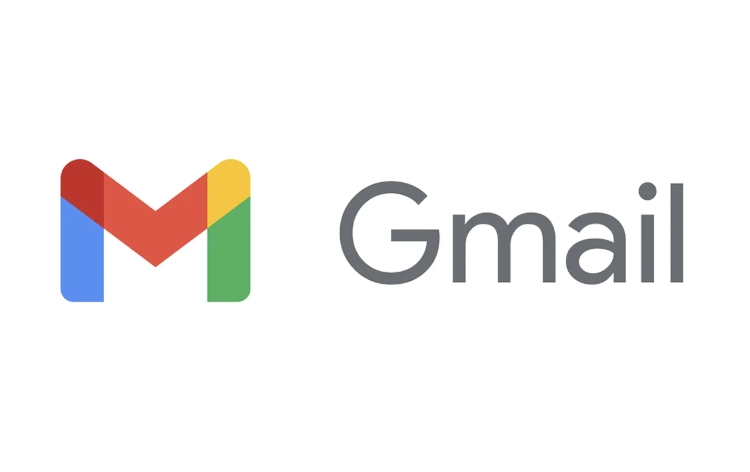
Here’s how to change swipe actions in the Gmail app:
Where to Find Swipe Action Settings in Gmail
To adjust swipe actions, you’ll need to go into the app’s settings. Open the Gmail app, tap your profile picture or initial in the top-left corner, then select "Settings and offline" (or just "Settings" depending on your version). From there:
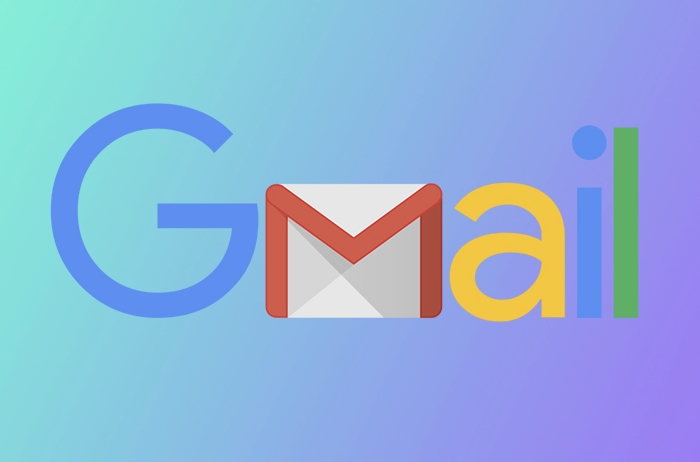
- Tap your account (if you have multiple accounts)
- Scroll down to General settings or Swipe actions
- You should see options for Swipe left and Swipe right
This is where you can choose what each swipe direction does—like archive, delete, snooze, mark as read, or move to a folder.
What Swipe Actions Are Available
Depending on your device and Gmail version, the available actions might vary slightly, but here are the usual options:
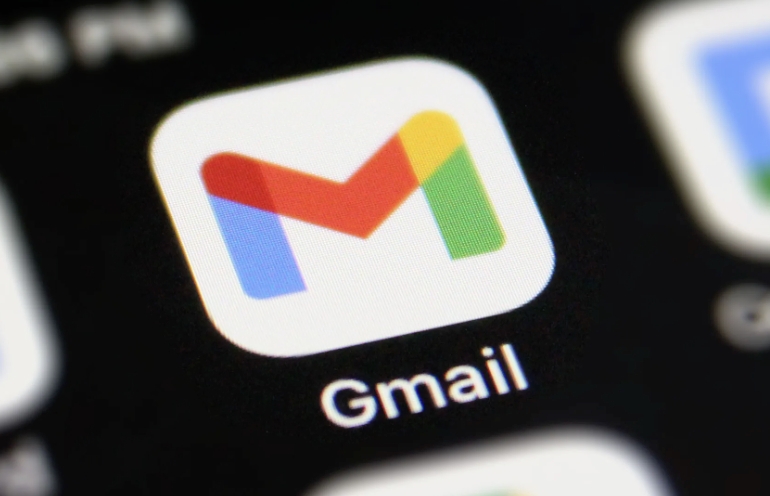
- Archive
- Delete
- Mark as read/unread
- Snooze
- Move to folder / label
For example, if you find yourself archiving emails often, you might set Swipe left to "Archive" and Swipe right to "Mark as read." That way, you can quickly clear your inbox without opening each message.
Tips for Customizing Swipe Gestures Effectively
- Match your habits: If you rarely delete emails, don’t set swipe to delete—use it for something you do more often.
- Test and adjust: Try one setup for a few days and see if it feels natural. It’s easy to forget how you’ve set things up, so a quick test can help avoid mistakes.
- Consider undoing actions: Gmail gives you a short window to undo an action after swiping, but it’s easy to miss. Don’t rely on it too much—set swipes that feel safe.
- Use labels wisely: If you frequently move emails to specific folders, assign that as a swipe action to save time.
If you're on iOS, Gmail doesn't offer as many swipe action options as Android. You can usually only swipe to delete or archive, and customization is limited unless you use third-party apps or shortcuts.
But on Android, this built-in customization can really speed up how you handle emails. Just make sure your swipe actions match your daily habits, and you’ll save time without accidentally deleting something important.
That’s basically it. Swipe settings in Gmail aren’t hard to change, but they can make a noticeable difference once set up right.
The above is the detailed content of How to change the swipe actions in the Gmail app. For more information, please follow other related articles on the PHP Chinese website!

Hot AI Tools

Undress AI Tool
Undress images for free

Undresser.AI Undress
AI-powered app for creating realistic nude photos

AI Clothes Remover
Online AI tool for removing clothes from photos.

Clothoff.io
AI clothes remover

Video Face Swap
Swap faces in any video effortlessly with our completely free AI face swap tool!

Hot Article

Hot Tools

Notepad++7.3.1
Easy-to-use and free code editor

SublimeText3 Chinese version
Chinese version, very easy to use

Zend Studio 13.0.1
Powerful PHP integrated development environment

Dreamweaver CS6
Visual web development tools

SublimeText3 Mac version
God-level code editing software (SublimeText3)
 How to create a custom brush in Photoshop
Jul 08, 2025 am 01:01 AM
How to create a custom brush in Photoshop
Jul 08, 2025 am 01:01 AM
The steps to create a custom brush in Photoshop are as follows: 1. Select a pattern with clear edges and suitable for brushes, such as hand-painted textures or photo parts, and adjust it to the appropriate size; 2. Use the "Magic Wand Tool" or "Quick Selection Tool" to remove the background to ensure that the pattern is in an independent selection; 3. Create a basic brush through "Edit > Define Brush Presets"; 4. Adjust the parameters such as "Shape Dynamic", "Scatter", "Text" and "Transfer" in the "Brush" panel to make the strokes more natural; 5. Finally, click "Save As Brush" to save as a .abr file for convenience of subsequent use and sharing.
 How to use the quick selection tool in Photoshop
Jul 06, 2025 am 12:01 AM
How to use the quick selection tool in Photoshop
Jul 06, 2025 am 12:01 AM
Photoshop's quick selection tool is suitable for selecting areas with similar colors and clear boundaries. The usage methods include: 1. Find and activate the tool, right-click or long-press to switch or press the shortcut key W to ensure that the layer is unlocked; 2. Adjust the brush size, combine the Alt or Option key to switch the selection mode, Shift key to add selection, and improve accuracy through the option bar setting sampling method; 3. Use the "Select the Subject" function to assist in selection, and then manually optimize edge details, especially suitable for portraits or product images.
 How to recover a corrupted AutoCAD file?
Jul 09, 2025 am 01:16 AM
How to recover a corrupted AutoCAD file?
Jul 09, 2025 am 01:16 AM
When AutoCAD file is corrupted, you can take the following steps to try to restore: 1. Check the automatic backup of the file, check whether there is a .bak or .sv$ file in the folder where the original .dwg file is located, and rename the .bak file to .dwg to open it; 2. Use the RECOVER command to try to repair the file, and if it fails, use the -OPEN command to open the file for partial recovery; 3. Use third-party tools such as DataNumenDWGRepair, RecoveryToolboxforDWG, etc. to deal with seriously damaged files. To prevent future damage, you should save regularly and use "Save As" to refresh the file structure, keep the software updated, avoid saving through network drives, enable automatic save and set up
 How to fix remote desktop connection issues
Jul 08, 2025 am 01:03 AM
How to fix remote desktop connection issues
Jul 08, 2025 am 01:03 AM
Remote Desktop connection problems can be checked through the following steps: 1. Check the network and firewall settings to ensure that the TCP3389 port is open; 2. Confirm that the remote desktop function is enabled and supported by non-home version systems; 3. Verify user permissions and belong to the "RemoteDesktopUsers" group or administrator; 4. Handle black screen or lag, adjust the display options or restart the remote computer. Check them one by one in order, and most problems can be solved.
 How to remove password protection from a PDF in Adobe Acrobat?
Jul 05, 2025 am 12:36 AM
How to remove password protection from a PDF in Adobe Acrobat?
Jul 05, 2025 am 12:36 AM
To remove PDF password protection, use Adobe AcrobatPro and have the document owner password. The steps include: 1. Open Adobe AcrobatPro and select a password-protected PDF file; 2. Enter the correct owner password; 3. Go to "Tools" > "Protection" > "Encryption" > "Remove Security"; 4. Click "OK" in the pop-up window to confirm the removal. If AcrobatPro is not available, you can ask others for assistance or use third-party decryption tools, but you need to pay attention to privacy risks. Common problems include invalid password, grayed out security settings, and prompting for passwords after removal. The solution is to check password input, try to convert file formats, or update software versions. If it cannot be resolved, please contact A
 How to get Photoshop for free
Jul 12, 2025 am 12:34 AM
How to get Photoshop for free
Jul 12, 2025 am 12:34 AM
Adobe Photoshop does not have a permanent free version, but can be legally used in the following ways: 1. The official website provides a 7-day free trial, complete functions but automatic renewal is required; 2. Use a simplified version based on the browser (Beta), which supports basic editing functions; 3. Students or teachers can obtain a full-featured version through the school education plan; 4. Consider alternative software such as GIMP, Photopea, Krita or Canva Pixlr to meet daily needs. The above methods can meet the needs of different users and ensure legal and compliant use.
 AutoCAD 3D modeling tutorial
Jul 10, 2025 pm 12:20 PM
AutoCAD 3D modeling tutorial
Jul 10, 2025 pm 12:20 PM
Friends who are just beginning to get involved in AutoCAD3D modeling can start with the following steps: 1. Start practicing from basic geometry (such as cubes, cylinders, spheres), use BOX, CYLINDER, SPHERE and other commands to build simple models and combine them into complex structures; 2. Master Boolean operations (UNION merge, SUBTRACT cutting, INTERSECT intersection) to create solid models with holes or combined structures; 3. Pay attention to the settings of the view and coordinate system (UCS), switch the view angle to understand the structure, and ensure the correct operation direction by adjusting UCS; 4. After completing the modeling, it can be exported to STL, STEP or IGES format for easy printing or sharing, and use SECTIONPLANE







