Windows 10 Home can use Remote Desktop, but its functionality is limited. 1. Windows 10 Home includes a Remote Desktop client, which can connect to other computers that enable Remote Desktop services; 2. The Remote Desktop server mode cannot be enabled through built-in tools, that is, others are not allowed to remotely connect to your Windows 10 Home computer; 3. The solutions include using third-party remote access tools (such as AnyDesk, TeamViewer), upgrading to Windows 10 Pro or later; 4. You can enter sysdm.cpl in Win R to check whether remote desktop connection is supported; 5. Most users choose third-party applications to achieve remote access is easier.

Yes, you can use Remote Desktop on Windows 10 Home, but with some limitations compared to Pro or Enterprise editions.

Remote Desktop is available, but not fully featured
Windows 10 Home does include the Remote Desktop client , which means you can use it to connect to other computers running Remote Desktop Server (like a Windows 10 Pro or Windows 11 machine). However, one major thing missing in Home edition is the ability to enable Remote Desktop server mode — that means you can't allow others to connect to your Windows 10 Home PC remotely using built-in tools.
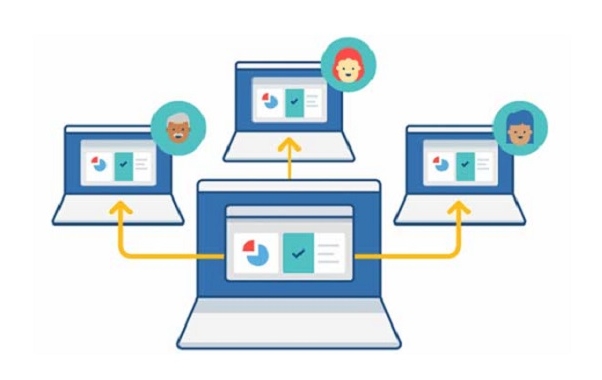
So if you're trying to remote into your home computer from somewhere else, you'll need either:
- A third-party remote access tool
- Or upgrade to Windows 10 Pro or later
Alternatives for enabling remote access on Windows 10 Home
Since the built-in server feature isn't available, here are common workarounds:

- Use third-party software : Tools like AnyDesk, TeamViewer, Chrome Remote Desktop, or Microsoft's own Quick Assist (with some setup) can let you control your Home edition PC remotely.
- Enable SSH : If you're comfortable with command-line tools, you can install OpenSSH server and connect via SSH for basic remote access.
- Use cloud services : Some cloud-based solutions (like Parsec or even game streaming platforms) offer remote desktop-like experiences with lower latency.
These options aren't as seamless as native Remote Desktop, but they get the job done without needing to change your OS version.
How to check if Remote Desktop is enabled on your PC
Even though Windows 10 Home doesn't support incoming connections via Remote Desktop by default, it's still worth checking if it's accidentally turned on or if there's a misunderstanding.
To verify:
- Press
Win R, typesysdm.cpl, and hit Enter. - Go to the "Remote" tab.
- You'll see an option labeled “Allow Remote Assistance connections to this computer” — that's fine.
- But if you don't see an option for “Allow remote desktop connections to this computer,” that confirms you're on a Home edition.
This is a quick way to confirm whether your system supports full Remote Desktop functionality.
Final thoughts
Using Remote Desktop on Windows 10 Home is possible — just limited. You can connect out , but not accept incoming sessions unless you use alternative tools or upgrade your OS. For most casual users, third-party apps are more than enough and easier to set up.
Basically that's it.
The above is the detailed content of Can you use Remote Desktop on Windows 10 Home?. For more information, please follow other related articles on the PHP Chinese website!

Hot AI Tools

Undress AI Tool
Undress images for free

Undresser.AI Undress
AI-powered app for creating realistic nude photos

AI Clothes Remover
Online AI tool for removing clothes from photos.

Clothoff.io
AI clothes remover

Video Face Swap
Swap faces in any video effortlessly with our completely free AI face swap tool!

Hot Article

Hot Tools

Notepad++7.3.1
Easy-to-use and free code editor

SublimeText3 Chinese version
Chinese version, very easy to use

Zend Studio 13.0.1
Powerful PHP integrated development environment

Dreamweaver CS6
Visual web development tools

SublimeText3 Mac version
God-level code editing software (SublimeText3)
 How to transfer an Adobe Acrobat license to a new computer?
Jul 04, 2025 am 12:01 AM
How to transfer an Adobe Acrobat license to a new computer?
Jul 04, 2025 am 12:01 AM
To transfer the Adobe Acrobat license to a new computer, you must first log out on the old device and release the activation permission, and then complete the activation with the new computer login account. The specific steps are: 1. Open Acrobat on the old computer and click on the avatar or "Help" > "Log out" to log out; 2. Download and install Acrobat for the new computer and log in with the original account to automatically identify the license; 3. If the activation fails, check the network, clear the cache, unbind the old device through the Adobe account page, or contact customer service to solve the problem. The key point is to ensure that the old device has been logged out, clear the local cache and update the online device list before the migration can be completed smoothly.
 How to create a custom brush in Photoshop
Jul 08, 2025 am 01:01 AM
How to create a custom brush in Photoshop
Jul 08, 2025 am 01:01 AM
The steps to create a custom brush in Photoshop are as follows: 1. Select a pattern with clear edges and suitable for brushes, such as hand-painted textures or photo parts, and adjust it to the appropriate size; 2. Use the "Magic Wand Tool" or "Quick Selection Tool" to remove the background to ensure that the pattern is in an independent selection; 3. Create a basic brush through "Edit > Define Brush Presets"; 4. Adjust the parameters such as "Shape Dynamic", "Scatter", "Text" and "Transfer" in the "Brush" panel to make the strokes more natural; 5. Finally, click "Save As Brush" to save as a .abr file for convenience of subsequent use and sharing.
 How to use the quick selection tool in Photoshop
Jul 06, 2025 am 12:01 AM
How to use the quick selection tool in Photoshop
Jul 06, 2025 am 12:01 AM
Photoshop's quick selection tool is suitable for selecting areas with similar colors and clear boundaries. The usage methods include: 1. Find and activate the tool, right-click or long-press to switch or press the shortcut key W to ensure that the layer is unlocked; 2. Adjust the brush size, combine the Alt or Option key to switch the selection mode, Shift key to add selection, and improve accuracy through the option bar setting sampling method; 3. Use the "Select the Subject" function to assist in selection, and then manually optimize edge details, especially suitable for portraits or product images.
 How to recover a corrupted AutoCAD file?
Jul 09, 2025 am 01:16 AM
How to recover a corrupted AutoCAD file?
Jul 09, 2025 am 01:16 AM
When AutoCAD file is corrupted, you can take the following steps to try to restore: 1. Check the automatic backup of the file, check whether there is a .bak or .sv$ file in the folder where the original .dwg file is located, and rename the .bak file to .dwg to open it; 2. Use the RECOVER command to try to repair the file, and if it fails, use the -OPEN command to open the file for partial recovery; 3. Use third-party tools such as DataNumenDWGRepair, RecoveryToolboxforDWG, etc. to deal with seriously damaged files. To prevent future damage, you should save regularly and use "Save As" to refresh the file structure, keep the software updated, avoid saving through network drives, enable automatic save and set up
 How to remove password protection from a PDF in Adobe Acrobat?
Jul 05, 2025 am 12:36 AM
How to remove password protection from a PDF in Adobe Acrobat?
Jul 05, 2025 am 12:36 AM
To remove PDF password protection, use Adobe AcrobatPro and have the document owner password. The steps include: 1. Open Adobe AcrobatPro and select a password-protected PDF file; 2. Enter the correct owner password; 3. Go to "Tools" > "Protection" > "Encryption" > "Remove Security"; 4. Click "OK" in the pop-up window to confirm the removal. If AcrobatPro is not available, you can ask others for assistance or use third-party decryption tools, but you need to pay attention to privacy risks. Common problems include invalid password, grayed out security settings, and prompting for passwords after removal. The solution is to check password input, try to convert file formats, or update software versions. If it cannot be resolved, please contact A
 How to fix remote desktop connection issues
Jul 08, 2025 am 01:03 AM
How to fix remote desktop connection issues
Jul 08, 2025 am 01:03 AM
Remote Desktop connection problems can be checked through the following steps: 1. Check the network and firewall settings to ensure that the TCP3389 port is open; 2. Confirm that the remote desktop function is enabled and supported by non-home version systems; 3. Verify user permissions and belong to the "RemoteDesktopUsers" group or administrator; 4. Handle black screen or lag, adjust the display options or restart the remote computer. Check them one by one in order, and most problems can be solved.
 How to get Photoshop for free
Jul 12, 2025 am 12:34 AM
How to get Photoshop for free
Jul 12, 2025 am 12:34 AM
Adobe Photoshop does not have a permanent free version, but can be legally used in the following ways: 1. The official website provides a 7-day free trial, complete functions but automatic renewal is required; 2. Use a simplified version based on the browser (Beta), which supports basic editing functions; 3. Students or teachers can obtain a full-featured version through the school education plan; 4. Consider alternative software such as GIMP, Photopea, Krita or Canva Pixlr to meet daily needs. The above methods can meet the needs of different users and ensure legal and compliant use.
 How to use the magnetic lasso tool in Photoshop
Jul 04, 2025 am 01:00 AM
How to use the magnetic lasso tool in Photoshop
Jul 04, 2025 am 01:00 AM
The magnetic lasso tool is suitable for images with obvious edge contrast. The key points include: 1. Use the shortcut key L or select the tool from the tool group. After clicking the starting point along the edge of the object, slowly move the mouse, and the tool will automatically absorb and add anchor points; 2. In terms of parameter settings, the width is recommended to be set to 10~30, and the edge contrast is default. The higher the frequency, the more anchor points; 3. In actual application, other tools can be replaced in the blurred edges. Zooming the image will help with accurate selection. If necessary, the anchor points can be adjusted manually. Mastering these skills can effectively improve the efficiency of the selection.






