To sort a table in Word, first ensure the table is set up correctly by marking headers and avoiding merged cells. 1. Select the header row and mark it as a header row under the Table Design or Layout tab. 2. Click anywhere in the table, go to the Layout tab, then click Sort. 3. Choose the column and order for sorting, ensuring "Header row" is checked if applicable. For multiple columns: 4. Use the Add Level button in the Sort dialog to specify secondary sort columns. 5. Confirm data types are consistent in each column, fixing any number or date formatting issues before sorting. Proper setup ensures accurate sorting results.

Sorting a table in Word is a simple way to organize data, whether you're arranging names alphabetically or sorting numbers from high to low. The key is knowing where the sort options are and how they behave depending on your table setup.

Make Sure Your Table Is Set Up Correctly
Before sorting, double-check that your table is structured properly. Word treats the first row as either a header or part of the data — this matters because it affects what gets sorted.
- If your table has headers, make sure Word knows not to include them in the sort.
- Avoid merged cells if possible, since they can interfere with sorting.
- Each column should contain similar types of data (text, numbers, dates) so the sort works correctly.
To mark the header row:
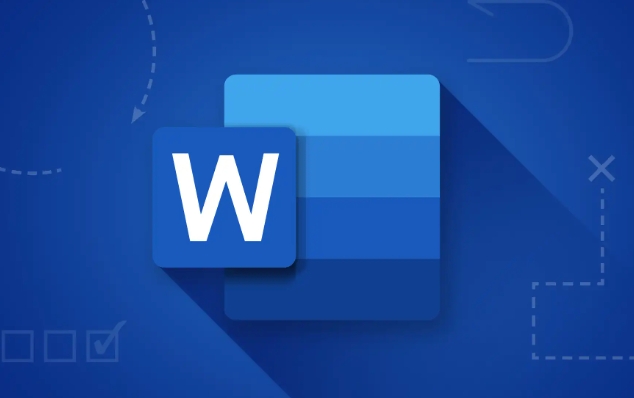
- Select the top row.
- Go to the Table Design tab (or Layout depending on your version).
- Check the box for "Header Row".
How to Sort a Table by One Column
This is the most common use case — say you want to sort a list of employees by last name or salary.
Here’s how:
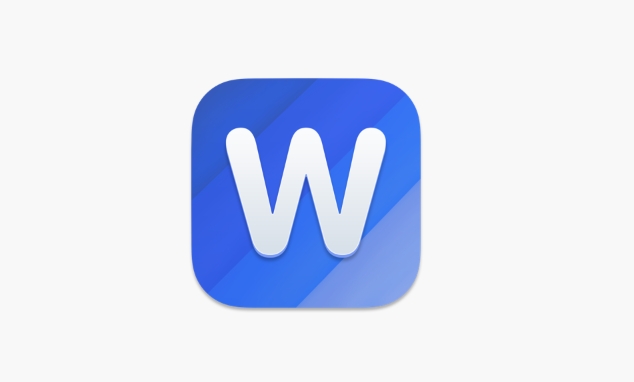
- Click anywhere inside the table.
- Go to the Layout tab under Table Tools.
- Click Sort in the Data group.
- In the dialog box:
- Choose the column you want to sort by.
- Select ascending or descending order.
- Make sure “Header row” is checked if applicable.
- Click OK.
Word will rearrange the entire table based on that column.
Sort by Multiple Columns (for More Control)
Sometimes one sort isn’t enough. For example, you might want to sort by department first, then by last name within each department.
To do this:
- Open the Sort dialog again.
- Under "Sort by," choose your first column.
- Then click Add Level and choose the second column.
- Set the order for each level.
- Don’t forget to confirm the “Header row” option if needed.
- Click OK.
This method keeps related data grouped logically.
Watch Out for Number and Date Formatting
If a column contains numbers but doesn't sort numerically, it might be formatted as text. This often happens when numbers have extra spaces, symbols, or were copied from another source.
To fix:
- Remove any non-numeric characters.
- Re-sort.
- If needed, format the column as numbers before sorting.
Same goes for dates — if they’re not in a standard date format, Word won’t sort them chronologically.
That's pretty much all there is to sorting tables in Word. It's straightforward once you know where the tools are and how to set things up right. Just keep an eye on headers and data types, and you'll avoid most issues.
The above is the detailed content of how to sort a table in word. For more information, please follow other related articles on the PHP Chinese website!

Hot AI Tools

Undress AI Tool
Undress images for free

Undresser.AI Undress
AI-powered app for creating realistic nude photos

AI Clothes Remover
Online AI tool for removing clothes from photos.

Clothoff.io
AI clothes remover

Video Face Swap
Swap faces in any video effortlessly with our completely free AI face swap tool!

Hot Article

Hot Tools

Notepad++7.3.1
Easy-to-use and free code editor

SublimeText3 Chinese version
Chinese version, very easy to use

Zend Studio 13.0.1
Powerful PHP integrated development environment

Dreamweaver CS6
Visual web development tools

SublimeText3 Mac version
God-level code editing software (SublimeText3)
 What is the meeting time limit for the free version of Teams?
Jul 04, 2025 am 01:11 AM
What is the meeting time limit for the free version of Teams?
Jul 04, 2025 am 01:11 AM
MicrosoftTeams’freeversionlimitsmeetingsto60minutes.1.Thisappliestomeetingswithexternalparticipantsorwithinanorganization.2.Thelimitdoesnotaffectinternalmeetingswhereallusersareunderthesameorganization.3.Workaroundsincludeendingandrestartingthemeetin
 how to group by month in excel pivot table
Jul 11, 2025 am 01:01 AM
how to group by month in excel pivot table
Jul 11, 2025 am 01:01 AM
Grouping by month in Excel Pivot Table requires you to make sure that the date is formatted correctly, then insert the Pivot Table and add the date field, and finally right-click the group to select "Month" aggregation. If you encounter problems, check whether it is a standard date format and the data range are reasonable, and adjust the number format to correctly display the month.
 How to Fix AutoSave in Microsoft 365
Jul 07, 2025 pm 12:31 PM
How to Fix AutoSave in Microsoft 365
Jul 07, 2025 pm 12:31 PM
Quick Links Check the File's AutoSave Status
 how to repeat header rows on every page when printing excel
Jul 09, 2025 am 02:24 AM
how to repeat header rows on every page when printing excel
Jul 09, 2025 am 02:24 AM
To set up the repeating headers per page when Excel prints, use the "Top Title Row" feature. Specific steps: 1. Open the Excel file and click the "Page Layout" tab; 2. Click the "Print Title" button; 3. Select "Top Title Line" in the pop-up window and select the line to be repeated (such as line 1); 4. Click "OK" to complete the settings. Notes include: only visible effects when printing preview or actual printing, avoid selecting too many title lines to affect the display of the text, different worksheets need to be set separately, ExcelOnline does not support this function, requires local version, Mac version operation is similar, but the interface is slightly different.
 How to change Outlook to dark theme (mode) and turn it off
Jul 12, 2025 am 09:30 AM
How to change Outlook to dark theme (mode) and turn it off
Jul 12, 2025 am 09:30 AM
The tutorial shows how to toggle light and dark mode in different Outlook applications, and how to keep a white reading pane in black theme. If you frequently work with your email late at night, Outlook dark mode can reduce eye strain and
 How to Screenshot on Windows PCs: Windows 10 and 11
Jul 23, 2025 am 09:24 AM
How to Screenshot on Windows PCs: Windows 10 and 11
Jul 23, 2025 am 09:24 AM
It's common to want to take a screenshot on a PC. If you're not using a third-party tool, you can do it manually. The most obvious way is to Hit the Prt Sc button/or Print Scrn button (print screen key), which will grab the entire PC screen. You do
 Where are Teams meeting recordings saved?
Jul 09, 2025 am 01:53 AM
Where are Teams meeting recordings saved?
Jul 09, 2025 am 01:53 AM
MicrosoftTeamsrecordingsarestoredinthecloud,typicallyinOneDriveorSharePoint.1.Recordingsusuallysavetotheinitiator’sOneDriveina“Recordings”folderunder“Content.”2.Forlargermeetingsorwebinars,filesmaygototheorganizer’sOneDriveoraSharePointsitelinkedtoaT
 how to find the second largest value in excel
Jul 08, 2025 am 01:09 AM
how to find the second largest value in excel
Jul 08, 2025 am 01:09 AM
Finding the second largest value in Excel can be implemented by LARGE function. The formula is =LARGE(range,2), where range is the data area; if the maximum value appears repeatedly and all maximum values ??need to be excluded and the second maximum value is found, you can use the array formula =MAX(IF(rangeMAX(range),range)), and the old version of Excel needs to be executed by Ctrl Shift Enter; for users who are not familiar with formulas, you can also manually search by sorting the data in descending order and viewing the second cell, but this method will change the order of the original data. It is recommended to copy the data first and then operate.






