The Popover API is a lightweight popup layer implementation solution natively supported by the browser. When using it, you need to add popover attributes first and display and hide them in combination with JS control. 1. Add popover attributes to the target element to define the popup content; 2. Control the display status of the popup layer through the showPopover() and hidePopover() methods; 3. Common button clicks can also be triggered, but the compatibility is limited; 4. Avoid absolute/fixed positioning in style. It is recommended to set background, border, shadow and z-index to ensure the level; 5. Currently, Chrome and Edge support are good, Firefox is in the experimental stage, and Safari does not support it for the time being. It is recommended to add feature detection to provide a fallback solution.

It is actually quite simple to use HTML's popover API to cover content, and it is natively supported, so there is no need to introduce additional JS libraries. It can help you quickly achieve effects such as pop-up layers, prompt boxes, etc., such as clicking a button to display a paragraph of instruction text or menu.

What is the popover API?
The Popover API is a set of mechanisms natively provided by the browser to create interactive overlays. You only need to add a popover attribute and then display and hide it with some JavaScript control. It's not quite the same as traditional tooltip or modal because it's lighter and suitable for context-related pop-ups.
You can add this attribute to any element:

<div id="my-popover" popover>Hello, I'm a popover!</div>
Then display or hide via JS control:
const popover = document.getElementById('my-popover'); popover.showPopover(); // Show popover.hidePopover(); // Hide
How to trigger popover display?
The most common way is to trigger it with a button click. You need to associate the trigger element with popover. The usual practice is to listen to the button click event and then call the corresponding method.
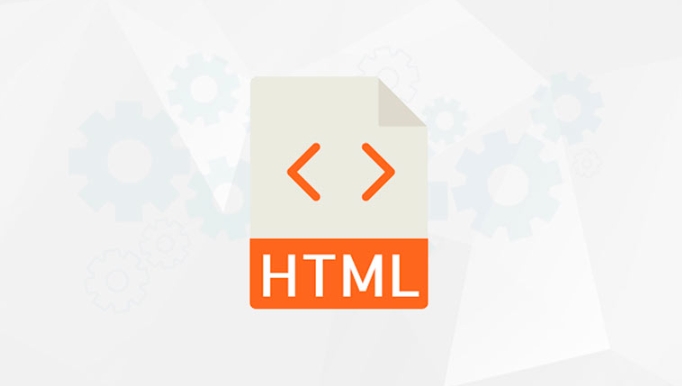
For example:
<button onclick="togglePopover()">Toggle</button> <div id="my-popover" popover>This is the popup</div>
The JS part can be written like this:
function togglePopover() {
const popover = document.getElementById('my-popover');
if (popover.matches(':popover-open')) {
popover.hidePopover();
} else {
popover.showPopover();
}
}Of course, you can also use hover to control the display, but the support is not very stable at present, so it is recommended to use click to trigger it first.
What should I pay attention to when it comes to style and positioning?
Although the popover element will appear next to the trigger element by default, its positioning method is different from the normal fixed/absolute positioning. It is automatically determined by the browser, with the purpose of avoiding being truncated or out of viewport range.
If you want to customize the style, you can set backgrounds, borders, shadows, etc. through CSS, but pay attention to the following points:
- Do not use
position: absoluteorfixed, otherwise it will affect the browser's automatic positioning logic. - It is recommended to use
z-indexto adjust the level to ensure that the pop-up layer is not blocked. - If you want it to have animation, you can use
transition, but be careful to affect performance.
For example, set a simple style:
[popover] {
background-color: #fff;
border: 1px solid #ccc;
padding: 10px;
box-shadow: 0 2px 8px rgba(0, 0, 0, 0.1);
}Support situation and compatibility issues
Currently, popover API is supported in Chrome and Edge, and Firefox is still in the experimental stage, and Safari is not supported for the time being. So if you plan to use it in a production environment, it is recommended to add feature detection to determine whether it supports it, or prepare for a fallback plan.
The method to detect whether it is supported is simple:
if ('showPopover' in HTMLElement.prototype) {
// You can use popover with confidence
} else {
// Use other methods to replace} Basically that's it. Although the functions are still being improved, as a solution to quickly implement lightweight popup layers, popover API is indeed a good choice.
The above is the detailed content of HTML `popover` API for Overlay Content. For more information, please follow other related articles on the PHP Chinese website!

Hot AI Tools

Undress AI Tool
Undress images for free

Undresser.AI Undress
AI-powered app for creating realistic nude photos

AI Clothes Remover
Online AI tool for removing clothes from photos.

Clothoff.io
AI clothes remover

Video Face Swap
Swap faces in any video effortlessly with our completely free AI face swap tool!

Hot Article

Hot Tools

Notepad++7.3.1
Easy-to-use and free code editor

SublimeText3 Chinese version
Chinese version, very easy to use

Zend Studio 13.0.1
Powerful PHP integrated development environment

Dreamweaver CS6
Visual web development tools

SublimeText3 Mac version
God-level code editing software (SublimeText3)

Hot Topics
 Implementing Native Lazy Loading for Images in HTML
Jul 12, 2025 am 12:48 AM
Implementing Native Lazy Loading for Images in HTML
Jul 12, 2025 am 12:48 AM
Native lazy loading is a built-in browser function that enables lazy loading of pictures by adding loading="lazy" attribute to the tag. 1. It does not require JavaScript or third-party libraries, and is used directly in HTML; 2. It is suitable for pictures that are not displayed on the first screen below the page, picture gallery scrolling add-ons and large picture resources; 3. It is not suitable for pictures with first screen or display:none; 4. When using it, a suitable placeholder should be set to avoid layout jitter; 5. It should optimize responsive image loading in combination with srcset and sizes attributes; 6. Compatibility issues need to be considered. Some old browsers do not support it. They can be used through feature detection and combined with JavaScript solutions.
 Implementing Responsive Images with the HTML srcset and sizes Attributes
Jul 12, 2025 am 12:15 AM
Implementing Responsive Images with the HTML srcset and sizes Attributes
Jul 12, 2025 am 12:15 AM
srcset and sizes are key properties for HTML implementation of responsive images. srcset provides multiple image sources and their width or pixel density, such as 400w and 800w, and the browser selects the appropriate image accordingly; sizes defines the display width of the image under different screen widths, such as (max-width: 600px)100vw, 50vw, so that the browser can more accurately match the image size. In actual use, you need to prepare multi-size pictures, clearly named, design layout in accordance with media query, and test the performance of the equipment to avoid ignoring sizes or unit errors, thereby saving bandwidth and improving performance.
 Creating Hyperlinks for Navigation with the HTML a Tag
Jul 11, 2025 am 03:03 AM
Creating Hyperlinks for Navigation with the HTML a Tag
Jul 11, 2025 am 03:03 AM
Using HTML tags, you can use the href attribute to realize page jump, open new windows, positioning within pages and email and phone link functions. 1. Basic usage: Specify the target address through href, such as accessing a web page; 2. Open a new window: add target="_blank" and rel="noopener" attributes; 3. Jump within the page: combine id and # symbol to achieve anchor point positioning; 4. Email phone link: use mailto: or tel: protocol to trigger system applications.
 What are the differences and use cases for html textarea and input type text?
Jul 12, 2025 am 02:48 AM
What are the differences and use cases for html textarea and input type text?
Jul 12, 2025 am 02:48 AM
The main difference is that textarea supports multiple lines of text input, while inputtext is only available in a single line. 1. Use inputtype="text" to be suitable for short and single-line user input, such as username, email address, etc., and can set maxlength to limit the number of characters. The browser provides automatic filling function, making it easier to uniformly style across browsers; 2. Use textarea for scenarios that require multiple lines of input, such as comment boxes, feedback forms, support line breaks and paragraphs, and can control the size through CSS or disable the adjustment function. Both support form features such as placeholders and required fills, but textarea defines the size through rows and cols, and input uses the size attribute.
 Implementing Drag and Drop Functionality Using HTML APIs
Jul 10, 2025 pm 01:50 PM
Implementing Drag and Drop Functionality Using HTML APIs
Jul 10, 2025 pm 01:50 PM
The key steps to implement the draggable function include: 1. Use the draggable attribute of HTML5 to make the elements draggable; 2. Set drag data through the dragstart event; 3. Listen to the dragover and drop event processing placement logic in the target area; 4. Use the FileList object to implement drag and drop upload. The HTML5 native drag and drop API uses a series of event control processes, such as dragstart, dragover, drop, etc., where draggable custom elements need to be set to set draggable="true" and bind dragstart event, and call setData() to save data. The dr must be blocked when handling drag and drop
 Understanding the slot Element in HTML for Web Components
Jul 11, 2025 am 12:46 AM
Understanding the slot Element in HTML for Web Components
Jul 11, 2025 am 12:46 AM
Is a placeholder for content distribution in WebComponents, allowing content within custom component tags to be inserted into the specified location of the component template. 1. The default slot receives content from unspecified locations; 2. The named slot distinguishes multiple slot areas through the name attribute; 3. The slot can set back content to display default information when content is not passed in; 4. The slot content scope belongs to the parent component, and attention should be paid to browser compatibility and structural nesting issues. Mastered use can improve component flexibility and reusability, but common mistakes include missing slot attributes or inappropriate access to slot content.
 Structuring Content with HTML Headings and Paragraphs
Jul 12, 2025 am 02:44 AM
Structuring Content with HTML Headings and Paragraphs
Jul 12, 2025 am 02:44 AM
When writing web content, you need to pay attention to the title and paragraph structure to improve the reading experience and SEO effect. 1. The title level should be clear. A page should only use one h1 as the main title, h2 as the title of the big section, and h3 subdivides the subsections to avoid multiple h1, skip grades or keyword piles up; 2. The paragraph should be controlled in three to four lines, and the key points should be directly mentioned at the beginning, and if necessary, use the ul list to enhance readability; 3. Appropriately use the subtitles of h2 and h3 to guide readers' attention, facilitate information search and optimize search engine recognition.
 The `` vs. `` in HTML
Jul 19, 2025 am 12:41 AM
The `` vs. `` in HTML
Jul 19, 2025 am 12:41 AM
It is a block-level element, used to divide large block content areas; it is an inline element, suitable for wrapping small segments of text or content fragments. The specific differences are as follows: 1. Exclusively occupy a row, width and height, inner and outer margins can be set, which are often used in layout structures such as headers, sidebars, etc.; 2. Do not wrap lines, only occupy the content width, and are used for local style control such as discoloration, bolding, etc.; 3. In terms of usage scenarios, it is suitable for the layout and structure organization of the overall area, and is used for small-scale style adjustments that do not affect the overall layout; 4. When nesting, it can contain any elements, and block-level elements should not be nested inside.






