When encountering the "Your PC ran into a problem" error, most cases can be gradually investigated and resolved. 1. First try to restart the computer to eliminate temporary crashes or resource conflicts; 2. Check and uninstall recently installed software, roll back or uninstall new drivers, unplug external devices, and troubleshoot compatibility issues; 3. Force shutdown twice and enter safe mode to start repair, uninstall updates, disable drivers or antivirus; 4. Run sfc /scannow and DISM commands to repair system files or bad hard disk problems. Follow the above steps and in most cases, you can solve the problem without reinstalling the system.

When encountering the error "Your PC ran into a problem", many people's first reaction is to be anxious. In fact, although this problem looks scary, it can be solved in most cases. The key is to investigate step by step.
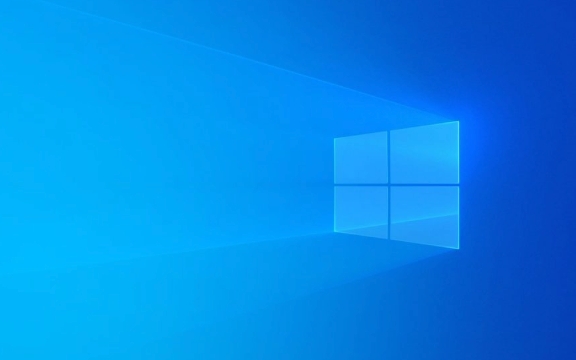
1. Try restarting: the easiest and most common
Many system problems are actually caused by temporary crashes or resource conflicts. Restarting the computer at this time is the most direct and effective way. Don't underestimate this step, as the problem will disappear automatically after restarting.
If you just installed a driver or updated the system and this error happens to occur, restarting can help you determine whether it is a compatibility issue.

2. Check the recently installed software or driver
If you remember that you just installed new software, updated the graphics card driver, or inserted a new hardware device before the error, the problem is likely to be related to these changes.
You can try:

- Uninstall recently installed programs
- Roll back or uninstall the latest updated drivers (especially graphics card and motherboard drivers)
- Unplug external devices (such as USB drives, printers, etc.)
Sometimes, an incompatible driver can cause the system to report an error on the blue screen. Especially the drivers downloaded by unofficial channels are more likely to have problems.
3. Enter safe mode to troubleshoot problems
If this error still occurs repeatedly after restarting, it is recommended that you enter safe mode to see if it can start normally.
How to operate (Applicable to Windows 10/11):
- Forced shutdown twice, and the recovery interface will be entered when the third normal boot is turned on.
- Select Troubleshooting > Advanced Options > Start Repair or Safe Mode
In safe mode you can:
- Uninstall the latest updates
- Disable or rollback the driver
- Run antivirus software to scan
4. System file corruption may also lead to this error
Corrupt system files or broken hard drives can also cause such blue screen problems. You can fix it by running the following command in the command prompt:
sfc /scannow
If this step doesn't work, you can try it:
DISM /Online /Cleanup-Image /RestoreHealth
These two commands can help you scan and repair system files. However, to run these commands, you have to enter the recovery environment first (such as triggering by installing a USB flash drive or multiple forced shutdowns).
Basically these common ways of dealing with it. Don’t panic when encountering this error. Start by simply checking it, and most of the situations can be solved. The key is not to rush to reinstall the system, try the above steps first.
The above is the detailed content of How to fix 'Your PC ran into a problem' error?. For more information, please follow other related articles on the PHP Chinese website!

Hot AI Tools

Undress AI Tool
Undress images for free

Undresser.AI Undress
AI-powered app for creating realistic nude photos

AI Clothes Remover
Online AI tool for removing clothes from photos.

Clothoff.io
AI clothes remover

Video Face Swap
Swap faces in any video effortlessly with our completely free AI face swap tool!

Hot Article

Hot Tools

Notepad++7.3.1
Easy-to-use and free code editor

SublimeText3 Chinese version
Chinese version, very easy to use

Zend Studio 13.0.1
Powerful PHP integrated development environment

Dreamweaver CS6
Visual web development tools

SublimeText3 Mac version
God-level code editing software (SublimeText3)
 How to Change Font Color on Desktop Icons (Windows 11)
Jul 07, 2025 pm 12:07 PM
How to Change Font Color on Desktop Icons (Windows 11)
Jul 07, 2025 pm 12:07 PM
If you're having trouble reading your desktop icons' text or simply want to personalize your desktop look, you may be looking for a way to change the font color on desktop icons in Windows 11. Unfortunately, Windows 11 doesn't offer an easy built-in
 Fixed Windows 11 Google Chrome not opening
Jul 08, 2025 pm 02:36 PM
Fixed Windows 11 Google Chrome not opening
Jul 08, 2025 pm 02:36 PM
Fixed Windows 11 Google Chrome not opening Google Chrome is the most popular browser right now, but even it sometimes requires help to open on Windows. Then follow the on-screen instructions to complete the process. After completing the above steps, launch Google Chrome again to see if it works properly now. 5. Delete Chrome User Profile If you are still having problems, it may be time to delete Chrome User Profile. This will delete all your personal information, so be sure to back up all relevant data. Typically, you delete the Chrome user profile through the browser itself. But given that you can't open it, here's another way: Turn on Windo
 How to fix second monitor not detected in Windows?
Jul 12, 2025 am 02:27 AM
How to fix second monitor not detected in Windows?
Jul 12, 2025 am 02:27 AM
When Windows cannot detect a second monitor, first check whether the physical connection is normal, including power supply, cable plug-in and interface compatibility, and try to replace the cable or adapter; secondly, update or reinstall the graphics card driver through the Device Manager, and roll back the driver version if necessary; then manually click "Detection" in the display settings to identify the monitor to confirm whether it is correctly identified by the system; finally check whether the monitor input source is switched to the corresponding interface, and confirm whether the graphics card output port connected to the cable is correct. Following the above steps to check in turn, most dual-screen recognition problems can usually be solved.
 Fixed the failure to upload files in Windows Google Chrome
Jul 08, 2025 pm 02:33 PM
Fixed the failure to upload files in Windows Google Chrome
Jul 08, 2025 pm 02:33 PM
Have problems uploading files in Google Chrome? This may be annoying, right? Whether you are attaching documents to emails, sharing images on social media, or submitting important files for work or school, a smooth file upload process is crucial. So, it can be frustrating if your file uploads continue to fail in Chrome on Windows PC. If you're not ready to give up your favorite browser, here are some tips for fixes that can't upload files on Windows Google Chrome 1. Start with Universal Repair Before we learn about any advanced troubleshooting tips, it's best to try some of the basic solutions mentioned below. Troubleshooting Internet connection issues: Internet connection
 Want to Build an Everyday Work Desktop? Get a Mini PC Instead
Jul 08, 2025 am 06:03 AM
Want to Build an Everyday Work Desktop? Get a Mini PC Instead
Jul 08, 2025 am 06:03 AM
Mini PCs have undergone
 How to clear the print queue in Windows?
Jul 11, 2025 am 02:19 AM
How to clear the print queue in Windows?
Jul 11, 2025 am 02:19 AM
When encountering the problem of printing task stuck, clearing the print queue and restarting the PrintSpooler service is an effective solution. First, open the "Device and Printer" interface to find the corresponding printer, right-click the task and select "Cancel" to clear a single task, or click "Cancel all documents" to clear the queue at one time; if the queue is inaccessible, press Win R to enter services.msc to open the service list, find "PrintSpooler" and stop it before starting the service. If necessary, you can manually delete the residual files under the C:\Windows\System32\spool\PRINTERS path to completely solve the problem.
 How to run Command Prompt as an administrator in Windows 10?
Jul 05, 2025 am 02:31 AM
How to run Command Prompt as an administrator in Windows 10?
Jul 05, 2025 am 02:31 AM
To run command prompts as administrator, the most direct way is to search through the Start menu and right-click "Run as administrator"; secondly, use the Win X shortcut menu to select "Command Prompt (Administrator)" or "Windows Terminal (Administrator)"; you can also open the run window through Win R and enter cmd and press Ctrl Shift Enter to force running as administrator; in addition, you can set shortcut properties to achieve automatic running as administrator. All the above methods require administrator permission and confirmation through UAC. Pay attention to security risks during operation.







