SSD slowing may be because the TRIM command is not enabled, so you can check and enable it through the command prompt; 2. The disk is close to full load, which will affect performance, and it is recommended to retain 10%-15% of the space; 3. If the firmware or driver is too old and needs to be updated, you can use the manufacturer's tools to upgrade; 4. The resource occupied by background processes can be checked and optimized with the help of the task manager. The above methods usually solve the problem of SSD slowing down on Windows without changing it immediately.

If your SSD is slowing down on Windows, it's probably not failing right away — more often than not, there are specific reasons behind the drop in performance. While SSDs don't degrade as quickly as traditional hard drives, certain system behaviors and maintenance oversights can make them feel sluggish over time.
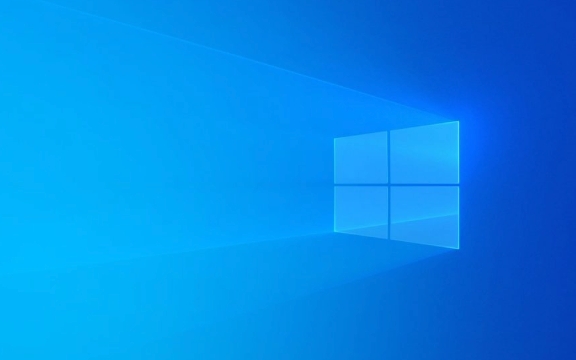
1. TRIM Command Isn't Working Properly
The TRIM command helps your SSD maintain speed by letting it know which blocks of data are no longer in use and can be wiped internally. If TRIM isn't enabled or stops working, your drive will slow down because it's constantly rewriting old data instead of using fresh blocks.
You can check if TRIM is active by opening a Command Prompt window (as admin) and typing:

fsutil behavior query disableddeletenotify
- If it returns
DisableDeleteNotify = 0, TRIM is on. - If it shows
1, you'll want to turn it back on with:fsutil behavior set disabledeletenotify 0
Keep in mind that some older SSDs or certain RAID configurations might not support TRIM properly, which could also cause slowdowns.
2. Your Drive Might Be Nearly Full
Unlike HDDs, SSDs need free space to perform background tasks like garbage collection and wear leveling. When your SSD gets close to full — say above 85–90% capacity — these essential processes get bottlenecked, and performance drops.

Here's what you can do:
- Delete temporary files using Disk Cleanup or a tool like CCleaner.
- Move large files or media libraries to a secondary drive.
- Consider upgrading to a larger SSD if this happens regularly.
Even 10–15% free space can help your SSD breathe and maintain good speeds.
3. Outdated Firmware or Drivers
SSD manufacturers often release firmware updates that improve stability, compatibility, and performance. If your SSD hasn't had a firmware update in years, it might be holding back your system without you realizing it.
Check the manufacturer's website for tools like:
- Samsung Magician
- Crucial Storage Executive
- Intel Memory and Storage Tool
These tools usually include diagnostics and firmware updates tailored to your specific model. Also, outdated storage drivers in Windows can interfere with how your system communicates with the drive — so checking Device Manager or your motherboard manufacturer's site for driver updates might help too.
4. Background Processes Are Hogging Bandwidth
Sometimes, it's not the SSD itself but what Windows is doing behind the scenes. System tasks like indexing, antivirus scans, or Windows updates can max out your drive's read/write capabilities temporarily, making everything feel slower.
To see what's going on:
- Open Task Manager > Performance tab > Disk usage.
- If it's consistently high even when you're not actively using the PC, dig into the "Processes" tab to find the culprit.
- You can adjust indexing options or schedule heavy scans during idle times to reduce interference.
It's also worth noting that while SSDs do wear out eventually, most modern models last far beyond typical usage expectations. So unless you're seeing actual errors or SMART warnings, slowdowns are usually fixed without replacing the drive.
Basically that's it.
The above is the detailed content of Why is my SSD slowing down on Windows?. For more information, please follow other related articles on the PHP Chinese website!

Hot AI Tools

Undress AI Tool
Undress images for free

Undresser.AI Undress
AI-powered app for creating realistic nude photos

AI Clothes Remover
Online AI tool for removing clothes from photos.

Clothoff.io
AI clothes remover

Video Face Swap
Swap faces in any video effortlessly with our completely free AI face swap tool!

Hot Article

Hot Tools

Notepad++7.3.1
Easy-to-use and free code editor

SublimeText3 Chinese version
Chinese version, very easy to use

Zend Studio 13.0.1
Powerful PHP integrated development environment

Dreamweaver CS6
Visual web development tools

SublimeText3 Mac version
God-level code editing software (SublimeText3)
 Windows 11 slow boot time fix
Jul 04, 2025 am 02:04 AM
Windows 11 slow boot time fix
Jul 04, 2025 am 02:04 AM
The problem of slow booting can be solved by the following methods: 1. Check and disable unnecessary booting programs; 2. Turn off the quick boot function; 3. Update the driver and check disk health; 4. Adjust the number of processor cores (only for advanced users). For Windows 11 systems, first, the default self-start software such as QQ and WeChat are disabled through the task manager to improve the startup speed; if you use dual systems or old hardware, you can enter the power option to turn off the quick boot function; second, use the device manager to update the driver and run the chkdsk command to fix disk errors, and it is recommended to replace the mechanical hard disk with SSD; for multi-core CPU users, the kernel parameters can be adjusted through bcdedit and msconfig to optimize the startup efficiency. Most cases can be corrected by basic investigation
 How to Change Font Color on Desktop Icons (Windows 11)
Jul 07, 2025 pm 12:07 PM
How to Change Font Color on Desktop Icons (Windows 11)
Jul 07, 2025 pm 12:07 PM
If you're having trouble reading your desktop icons' text or simply want to personalize your desktop look, you may be looking for a way to change the font color on desktop icons in Windows 11. Unfortunately, Windows 11 doesn't offer an easy built-in
 Fixed Windows 11 Google Chrome not opening
Jul 08, 2025 pm 02:36 PM
Fixed Windows 11 Google Chrome not opening
Jul 08, 2025 pm 02:36 PM
Fixed Windows 11 Google Chrome not opening Google Chrome is the most popular browser right now, but even it sometimes requires help to open on Windows. Then follow the on-screen instructions to complete the process. After completing the above steps, launch Google Chrome again to see if it works properly now. 5. Delete Chrome User Profile If you are still having problems, it may be time to delete Chrome User Profile. This will delete all your personal information, so be sure to back up all relevant data. Typically, you delete the Chrome user profile through the browser itself. But given that you can't open it, here's another way: Turn on Windo
 How to fix second monitor not detected in Windows?
Jul 12, 2025 am 02:27 AM
How to fix second monitor not detected in Windows?
Jul 12, 2025 am 02:27 AM
When Windows cannot detect a second monitor, first check whether the physical connection is normal, including power supply, cable plug-in and interface compatibility, and try to replace the cable or adapter; secondly, update or reinstall the graphics card driver through the Device Manager, and roll back the driver version if necessary; then manually click "Detection" in the display settings to identify the monitor to confirm whether it is correctly identified by the system; finally check whether the monitor input source is switched to the corresponding interface, and confirm whether the graphics card output port connected to the cable is correct. Following the above steps to check in turn, most dual-screen recognition problems can usually be solved.
 Fixed the failure to upload files in Windows Google Chrome
Jul 08, 2025 pm 02:33 PM
Fixed the failure to upload files in Windows Google Chrome
Jul 08, 2025 pm 02:33 PM
Have problems uploading files in Google Chrome? This may be annoying, right? Whether you are attaching documents to emails, sharing images on social media, or submitting important files for work or school, a smooth file upload process is crucial. So, it can be frustrating if your file uploads continue to fail in Chrome on Windows PC. If you're not ready to give up your favorite browser, here are some tips for fixes that can't upload files on Windows Google Chrome 1. Start with Universal Repair Before we learn about any advanced troubleshooting tips, it's best to try some of the basic solutions mentioned below. Troubleshooting Internet connection issues: Internet connection
 Want to Build an Everyday Work Desktop? Get a Mini PC Instead
Jul 08, 2025 am 06:03 AM
Want to Build an Everyday Work Desktop? Get a Mini PC Instead
Jul 08, 2025 am 06:03 AM
Mini PCs have undergone
 How to clear the print queue in Windows?
Jul 11, 2025 am 02:19 AM
How to clear the print queue in Windows?
Jul 11, 2025 am 02:19 AM
When encountering the problem of printing task stuck, clearing the print queue and restarting the PrintSpooler service is an effective solution. First, open the "Device and Printer" interface to find the corresponding printer, right-click the task and select "Cancel" to clear a single task, or click "Cancel all documents" to clear the queue at one time; if the queue is inaccessible, press Win R to enter services.msc to open the service list, find "PrintSpooler" and stop it before starting the service. If necessary, you can manually delete the residual files under the C:\Windows\System32\spool\PRINTERS path to completely solve the problem.








