When Windows Hello PIN cannot be logged in, you can follow the following steps to troubleshoot: 1. Make sure that the PIN is entered correctly, check the keyboard layout, case and special characters, and try to reset the PIN; 2. Make sure that the Windows Hello function is enabled and check the TPM chip status; 3. Check the account permissions and group policy, and confirm that the account has the permission to use the PIN; 4. Clear the cache or repair the system files, and run relevant commands to solve the problem.

Windows Hello PIN is a convenient and secure way to log in, but sometimes you will encounter problems that you cannot log in. Although this situation does not happen often, it is indeed a headache once it occurs. If you are troubled by this problem, don’t rush to reinstall the system or change the computer. In fact, there are many ways to troubleshoot and solve it.
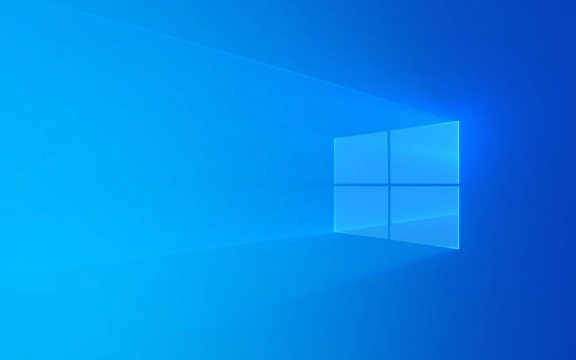
1. Confirm whether the input is correct
The most common and easiest reason to be ignored is that the PIN code is entered incorrectly . Many people think they remember it very clearly, but if they are slightly distracted, they may press one more number or one less.
- Check keyboard layout : Sometimes accidentally switching input method or keyboard layout (such as misusing the primary keyboard from a numeric keypad) can also cause inconsistency in the input.
- Try case/special characters : If the PIN you set contains letters or special characters, confirm whether the Caps Lock status and symbol input are accurate.
- Reset PIN : If you fail multiple times in a row, the system may lock your PIN. At this time, you can select Reset in "Settings > Account > Login Options".
2. Check whether Windows Hello is enabled and works properly
Sometimes the problem is not the PIN itself, but the entire Windows Hello function has an exception.

- Go to "Settings > Account > Login Options" to see if the "Windows Hello PIN" status is displayed as "Setted". If not, you can try resetting.
- If you see the prompt "This feature cannot be used", it may be due to a problem with the TPM chip (trusted platform module). You can check if there are any exceptions under Security Devices in Device Manager.
- Run
tpm.mscin the command prompt to view the TPM manager status, making sure it is enabled and ready.
3. User account permissions and local policy restrictions
Sometimes, your account permissions or group policy settings will restrict you from using certain login methods.
- Make sure that the account you are currently using is a local administrator account or you may not have permission to change or log in with a PIN.
- If you have a company or school account (Azure AD), some policies may be controlled by the IT department, and you need to contact the administrator to confirm whether the PIN is allowed.
- Check Group Policy: If you have advanced permissions, you can go to "Computer Configuration > Administrative Templates > System > Windows Hello for Business" through
gpedit.mscto see if the PIN login is disabled in the relevant settings.
4. Clear cache or repair system files
If the previous methods do not work, it may be that the system file is corrupted or cache errors.

-
Try running the command prompt with administrator permissions and enter the following command:
net user <your username> /active:yes
Or clear the credential cache:
rundll32.exe keymgr.dll, KRShowKeyMgr
Use the system file checking tool:
sfc /scannow
If you find any problem, you can try:
DISM /Online /Cleanup-Image /RestoreHealth
These commands can help you fix some underlying problems and let Windows Hello re-identify your PIN.
Basically, these common reasons and corresponding solutions. In most cases, it can be done through the above steps. If it still doesn't work, it may be a hardware or deeper system problem. It is recommended to try to restore or reinstall the system after backing up the data.
The above is the detailed content of Resolving Windows Hello PIN login issues. For more information, please follow other related articles on the PHP Chinese website!

Hot AI Tools

Undress AI Tool
Undress images for free

Undresser.AI Undress
AI-powered app for creating realistic nude photos

AI Clothes Remover
Online AI tool for removing clothes from photos.

Clothoff.io
AI clothes remover

Video Face Swap
Swap faces in any video effortlessly with our completely free AI face swap tool!

Hot Article

Hot Tools

Notepad++7.3.1
Easy-to-use and free code editor

SublimeText3 Chinese version
Chinese version, very easy to use

Zend Studio 13.0.1
Powerful PHP integrated development environment

Dreamweaver CS6
Visual web development tools

SublimeText3 Mac version
God-level code editing software (SublimeText3)

Hot Topics
 Windows 11 slow boot time fix
Jul 04, 2025 am 02:04 AM
Windows 11 slow boot time fix
Jul 04, 2025 am 02:04 AM
The problem of slow booting can be solved by the following methods: 1. Check and disable unnecessary booting programs; 2. Turn off the quick boot function; 3. Update the driver and check disk health; 4. Adjust the number of processor cores (only for advanced users). For Windows 11 systems, first, the default self-start software such as QQ and WeChat are disabled through the task manager to improve the startup speed; if you use dual systems or old hardware, you can enter the power option to turn off the quick boot function; second, use the device manager to update the driver and run the chkdsk command to fix disk errors, and it is recommended to replace the mechanical hard disk with SSD; for multi-core CPU users, the kernel parameters can be adjusted through bcdedit and msconfig to optimize the startup efficiency. Most cases can be corrected by basic investigation
 How to Change Font Color on Desktop Icons (Windows 11)
Jul 07, 2025 pm 12:07 PM
How to Change Font Color on Desktop Icons (Windows 11)
Jul 07, 2025 pm 12:07 PM
If you're having trouble reading your desktop icons' text or simply want to personalize your desktop look, you may be looking for a way to change the font color on desktop icons in Windows 11. Unfortunately, Windows 11 doesn't offer an easy built-in
 Fixed Windows 11 Google Chrome not opening
Jul 08, 2025 pm 02:36 PM
Fixed Windows 11 Google Chrome not opening
Jul 08, 2025 pm 02:36 PM
Fixed Windows 11 Google Chrome not opening Google Chrome is the most popular browser right now, but even it sometimes requires help to open on Windows. Then follow the on-screen instructions to complete the process. After completing the above steps, launch Google Chrome again to see if it works properly now. 5. Delete Chrome User Profile If you are still having problems, it may be time to delete Chrome User Profile. This will delete all your personal information, so be sure to back up all relevant data. Typically, you delete the Chrome user profile through the browser itself. But given that you can't open it, here's another way: Turn on Windo
 How to fix second monitor not detected in Windows?
Jul 12, 2025 am 02:27 AM
How to fix second monitor not detected in Windows?
Jul 12, 2025 am 02:27 AM
When Windows cannot detect a second monitor, first check whether the physical connection is normal, including power supply, cable plug-in and interface compatibility, and try to replace the cable or adapter; secondly, update or reinstall the graphics card driver through the Device Manager, and roll back the driver version if necessary; then manually click "Detection" in the display settings to identify the monitor to confirm whether it is correctly identified by the system; finally check whether the monitor input source is switched to the corresponding interface, and confirm whether the graphics card output port connected to the cable is correct. Following the above steps to check in turn, most dual-screen recognition problems can usually be solved.
 Want to Build an Everyday Work Desktop? Get a Mini PC Instead
Jul 08, 2025 am 06:03 AM
Want to Build an Everyday Work Desktop? Get a Mini PC Instead
Jul 08, 2025 am 06:03 AM
Mini PCs have undergone
 Fixed the failure to upload files in Windows Google Chrome
Jul 08, 2025 pm 02:33 PM
Fixed the failure to upload files in Windows Google Chrome
Jul 08, 2025 pm 02:33 PM
Have problems uploading files in Google Chrome? This may be annoying, right? Whether you are attaching documents to emails, sharing images on social media, or submitting important files for work or school, a smooth file upload process is crucial. So, it can be frustrating if your file uploads continue to fail in Chrome on Windows PC. If you're not ready to give up your favorite browser, here are some tips for fixes that can't upload files on Windows Google Chrome 1. Start with Universal Repair Before we learn about any advanced troubleshooting tips, it's best to try some of the basic solutions mentioned below. Troubleshooting Internet connection issues: Internet connection
 How to clear the print queue in Windows?
Jul 11, 2025 am 02:19 AM
How to clear the print queue in Windows?
Jul 11, 2025 am 02:19 AM
When encountering the problem of printing task stuck, clearing the print queue and restarting the PrintSpooler service is an effective solution. First, open the "Device and Printer" interface to find the corresponding printer, right-click the task and select "Cancel" to clear a single task, or click "Cancel all documents" to clear the queue at one time; if the queue is inaccessible, press Win R to enter services.msc to open the service list, find "PrintSpooler" and stop it before starting the service. If necessary, you can manually delete the residual files under the C:\Windows\System32\spool\PRINTERS path to completely solve the problem.







