To check the IIS log file size, 1. Determine the log storage path, which can be viewed through the registry or IIS manager; 2. Use PowerShell to traverse the log directory and count the total size, and the sample script can output the total size in MB; 3. If it needs to be integrated into the application, it can be implemented in C#, and obtain file information and summarize the size through the DirectoryInfo and FileInfo classes; 4. Pay attention to permissions, performance optimization, file occupation and compressed log processing and other issues to ensure smooth execution of the operation.

It is actually not difficult to check the size of IIS log files. The key is to find the log storage path, traverse the file and obtain the size information. If you want to complete this task programmatically, the following method can be easily implemented.

Determine the storage location of IIS logs
IIS saves log files under the path %SystemDrive%\inetpub\logs\LogFiles by default. However, this path can be customized, so the first step is to confirm the actual path on your server.
-
You can view it through the registry:
Open the registry editor (regedit), go toHKEY_LOCAL_MACHINE\SYSTEM\CurrentControlSet\Services\W3SVC\Parameters, and find the value ofLogDirectory.
Or open a site directly in IIS Manager → Double-click "Logs" → View "Logs of log files".
Once the path is determined, you can use this path in your code to access the log file.
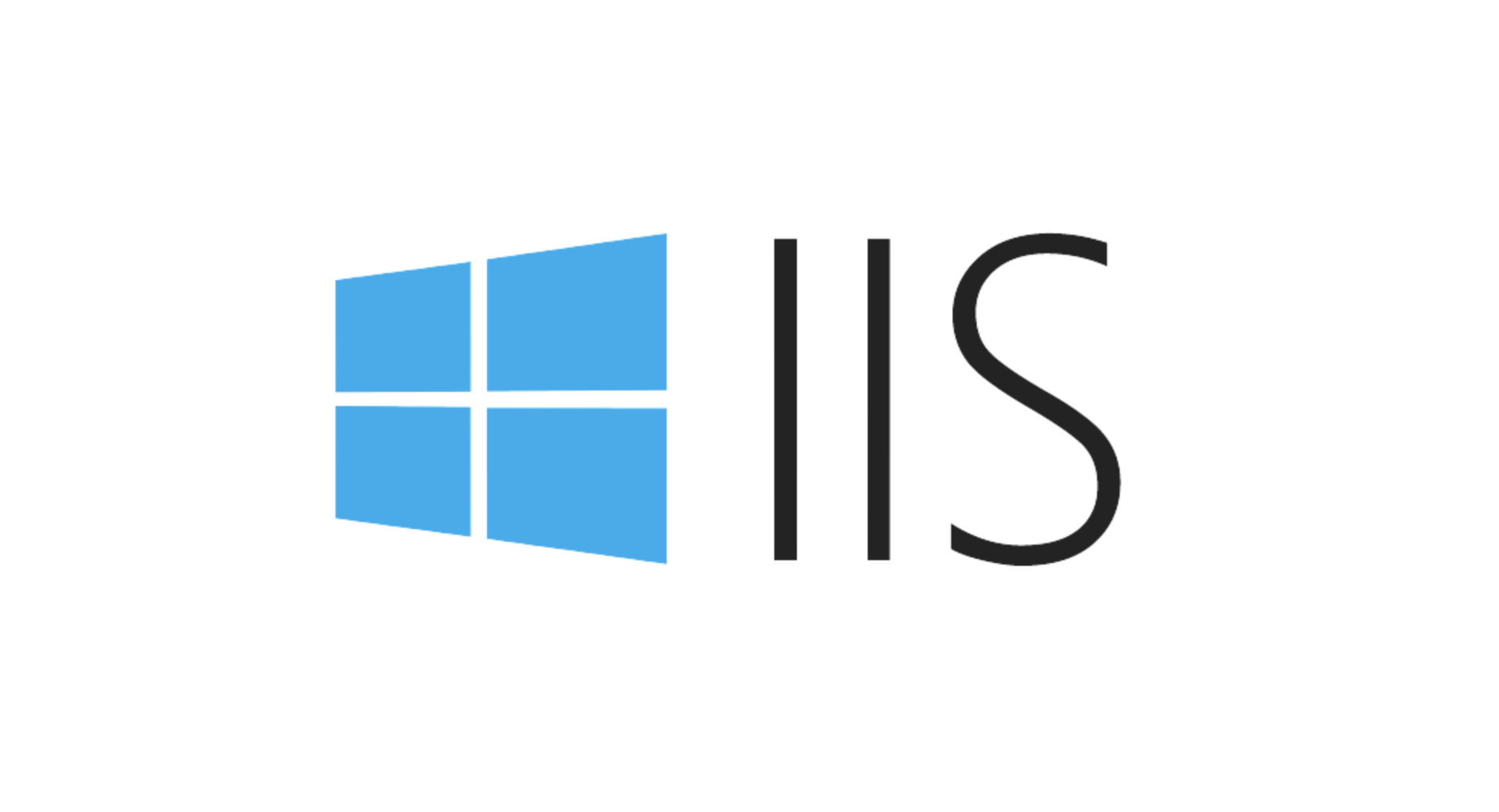
Quickly get log sizes with PowerShell
If you just want to quickly view the total size of all log files, PowerShell is a very convenient option.
$logPath = "C:\inetpub\logs\LogFiles"
$files = Get-ChildItem -Path $logPath -Recurse -Include *.log
$totalSize = ($files | Measure-Object -Property Length -Sum).Sum / 1MB
Write-Output "Total log size: $($totalSize.ToString("F2")) MB"This script will:
- Iterate through all
.logfiles in the specified directory - Statistics their total size and outputs in MB
You can further optimize, such as counting only the last day's logs or sorting them by site.
Use C# to achieve more flexible control
If you need to integrate into the application, such as doing a monitoring service, C# is very suitable.
The basic steps are as follows:
- Get the log directory path
- Iterate through all subdirectories and
.logfiles in this directory - Use
FileInfoclass to get the size of each file - Summary or process information for each file separately
Sample snippet:
string logDir = @"C:\inetpub\logs\LogFiles";
long totalSize = 0;
foreach (var file in Directory.GetFiles(logDir, "*.log", SearchOption.AllDirectories))
{
var info = new FileInfo(file);
totalSize = info.Length;
}
Console.WriteLine($"Total log size: {totalSize / (1024 * 1024)} MB");This method is more suitable for scenarios such as automated monitoring and regular reporting.
Notes and tips
- Permissions issue : When running scripts or programs, make sure you have permission to read the log directory.
- Performance considerations : If the log volume is large, it is recommended to limit the scan range, such as only checking files in the last few days.
- File occupancy : Some log files may be written by IIS, so be careful about exception handling when reading.
- Compressed logs : Some systems have log compression enabled (.zip files), which also need to be considered.
Basically that's it. The whole process is not complicated, but it is easy to ignore path settings or permission issues. Just pay attention to these details and use scripts or code to get the log size to easily do it.
The above is the detailed content of How to check IIS log file size programmatically?. For more information, please follow other related articles on the PHP Chinese website!

Hot AI Tools

Undress AI Tool
Undress images for free

Undresser.AI Undress
AI-powered app for creating realistic nude photos

AI Clothes Remover
Online AI tool for removing clothes from photos.

Clothoff.io
AI clothes remover

Video Face Swap
Swap faces in any video effortlessly with our completely free AI face swap tool!

Hot Article

Hot Tools

Notepad++7.3.1
Easy-to-use and free code editor

SublimeText3 Chinese version
Chinese version, very easy to use

Zend Studio 13.0.1
Powerful PHP integrated development environment

Dreamweaver CS6
Visual web development tools

SublimeText3 Mac version
God-level code editing software (SublimeText3)
 Configuring Request Limits and Connection Timeouts in IIS
Jul 08, 2025 am 12:36 AM
Configuring Request Limits and Connection Timeouts in IIS
Jul 08, 2025 am 12:36 AM
To limit the size of client requests, the maxAllowedContentLength parameter can be modified in web.config, such as setting it to 104857600 (100MB), and synchronizing the maxRequestLength of ASP.NET at the same time; to reasonably set the connection timeout time, it can be modified through the IIS manager or appcmd.exe command, with the default of 120 seconds, and the API scenario is recommended to set it to 30-90 seconds; if the request queue is full, you can increase MaxClientConn and QueueLength, optimize application performance, and enable load balancing to relieve stress.
 Configuring HTTP Response Headers for Caching and Security in IIS
Jul 07, 2025 am 12:23 AM
Configuring HTTP Response Headers for Caching and Security in IIS
Jul 07, 2025 am 12:23 AM
Configuring HTTP response headers in IIS to optimize cache and improve security can be achieved by setting cache-related headers and adding security response headers. 1. Set cache-related headers: By configuring the clientCache element in the web.config file, set the Cache-Control and Expires headers for static resources, for example, use cacheControlMaxAge to specify the cache time, and fine-grained control can also be performed for specific file types (such as .jpg), but avoid HTML page caching for too long. 2. Add security-related headers: Configure X-Content-Type-Optio through customHeaders in web.config
 Configuring Directory Browsing Permissions and Behavior in IIS
Jul 10, 2025 pm 02:08 PM
Configuring Directory Browsing Permissions and Behavior in IIS
Jul 10, 2025 pm 02:08 PM
ToenableandcustomizedirectorybrowsinginIIS,firstinstallandenabletheDirectoryBrowsingfeatureviaServerManagerandIISManager;next,customizetheappearanceusingheaderandfooterHTMLsnippets;thenconfiguredefaultdocumentstopreventunintendeddirectorylistings;fin
 Understanding the Difference Between IIS Virtual Directories and Applications
Jul 06, 2025 am 12:58 AM
Understanding the Difference Between IIS Virtual Directories and Applications
Jul 06, 2025 am 12:58 AM
VirtualdirectoriesandapplicationsinIISdifferinindependenceandconfiguration.1.Virtualdirectoriesactasaliasestoexternalcontent,sharingtheparentsite’sapplicationpoolandconfiguration,idealfororganizingstaticfileswithoutduplication.2.Applicationsrunindepe
 Configuring Shared Configuration for Multiple IIS Servers in a Web Farm
Jul 11, 2025 am 01:50 AM
Configuring Shared Configuration for Multiple IIS Servers in a Web Farm
Jul 11, 2025 am 01:50 AM
SharedconfigurationinIISallowsmultipleserverstouseacentralizedapplicationHost.configfile,ensuringconsistencyacrossawebfarm.1.Itenablesallserverstopointtoasharedconfigurationlocation.2.SetupinvolvesusingaUNCpath,enablingthefeatureinIISManager,andimpor
 Securing IIS Against Common Web Vulnerabilities
Jul 05, 2025 am 12:17 AM
Securing IIS Against Common Web Vulnerabilities
Jul 05, 2025 am 12:17 AM
Strengthening IIS security requires five steps: 1. Disable unnecessary functions and services, such as WebDAV, FTP, etc.; 2. Close the default website and test pages, delete or prohibit access to useless script directories; 3. Configure request filtering rules to prevent illegal extensions, directory traversal and super long URLs, and use URLs to rewrite and hide the real path; 4. Enable HTTPS and force jumps, and set security response headers such as HSTS, X-Content-Type-Options; 5. Regularly update system patches, enable logging and use tools to analyze abnormal access behavior. Through these measures, we can effectively prevent common attack methods such as SQL injection, XSS, directory traversal, and improve the overall security of the server.
 Configuring Authentication Methods (Windows, Forms, Basic) in IIS
Jul 09, 2025 am 12:51 AM
Configuring Authentication Methods (Windows, Forms, Basic) in IIS
Jul 09, 2025 am 12:51 AM
Windows authentication is suitable for internal applications and is automatically authenticated through domain accounts; the steps are to open IIS Manager, select a site, enable Windows authentication, and ensure HTTPS is used. Forms authentication is suitable for custom login pages. You need to configure the login URL and timeout time in web.config, and develop a login page to verify users, encrypt your password and use HTTPS. Basic authentication is lightweight but not secure. It is only used when HTTPS is enabled. It needs to be enabled in IIS and cooperate with local or domain accounts. Password leakage is often caused by ignoring HTTPS.
 Managing MIME Types for Specific File Extensions in IIS
Jul 08, 2025 am 02:07 AM
Managing MIME Types for Specific File Extensions in IIS
Jul 08, 2025 am 02:07 AM
MIME type is a mechanism by which the server identifies file content types, and missing or incorrect configuration can cause resource loading to fail. There are two main ways to manage MIME types with specific extensions in IIS: 1. Add or modify them through the IIS manager graphical interface; 2. Configure in the web.config file. Common MIME types that need to be added manually include .webmanifest, .woff2, .svg, .mp4 and .pdf. Notes include inheritance issues, IIS version differences and browser cache impact. Proper configuration is essential to ensure that modern web resources are loading properly.







