To connect to Wi-Fi, first click the taskbar network icon to select the target network and enter the correct password. The specific steps are: 1. Find the network icon in the lower right corner of the taskbar and click to enter the Wi-Fi list; 2. Select the target network and click "Connect"; 3. Enter the password (note the case and special characters), and check "Auto Connect" for subsequent automatic online; 4. If you encounter problems, try releasing/renewing the IP address, updating the wireless network card driver, or checking the router's MAC address filtering settings; 5. You can clear the old configuration or manage the detailed options of known networks in the settings by "Forgot this network". Master the above points and complete the connection smoothly.

Connecting to Wi-Fi is a basic operation of using a Windows computer to access the Internet, but it is actually not difficult. The key is to know how to find the network settings, select the correct Wi-Fi name, and enter the password correctly.
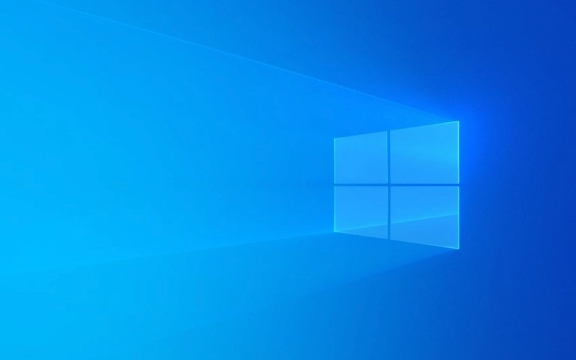
Find the network icon and connection interface
There is a "network icon" in the lower right corner of the taskbar, which is usually displayed as a signal grid or a wireless icon. After clicking it, you will see a list of currently connected Wi-Fi. If you have connected to multiple networks before, those that have been used may automatically be in the forefront.
Note: If you cannot see any network list, it may be that Wi-Fi is turned off. At this time, you need to check whether the wireless function is enabled. Some notebooks have physical switches or shortcut keys (such as a certain function key of Fn) to control the wireless switch.

Enter your password and complete the connection
After selecting the Wi-Fi name you want to connect to, click "Connect". You will be prompted to enter your password. Pay attention to case and special characters here. If you enter a wrong letter, you can't connect it.
- If it is the first time to connect to this network, check "Auto Connect" to allow the computer to automatically connect when it enters the range in the future.
- After the connection is successful, the icon will become connected and the signal strength will be displayed.
Solve FAQs
Sometimes you may not be able to connect even if you enter the correct password. Common reasons include:

- IP address conflict : Attempt to release and renew the IP address. Open a command prompt and enter:
ipconfig /release ipconfig /renew
- Driver problem : If the network card driver is too old, it may cause connection abnormality. You can update the wireless network card driver in the device manager.
- Router restrictions : Some routers have MAC address filtering, and if your computer is not on the whitelist, it cannot be connected.
Advanced Action: Forgot network or change settings
If a Wi-Fi connection is abnormal, you can "forget this network" first and then reconnect. This will clear the old configuration and avoid failures due to cache errors.
In addition, in "Settings → Network and Internet → Wi-Fi → Manage Known Networks", you can view the detailed settings of each network, such as whether automatic connection is allowed, whether sharing is allowed, etc.
Basically that's it. The whole process is not complicated, but some details are easily overlooked, such as automatic connection options, password input accuracy, and driver status. By mastering these points, you can successfully connect to most Wi-Fi networks.
The above is the detailed content of How to connect to Wi-Fi on Windows?. For more information, please follow other related articles on the PHP Chinese website!

Hot AI Tools

Undress AI Tool
Undress images for free

Undresser.AI Undress
AI-powered app for creating realistic nude photos

AI Clothes Remover
Online AI tool for removing clothes from photos.

Clothoff.io
AI clothes remover

Video Face Swap
Swap faces in any video effortlessly with our completely free AI face swap tool!

Hot Article

Hot Tools

Notepad++7.3.1
Easy-to-use and free code editor

SublimeText3 Chinese version
Chinese version, very easy to use

Zend Studio 13.0.1
Powerful PHP integrated development environment

Dreamweaver CS6
Visual web development tools

SublimeText3 Mac version
God-level code editing software (SublimeText3)
 How to Change Font Color on Desktop Icons (Windows 11)
Jul 07, 2025 pm 12:07 PM
How to Change Font Color on Desktop Icons (Windows 11)
Jul 07, 2025 pm 12:07 PM
If you're having trouble reading your desktop icons' text or simply want to personalize your desktop look, you may be looking for a way to change the font color on desktop icons in Windows 11. Unfortunately, Windows 11 doesn't offer an easy built-in
 Fixed Windows 11 Google Chrome not opening
Jul 08, 2025 pm 02:36 PM
Fixed Windows 11 Google Chrome not opening
Jul 08, 2025 pm 02:36 PM
Fixed Windows 11 Google Chrome not opening Google Chrome is the most popular browser right now, but even it sometimes requires help to open on Windows. Then follow the on-screen instructions to complete the process. After completing the above steps, launch Google Chrome again to see if it works properly now. 5. Delete Chrome User Profile If you are still having problems, it may be time to delete Chrome User Profile. This will delete all your personal information, so be sure to back up all relevant data. Typically, you delete the Chrome user profile through the browser itself. But given that you can't open it, here's another way: Turn on Windo
 How to fix second monitor not detected in Windows?
Jul 12, 2025 am 02:27 AM
How to fix second monitor not detected in Windows?
Jul 12, 2025 am 02:27 AM
When Windows cannot detect a second monitor, first check whether the physical connection is normal, including power supply, cable plug-in and interface compatibility, and try to replace the cable or adapter; secondly, update or reinstall the graphics card driver through the Device Manager, and roll back the driver version if necessary; then manually click "Detection" in the display settings to identify the monitor to confirm whether it is correctly identified by the system; finally check whether the monitor input source is switched to the corresponding interface, and confirm whether the graphics card output port connected to the cable is correct. Following the above steps to check in turn, most dual-screen recognition problems can usually be solved.
 Fixed the failure to upload files in Windows Google Chrome
Jul 08, 2025 pm 02:33 PM
Fixed the failure to upload files in Windows Google Chrome
Jul 08, 2025 pm 02:33 PM
Have problems uploading files in Google Chrome? This may be annoying, right? Whether you are attaching documents to emails, sharing images on social media, or submitting important files for work or school, a smooth file upload process is crucial. So, it can be frustrating if your file uploads continue to fail in Chrome on Windows PC. If you're not ready to give up your favorite browser, here are some tips for fixes that can't upload files on Windows Google Chrome 1. Start with Universal Repair Before we learn about any advanced troubleshooting tips, it's best to try some of the basic solutions mentioned below. Troubleshooting Internet connection issues: Internet connection
 Want to Build an Everyday Work Desktop? Get a Mini PC Instead
Jul 08, 2025 am 06:03 AM
Want to Build an Everyday Work Desktop? Get a Mini PC Instead
Jul 08, 2025 am 06:03 AM
Mini PCs have undergone
 How to clear the print queue in Windows?
Jul 11, 2025 am 02:19 AM
How to clear the print queue in Windows?
Jul 11, 2025 am 02:19 AM
When encountering the problem of printing task stuck, clearing the print queue and restarting the PrintSpooler service is an effective solution. First, open the "Device and Printer" interface to find the corresponding printer, right-click the task and select "Cancel" to clear a single task, or click "Cancel all documents" to clear the queue at one time; if the queue is inaccessible, press Win R to enter services.msc to open the service list, find "PrintSpooler" and stop it before starting the service. If necessary, you can manually delete the residual files under the C:\Windows\System32\spool\PRINTERS path to completely solve the problem.
 How to run Command Prompt as an administrator in Windows 10?
Jul 05, 2025 am 02:31 AM
How to run Command Prompt as an administrator in Windows 10?
Jul 05, 2025 am 02:31 AM
To run command prompts as administrator, the most direct way is to search through the Start menu and right-click "Run as administrator"; secondly, use the Win X shortcut menu to select "Command Prompt (Administrator)" or "Windows Terminal (Administrator)"; you can also open the run window through Win R and enter cmd and press Ctrl Shift Enter to force running as administrator; in addition, you can set shortcut properties to achieve automatic running as administrator. All the above methods require administrator permission and confirmation through UAC. Pay attention to security risks during operation.








