The steps to add borders to paragraphs in Word are as follows: 1. Use the border button to quickly add basic borders. After selecting a paragraph, click the "Border" button in the "Start" tab and select "Box"; 2. If you need to customize the border style, color or width, you can open the "Border and Shading" dialog box through the "Paragraph" settings to adjust; 3. Pay attention to making sure the border is applied to the entire paragraph, and pay attention to the style overlay and print display effect. After mastering these steps, you can flexibly use the border function to improve the visual effect of the document.

Adding a border around a paragraph in Word is actually pretty straightforward once you know where to look. It's not something most people use every day, but it can be handy when you want to visually separate a section of text or highlight important information.

Using the Borders Button (Quick and Easy)
If you just want a basic border around your paragraph, the easiest way is to use the Borders button in the toolbar.
- First, select the paragraph you want to add a border to.
- Then go to the Home tab , find the Paragraph group , and click on the Borders button (it looks like a square made of dots or dashes).
- From the dropdown menu, choose "Box" — this will apply a border around the entire selected paragraph.
You can also hover over other options like Top Border , Bottom Border , or All Borders to see what they do. This method uses default settings like line style and color, so if you want more control, keep reading.
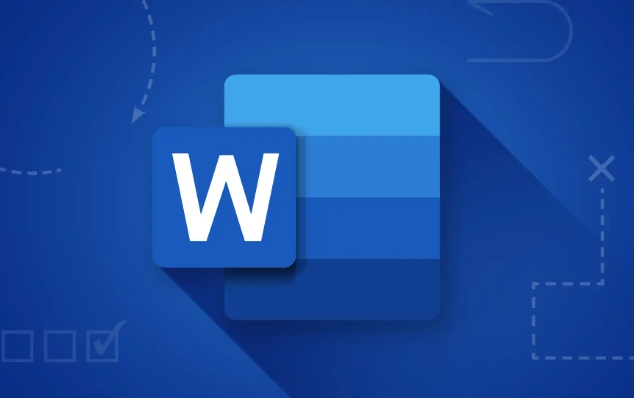
Customizing Your Border with Borders and Shading
If you want to tweak the border style, thickness, or color, you'll need to open up the Borders and Shading dialog box.
- Select the paragraph as before.
- Click the small arrow icon in the Paragraph group , next to the Borders button (this opens the Paragraph dialog box).
- In that window, click the Borders button at the bottom left.
Now you're in the Borders and Shading menu, and here's where you can really customize:
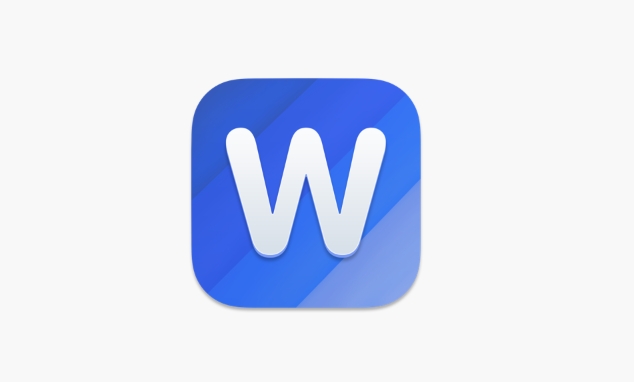
- Choose whether you want a border on all sides, or just one or two (like top and bottom only).
- Under Style , pick from different line types — dashed, dotted, double lines, etc.
- Change the Color if you don't want black.
- Adjust the Width to make the border thicker or thinner.
Once you're happy with your choices, hit OK twice to close both windows and apply the changes.
A Few Things to Watch Out For
Sometimes borders might not show up quite how you expect — especially when printing or viewing in different formats. Here are a few quick tips:
- Make sure you've applied the border to the whole paragraph, not just part of it.
- If you're working in a document with styles, applying a border directly like this might override the style — which is fine if that's what you want.
- Borders won't show up in the margins unless you're using shading or page borders, which is a slightly different feature.
Also, if you're trying to create a border that wraps around the entire page (not just a paragraph), you'll need to use the Page Border option instead — but that's for another time.
Basically that's it. Adding a border around a paragraph isn't complicated, but it's easy to overlook some of the customization options unless you dig into the Borders and Shading menu. Once you get the hang of it, though, it's a useful little trick to have in your Word toolkit.
The above is the detailed content of how to add a border to a paragraph in word. For more information, please follow other related articles on the PHP Chinese website!

Hot AI Tools

Undress AI Tool
Undress images for free

Undresser.AI Undress
AI-powered app for creating realistic nude photos

AI Clothes Remover
Online AI tool for removing clothes from photos.

Clothoff.io
AI clothes remover

Video Face Swap
Swap faces in any video effortlessly with our completely free AI face swap tool!

Hot Article

Hot Tools

Notepad++7.3.1
Easy-to-use and free code editor

SublimeText3 Chinese version
Chinese version, very easy to use

Zend Studio 13.0.1
Powerful PHP integrated development environment

Dreamweaver CS6
Visual web development tools

SublimeText3 Mac version
God-level code editing software (SublimeText3)
 What is the meeting time limit for the free version of Teams?
Jul 04, 2025 am 01:11 AM
What is the meeting time limit for the free version of Teams?
Jul 04, 2025 am 01:11 AM
MicrosoftTeams’freeversionlimitsmeetingsto60minutes.1.Thisappliestomeetingswithexternalparticipantsorwithinanorganization.2.Thelimitdoesnotaffectinternalmeetingswhereallusersareunderthesameorganization.3.Workaroundsincludeendingandrestartingthemeetin
 how to group by month in excel pivot table
Jul 11, 2025 am 01:01 AM
how to group by month in excel pivot table
Jul 11, 2025 am 01:01 AM
Grouping by month in Excel Pivot Table requires you to make sure that the date is formatted correctly, then insert the Pivot Table and add the date field, and finally right-click the group to select "Month" aggregation. If you encounter problems, check whether it is a standard date format and the data range are reasonable, and adjust the number format to correctly display the month.
 How to Fix AutoSave in Microsoft 365
Jul 07, 2025 pm 12:31 PM
How to Fix AutoSave in Microsoft 365
Jul 07, 2025 pm 12:31 PM
Quick Links Check the File's AutoSave Status
 how to repeat header rows on every page when printing excel
Jul 09, 2025 am 02:24 AM
how to repeat header rows on every page when printing excel
Jul 09, 2025 am 02:24 AM
To set up the repeating headers per page when Excel prints, use the "Top Title Row" feature. Specific steps: 1. Open the Excel file and click the "Page Layout" tab; 2. Click the "Print Title" button; 3. Select "Top Title Line" in the pop-up window and select the line to be repeated (such as line 1); 4. Click "OK" to complete the settings. Notes include: only visible effects when printing preview or actual printing, avoid selecting too many title lines to affect the display of the text, different worksheets need to be set separately, ExcelOnline does not support this function, requires local version, Mac version operation is similar, but the interface is slightly different.
 How to change Outlook to dark theme (mode) and turn it off
Jul 12, 2025 am 09:30 AM
How to change Outlook to dark theme (mode) and turn it off
Jul 12, 2025 am 09:30 AM
The tutorial shows how to toggle light and dark mode in different Outlook applications, and how to keep a white reading pane in black theme. If you frequently work with your email late at night, Outlook dark mode can reduce eye strain and
 How to Screenshot on Windows PCs: Windows 10 and 11
Jul 23, 2025 am 09:24 AM
How to Screenshot on Windows PCs: Windows 10 and 11
Jul 23, 2025 am 09:24 AM
It's common to want to take a screenshot on a PC. If you're not using a third-party tool, you can do it manually. The most obvious way is to Hit the Prt Sc button/or Print Scrn button (print screen key), which will grab the entire PC screen. You do
 Where are Teams meeting recordings saved?
Jul 09, 2025 am 01:53 AM
Where are Teams meeting recordings saved?
Jul 09, 2025 am 01:53 AM
MicrosoftTeamsrecordingsarestoredinthecloud,typicallyinOneDriveorSharePoint.1.Recordingsusuallysavetotheinitiator’sOneDriveina“Recordings”folderunder“Content.”2.Forlargermeetingsorwebinars,filesmaygototheorganizer’sOneDriveoraSharePointsitelinkedtoaT
 how to find the second largest value in excel
Jul 08, 2025 am 01:09 AM
how to find the second largest value in excel
Jul 08, 2025 am 01:09 AM
Finding the second largest value in Excel can be implemented by LARGE function. The formula is =LARGE(range,2), where range is the data area; if the maximum value appears repeatedly and all maximum values ??need to be excluded and the second maximum value is found, you can use the array formula =MAX(IF(rangeMAX(range),range)), and the old version of Excel needs to be executed by Ctrl Shift Enter; for users who are not familiar with formulas, you can also manually search by sorting the data in descending order and viewing the second cell, but this method will change the order of the original data. It is recommended to copy the data first and then operate.






