When Windows Mixed Reality Portal cannot be started, you can fix it by following the steps: 1. Confirm that the system meets the hardware requirements, including graphics card, USB and DisplayPort versions; 2. Restart the Mixed Reality related services and set it to automatically start; 3. Reinstall the Mixed Reality Portal application to clear corrupt files; 4. Update or reinstall the graphics card driver to ensure compatibility and stability; if it is still invalid, try system file checking or resetting the Mixed Reality settings.

Windows Mixed Reality Portal not launching can be a real pain, especially if you're ready to dive into VR but the app just won't start. The issue can come from a few different places — driver problems, software conflicts, or even a corrupted install. Here's how to actually fix it without wasting hours on trial and error.
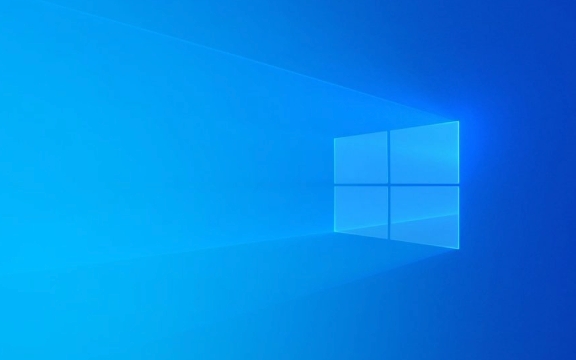
Check Your System Requirements and Hardware Compatibility
Before diving into complicated fixes, make sure your system actually meets the requirements for Mixed Reality. It's not uncommon for people to try running it on borderline hardware and run into issues.
- Graphics card : Needs to be at least an NVIDIA GTX 960 or AMD Radeon R9 380X or better.
- USB ports : Make sure your headset is connected to a USB 3.0 port and not a 2.0 one.
- Display port : The correct version (DisplayPort 1.2 or higher) matters too.
- Mixed Reality Portal compatibility check : Run the official compatibility tool from the Microsoft Store to confirm everything's good on paper.
If your system barely meets the requirements, you might still have issues even after fixing other things.

Restart the Mixed Reality Services
Sometimes, the problem is just that the background services aren't running properly. Restarting them is a quick and effective fix that often gets overlooked.
Here's how:

- Press
Win R, typeservices.msc, and hit Enter. - Scroll down and find Mixed Reality Device Portal and Windows Mixed Reality Portal services.
- Right-click each one and choose Restart .
- If they're not running, start them manually.
You can also set these services to Automatic (Delayed Start) so they don't interfere with boot time but still launch reliable when needed.
Reinstall or Repair Mixed Reality Portal
If the app just won't open at all, reinstalling it can help clear out any corrupted files or missing dependencies.
- Open Settings > Apps > Apps & features .
- Scroll down and find Mixed Reality Portal .
- Click it and select Uninstall .
- Then go to the Microsoft Store and search for “Mixed Reality Portal” again.
- Install it fresh and try launching again.
If you see an error during install, check your internet connection and Windows Update — sometimes a missing system update blocks the app from installing correctly.
Update or Reinstall Graphics Drivers
A lot of Mixed Reality issues come down to graphics driver problems. If your drivers are outdated or corrupted, the app might not even launch.
- Go to your GPU manufacturer's website (NVIDIA, AMD, or Intel).
- Download and install the latest drivers for your specific model.
- Or use Device Manager to check for updates under Display adapters .
Some users have also found success by completely uninstalling their GPU drivers and letting Windows reinstall them automatically on reboot. Just be careful — this might temporarily lower your display quality until drivers are back.
If none of these steps work, you might want to try a system file check ( sfc /scannow ) or even a reset of your Windows Mixed Reality setup through the settings. But for most people, the above fixes should get the portal launching again without too much hassle.
The above is the detailed content of Fixing Windows Mixed Reality portal not launching. For more information, please follow other related articles on the PHP Chinese website!

Hot AI Tools

Undress AI Tool
Undress images for free

Undresser.AI Undress
AI-powered app for creating realistic nude photos

AI Clothes Remover
Online AI tool for removing clothes from photos.

Clothoff.io
AI clothes remover

Video Face Swap
Swap faces in any video effortlessly with our completely free AI face swap tool!

Hot Article

Hot Tools

Notepad++7.3.1
Easy-to-use and free code editor

SublimeText3 Chinese version
Chinese version, very easy to use

Zend Studio 13.0.1
Powerful PHP integrated development environment

Dreamweaver CS6
Visual web development tools

SublimeText3 Mac version
God-level code editing software (SublimeText3)
 How to Change Font Color on Desktop Icons (Windows 11)
Jul 07, 2025 pm 12:07 PM
How to Change Font Color on Desktop Icons (Windows 11)
Jul 07, 2025 pm 12:07 PM
If you're having trouble reading your desktop icons' text or simply want to personalize your desktop look, you may be looking for a way to change the font color on desktop icons in Windows 11. Unfortunately, Windows 11 doesn't offer an easy built-in
 Fixed Windows 11 Google Chrome not opening
Jul 08, 2025 pm 02:36 PM
Fixed Windows 11 Google Chrome not opening
Jul 08, 2025 pm 02:36 PM
Fixed Windows 11 Google Chrome not opening Google Chrome is the most popular browser right now, but even it sometimes requires help to open on Windows. Then follow the on-screen instructions to complete the process. After completing the above steps, launch Google Chrome again to see if it works properly now. 5. Delete Chrome User Profile If you are still having problems, it may be time to delete Chrome User Profile. This will delete all your personal information, so be sure to back up all relevant data. Typically, you delete the Chrome user profile through the browser itself. But given that you can't open it, here's another way: Turn on Windo
 How to fix second monitor not detected in Windows?
Jul 12, 2025 am 02:27 AM
How to fix second monitor not detected in Windows?
Jul 12, 2025 am 02:27 AM
When Windows cannot detect a second monitor, first check whether the physical connection is normal, including power supply, cable plug-in and interface compatibility, and try to replace the cable or adapter; secondly, update or reinstall the graphics card driver through the Device Manager, and roll back the driver version if necessary; then manually click "Detection" in the display settings to identify the monitor to confirm whether it is correctly identified by the system; finally check whether the monitor input source is switched to the corresponding interface, and confirm whether the graphics card output port connected to the cable is correct. Following the above steps to check in turn, most dual-screen recognition problems can usually be solved.
 Want to Build an Everyday Work Desktop? Get a Mini PC Instead
Jul 08, 2025 am 06:03 AM
Want to Build an Everyday Work Desktop? Get a Mini PC Instead
Jul 08, 2025 am 06:03 AM
Mini PCs have undergone
 Fixed the failure to upload files in Windows Google Chrome
Jul 08, 2025 pm 02:33 PM
Fixed the failure to upload files in Windows Google Chrome
Jul 08, 2025 pm 02:33 PM
Have problems uploading files in Google Chrome? This may be annoying, right? Whether you are attaching documents to emails, sharing images on social media, or submitting important files for work or school, a smooth file upload process is crucial. So, it can be frustrating if your file uploads continue to fail in Chrome on Windows PC. If you're not ready to give up your favorite browser, here are some tips for fixes that can't upload files on Windows Google Chrome 1. Start with Universal Repair Before we learn about any advanced troubleshooting tips, it's best to try some of the basic solutions mentioned below. Troubleshooting Internet connection issues: Internet connection
 How to clear the print queue in Windows?
Jul 11, 2025 am 02:19 AM
How to clear the print queue in Windows?
Jul 11, 2025 am 02:19 AM
When encountering the problem of printing task stuck, clearing the print queue and restarting the PrintSpooler service is an effective solution. First, open the "Device and Printer" interface to find the corresponding printer, right-click the task and select "Cancel" to clear a single task, or click "Cancel all documents" to clear the queue at one time; if the queue is inaccessible, press Win R to enter services.msc to open the service list, find "PrintSpooler" and stop it before starting the service. If necessary, you can manually delete the residual files under the C:\Windows\System32\spool\PRINTERS path to completely solve the problem.
 How to run Command Prompt as an administrator in Windows 10?
Jul 05, 2025 am 02:31 AM
How to run Command Prompt as an administrator in Windows 10?
Jul 05, 2025 am 02:31 AM
To run command prompts as administrator, the most direct way is to search through the Start menu and right-click "Run as administrator"; secondly, use the Win X shortcut menu to select "Command Prompt (Administrator)" or "Windows Terminal (Administrator)"; you can also open the run window through Win R and enter cmd and press Ctrl Shift Enter to force running as administrator; in addition, you can set shortcut properties to achieve automatic running as administrator. All the above methods require administrator permission and confirmation through UAC. Pay attention to security risks during operation.







