When encountering a blue screen error of "PAGE FAULT IN NONPAGED AREA", it is usually not that the system or hardware is completely damaged, but can be troubleshooted through conventional means. 1. First check whether the memory stick is in contact with poor or damaged. It is recommended to wipe your gold fingers after power outage and test the memory stick one by one. At the same time, use the Windows memory diagnostic tool (mdsched.exe) to detect it; 2. Update or roll back the graphics card driver, especially when the NVIDIA or AMD graphics card is unstable after the update, you can uninstall the stable version with DDU; 3. Check hard disk errors and run chkdsk C: /f /r through the command prompt to repair disk problems; 4. Uninstall third-party antivirus software, enter safe mode and use special tools to completely clear the security software that may cause compatibility problems; 5. Update or roll back the system patches to ensure that the system has the latest update installed or try to restore to the previous stable version. In most cases, the problem can be solved by starting with memory and drivers. If it still cannot be solved, hardware replacement needs to be considered.

When encountering the blue screen error "PAGE FAULT IN NONPAGED AREA", many people's first reaction is that the system is broken or the hardware is wrong. In fact, although this problem seems scary, it can be solved in most cases through some conventional means, especially related to memory, driver or system files.
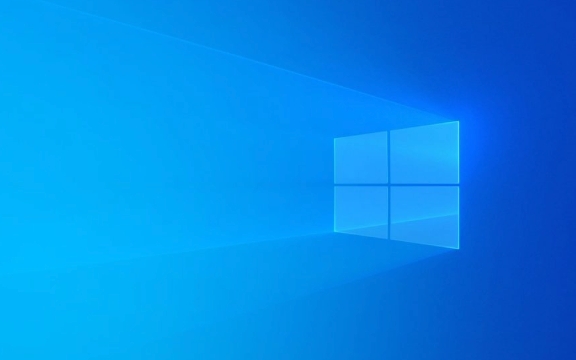
The following are some common and practical troubleshooting and repair methods, suitable for ordinary users:
1. Check if there is any problem with the memory (RAM)
This error is often caused by memory access exceptions. Windows fails when accessing non-paging memory areas, which may mean poor or damaged physical memory sticks.

Recommended operations:
- After shutting down, unplug the memory stick, gently wipe the golden finger with an eraser, and then insert it back.
- If there are multiple memory sticks, you can try to test them one by one to eliminate the bad sticks.
- Use Windows built-in memory diagnostics tools:
- Press
Win Rto entermdsched.exeand select Restart detection. - The system will run memory tests, and will prompt if there is any problem.
- Press
2. Update or rollback the graphics card driver
Many users have reported that this problem occurs after updating the graphics card driver, especially when the latest version of NVIDIA or AMD driver is unstable.

Recommended operations:
- Go to Device Manager and find the Display Adapter.
- Right-click on your graphics card and select "Update Driver" or "Rollease Driver".
- If you are not sure which driver has a problem, you can use DDU (Display Driver Uninstaller) to completely uninstall it before installing the stable version.
3. Check for hard drive errors
Bad hard drive or corruption of the file system may also cause errors in the system to read memory.
Recommended operations:
- Open a command prompt (administrator permissions) and enter:
chkdsk C: /f /r
Then press Y to set to check the disk next time you boot.
- Wait for reboot and automatically fix disk errors.
4. Disable or uninstall third-party antivirus software
Some third-party security software will modify system behavior at the bottom, causing compatibility issues, which will cause blue screens.
Recommended operations:
- Try entering safe mode and uninstall all third-party antivirus software.
- Or use their dedicated uninstall tools (such as Kaspersky Removal Tool, etc.) to clean it up.
5. Update system patches
Microsoft often fixes such kernel-level errors through system updates.
Recommended operations:
- Go to "Settings → Windows Update" to check and install all available updates.
- If you have installed the latest update, you can also try rolling back to the previous version to see if it solves the problem.
Basically these common ways of dealing with it. If all the above steps have not been solved, it may be due to hardware aging or unstable power supply on the motherboard. You may have to consider replacing accessories at this time. But most of the time, you can do it by starting with memory and drivers.
The above is the detailed content of How to fix 'PAGE FAULT IN NONPAGED AREA' error?. For more information, please follow other related articles on the PHP Chinese website!

Hot AI Tools

Undress AI Tool
Undress images for free

Undresser.AI Undress
AI-powered app for creating realistic nude photos

AI Clothes Remover
Online AI tool for removing clothes from photos.

Clothoff.io
AI clothes remover

Video Face Swap
Swap faces in any video effortlessly with our completely free AI face swap tool!

Hot Article

Hot Tools

Notepad++7.3.1
Easy-to-use and free code editor

SublimeText3 Chinese version
Chinese version, very easy to use

Zend Studio 13.0.1
Powerful PHP integrated development environment

Dreamweaver CS6
Visual web development tools

SublimeText3 Mac version
God-level code editing software (SublimeText3)

Hot Topics
 Windows 11 slow boot time fix
Jul 04, 2025 am 02:04 AM
Windows 11 slow boot time fix
Jul 04, 2025 am 02:04 AM
The problem of slow booting can be solved by the following methods: 1. Check and disable unnecessary booting programs; 2. Turn off the quick boot function; 3. Update the driver and check disk health; 4. Adjust the number of processor cores (only for advanced users). For Windows 11 systems, first, the default self-start software such as QQ and WeChat are disabled through the task manager to improve the startup speed; if you use dual systems or old hardware, you can enter the power option to turn off the quick boot function; second, use the device manager to update the driver and run the chkdsk command to fix disk errors, and it is recommended to replace the mechanical hard disk with SSD; for multi-core CPU users, the kernel parameters can be adjusted through bcdedit and msconfig to optimize the startup efficiency. Most cases can be corrected by basic investigation
 How to Change Font Color on Desktop Icons (Windows 11)
Jul 07, 2025 pm 12:07 PM
How to Change Font Color on Desktop Icons (Windows 11)
Jul 07, 2025 pm 12:07 PM
If you're having trouble reading your desktop icons' text or simply want to personalize your desktop look, you may be looking for a way to change the font color on desktop icons in Windows 11. Unfortunately, Windows 11 doesn't offer an easy built-in
 Fixed Windows 11 Google Chrome not opening
Jul 08, 2025 pm 02:36 PM
Fixed Windows 11 Google Chrome not opening
Jul 08, 2025 pm 02:36 PM
Fixed Windows 11 Google Chrome not opening Google Chrome is the most popular browser right now, but even it sometimes requires help to open on Windows. Then follow the on-screen instructions to complete the process. After completing the above steps, launch Google Chrome again to see if it works properly now. 5. Delete Chrome User Profile If you are still having problems, it may be time to delete Chrome User Profile. This will delete all your personal information, so be sure to back up all relevant data. Typically, you delete the Chrome user profile through the browser itself. But given that you can't open it, here's another way: Turn on Windo
 How to fix second monitor not detected in Windows?
Jul 12, 2025 am 02:27 AM
How to fix second monitor not detected in Windows?
Jul 12, 2025 am 02:27 AM
When Windows cannot detect a second monitor, first check whether the physical connection is normal, including power supply, cable plug-in and interface compatibility, and try to replace the cable or adapter; secondly, update or reinstall the graphics card driver through the Device Manager, and roll back the driver version if necessary; then manually click "Detection" in the display settings to identify the monitor to confirm whether it is correctly identified by the system; finally check whether the monitor input source is switched to the corresponding interface, and confirm whether the graphics card output port connected to the cable is correct. Following the above steps to check in turn, most dual-screen recognition problems can usually be solved.
 Want to Build an Everyday Work Desktop? Get a Mini PC Instead
Jul 08, 2025 am 06:03 AM
Want to Build an Everyday Work Desktop? Get a Mini PC Instead
Jul 08, 2025 am 06:03 AM
Mini PCs have undergone
 Fixed the failure to upload files in Windows Google Chrome
Jul 08, 2025 pm 02:33 PM
Fixed the failure to upload files in Windows Google Chrome
Jul 08, 2025 pm 02:33 PM
Have problems uploading files in Google Chrome? This may be annoying, right? Whether you are attaching documents to emails, sharing images on social media, or submitting important files for work or school, a smooth file upload process is crucial. So, it can be frustrating if your file uploads continue to fail in Chrome on Windows PC. If you're not ready to give up your favorite browser, here are some tips for fixes that can't upload files on Windows Google Chrome 1. Start with Universal Repair Before we learn about any advanced troubleshooting tips, it's best to try some of the basic solutions mentioned below. Troubleshooting Internet connection issues: Internet connection
 How to clear the print queue in Windows?
Jul 11, 2025 am 02:19 AM
How to clear the print queue in Windows?
Jul 11, 2025 am 02:19 AM
When encountering the problem of printing task stuck, clearing the print queue and restarting the PrintSpooler service is an effective solution. First, open the "Device and Printer" interface to find the corresponding printer, right-click the task and select "Cancel" to clear a single task, or click "Cancel all documents" to clear the queue at one time; if the queue is inaccessible, press Win R to enter services.msc to open the service list, find "PrintSpooler" and stop it before starting the service. If necessary, you can manually delete the residual files under the C:\Windows\System32\spool\PRINTERS path to completely solve the problem.







