If the Windows 11 speaker has no sound, first check basic connection problems, such as power supply, plug, Bluetooth pairing and volume settings; secondly, run Windows audio troubleshooting and automatic troubleshooting; confirm that the default playback device is correct; finally update or reinstall the audio driver. 1. Check whether the speaker is turned on and connected normally; 2. Run audio troubleshooting; 3. Set up the correct output device; 4. Update or reinstall the audio driver. Most problems can be solved through the above steps. If there is still no improvement, it may be that hardware or system files are damaged and need to be thoroughly investigated.

If your speakers aren't working on Windows 11, you're not alone — this is a common issue that can stem from a few different causes. The good news is that most fixes are straightforward and don't require technical expertise. Let's break down what you can check and try.
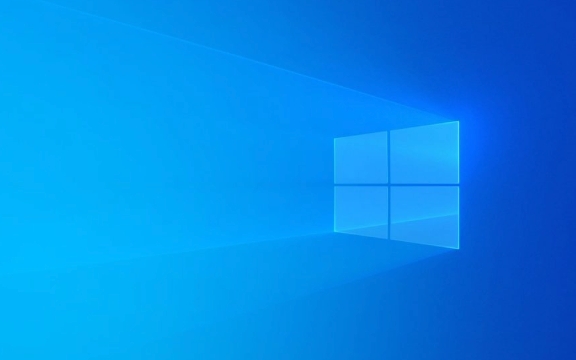
Check Basic Speaker and Connection Issues
Before diving into system settings, make sure the problem isn't physical or connection-related.
- Is the speaker actually powered on? Some external speakers have a separate power switch.
- If it's a wired speaker, is it plugged in securely to the correct audio jack or USB port?
- For Bluetooth speakers, are they paired correctly in Windows?
Also, double-check the volume — both on the speaker itself and on your computer. Sometimes the mute button gets pressed accidentally.

If you're using external speakers, try plugging in headphones to see if sound works there. That can help isolate whether the issue is with the speakers or your system.
Run the Windows Audio Troubleshooter
Windows 11 comes with a built-in troubleshooter that can detect and sometimes fix audio issues automatically.

Here's how to access it:
- Go to Settings > System > Sound .
- Scroll down and click "Troubleshoot" under the "Related settings" section.
- Follow the on-screen prompts to let the tool scan for problems.
This won't always catch every issue, but it's a quick way to rule out some common software glitches.
Make Sure the Right Output Device Is Selected
Sometimes Windows defaults to the wrong playback device — like if you've used Bluetooth headphones recently, it might still be trying to send audio there.
To check:
- Right-click the volume icon in the taskbar.
- Click "Sounds" or "Open Sound settings" .
- Under the Playback tab, make sure the correct device is selected and set as default.
If your speaker isn't listed here, try unplugging and replugging it in, or restarting your computer. If it still doesn't show up, you may need to update your audio drivers.
Update or Reinstall Audio Drivers
Outdated or corrupted audio drivers are a common cause of sound problems.
You can update your audio driver through Device Manager:
- Press Win X and select Device Manager .
- Expand the Sound, video and game controllers section.
- Right-click your audio device (often Realtek, Intel, or something similar) and choose Update driver .
If that doesn't help, try uninstalling the driver and letting Windows reinstall it automatically after a restart.
A few things to keep in mind:
- If you're not sure which driver to update, look up your motherboard or laptop model online and download the latest audio driver from the manufacturer's site.
- Some audio issues may return after Windows updates — keeping your drivers fresh helps avoid that.
Basically that's it. In most cases, the above steps can solve the problem of the Windows 11 speaker without sound. If it still doesn't work, it may be a hardware failure or a system file corruption, then it requires a more in-depth investigation.
The above is the detailed content of Sound not working on Windows 11 speakers. For more information, please follow other related articles on the PHP Chinese website!

Hot AI Tools

Undress AI Tool
Undress images for free

Undresser.AI Undress
AI-powered app for creating realistic nude photos

AI Clothes Remover
Online AI tool for removing clothes from photos.

Clothoff.io
AI clothes remover

Video Face Swap
Swap faces in any video effortlessly with our completely free AI face swap tool!

Hot Article

Hot Tools

Notepad++7.3.1
Easy-to-use and free code editor

SublimeText3 Chinese version
Chinese version, very easy to use

Zend Studio 13.0.1
Powerful PHP integrated development environment

Dreamweaver CS6
Visual web development tools

SublimeText3 Mac version
God-level code editing software (SublimeText3)

Hot Topics
 Windows 11 slow boot time fix
Jul 04, 2025 am 02:04 AM
Windows 11 slow boot time fix
Jul 04, 2025 am 02:04 AM
The problem of slow booting can be solved by the following methods: 1. Check and disable unnecessary booting programs; 2. Turn off the quick boot function; 3. Update the driver and check disk health; 4. Adjust the number of processor cores (only for advanced users). For Windows 11 systems, first, the default self-start software such as QQ and WeChat are disabled through the task manager to improve the startup speed; if you use dual systems or old hardware, you can enter the power option to turn off the quick boot function; second, use the device manager to update the driver and run the chkdsk command to fix disk errors, and it is recommended to replace the mechanical hard disk with SSD; for multi-core CPU users, the kernel parameters can be adjusted through bcdedit and msconfig to optimize the startup efficiency. Most cases can be corrected by basic investigation
 How to Change Font Color on Desktop Icons (Windows 11)
Jul 07, 2025 pm 12:07 PM
How to Change Font Color on Desktop Icons (Windows 11)
Jul 07, 2025 pm 12:07 PM
If you're having trouble reading your desktop icons' text or simply want to personalize your desktop look, you may be looking for a way to change the font color on desktop icons in Windows 11. Unfortunately, Windows 11 doesn't offer an easy built-in
 Fixed Windows 11 Google Chrome not opening
Jul 08, 2025 pm 02:36 PM
Fixed Windows 11 Google Chrome not opening
Jul 08, 2025 pm 02:36 PM
Fixed Windows 11 Google Chrome not opening Google Chrome is the most popular browser right now, but even it sometimes requires help to open on Windows. Then follow the on-screen instructions to complete the process. After completing the above steps, launch Google Chrome again to see if it works properly now. 5. Delete Chrome User Profile If you are still having problems, it may be time to delete Chrome User Profile. This will delete all your personal information, so be sure to back up all relevant data. Typically, you delete the Chrome user profile through the browser itself. But given that you can't open it, here's another way: Turn on Windo
 How to fix second monitor not detected in Windows?
Jul 12, 2025 am 02:27 AM
How to fix second monitor not detected in Windows?
Jul 12, 2025 am 02:27 AM
When Windows cannot detect a second monitor, first check whether the physical connection is normal, including power supply, cable plug-in and interface compatibility, and try to replace the cable or adapter; secondly, update or reinstall the graphics card driver through the Device Manager, and roll back the driver version if necessary; then manually click "Detection" in the display settings to identify the monitor to confirm whether it is correctly identified by the system; finally check whether the monitor input source is switched to the corresponding interface, and confirm whether the graphics card output port connected to the cable is correct. Following the above steps to check in turn, most dual-screen recognition problems can usually be solved.
 Want to Build an Everyday Work Desktop? Get a Mini PC Instead
Jul 08, 2025 am 06:03 AM
Want to Build an Everyday Work Desktop? Get a Mini PC Instead
Jul 08, 2025 am 06:03 AM
Mini PCs have undergone
 Fixed the failure to upload files in Windows Google Chrome
Jul 08, 2025 pm 02:33 PM
Fixed the failure to upload files in Windows Google Chrome
Jul 08, 2025 pm 02:33 PM
Have problems uploading files in Google Chrome? This may be annoying, right? Whether you are attaching documents to emails, sharing images on social media, or submitting important files for work or school, a smooth file upload process is crucial. So, it can be frustrating if your file uploads continue to fail in Chrome on Windows PC. If you're not ready to give up your favorite browser, here are some tips for fixes that can't upload files on Windows Google Chrome 1. Start with Universal Repair Before we learn about any advanced troubleshooting tips, it's best to try some of the basic solutions mentioned below. Troubleshooting Internet connection issues: Internet connection
 How to clear the print queue in Windows?
Jul 11, 2025 am 02:19 AM
How to clear the print queue in Windows?
Jul 11, 2025 am 02:19 AM
When encountering the problem of printing task stuck, clearing the print queue and restarting the PrintSpooler service is an effective solution. First, open the "Device and Printer" interface to find the corresponding printer, right-click the task and select "Cancel" to clear a single task, or click "Cancel all documents" to clear the queue at one time; if the queue is inaccessible, press Win R to enter services.msc to open the service list, find "PrintSpooler" and stop it before starting the service. If necessary, you can manually delete the residual files under the C:\Windows\System32\spool\PRINTERS path to completely solve the problem.







