If you find that the Windows 11 widget panel consumes power, the following measures can be taken to solve it: 1. Turn off unwanted widgets to reduce background updates; 2. Adjust the "News and Interests" display to "Show icons only" or fixed views; 3. Turn off the background operation permissions of widgets in system settings; 4. If not used frequently, consider completely disabling them through registry, group policy, or third-party tools. These methods can effectively reduce their consumption of battery and system resources.

If you find that the Widget Panel of Windows 11 secretly consumes power in the background, this is actually not uncommon. Although it seems like a small feature, backend data updates, network requests, and interface renderings will all increase the burden on system resources, especially in some cases where there are improper settings or network instability. To solve this problem, you can start from several key points.
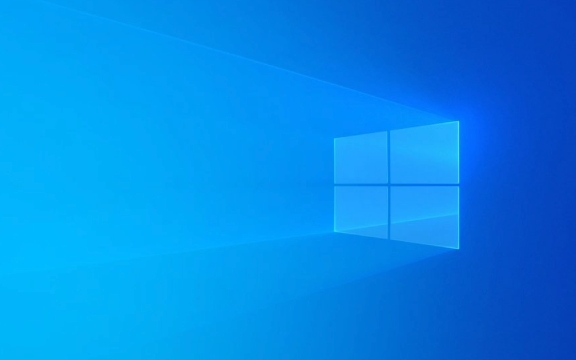
Close unwanted widgets
By default, the widget panel will load weather, news, calendar and other information. These contents will be updated regularly, occupying CPU and network resources, and thus affecting battery life.
- Operation suggestions :
- Open the widget panel (click the widget icon or Win W on the taskbar)
- Click “…” in the upper right corner → select “Widget Settings”
- Turn off content sources you don't care about in "Recommended Content" and "News & Interests"
- You can also directly click "×" in the upper right corner of a widget in the panel to remove it
The cleaner it is to remove it, the lower the frequency of background updates, and the consumption of battery is naturally smaller.

Adjust the display method of "news and interests"
News & Interest is the most likely part of the widget panel that causes resource consumption, especially when mini views are displayed on the taskbar, which keeps refreshing content.
- Optimization method :
- Right-click the taskbar → select "Taskbar Settings" → find the "News and Interests" option
- You can choose "Close" or change to "Show icons only" to avoid continuous refresh of content
- If you must look at the content, it is recommended to set to "Medium" or "Wide" view instead of frequent refreshing mini mode
Although this setting looks inconspicuous, it has a significant impact on the battery, especially for thin and light laptop users to feel the difference.

Restrict backend application permissions
The widget panel is essentially a background application, and Windows 11 allows you to directly restrict its background operation permissions.
- Operation path :
- Open Settings → Apps → App Permissions → Backstage Application Permissions
- Find "Widget" or "Widget Service" (the name may be slightly different)
- Close its background operation permissions
In this way, even if you don’t actively open the widget panel, it will not secretly update content in the background, saving power while reducing CPU usage.
Do you completely close the widget panel?
If you hardly use widget features, consider turning it off completely. However, it should be noted that Windows 11 does not currently provide the official option of "completely disabling widget panels", but it can be implemented through the registry or group policy (for advanced users).
- Alternatives :
- Use third-party tools such as Winaero Tweaker or similar software to hide or disable widget portals
- Or directly uninstall the widget application (via PowerShell command)
Note: Modifying system components may affect compatibility of future updates. It is recommended to back up the system or create a restore point before operation.
In general, the problem of high power consumption of widget panels is mostly due to content updates too frequently or loading too much unnecessary information. As long as the settings are properly turned off or adjusted, it can be effectively alleviated. There is no need for too complicated operations, nor does it have to be completely disabled. The key is to make choices based on your use habits.
Basically, that's not difficult to adjust, but it's easy to be ignored.
The above is the detailed content of Windows 11 widget panel consuming high battery. For more information, please follow other related articles on the PHP Chinese website!

Hot AI Tools

Undress AI Tool
Undress images for free

Undresser.AI Undress
AI-powered app for creating realistic nude photos

AI Clothes Remover
Online AI tool for removing clothes from photos.

Clothoff.io
AI clothes remover

Video Face Swap
Swap faces in any video effortlessly with our completely free AI face swap tool!

Hot Article

Hot Tools

Notepad++7.3.1
Easy-to-use and free code editor

SublimeText3 Chinese version
Chinese version, very easy to use

Zend Studio 13.0.1
Powerful PHP integrated development environment

Dreamweaver CS6
Visual web development tools

SublimeText3 Mac version
God-level code editing software (SublimeText3)
 How to Change Font Color on Desktop Icons (Windows 11)
Jul 07, 2025 pm 12:07 PM
How to Change Font Color on Desktop Icons (Windows 11)
Jul 07, 2025 pm 12:07 PM
If you're having trouble reading your desktop icons' text or simply want to personalize your desktop look, you may be looking for a way to change the font color on desktop icons in Windows 11. Unfortunately, Windows 11 doesn't offer an easy built-in
 Fixed Windows 11 Google Chrome not opening
Jul 08, 2025 pm 02:36 PM
Fixed Windows 11 Google Chrome not opening
Jul 08, 2025 pm 02:36 PM
Fixed Windows 11 Google Chrome not opening Google Chrome is the most popular browser right now, but even it sometimes requires help to open on Windows. Then follow the on-screen instructions to complete the process. After completing the above steps, launch Google Chrome again to see if it works properly now. 5. Delete Chrome User Profile If you are still having problems, it may be time to delete Chrome User Profile. This will delete all your personal information, so be sure to back up all relevant data. Typically, you delete the Chrome user profile through the browser itself. But given that you can't open it, here's another way: Turn on Windo
 How to fix second monitor not detected in Windows?
Jul 12, 2025 am 02:27 AM
How to fix second monitor not detected in Windows?
Jul 12, 2025 am 02:27 AM
When Windows cannot detect a second monitor, first check whether the physical connection is normal, including power supply, cable plug-in and interface compatibility, and try to replace the cable or adapter; secondly, update or reinstall the graphics card driver through the Device Manager, and roll back the driver version if necessary; then manually click "Detection" in the display settings to identify the monitor to confirm whether it is correctly identified by the system; finally check whether the monitor input source is switched to the corresponding interface, and confirm whether the graphics card output port connected to the cable is correct. Following the above steps to check in turn, most dual-screen recognition problems can usually be solved.
 Fixed the failure to upload files in Windows Google Chrome
Jul 08, 2025 pm 02:33 PM
Fixed the failure to upload files in Windows Google Chrome
Jul 08, 2025 pm 02:33 PM
Have problems uploading files in Google Chrome? This may be annoying, right? Whether you are attaching documents to emails, sharing images on social media, or submitting important files for work or school, a smooth file upload process is crucial. So, it can be frustrating if your file uploads continue to fail in Chrome on Windows PC. If you're not ready to give up your favorite browser, here are some tips for fixes that can't upload files on Windows Google Chrome 1. Start with Universal Repair Before we learn about any advanced troubleshooting tips, it's best to try some of the basic solutions mentioned below. Troubleshooting Internet connection issues: Internet connection
 Want to Build an Everyday Work Desktop? Get a Mini PC Instead
Jul 08, 2025 am 06:03 AM
Want to Build an Everyday Work Desktop? Get a Mini PC Instead
Jul 08, 2025 am 06:03 AM
Mini PCs have undergone
 How to clear the print queue in Windows?
Jul 11, 2025 am 02:19 AM
How to clear the print queue in Windows?
Jul 11, 2025 am 02:19 AM
When encountering the problem of printing task stuck, clearing the print queue and restarting the PrintSpooler service is an effective solution. First, open the "Device and Printer" interface to find the corresponding printer, right-click the task and select "Cancel" to clear a single task, or click "Cancel all documents" to clear the queue at one time; if the queue is inaccessible, press Win R to enter services.msc to open the service list, find "PrintSpooler" and stop it before starting the service. If necessary, you can manually delete the residual files under the C:\Windows\System32\spool\PRINTERS path to completely solve the problem.
 How to run Command Prompt as an administrator in Windows 10?
Jul 05, 2025 am 02:31 AM
How to run Command Prompt as an administrator in Windows 10?
Jul 05, 2025 am 02:31 AM
To run command prompts as administrator, the most direct way is to search through the Start menu and right-click "Run as administrator"; secondly, use the Win X shortcut menu to select "Command Prompt (Administrator)" or "Windows Terminal (Administrator)"; you can also open the run window through Win R and enter cmd and press Ctrl Shift Enter to force running as administrator; in addition, you can set shortcut properties to achieve automatic running as administrator. All the above methods require administrator permission and confirmation through UAC. Pay attention to security risks during operation.







