If you encounter a "dxgmms2.sys" blue screen error, it is usually related to corruption of the graphics card driver or system file. 1. Update or rollback the graphics card driver: Go to Device Manager to update or rollback the graphics card driver. It is recommended to download the latest stable version from the official website. 2. Check Windows updates and system files: Install the latest system updates, and run the sfc /scannow and DISM commands to repair the system files. 3. Troubleshoot hardware problems: Check the plug-in and unplug the graphics card, and use the memory diagnostic tool to test the memory stick. 4. Turn off overclocking or reset BIOS settings: Enter BIOS to turn off overclocking or restore the default settings. The above methods can gradually troubleshoot the problem. If it still cannot be solved, you may need to replace the hardware or reinstall the system.

If you encounter a blue screen error of "dxgmms2.sys", it is usually related to corruption of the graphics card driver or system file. This problem is not particularly rare in Windows systems, especially when playing games or using graphics-intensive software.
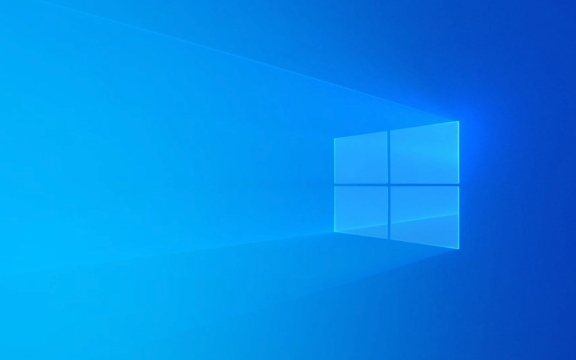
1. Update or rollback the graphics card driver
dxgmms2.sys is part of Microsoft's Direct3D display driver and is mainly responsible for graphic rendering. So the first thing to check is your graphics card driver.
-
Update driver: Open Device Manager → Expand "Show Adapter" → Right-click on your graphics card (such as NVIDIA, AMD, or Intel) → Select "Update Driver".

-
Rollback driver: If you have recently updated the driver, you can try rolling back:
- Also enter Device Manager → Right-click the graphics card → "Properties" → "Driver" tab → Click "Rollease Driver".
It is recommended to go to the official graphics card website to manually download the latest stable version to install, rather than relying on the system to automatically update.

2. Check Windows updates and system files
Sometimes the system files are corrupted or not updated in time can also lead to this kind of problem.
Install the latest Windows Update: Go to Settings → Update & Security → Windows Update, check and install all available updates.
-
Run the system file check tool: Open the command prompt (CMD) as an administrator and enter the following command:
sfc /scannow
This scans the system files and repairs the damaged parts.
If this command does not find any problems, you can try it:
DISM /Online /Cleanup-Image /RestoreHealth
Then run SFC again.
3. Check for hardware problems, especially graphics cards and memory
Although dxgmms2.sys errors are mostly software problems, hardware failures cannot be troubleshooted.
Check whether the graphics card is plugged in: If you are a desktop user, open the chassis after shutting down to see if the graphics card is loose, and plug it back in and unplug it.
-
Test memory stick: Use the memory diagnostic tool that comes with Windows:
- Press Win S to search for "Windows Memory Diagnostics" → select "Reboot Now and Check Memory".
If you have multiple memory sticks, you can try to plug in only one to troubleshoot the problem.
4. Turn off overclocking or reset BIOS settings
If you overclock your CPU or graphics card, it may cause system instability, especially under high loads.
Turn off overclocking: Enter BIOS (press Del or F2 and other keys when powering on) → find the relevant options to restore the default frequency.
Restore BIOS Default settings: Find Load Default Settings or similar options in the BIOS, save and exit.
Basically these common solutions. You can start with the easiest update driver to troubleshoot step by step. If the problem remains the same, it may be that hardware is aging or system is seriously damaged, considering changing the card or reinstalling the system is also a way.
The above is the detailed content of How to fix 'dxgmms2.sys' blue screen error?. For more information, please follow other related articles on the PHP Chinese website!

Hot AI Tools

Undress AI Tool
Undress images for free

Undresser.AI Undress
AI-powered app for creating realistic nude photos

AI Clothes Remover
Online AI tool for removing clothes from photos.

Clothoff.io
AI clothes remover

Video Face Swap
Swap faces in any video effortlessly with our completely free AI face swap tool!

Hot Article

Hot Tools

Notepad++7.3.1
Easy-to-use and free code editor

SublimeText3 Chinese version
Chinese version, very easy to use

Zend Studio 13.0.1
Powerful PHP integrated development environment

Dreamweaver CS6
Visual web development tools

SublimeText3 Mac version
God-level code editing software (SublimeText3)

Hot Topics
 Windows 11 slow boot time fix
Jul 04, 2025 am 02:04 AM
Windows 11 slow boot time fix
Jul 04, 2025 am 02:04 AM
The problem of slow booting can be solved by the following methods: 1. Check and disable unnecessary booting programs; 2. Turn off the quick boot function; 3. Update the driver and check disk health; 4. Adjust the number of processor cores (only for advanced users). For Windows 11 systems, first, the default self-start software such as QQ and WeChat are disabled through the task manager to improve the startup speed; if you use dual systems or old hardware, you can enter the power option to turn off the quick boot function; second, use the device manager to update the driver and run the chkdsk command to fix disk errors, and it is recommended to replace the mechanical hard disk with SSD; for multi-core CPU users, the kernel parameters can be adjusted through bcdedit and msconfig to optimize the startup efficiency. Most cases can be corrected by basic investigation
 How to Change Font Color on Desktop Icons (Windows 11)
Jul 07, 2025 pm 12:07 PM
How to Change Font Color on Desktop Icons (Windows 11)
Jul 07, 2025 pm 12:07 PM
If you're having trouble reading your desktop icons' text or simply want to personalize your desktop look, you may be looking for a way to change the font color on desktop icons in Windows 11. Unfortunately, Windows 11 doesn't offer an easy built-in
 Fixed Windows 11 Google Chrome not opening
Jul 08, 2025 pm 02:36 PM
Fixed Windows 11 Google Chrome not opening
Jul 08, 2025 pm 02:36 PM
Fixed Windows 11 Google Chrome not opening Google Chrome is the most popular browser right now, but even it sometimes requires help to open on Windows. Then follow the on-screen instructions to complete the process. After completing the above steps, launch Google Chrome again to see if it works properly now. 5. Delete Chrome User Profile If you are still having problems, it may be time to delete Chrome User Profile. This will delete all your personal information, so be sure to back up all relevant data. Typically, you delete the Chrome user profile through the browser itself. But given that you can't open it, here's another way: Turn on Windo
 How to fix second monitor not detected in Windows?
Jul 12, 2025 am 02:27 AM
How to fix second monitor not detected in Windows?
Jul 12, 2025 am 02:27 AM
When Windows cannot detect a second monitor, first check whether the physical connection is normal, including power supply, cable plug-in and interface compatibility, and try to replace the cable or adapter; secondly, update or reinstall the graphics card driver through the Device Manager, and roll back the driver version if necessary; then manually click "Detection" in the display settings to identify the monitor to confirm whether it is correctly identified by the system; finally check whether the monitor input source is switched to the corresponding interface, and confirm whether the graphics card output port connected to the cable is correct. Following the above steps to check in turn, most dual-screen recognition problems can usually be solved.
 Want to Build an Everyday Work Desktop? Get a Mini PC Instead
Jul 08, 2025 am 06:03 AM
Want to Build an Everyday Work Desktop? Get a Mini PC Instead
Jul 08, 2025 am 06:03 AM
Mini PCs have undergone
 Fixed the failure to upload files in Windows Google Chrome
Jul 08, 2025 pm 02:33 PM
Fixed the failure to upload files in Windows Google Chrome
Jul 08, 2025 pm 02:33 PM
Have problems uploading files in Google Chrome? This may be annoying, right? Whether you are attaching documents to emails, sharing images on social media, or submitting important files for work or school, a smooth file upload process is crucial. So, it can be frustrating if your file uploads continue to fail in Chrome on Windows PC. If you're not ready to give up your favorite browser, here are some tips for fixes that can't upload files on Windows Google Chrome 1. Start with Universal Repair Before we learn about any advanced troubleshooting tips, it's best to try some of the basic solutions mentioned below. Troubleshooting Internet connection issues: Internet connection
 How to clear the print queue in Windows?
Jul 11, 2025 am 02:19 AM
How to clear the print queue in Windows?
Jul 11, 2025 am 02:19 AM
When encountering the problem of printing task stuck, clearing the print queue and restarting the PrintSpooler service is an effective solution. First, open the "Device and Printer" interface to find the corresponding printer, right-click the task and select "Cancel" to clear a single task, or click "Cancel all documents" to clear the queue at one time; if the queue is inaccessible, press Win R to enter services.msc to open the service list, find "PrintSpooler" and stop it before starting the service. If necessary, you can manually delete the residual files under the C:\Windows\System32\spool\PRINTERS path to completely solve the problem.








