The "Account Protection" warning appears because the system detects that Microsoft accounts may have security risks, such as login exceptions, device trust loss or incomplete security information. Solutions include: 1. Check whether there are suspicious sessions in the login activity and log out; 2. Re-verify identity through Windows Security; 3. Improve account security information such as backup email or phone number; 4. After verification, choose to trust the current device to avoid frequent prompts. You should maintain a stable login environment, update security information, and enable two-factor verification to reduce false alarms.

When you turn on your computer, you suddenly see the "Account Protection" warning prompted by Windows Security, and you may be a little confused: What is the problem? In fact, this situation is usually because the system detects that your Microsoft account may have security risks, such as abnormal login activity, lost device trust status, or incomplete security information. Don't worry, in most cases, it's not that the account is stolen, but that the system is reminding you to strengthen security settings.
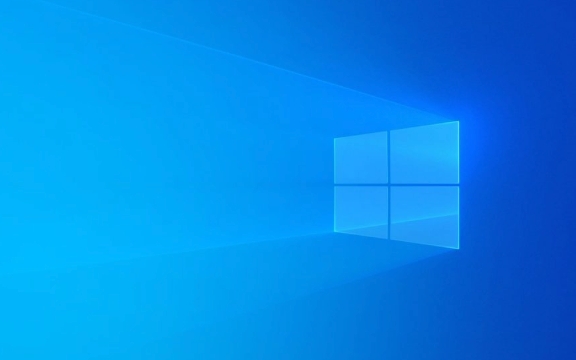
Why does the "Account Protection" warning appear?
This prompt mainly appears in the "Windows Security" application of Windows 10 or Windows 11. There are usually several reasons:
- The account login status is abnormal : For example, you have logged in on another device, or have changed the network environment.
- Security information settings are not completed : For example, no backup email or phone number is set.
- The device trust status is lost : for example, you have not logged in for a long time, or you have not re-trusted the device after the system is reinstalled.
- Suspicious activity detected : Microsoft's security system identifies some possible risky behavior.
This prompt does not mean that you have a security problem, but it is the system reminding you to check the security status of your account.

How to solve the "Account Protection" warning?
If you see this prompt, you can follow the following steps:
-
Check for suspicious login
Log in to the Microsoft Account page to view recent login activities. If there is a device or location you are not familiar with, you can choose "This is not me" to log out of the session.
Reconfirm your identity
Open Windows Security and click "Account Protection" to alert. The system will guide you to re-verify your account identity. You may need to enter a password or receive a verification code.Improve safety information
Add an alternate mailbox, phone number, or security issues to the security settings of your Microsoft account, which helps the system identify you and quickly restore your account if needed.Trust the current device
If you confirm that it is the device you are using, you can select "Trust this device" after verification to avoid frequent pop-ups of warnings.
How to avoid frequent such prompts?
If you often encounter this kind of prompt, it may be caused by system misjudgment or your usage habits. You can try:
Maintain a stable login environment
For example, try to use the same network, device and browser to log in to your account.Regularly update safety information
For example, after changing your mobile phone number, remember to update the contact information in your Microsoft account.Turn on two-factor verification
Although it is a little troublesome, two-factor verification can effectively improve account security and make the system more likely to identify legal login behavior.Avoid frequent switching of devices or accounts
If you frequently switch between different computers or user accounts, it may be recognized as abnormal behavior by the system.
Basically that's it. Although the "Account Protection" prompt for Windows seems scary, it only reminds you to check the security status of your account most of the time. As long as the account information is complete and there is no abnormal login, it can usually be solved quickly. If you have confirmed that you have security, but the prompt still exists, you can try restarting your computer or logging back into your Microsoft account.
The above is the detailed content of Windows Security displaying 'Account Protection' warnings. For more information, please follow other related articles on the PHP Chinese website!

Hot AI Tools

Undress AI Tool
Undress images for free

Undresser.AI Undress
AI-powered app for creating realistic nude photos

AI Clothes Remover
Online AI tool for removing clothes from photos.

Clothoff.io
AI clothes remover

Video Face Swap
Swap faces in any video effortlessly with our completely free AI face swap tool!

Hot Article

Hot Tools

Notepad++7.3.1
Easy-to-use and free code editor

SublimeText3 Chinese version
Chinese version, very easy to use

Zend Studio 13.0.1
Powerful PHP integrated development environment

Dreamweaver CS6
Visual web development tools

SublimeText3 Mac version
God-level code editing software (SublimeText3)
 How to Change Font Color on Desktop Icons (Windows 11)
Jul 07, 2025 pm 12:07 PM
How to Change Font Color on Desktop Icons (Windows 11)
Jul 07, 2025 pm 12:07 PM
If you're having trouble reading your desktop icons' text or simply want to personalize your desktop look, you may be looking for a way to change the font color on desktop icons in Windows 11. Unfortunately, Windows 11 doesn't offer an easy built-in
 Fixed Windows 11 Google Chrome not opening
Jul 08, 2025 pm 02:36 PM
Fixed Windows 11 Google Chrome not opening
Jul 08, 2025 pm 02:36 PM
Fixed Windows 11 Google Chrome not opening Google Chrome is the most popular browser right now, but even it sometimes requires help to open on Windows. Then follow the on-screen instructions to complete the process. After completing the above steps, launch Google Chrome again to see if it works properly now. 5. Delete Chrome User Profile If you are still having problems, it may be time to delete Chrome User Profile. This will delete all your personal information, so be sure to back up all relevant data. Typically, you delete the Chrome user profile through the browser itself. But given that you can't open it, here's another way: Turn on Windo
 How to fix second monitor not detected in Windows?
Jul 12, 2025 am 02:27 AM
How to fix second monitor not detected in Windows?
Jul 12, 2025 am 02:27 AM
When Windows cannot detect a second monitor, first check whether the physical connection is normal, including power supply, cable plug-in and interface compatibility, and try to replace the cable or adapter; secondly, update or reinstall the graphics card driver through the Device Manager, and roll back the driver version if necessary; then manually click "Detection" in the display settings to identify the monitor to confirm whether it is correctly identified by the system; finally check whether the monitor input source is switched to the corresponding interface, and confirm whether the graphics card output port connected to the cable is correct. Following the above steps to check in turn, most dual-screen recognition problems can usually be solved.
 Fixed the failure to upload files in Windows Google Chrome
Jul 08, 2025 pm 02:33 PM
Fixed the failure to upload files in Windows Google Chrome
Jul 08, 2025 pm 02:33 PM
Have problems uploading files in Google Chrome? This may be annoying, right? Whether you are attaching documents to emails, sharing images on social media, or submitting important files for work or school, a smooth file upload process is crucial. So, it can be frustrating if your file uploads continue to fail in Chrome on Windows PC. If you're not ready to give up your favorite browser, here are some tips for fixes that can't upload files on Windows Google Chrome 1. Start with Universal Repair Before we learn about any advanced troubleshooting tips, it's best to try some of the basic solutions mentioned below. Troubleshooting Internet connection issues: Internet connection
 Want to Build an Everyday Work Desktop? Get a Mini PC Instead
Jul 08, 2025 am 06:03 AM
Want to Build an Everyday Work Desktop? Get a Mini PC Instead
Jul 08, 2025 am 06:03 AM
Mini PCs have undergone
 How to clear the print queue in Windows?
Jul 11, 2025 am 02:19 AM
How to clear the print queue in Windows?
Jul 11, 2025 am 02:19 AM
When encountering the problem of printing task stuck, clearing the print queue and restarting the PrintSpooler service is an effective solution. First, open the "Device and Printer" interface to find the corresponding printer, right-click the task and select "Cancel" to clear a single task, or click "Cancel all documents" to clear the queue at one time; if the queue is inaccessible, press Win R to enter services.msc to open the service list, find "PrintSpooler" and stop it before starting the service. If necessary, you can manually delete the residual files under the C:\Windows\System32\spool\PRINTERS path to completely solve the problem.
 How to run Command Prompt as an administrator in Windows 10?
Jul 05, 2025 am 02:31 AM
How to run Command Prompt as an administrator in Windows 10?
Jul 05, 2025 am 02:31 AM
To run command prompts as administrator, the most direct way is to search through the Start menu and right-click "Run as administrator"; secondly, use the Win X shortcut menu to select "Command Prompt (Administrator)" or "Windows Terminal (Administrator)"; you can also open the run window through Win R and enter cmd and press Ctrl Shift Enter to force running as administrator; in addition, you can set shortcut properties to achieve automatic running as administrator. All the above methods require administrator permission and confirmation through UAC. Pay attention to security risks during operation.








