If you encounter problems after updating Windows, you can roll back. The methods include: 1. Use the "Uninstall Update" function to undo the latest update; 2. Reverse to the previous Windows version within 10 days after the upgrade; 3. Use the system restore point to restore the system status; 4. Force uninstall specific updates through the command prompt; rollback is not always feasible, so it is recommended to deal with it as soon as possible.

Have problems after updating Windows? Don’t worry, the system’s own “rollback update” function can help you return to the state before the update. As long as it is not updated too long ago, it can be restored in most cases. Here are some practical methods to help you successfully complete Windows update rollback.
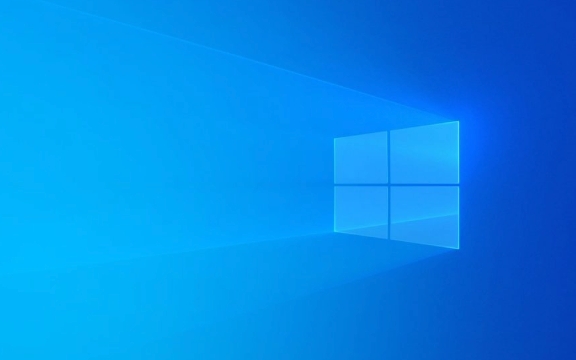
1. Use the "Uninstall Update" function to roll back
This is the most common and direct way to do things you want to undo the latest updates or several times.
- Open Control Panel → Go to Programs → Click "View Installed Updates" next to "Uninstall Programs".
- You will see a list of updates with the most recent updates at the top.
- Find the update you want to uninstall, click it, and select "Uninstall".
- Follow the prompts to complete the operation and the system may need to restart.
This method is suitable for situations where you have determined that it is a certain update that causes problems, such as driver incompatibility after the update, system slowing down, etc.

2. Fall back to previous Windows versions
If you have upgraded a major version (such as upgrading from Win 10 to Win 11 or a major feature update), you can also return to the previous version.
- Open Settings → System → Recover.
- Find the option to "fall back to previous version" under "Advanced boot".
- Click "Start" and select the reason for the fallback.
- Follow the prompts and the system will automatically restart and resume.
It should be noted that this option is only valid within 10 days after the upgrade, and the system will delete new applications and changes installed after the upgrade, but personal files will generally not be affected.

3. Restore using the system restore point
If you have enabled the system protection function before and created a restore point, you can also roll back the entire system state through system restoration.
- Enter "Create restore point" in the search bar and open it.
- Click the "System Restore" button and press the prompt to select a restore point.
- After confirmation, the system will restart and restore to the state of that time.
This method is more thorough, but also time-consuming. Suitable for situations where the problem is complicated and cannot be solved by uninstalling a single update.
4. Force uninstall updates using the command prompt (advanced)
For some stubborn updates, or when you can't operate through the graphical interface, you can try the command line method.
- Open Command Prompt as administrator.
- Enter
wmic qfe listto view all installed update patches. - Find the KB number you want to uninstall (for example, KB1234567).
- Enter the command:
wusa /uninstall /kb:1234567
This method is suitable for users with certain hands-on ability, but be careful when operating to avoid accidentally deleting critical system updates.
Rolling back Windows updates is not always omnipotent, such as if it is too long or the system files have been overwritten, it may not be restored. Therefore, the earlier you encounter problems, the better. Basically, these are the methods, just choose the appropriate method according to your system situation.
The above is the detailed content of How to rollback Windows update?. For more information, please follow other related articles on the PHP Chinese website!

Hot AI Tools

Undress AI Tool
Undress images for free

Undresser.AI Undress
AI-powered app for creating realistic nude photos

AI Clothes Remover
Online AI tool for removing clothes from photos.

Clothoff.io
AI clothes remover

Video Face Swap
Swap faces in any video effortlessly with our completely free AI face swap tool!

Hot Article

Hot Tools

Notepad++7.3.1
Easy-to-use and free code editor

SublimeText3 Chinese version
Chinese version, very easy to use

Zend Studio 13.0.1
Powerful PHP integrated development environment

Dreamweaver CS6
Visual web development tools

SublimeText3 Mac version
God-level code editing software (SublimeText3)
 How to Change Font Color on Desktop Icons (Windows 11)
Jul 07, 2025 pm 12:07 PM
How to Change Font Color on Desktop Icons (Windows 11)
Jul 07, 2025 pm 12:07 PM
If you're having trouble reading your desktop icons' text or simply want to personalize your desktop look, you may be looking for a way to change the font color on desktop icons in Windows 11. Unfortunately, Windows 11 doesn't offer an easy built-in
 Fixed Windows 11 Google Chrome not opening
Jul 08, 2025 pm 02:36 PM
Fixed Windows 11 Google Chrome not opening
Jul 08, 2025 pm 02:36 PM
Fixed Windows 11 Google Chrome not opening Google Chrome is the most popular browser right now, but even it sometimes requires help to open on Windows. Then follow the on-screen instructions to complete the process. After completing the above steps, launch Google Chrome again to see if it works properly now. 5. Delete Chrome User Profile If you are still having problems, it may be time to delete Chrome User Profile. This will delete all your personal information, so be sure to back up all relevant data. Typically, you delete the Chrome user profile through the browser itself. But given that you can't open it, here's another way: Turn on Windo
 How to fix second monitor not detected in Windows?
Jul 12, 2025 am 02:27 AM
How to fix second monitor not detected in Windows?
Jul 12, 2025 am 02:27 AM
When Windows cannot detect a second monitor, first check whether the physical connection is normal, including power supply, cable plug-in and interface compatibility, and try to replace the cable or adapter; secondly, update or reinstall the graphics card driver through the Device Manager, and roll back the driver version if necessary; then manually click "Detection" in the display settings to identify the monitor to confirm whether it is correctly identified by the system; finally check whether the monitor input source is switched to the corresponding interface, and confirm whether the graphics card output port connected to the cable is correct. Following the above steps to check in turn, most dual-screen recognition problems can usually be solved.
 Want to Build an Everyday Work Desktop? Get a Mini PC Instead
Jul 08, 2025 am 06:03 AM
Want to Build an Everyday Work Desktop? Get a Mini PC Instead
Jul 08, 2025 am 06:03 AM
Mini PCs have undergone
 Fixed the failure to upload files in Windows Google Chrome
Jul 08, 2025 pm 02:33 PM
Fixed the failure to upload files in Windows Google Chrome
Jul 08, 2025 pm 02:33 PM
Have problems uploading files in Google Chrome? This may be annoying, right? Whether you are attaching documents to emails, sharing images on social media, or submitting important files for work or school, a smooth file upload process is crucial. So, it can be frustrating if your file uploads continue to fail in Chrome on Windows PC. If you're not ready to give up your favorite browser, here are some tips for fixes that can't upload files on Windows Google Chrome 1. Start with Universal Repair Before we learn about any advanced troubleshooting tips, it's best to try some of the basic solutions mentioned below. Troubleshooting Internet connection issues: Internet connection
 How to clear the print queue in Windows?
Jul 11, 2025 am 02:19 AM
How to clear the print queue in Windows?
Jul 11, 2025 am 02:19 AM
When encountering the problem of printing task stuck, clearing the print queue and restarting the PrintSpooler service is an effective solution. First, open the "Device and Printer" interface to find the corresponding printer, right-click the task and select "Cancel" to clear a single task, or click "Cancel all documents" to clear the queue at one time; if the queue is inaccessible, press Win R to enter services.msc to open the service list, find "PrintSpooler" and stop it before starting the service. If necessary, you can manually delete the residual files under the C:\Windows\System32\spool\PRINTERS path to completely solve the problem.
 How to run Command Prompt as an administrator in Windows 10?
Jul 05, 2025 am 02:31 AM
How to run Command Prompt as an administrator in Windows 10?
Jul 05, 2025 am 02:31 AM
To run command prompts as administrator, the most direct way is to search through the Start menu and right-click "Run as administrator"; secondly, use the Win X shortcut menu to select "Command Prompt (Administrator)" or "Windows Terminal (Administrator)"; you can also open the run window through Win R and enter cmd and press Ctrl Shift Enter to force running as administrator; in addition, you can set shortcut properties to achieve automatic running as administrator. All the above methods require administrator permission and confirmation through UAC. Pay attention to security risks during operation.







