Convert Excel files to PDF can be achieved in three ways: First, use the "Save As PDF" function that comes with Excel, click "File" → "Save As" after opening the file and select the PDF format, which is suitable for saving the entire workbook and keeping the format intact; Second, select the "Microsoft Print to PDF" virtual printer through the printing function, which can flexibly set the printing area, header and footer, etc., which is suitable for situations where paging control is required; Third, use online tools such as Smallpdf, Zamzar or ilovepdf batch conversion to support drag-and-drop upload and compression optimization, but pay attention to file security and service restrictions. Choose the right method according to actual needs to ensure that the content is complete.

Want to convert Excel files to PDF? In fact, the operation is quite straightforward. As long as you pay attention to a few key points, you will basically not make any mistakes. The most common scenario may be for printing, sharing, or archiving, and PDF format can better retain the format and avoid others from mistakenly modifying the content.
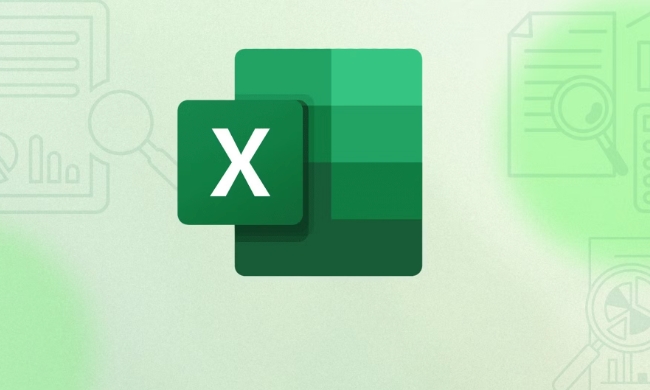
Export it as PDF using Excel's own functions
In most cases, the "Save As PDF" function that comes with Excel is enough. Open the file you want to convert, click the "File" menu in the upper left corner, select "Save As", and then select PDF in the save type.
What should be noted is:

- If you have multiple worksheets, they will all be included in the same PDF file.
- Some complex formulas or macros may not be displayed. It is recommended to preview the effect before saving.
- If you want to adjust the page layout (such as paper direction and page margin), you can set it in advance in the "Page Layout" tab.
Select "Save as PDF" when printing
If you just want to export specific areas or want to control the output range more flexibly, you can use the printing function to generate PDFs indirectly.
Operation steps:
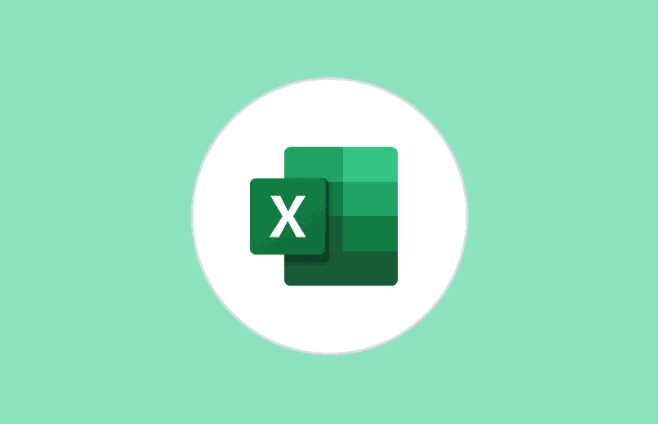
- Shortcut key Ctrl P Open the printing interface
- Select Microsoft Print to PDF or similar virtual printer options in the Target Printer
- You can choose to print the entire workbook, the current worksheet, or customize a printing area
- After confirming, you will be prompted to choose the save path, and then the PDF file will be generated.
The advantage of this method is that it can control the output content more carefully, which is suitable for situations where paging and adding headers and footers are required.
Batch conversion using online tools
If you have a few or even a bunch of Excel files to convert to PDFs and don't want to manually process them one by one, you can consider using online conversion tools, such as Smallpdf, Zamzar, or ilovepdf platforms.
Tips for use:
- Pay attention to file security issues and don't transmit too sensitive data
- Most tools support drag-and-drop upload and batch processing
- After the conversion is completed, it can be downloaded, and some also support compression optimization
However, this type of service usually has size restrictions, the free version may limit the number of conversions per month, and advanced features have to be paid.
Basically these methods. Whether you use it once a while or process documents frequently, there is always a way for you. The key is to choose the right tools according to actual needs, and don’t ignore whether the format and content are complete.
The above is the detailed content of How to convert Excel to PDF. For more information, please follow other related articles on the PHP Chinese website!

Hot AI Tools

Undress AI Tool
Undress images for free

Undresser.AI Undress
AI-powered app for creating realistic nude photos

AI Clothes Remover
Online AI tool for removing clothes from photos.

Clothoff.io
AI clothes remover

Video Face Swap
Swap faces in any video effortlessly with our completely free AI face swap tool!

Hot Article

Hot Tools

Notepad++7.3.1
Easy-to-use and free code editor

SublimeText3 Chinese version
Chinese version, very easy to use

Zend Studio 13.0.1
Powerful PHP integrated development environment

Dreamweaver CS6
Visual web development tools

SublimeText3 Mac version
God-level code editing software (SublimeText3)
 What is the meeting time limit for the free version of Teams?
Jul 04, 2025 am 01:11 AM
What is the meeting time limit for the free version of Teams?
Jul 04, 2025 am 01:11 AM
MicrosoftTeams’freeversionlimitsmeetingsto60minutes.1.Thisappliestomeetingswithexternalparticipantsorwithinanorganization.2.Thelimitdoesnotaffectinternalmeetingswhereallusersareunderthesameorganization.3.Workaroundsincludeendingandrestartingthemeetin
 how to group by month in excel pivot table
Jul 11, 2025 am 01:01 AM
how to group by month in excel pivot table
Jul 11, 2025 am 01:01 AM
Grouping by month in Excel Pivot Table requires you to make sure that the date is formatted correctly, then insert the Pivot Table and add the date field, and finally right-click the group to select "Month" aggregation. If you encounter problems, check whether it is a standard date format and the data range are reasonable, and adjust the number format to correctly display the month.
 How to Fix AutoSave in Microsoft 365
Jul 07, 2025 pm 12:31 PM
How to Fix AutoSave in Microsoft 365
Jul 07, 2025 pm 12:31 PM
Quick Links Check the File's AutoSave Status
 how to repeat header rows on every page when printing excel
Jul 09, 2025 am 02:24 AM
how to repeat header rows on every page when printing excel
Jul 09, 2025 am 02:24 AM
To set up the repeating headers per page when Excel prints, use the "Top Title Row" feature. Specific steps: 1. Open the Excel file and click the "Page Layout" tab; 2. Click the "Print Title" button; 3. Select "Top Title Line" in the pop-up window and select the line to be repeated (such as line 1); 4. Click "OK" to complete the settings. Notes include: only visible effects when printing preview or actual printing, avoid selecting too many title lines to affect the display of the text, different worksheets need to be set separately, ExcelOnline does not support this function, requires local version, Mac version operation is similar, but the interface is slightly different.
 How to change Outlook to dark theme (mode) and turn it off
Jul 12, 2025 am 09:30 AM
How to change Outlook to dark theme (mode) and turn it off
Jul 12, 2025 am 09:30 AM
The tutorial shows how to toggle light and dark mode in different Outlook applications, and how to keep a white reading pane in black theme. If you frequently work with your email late at night, Outlook dark mode can reduce eye strain and
 How to Screenshot on Windows PCs: Windows 10 and 11
Jul 23, 2025 am 09:24 AM
How to Screenshot on Windows PCs: Windows 10 and 11
Jul 23, 2025 am 09:24 AM
It's common to want to take a screenshot on a PC. If you're not using a third-party tool, you can do it manually. The most obvious way is to Hit the Prt Sc button/or Print Scrn button (print screen key), which will grab the entire PC screen. You do
 Where are Teams meeting recordings saved?
Jul 09, 2025 am 01:53 AM
Where are Teams meeting recordings saved?
Jul 09, 2025 am 01:53 AM
MicrosoftTeamsrecordingsarestoredinthecloud,typicallyinOneDriveorSharePoint.1.Recordingsusuallysavetotheinitiator’sOneDriveina“Recordings”folderunder“Content.”2.Forlargermeetingsorwebinars,filesmaygototheorganizer’sOneDriveoraSharePointsitelinkedtoaT
 how to find the second largest value in excel
Jul 08, 2025 am 01:09 AM
how to find the second largest value in excel
Jul 08, 2025 am 01:09 AM
Finding the second largest value in Excel can be implemented by LARGE function. The formula is =LARGE(range,2), where range is the data area; if the maximum value appears repeatedly and all maximum values ??need to be excluded and the second maximum value is found, you can use the array formula =MAX(IF(rangeMAX(range),range)), and the old version of Excel needs to be executed by Ctrl Shift Enter; for users who are not familiar with formulas, you can also manually search by sorting the data in descending order and viewing the second cell, but this method will change the order of the original data. It is recommended to copy the data first and then operate.






