When encountering the "DLL file missing" error, priority should be given to the program installation, VC runtime library and system file integrity. The specific solutions are as follows: 1. Reinstall the program missing DLL, especially the specific DLL files mentioned in the prompts; 2. Install or repair Microsoft Visual C Redistributable, it is recommended to install the latest version or repair it through the control panel; 3. Use SFC tools to scan and repair the system files, and run DISM if necessary to further repair the system image; 4. Avoid manually downloading the DLL file unless the operation consequences are clearly known.

Don't panic when encountering "DLL file missing" error, in most cases, the system file is lost or the path is problematic. There are actually not many solutions, the key is to find the cause and deal with the right symptoms.
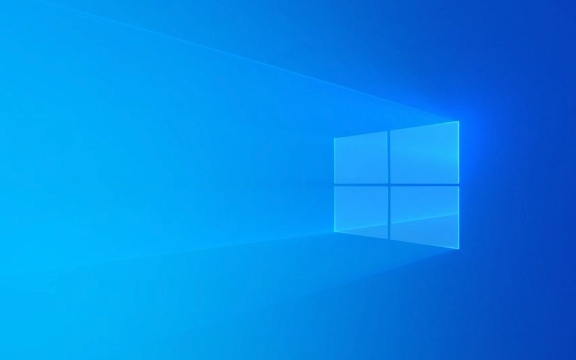
1. Reinstall the program with missing DLL
Many DLL files are actually components that come with a software. When you see the prompt mentioning which DLL is missing (such as vcruntime140.dll), you can try to reinstall the program first. Sometimes it is better to uninstall and then reinstall, especially if some dependency files may be missed after updating or repairing the installation.
Common situations include:

- When installing the game, it is prompted that a dll is missing.
- Open the software and report an error "xxx.dll not found"
- Some functions fail after system upgrade
In this case, there is generally no need to download additional dll files, and the original program will automatically bring them back.
2. Install or repair Microsoft Visual C Redistributable
If you often encounter errors like "api-ms-win-crt-runtime-l1-1-0.dll", "vcruntime140.dll", etc., it is likely that something is wrong with the VC runtime library. suggestion:

- Go to Microsoft's official website to download and install the latest VC runtime collection (both x86 and x64 are required)
- Or find the installed VC version in Control Panel → Programs and Features, and select Change → Repair
This runtime library is the basic support package for many Windows applications. Corruption or missing will cause multiple programs to report errors.
3. Use the System File Check Tool (SFC)
If you are not sure which program is problematic, or errors occur frequently, you can try the repair tool that comes with the system:
- Open Command Prompt as Administrator (CMD)
- Enter
sfc /scannowto enter - After waiting for the scan to complete, follow the prompts
This command will check whether the system core files are corrupted and attempt to recover. If you find any unrepairable problems, you can also run DISM /Online /Cleanup-Image /RestoreHealth to further repair the system image.
4. Do not download DLL files manually
There are many websites online that provide "free dll downloads", but these files are unknown, easily carrying viruses or incompatible. It is not recommended to manually replace the dll file unless you are very clear about what you are doing. Windows itself does not recommend this approach.
Basically these methods. Most of the "DLL file missing" problems can be solved in the above methods. Although it seems that there are a lot of steps and it is not complicated to actually operate, it is just that many people didn't look for the right direction at the beginning.
The above is the detailed content of How to fix 'DLL file missing' errors?. For more information, please follow other related articles on the PHP Chinese website!

Hot AI Tools

Undress AI Tool
Undress images for free

Undresser.AI Undress
AI-powered app for creating realistic nude photos

AI Clothes Remover
Online AI tool for removing clothes from photos.

Clothoff.io
AI clothes remover

Video Face Swap
Swap faces in any video effortlessly with our completely free AI face swap tool!

Hot Article

Hot Tools

Notepad++7.3.1
Easy-to-use and free code editor

SublimeText3 Chinese version
Chinese version, very easy to use

Zend Studio 13.0.1
Powerful PHP integrated development environment

Dreamweaver CS6
Visual web development tools

SublimeText3 Mac version
God-level code editing software (SublimeText3)

Hot Topics
 Windows 11 slow boot time fix
Jul 04, 2025 am 02:04 AM
Windows 11 slow boot time fix
Jul 04, 2025 am 02:04 AM
The problem of slow booting can be solved by the following methods: 1. Check and disable unnecessary booting programs; 2. Turn off the quick boot function; 3. Update the driver and check disk health; 4. Adjust the number of processor cores (only for advanced users). For Windows 11 systems, first, the default self-start software such as QQ and WeChat are disabled through the task manager to improve the startup speed; if you use dual systems or old hardware, you can enter the power option to turn off the quick boot function; second, use the device manager to update the driver and run the chkdsk command to fix disk errors, and it is recommended to replace the mechanical hard disk with SSD; for multi-core CPU users, the kernel parameters can be adjusted through bcdedit and msconfig to optimize the startup efficiency. Most cases can be corrected by basic investigation
 How to Change Font Color on Desktop Icons (Windows 11)
Jul 07, 2025 pm 12:07 PM
How to Change Font Color on Desktop Icons (Windows 11)
Jul 07, 2025 pm 12:07 PM
If you're having trouble reading your desktop icons' text or simply want to personalize your desktop look, you may be looking for a way to change the font color on desktop icons in Windows 11. Unfortunately, Windows 11 doesn't offer an easy built-in
 Fixed Windows 11 Google Chrome not opening
Jul 08, 2025 pm 02:36 PM
Fixed Windows 11 Google Chrome not opening
Jul 08, 2025 pm 02:36 PM
Fixed Windows 11 Google Chrome not opening Google Chrome is the most popular browser right now, but even it sometimes requires help to open on Windows. Then follow the on-screen instructions to complete the process. After completing the above steps, launch Google Chrome again to see if it works properly now. 5. Delete Chrome User Profile If you are still having problems, it may be time to delete Chrome User Profile. This will delete all your personal information, so be sure to back up all relevant data. Typically, you delete the Chrome user profile through the browser itself. But given that you can't open it, here's another way: Turn on Windo
 How to fix second monitor not detected in Windows?
Jul 12, 2025 am 02:27 AM
How to fix second monitor not detected in Windows?
Jul 12, 2025 am 02:27 AM
When Windows cannot detect a second monitor, first check whether the physical connection is normal, including power supply, cable plug-in and interface compatibility, and try to replace the cable or adapter; secondly, update or reinstall the graphics card driver through the Device Manager, and roll back the driver version if necessary; then manually click "Detection" in the display settings to identify the monitor to confirm whether it is correctly identified by the system; finally check whether the monitor input source is switched to the corresponding interface, and confirm whether the graphics card output port connected to the cable is correct. Following the above steps to check in turn, most dual-screen recognition problems can usually be solved.
 Want to Build an Everyday Work Desktop? Get a Mini PC Instead
Jul 08, 2025 am 06:03 AM
Want to Build an Everyday Work Desktop? Get a Mini PC Instead
Jul 08, 2025 am 06:03 AM
Mini PCs have undergone
 Fixed the failure to upload files in Windows Google Chrome
Jul 08, 2025 pm 02:33 PM
Fixed the failure to upload files in Windows Google Chrome
Jul 08, 2025 pm 02:33 PM
Have problems uploading files in Google Chrome? This may be annoying, right? Whether you are attaching documents to emails, sharing images on social media, or submitting important files for work or school, a smooth file upload process is crucial. So, it can be frustrating if your file uploads continue to fail in Chrome on Windows PC. If you're not ready to give up your favorite browser, here are some tips for fixes that can't upload files on Windows Google Chrome 1. Start with Universal Repair Before we learn about any advanced troubleshooting tips, it's best to try some of the basic solutions mentioned below. Troubleshooting Internet connection issues: Internet connection
 How to clear the print queue in Windows?
Jul 11, 2025 am 02:19 AM
How to clear the print queue in Windows?
Jul 11, 2025 am 02:19 AM
When encountering the problem of printing task stuck, clearing the print queue and restarting the PrintSpooler service is an effective solution. First, open the "Device and Printer" interface to find the corresponding printer, right-click the task and select "Cancel" to clear a single task, or click "Cancel all documents" to clear the queue at one time; if the queue is inaccessible, press Win R to enter services.msc to open the service list, find "PrintSpooler" and stop it before starting the service. If necessary, you can manually delete the residual files under the C:\Windows\System32\spool\PRINTERS path to completely solve the problem.







