There are two main ways to create a timeline in Word: using the Shape tool to manually animate it and quickly generate it with "SmartArt". The "Shape" tool allows you to flexibly draw spindles and nodes, suitable for scenarios that require highly customization; while "SmartArt" can quickly generate a neatly structured timeline, suitable for pursuing efficiency. In addition, paying attention to typography details such as uniform fonts, color matching and spacing alignment can significantly improve the aesthetics and readability of the timeline.

It is actually not difficult to make a timeline in Word, the key is to use clear tools and structures. It can be done without plug-ins, and is suitable for project planning, course arrangement or activity processes.

Use the Shape tool to manually animate the timeline
This is the most basic and flexible method. After opening a Word document, find "Shape" in the "Insert" menu, select the Line tool to draw a horizontal or vertical line, which is the main axis of your timeline.
Next, use circles, rectangles or arrows to mark each time node. You can add text descriptions next to each node as needed, such as date, event name, or brief description.
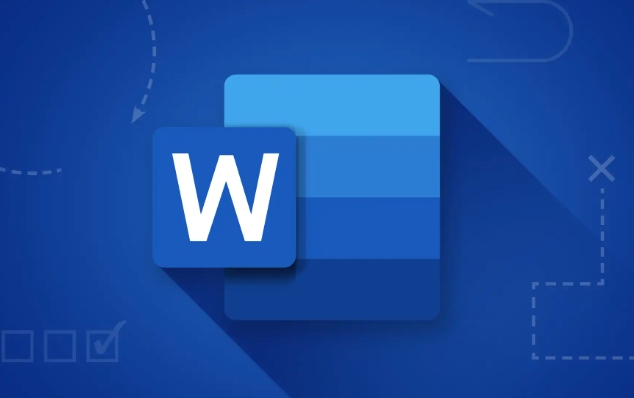
Tips: Hold down the Shift key and drag the mouse to draw a standard horizontal or vertical line to make the timeline more neat.
Use "SmartArt" to quickly generate timelines
If you don't want to draw one by one, SmartArt is a trouble-free choice. Click "SmartArt" in the "Insert" menu and select the chart in the "Flow" category. There are several styles suitable for the timeline, such as "Basic Process" or "Continuous Block Process".

Select Insert the document, then click the text pane on the left and fill in the contents of each stage. Word will automatically update the graphic layout without manually adjusting the position.
The advantages are neat structure and easy to modify the content; the disadvantages are that the style is relatively fixed and the degree of personalization is not high.
Timeline layout details
The timeline looks good or not, the details are very important:
- Unified fonts : It is best to use unified fonts for titles, node texts, and explanatory texts, and appropriately distinguish font sizes.
- Color matching : You can use a light background to highlight the spindle, and the nodes can be marked with contrasting colors.
- Spacing alignment : The spacing between nodes should be as uniform as possible, especially when indicating the length of time.
If there are many time points, it is recommended to use a vertical timeline, so that the content is easier to expand and will not appear crowded.
Basically all that is, it’s freer to use shapes and faster to use SmartArt. What is not complicated but is easy to ignore is the layout and detail processing. If you take a little time to adjust, the effect will be much better.
The above is the detailed content of how to make a timeline in word. For more information, please follow other related articles on the PHP Chinese website!

Hot AI Tools

Undress AI Tool
Undress images for free

Undresser.AI Undress
AI-powered app for creating realistic nude photos

AI Clothes Remover
Online AI tool for removing clothes from photos.

Clothoff.io
AI clothes remover

Video Face Swap
Swap faces in any video effortlessly with our completely free AI face swap tool!

Hot Article

Hot Tools

Notepad++7.3.1
Easy-to-use and free code editor

SublimeText3 Chinese version
Chinese version, very easy to use

Zend Studio 13.0.1
Powerful PHP integrated development environment

Dreamweaver CS6
Visual web development tools

SublimeText3 Mac version
God-level code editing software (SublimeText3)

Hot Topics
 What is the meeting time limit for the free version of Teams?
Jul 04, 2025 am 01:11 AM
What is the meeting time limit for the free version of Teams?
Jul 04, 2025 am 01:11 AM
MicrosoftTeams’freeversionlimitsmeetingsto60minutes.1.Thisappliestomeetingswithexternalparticipantsorwithinanorganization.2.Thelimitdoesnotaffectinternalmeetingswhereallusersareunderthesameorganization.3.Workaroundsincludeendingandrestartingthemeetin
 how to group by month in excel pivot table
Jul 11, 2025 am 01:01 AM
how to group by month in excel pivot table
Jul 11, 2025 am 01:01 AM
Grouping by month in Excel Pivot Table requires you to make sure that the date is formatted correctly, then insert the Pivot Table and add the date field, and finally right-click the group to select "Month" aggregation. If you encounter problems, check whether it is a standard date format and the data range are reasonable, and adjust the number format to correctly display the month.
 How to Fix AutoSave in Microsoft 365
Jul 07, 2025 pm 12:31 PM
How to Fix AutoSave in Microsoft 365
Jul 07, 2025 pm 12:31 PM
Quick Links Check the File's AutoSave Status
 how to repeat header rows on every page when printing excel
Jul 09, 2025 am 02:24 AM
how to repeat header rows on every page when printing excel
Jul 09, 2025 am 02:24 AM
To set up the repeating headers per page when Excel prints, use the "Top Title Row" feature. Specific steps: 1. Open the Excel file and click the "Page Layout" tab; 2. Click the "Print Title" button; 3. Select "Top Title Line" in the pop-up window and select the line to be repeated (such as line 1); 4. Click "OK" to complete the settings. Notes include: only visible effects when printing preview or actual printing, avoid selecting too many title lines to affect the display of the text, different worksheets need to be set separately, ExcelOnline does not support this function, requires local version, Mac version operation is similar, but the interface is slightly different.
 How to change Outlook to dark theme (mode) and turn it off
Jul 12, 2025 am 09:30 AM
How to change Outlook to dark theme (mode) and turn it off
Jul 12, 2025 am 09:30 AM
The tutorial shows how to toggle light and dark mode in different Outlook applications, and how to keep a white reading pane in black theme. If you frequently work with your email late at night, Outlook dark mode can reduce eye strain and
 How to Screenshot on Windows PCs: Windows 10 and 11
Jul 23, 2025 am 09:24 AM
How to Screenshot on Windows PCs: Windows 10 and 11
Jul 23, 2025 am 09:24 AM
It's common to want to take a screenshot on a PC. If you're not using a third-party tool, you can do it manually. The most obvious way is to Hit the Prt Sc button/or Print Scrn button (print screen key), which will grab the entire PC screen. You do
 Where are Teams meeting recordings saved?
Jul 09, 2025 am 01:53 AM
Where are Teams meeting recordings saved?
Jul 09, 2025 am 01:53 AM
MicrosoftTeamsrecordingsarestoredinthecloud,typicallyinOneDriveorSharePoint.1.Recordingsusuallysavetotheinitiator’sOneDriveina“Recordings”folderunder“Content.”2.Forlargermeetingsorwebinars,filesmaygototheorganizer’sOneDriveoraSharePointsitelinkedtoaT
 how to find the second largest value in excel
Jul 08, 2025 am 01:09 AM
how to find the second largest value in excel
Jul 08, 2025 am 01:09 AM
Finding the second largest value in Excel can be implemented by LARGE function. The formula is =LARGE(range,2), where range is the data area; if the maximum value appears repeatedly and all maximum values ??need to be excluded and the second maximum value is found, you can use the array formula =MAX(IF(rangeMAX(range),range)), and the old version of Excel needs to be executed by Ctrl Shift Enter; for users who are not familiar with formulas, you can also manually search by sorting the data in descending order and viewing the second cell, but this method will change the order of the original data. It is recommended to copy the data first and then operate.






