Excel's SORT function is used to dynamically sort data, and supports sorting by columns or rows. The syntax is =SORT (array, [sorting sequence], [sorting method], [row-by-row]). For example, =SORT(A2:C10, 2, -1) means sorting in descending order of the second column; supports multiple column sorting, such as =SORT(A2:C10, {1,3}, {1,-1}) means ascending order in the first column and then descending order in the third column; it can be used in combination with functions such as FILTER, UNIQUE, etc., such as =SORT(FILTER(A2:C10, C2:C10>1000), 3, -1); when using it, please note that the version supports dynamic arrays, the sorting sequence range is correct, and the result area has no content to avoid overflow errors.

Excel's SORT function is a very practical tool that allows you to sort data without changing the original data. It is especially suitable for new versions of Excel with powerful dynamic arrays (such as Microsoft 365 or Excel 2021). Let's take a look at how to use this function well.
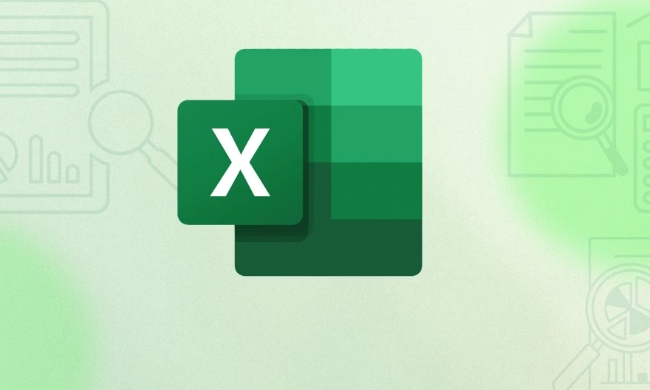
Basic syntax and usage
The structure of the SORT function is very simple:
=SORT(array, [sorting sequence], [sorting method], [rowwise or not])
- Array : The range of data you want to sort, such as A2:C10.
- Sort column : Which column do you want to sort by, representing which column (or row, if arranged by row) is numbered.
- Sort by : ascending order (default is 1), write -1 in descending order.
- Whether row by row : The default is to sort by column. If you want to sort by row, set to TRUE or 1.
For example:

=SORT(A2:C10, 2, -1)
This means that the A2:C10 area is sorted in descending order by column 2 (i.e. column B).
How to sort multiple columns?
If you need to sort by one column first and then sort by another column, you need to use the "sorting sequence" and "sorting method" in the form of an array.
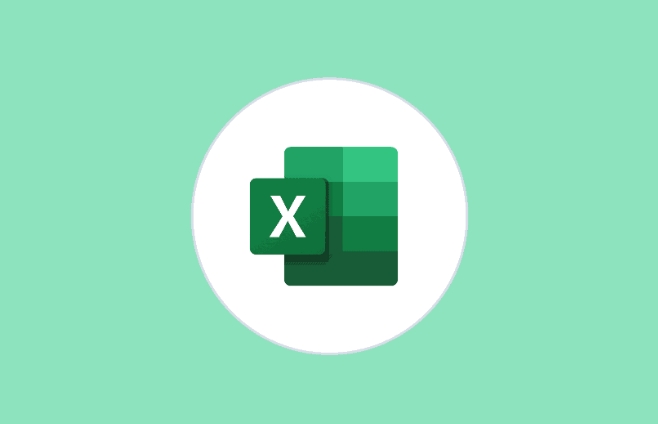
For example, first ascending order by department (column 1), then descending order by salary (column 3):
=SORT(A2:C10, {1,3}, {1,-1})There are two key points to pay attention to:
- The sorting sequence and sorting method should be enclosed in curly braces
{}to indicate multiple conditions. - The order of sorting sequences determines priority, with the previous one taking precedence over the next one.
Use it more powerfully in combination with other functions
SORT is often used with functions such as FILTER and UNIQUE , which can achieve more complex data processing.
For example, find all records with sales amounts greater than 1000 and sort them from high to low:
=SORT(FILTER(A2:C10, C2:C10>1000), 3, -1)
Or, get the unique value and sort:
=SORT(UNIQUE(A2:A10))
This way you can quickly build a dynamically updated filter sorting report.
Notes and FAQs
Although SORT is convenient, there are several details that are prone to errors:
- It only returns the sorted results and does not modify the original data.
- If your Excel does not support dynamic array formulas, an error will be reported.
- The sorting column must be within the specified array range, otherwise an error will be prompted.
- If there is content in the result area, an "overflow" error will pop up.
Solution:
- Make sure you are using a version that supports dynamic arrays.
- Leave enough blank space for result output before sorting.
-
IFERRORcan be nested to avoid the error display being too abrupt.
In general, mastering SORT can make your data collation more efficient. Combining other functions can almost replace many operations that were previously required to be completed with VBA. Basically, that's all, it doesn't seem difficult, but paying attention to details when using them can avoid getting stuck.
The above is the detailed content of How to use the SORT function in Excel. For more information, please follow other related articles on the PHP Chinese website!

Hot AI Tools

Undress AI Tool
Undress images for free

Undresser.AI Undress
AI-powered app for creating realistic nude photos

AI Clothes Remover
Online AI tool for removing clothes from photos.

Clothoff.io
AI clothes remover

Video Face Swap
Swap faces in any video effortlessly with our completely free AI face swap tool!

Hot Article

Hot Tools

Notepad++7.3.1
Easy-to-use and free code editor

SublimeText3 Chinese version
Chinese version, very easy to use

Zend Studio 13.0.1
Powerful PHP integrated development environment

Dreamweaver CS6
Visual web development tools

SublimeText3 Mac version
God-level code editing software (SublimeText3)
 What is the meeting time limit for the free version of Teams?
Jul 04, 2025 am 01:11 AM
What is the meeting time limit for the free version of Teams?
Jul 04, 2025 am 01:11 AM
MicrosoftTeams’freeversionlimitsmeetingsto60minutes.1.Thisappliestomeetingswithexternalparticipantsorwithinanorganization.2.Thelimitdoesnotaffectinternalmeetingswhereallusersareunderthesameorganization.3.Workaroundsincludeendingandrestartingthemeetin
 how to group by month in excel pivot table
Jul 11, 2025 am 01:01 AM
how to group by month in excel pivot table
Jul 11, 2025 am 01:01 AM
Grouping by month in Excel Pivot Table requires you to make sure that the date is formatted correctly, then insert the Pivot Table and add the date field, and finally right-click the group to select "Month" aggregation. If you encounter problems, check whether it is a standard date format and the data range are reasonable, and adjust the number format to correctly display the month.
 How to Fix AutoSave in Microsoft 365
Jul 07, 2025 pm 12:31 PM
How to Fix AutoSave in Microsoft 365
Jul 07, 2025 pm 12:31 PM
Quick Links Check the File's AutoSave Status
 how to repeat header rows on every page when printing excel
Jul 09, 2025 am 02:24 AM
how to repeat header rows on every page when printing excel
Jul 09, 2025 am 02:24 AM
To set up the repeating headers per page when Excel prints, use the "Top Title Row" feature. Specific steps: 1. Open the Excel file and click the "Page Layout" tab; 2. Click the "Print Title" button; 3. Select "Top Title Line" in the pop-up window and select the line to be repeated (such as line 1); 4. Click "OK" to complete the settings. Notes include: only visible effects when printing preview or actual printing, avoid selecting too many title lines to affect the display of the text, different worksheets need to be set separately, ExcelOnline does not support this function, requires local version, Mac version operation is similar, but the interface is slightly different.
 How to change Outlook to dark theme (mode) and turn it off
Jul 12, 2025 am 09:30 AM
How to change Outlook to dark theme (mode) and turn it off
Jul 12, 2025 am 09:30 AM
The tutorial shows how to toggle light and dark mode in different Outlook applications, and how to keep a white reading pane in black theme. If you frequently work with your email late at night, Outlook dark mode can reduce eye strain and
 How to Screenshot on Windows PCs: Windows 10 and 11
Jul 23, 2025 am 09:24 AM
How to Screenshot on Windows PCs: Windows 10 and 11
Jul 23, 2025 am 09:24 AM
It's common to want to take a screenshot on a PC. If you're not using a third-party tool, you can do it manually. The most obvious way is to Hit the Prt Sc button/or Print Scrn button (print screen key), which will grab the entire PC screen. You do
 Where are Teams meeting recordings saved?
Jul 09, 2025 am 01:53 AM
Where are Teams meeting recordings saved?
Jul 09, 2025 am 01:53 AM
MicrosoftTeamsrecordingsarestoredinthecloud,typicallyinOneDriveorSharePoint.1.Recordingsusuallysavetotheinitiator’sOneDriveina“Recordings”folderunder“Content.”2.Forlargermeetingsorwebinars,filesmaygototheorganizer’sOneDriveoraSharePointsitelinkedtoaT
 how to find the second largest value in excel
Jul 08, 2025 am 01:09 AM
how to find the second largest value in excel
Jul 08, 2025 am 01:09 AM
Finding the second largest value in Excel can be implemented by LARGE function. The formula is =LARGE(range,2), where range is the data area; if the maximum value appears repeatedly and all maximum values ??need to be excluded and the second maximum value is found, you can use the array formula =MAX(IF(rangeMAX(range),range)), and the old version of Excel needs to be executed by Ctrl Shift Enter; for users who are not familiar with formulas, you can also manually search by sorting the data in descending order and viewing the second cell, but this method will change the order of the original data. It is recommended to copy the data first and then operate.






