Multi-level lists implement hierarchical numbering in Word by binding styles and settings. First, understand that multi-level lists are nested numbers or bulleted lists, used for hierarchical structures such as titles and subtitles; second, enter the setting interface through the "Multi-level list" button to define the numbering format, indentation and styles of each level; then check "Restart list item numbering" or insert section breaks to ensure coherence of numbers; finally bind the title style to achieve automatic updates, avoid manual adjustments. In actual use, pay attention to indentation settings, hierarchical inspection and export testing to ensure that the structure is clear and the number is correct.

It is actually not difficult to make a multi-level list in Word. The key is to understand its structure and how it is set. Many people will encounter mixed arrangements of titles, subtitles, and small dots when writing documents. At this time, using multi-level lists can make the content level clear and convenient for subsequent adjustments.

What is a multi-level list?
Simply put, a multi-level list is a numbered or bulleted list that can be nested. for example:
- The first-level title is "1. Introduction"
- The secondary title may be "1.1 background"
- The third-level title can be "1.1.1 Question Asked"
- The secondary title may be "1.1 background"
This structure is very common when writing reports, papers, or table of contents. It not only looks neat, but also can achieve automatic numbering and outline view functions in line with styles (such as title 1 and title 2).
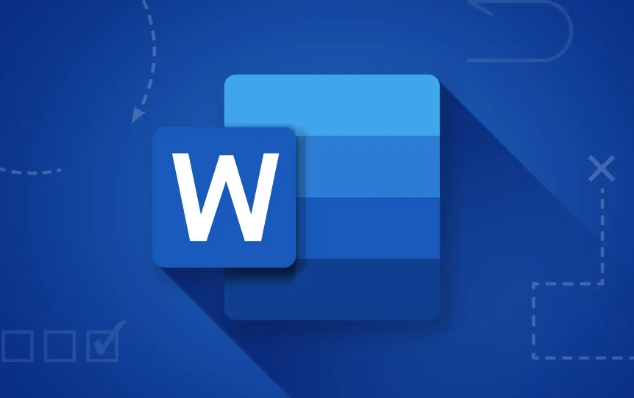
How to set up a multi-level list?
You can set it through the "Multi-level List" button, the steps are as follows:
- Open Word Document
- Select the paragraph you want to set to a certain level
- Click the Start tab on the menu bar
- Find the Multilevel List button in the Paragraph area (like a small icon with numbers)
- Select Define a new multilevel list
Then you will enter the settings interface, where you can set different numbering formats, indentation positions, font styles, etc. according to different levels.
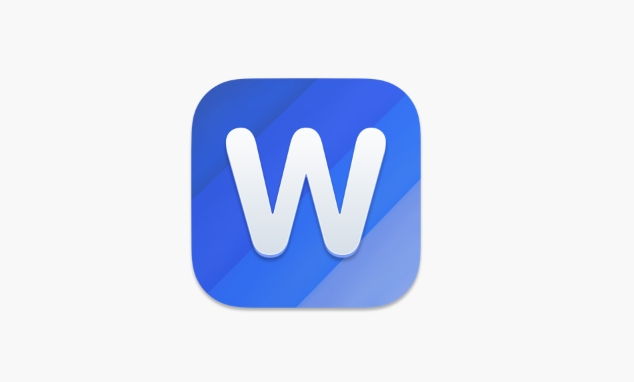
How to make each level number automatically coherent?
Many people find that the numbers are incoherent after setting them up, for example, the beginning of Chapter 2 starts from 1 instead of 2.1. This is because Word defaults to each new chapter without restarting the numbering.
The solution is to define a new multilevel list interface:
- Check "Restart List Item Number" for each level
- Or manually insert the "section break" and set the number starting value in the new section
If you use styles like "Title 1" and "Title 2", you can also bind a multi-level list to these styles, so that the number will automatically correspond to each time the title style is applied.
It is easy to ignore in actual use
- Style binding is very important : after binding, you only need to change the style once, and all places will be updated synchronously.
- Do not directly knock on spaces indentation : it should be set with "indentation", otherwise the number will not match
- When the level is confused, check the level settings first : Sometimes when clicking "Reduce Level" does not respond, but in fact, the style is not related correctly
- Test in advance when exporting as PDF or generating a directory : Confused numbering may affect the directory structure
Basically these are the operations. After setting it, it is also convenient to modify it, and can be processed in a unified manner by changing the format and adjusting the indentation. The key is to set it clearly in the early stage and save a lot of trouble in the later stage.
The above is the detailed content of how to make a multilevel list in word. For more information, please follow other related articles on the PHP Chinese website!

Hot AI Tools

Undress AI Tool
Undress images for free

Undresser.AI Undress
AI-powered app for creating realistic nude photos

AI Clothes Remover
Online AI tool for removing clothes from photos.

Clothoff.io
AI clothes remover

Video Face Swap
Swap faces in any video effortlessly with our completely free AI face swap tool!

Hot Article

Hot Tools

Notepad++7.3.1
Easy-to-use and free code editor

SublimeText3 Chinese version
Chinese version, very easy to use

Zend Studio 13.0.1
Powerful PHP integrated development environment

Dreamweaver CS6
Visual web development tools

SublimeText3 Mac version
God-level code editing software (SublimeText3)
 What is the meeting time limit for the free version of Teams?
Jul 04, 2025 am 01:11 AM
What is the meeting time limit for the free version of Teams?
Jul 04, 2025 am 01:11 AM
MicrosoftTeams’freeversionlimitsmeetingsto60minutes.1.Thisappliestomeetingswithexternalparticipantsorwithinanorganization.2.Thelimitdoesnotaffectinternalmeetingswhereallusersareunderthesameorganization.3.Workaroundsincludeendingandrestartingthemeetin
 how to group by month in excel pivot table
Jul 11, 2025 am 01:01 AM
how to group by month in excel pivot table
Jul 11, 2025 am 01:01 AM
Grouping by month in Excel Pivot Table requires you to make sure that the date is formatted correctly, then insert the Pivot Table and add the date field, and finally right-click the group to select "Month" aggregation. If you encounter problems, check whether it is a standard date format and the data range are reasonable, and adjust the number format to correctly display the month.
 How to Fix AutoSave in Microsoft 365
Jul 07, 2025 pm 12:31 PM
How to Fix AutoSave in Microsoft 365
Jul 07, 2025 pm 12:31 PM
Quick Links Check the File's AutoSave Status
 how to repeat header rows on every page when printing excel
Jul 09, 2025 am 02:24 AM
how to repeat header rows on every page when printing excel
Jul 09, 2025 am 02:24 AM
To set up the repeating headers per page when Excel prints, use the "Top Title Row" feature. Specific steps: 1. Open the Excel file and click the "Page Layout" tab; 2. Click the "Print Title" button; 3. Select "Top Title Line" in the pop-up window and select the line to be repeated (such as line 1); 4. Click "OK" to complete the settings. Notes include: only visible effects when printing preview or actual printing, avoid selecting too many title lines to affect the display of the text, different worksheets need to be set separately, ExcelOnline does not support this function, requires local version, Mac version operation is similar, but the interface is slightly different.
 How to change Outlook to dark theme (mode) and turn it off
Jul 12, 2025 am 09:30 AM
How to change Outlook to dark theme (mode) and turn it off
Jul 12, 2025 am 09:30 AM
The tutorial shows how to toggle light and dark mode in different Outlook applications, and how to keep a white reading pane in black theme. If you frequently work with your email late at night, Outlook dark mode can reduce eye strain and
 How to Screenshot on Windows PCs: Windows 10 and 11
Jul 23, 2025 am 09:24 AM
How to Screenshot on Windows PCs: Windows 10 and 11
Jul 23, 2025 am 09:24 AM
It's common to want to take a screenshot on a PC. If you're not using a third-party tool, you can do it manually. The most obvious way is to Hit the Prt Sc button/or Print Scrn button (print screen key), which will grab the entire PC screen. You do
 Where are Teams meeting recordings saved?
Jul 09, 2025 am 01:53 AM
Where are Teams meeting recordings saved?
Jul 09, 2025 am 01:53 AM
MicrosoftTeamsrecordingsarestoredinthecloud,typicallyinOneDriveorSharePoint.1.Recordingsusuallysavetotheinitiator’sOneDriveina“Recordings”folderunder“Content.”2.Forlargermeetingsorwebinars,filesmaygototheorganizer’sOneDriveoraSharePointsitelinkedtoaT
 how to find the second largest value in excel
Jul 08, 2025 am 01:09 AM
how to find the second largest value in excel
Jul 08, 2025 am 01:09 AM
Finding the second largest value in Excel can be implemented by LARGE function. The formula is =LARGE(range,2), where range is the data area; if the maximum value appears repeatedly and all maximum values ??need to be excluded and the second maximum value is found, you can use the array formula =MAX(IF(rangeMAX(range),range)), and the old version of Excel needs to be executed by Ctrl Shift Enter; for users who are not familiar with formulas, you can also manually search by sorting the data in descending order and viewing the second cell, but this method will change the order of the original data. It is recommended to copy the data first and then operate.






