To correctly adjust the size of Photoshop canvas, you must first distinguish the difference between "canvas size" and "image size". 1. Method to open the settings: Use the shortcut keys Alt Ctrl C (Windows) or Option Command C (Mac), or set through the menu bar Image → Canvas Size…; 2. Key options include Current Size, New Size, Anchor Direction Grid and Canvas extension color; 3. When expanding the canvas, the new area is transparent by default, and the image can be dragged to adjust the position, suitable for adding white space or layout; 4. Reducing the canvas will compress the overall range, and you need to confirm that the content is in the visible area to prevent truncation; 5. When you encounter the cut of the picture, you can adjust the position through the moving tool. The new area color can be selected in the Canvas extension color; 6. Only one-side can be expanded can be controlled through the Anchor Direction Grid; 7. Use the Clipping Tool (C key) to quickly adjust the proportion or size, suitable for visual operations. Mastering these key points can effectively avoid layout problems caused by misoperation.

Changing the size of the canvas is actually not difficult in Photoshop, but novices are prone to confused about the difference between "canvas size" and "image size". Simply put: changing the size of the canvas will not change the content of the picture itself, but will only expand or narrow the boundaries of the canvas . It is suitable for posters, typesetting, or when you need to leave blank space.

The following common situations and operation methods will help you clarify how to adjust them.
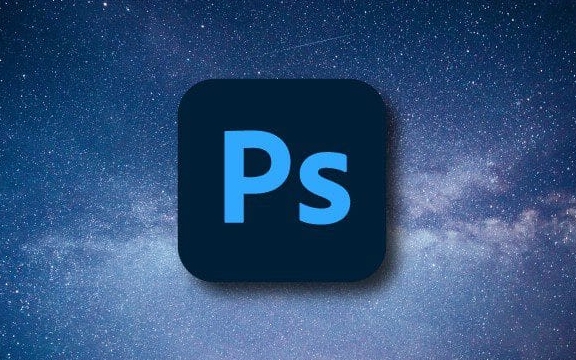
How to correctly turn on the Canvas Size setting
The most direct way is to use the shortcut keys Alt Ctrl C (Windows) or Option Command C (Mac), which can also be found through the menu bar:
Image → Canvas Size…

At this time, a settings window will pop up, with several key options that need attention.
- Current Size : Displays the size of the current canvas.
- New Size : You can manually enter new width and height.
- Anchor Direction Grid : Determines the position direction of the new area when expanding the canvas.
- Canvas extension color : Select the color of the new canvas part, which is transparent by default (if it is a layer that supports transparency).
Expand canvas vs. shrink canvas, what should I pay attention to?
Extended canvas
This scenario is more common, for example, if you want to add some space to the left and right sides of the picture and put text.
- The newly added part is transparent by default (if your layer supports transparency)
- If you choose the background layer, remember to double-click to unlock it first
- You can use the mobile tool to move the original image to one side and add content on the other side.
Reduce the canvas
Not cropping, but the overall compression canvas range. Notice:
- If the content of the screen exceeds the newly set canvas range, it will be cut off
- It is recommended to confirm that the contents are in the visible area before shrinking
Common problems encountered in practical applications
Why are the picture of shrinking small sizes cut off? Because the canvas has become smaller, but the content has not moved. You can first use the Move tool to adjust the position of the image on the canvas.
How to make the newly added canvas area color instead of transparent? Just select the color in Canvas extension color, such as white or other background colors.
Can you just expand one side? Can! Use small blocks on Anchor to control the expansion direction. For example, if you want to just widen the right, click the grid on the left.
Tips: It is faster to combine with the cutting tool
If you just want to quickly adjust the scale or size of the canvas, you can also use the Crop Tool:
- Press C key to bring up the cropping tool
- Enter the target size or scale in the option bar above
- Drag the edge to adjust the range and enter to confirm
This method is more suitable for direct visual adjustment, especially when cutting off the excess parts, it also changes the canvas size.
Basically all this is it. Changing the canvas looks simple, but using the wrong place may cause the content to be deleted or the layout is incorrect. The key is to distinguish the purpose and choose the right tool.
The above is the detailed content of How to change canvas size in Photoshop. For more information, please follow other related articles on the PHP Chinese website!

Hot AI Tools

Undress AI Tool
Undress images for free

Undresser.AI Undress
AI-powered app for creating realistic nude photos

AI Clothes Remover
Online AI tool for removing clothes from photos.

Clothoff.io
AI clothes remover

Video Face Swap
Swap faces in any video effortlessly with our completely free AI face swap tool!

Hot Article

Hot Tools

Notepad++7.3.1
Easy-to-use and free code editor

SublimeText3 Chinese version
Chinese version, very easy to use

Zend Studio 13.0.1
Powerful PHP integrated development environment

Dreamweaver CS6
Visual web development tools

SublimeText3 Mac version
God-level code editing software (SublimeText3)

Hot Topics
 How to transfer an Adobe Acrobat license to a new computer?
Jul 04, 2025 am 12:01 AM
How to transfer an Adobe Acrobat license to a new computer?
Jul 04, 2025 am 12:01 AM
To transfer the Adobe Acrobat license to a new computer, you must first log out on the old device and release the activation permission, and then complete the activation with the new computer login account. The specific steps are: 1. Open Acrobat on the old computer and click on the avatar or "Help" > "Log out" to log out; 2. Download and install Acrobat for the new computer and log in with the original account to automatically identify the license; 3. If the activation fails, check the network, clear the cache, unbind the old device through the Adobe account page, or contact customer service to solve the problem. The key point is to ensure that the old device has been logged out, clear the local cache and update the online device list before the migration can be completed smoothly.
 How to create a custom brush in Photoshop
Jul 08, 2025 am 01:01 AM
How to create a custom brush in Photoshop
Jul 08, 2025 am 01:01 AM
The steps to create a custom brush in Photoshop are as follows: 1. Select a pattern with clear edges and suitable for brushes, such as hand-painted textures or photo parts, and adjust it to the appropriate size; 2. Use the "Magic Wand Tool" or "Quick Selection Tool" to remove the background to ensure that the pattern is in an independent selection; 3. Create a basic brush through "Edit > Define Brush Presets"; 4. Adjust the parameters such as "Shape Dynamic", "Scatter", "Text" and "Transfer" in the "Brush" panel to make the strokes more natural; 5. Finally, click "Save As Brush" to save as a .abr file for convenience of subsequent use and sharing.
 How to use the quick selection tool in Photoshop
Jul 06, 2025 am 12:01 AM
How to use the quick selection tool in Photoshop
Jul 06, 2025 am 12:01 AM
Photoshop's quick selection tool is suitable for selecting areas with similar colors and clear boundaries. The usage methods include: 1. Find and activate the tool, right-click or long-press to switch or press the shortcut key W to ensure that the layer is unlocked; 2. Adjust the brush size, combine the Alt or Option key to switch the selection mode, Shift key to add selection, and improve accuracy through the option bar setting sampling method; 3. Use the "Select the Subject" function to assist in selection, and then manually optimize edge details, especially suitable for portraits or product images.
 How to recover a corrupted AutoCAD file?
Jul 09, 2025 am 01:16 AM
How to recover a corrupted AutoCAD file?
Jul 09, 2025 am 01:16 AM
When AutoCAD file is corrupted, you can take the following steps to try to restore: 1. Check the automatic backup of the file, check whether there is a .bak or .sv$ file in the folder where the original .dwg file is located, and rename the .bak file to .dwg to open it; 2. Use the RECOVER command to try to repair the file, and if it fails, use the -OPEN command to open the file for partial recovery; 3. Use third-party tools such as DataNumenDWGRepair, RecoveryToolboxforDWG, etc. to deal with seriously damaged files. To prevent future damage, you should save regularly and use "Save As" to refresh the file structure, keep the software updated, avoid saving through network drives, enable automatic save and set up
 How to remove password protection from a PDF in Adobe Acrobat?
Jul 05, 2025 am 12:36 AM
How to remove password protection from a PDF in Adobe Acrobat?
Jul 05, 2025 am 12:36 AM
To remove PDF password protection, use Adobe AcrobatPro and have the document owner password. The steps include: 1. Open Adobe AcrobatPro and select a password-protected PDF file; 2. Enter the correct owner password; 3. Go to "Tools" > "Protection" > "Encryption" > "Remove Security"; 4. Click "OK" in the pop-up window to confirm the removal. If AcrobatPro is not available, you can ask others for assistance or use third-party decryption tools, but you need to pay attention to privacy risks. Common problems include invalid password, grayed out security settings, and prompting for passwords after removal. The solution is to check password input, try to convert file formats, or update software versions. If it cannot be resolved, please contact A
 How to fix remote desktop connection issues
Jul 08, 2025 am 01:03 AM
How to fix remote desktop connection issues
Jul 08, 2025 am 01:03 AM
Remote Desktop connection problems can be checked through the following steps: 1. Check the network and firewall settings to ensure that the TCP3389 port is open; 2. Confirm that the remote desktop function is enabled and supported by non-home version systems; 3. Verify user permissions and belong to the "RemoteDesktopUsers" group or administrator; 4. Handle black screen or lag, adjust the display options or restart the remote computer. Check them one by one in order, and most problems can be solved.
 How to get Photoshop for free
Jul 12, 2025 am 12:34 AM
How to get Photoshop for free
Jul 12, 2025 am 12:34 AM
Adobe Photoshop does not have a permanent free version, but can be legally used in the following ways: 1. The official website provides a 7-day free trial, complete functions but automatic renewal is required; 2. Use a simplified version based on the browser (Beta), which supports basic editing functions; 3. Students or teachers can obtain a full-featured version through the school education plan; 4. Consider alternative software such as GIMP, Photopea, Krita or Canva Pixlr to meet daily needs. The above methods can meet the needs of different users and ensure legal and compliant use.
 How to use the magnetic lasso tool in Photoshop
Jul 04, 2025 am 01:00 AM
How to use the magnetic lasso tool in Photoshop
Jul 04, 2025 am 01:00 AM
The magnetic lasso tool is suitable for images with obvious edge contrast. The key points include: 1. Use the shortcut key L or select the tool from the tool group. After clicking the starting point along the edge of the object, slowly move the mouse, and the tool will automatically absorb and add anchor points; 2. In terms of parameter settings, the width is recommended to be set to 10~30, and the edge contrast is default. The higher the frequency, the more anchor points; 3. In actual application, other tools can be replaced in the blurred edges. Zooming the image will help with accurate selection. If necessary, the anchor points can be adjusted manually. Mastering these skills can effectively improve the efficiency of the selection.







