 Computer Tutorials
Computer Tutorials
 Troubleshooting
Troubleshooting
 How to fix 'Windows has stopped this device because it has reported problems. (Code 43)'
How to fix 'Windows has stopped this device because it has reported problems. (Code 43)'
How to fix 'Windows has stopped this device because it has reported problems. (Code 43)'
Jul 18, 2025 am 01:12 AMWhen Windows prompts device error 43, first try to update or roll back the driver, find the error-reported device (with yellow exclamation mark) and right-click to select "Update Driver" or "Rollease Driver". If you are not sure about the device, you can check whether the "Device Status" shows "Stopped, the reason is unknown"; secondly uninstall the device and restart the computer, check "Delete the driver software for this device" and re-identify the device; then check the hardware connection or replace the slots, especially independent graphics cards, external hard disks and other devices, clean up the gold finger part and try different slots; finally disable or update the system protection mechanism, enter the BIOS to turn off "Secure Boot" or restore the default settings, and temporarily turn off antivirus software or system integrity protection to eliminate the possibility of misjudgment.

This problem is actually quite common, especially after using the computer for a long time, this prompt pops up after suddenly plugging in a peripheral device or restarting it. Simply put, the system detects that a hardware device has reported an error. In order to avoid affecting the overall operation, Windows temporarily deactivates the device. Commonly used in hardware such as graphics cards, USB devices, and hard disk controllers.
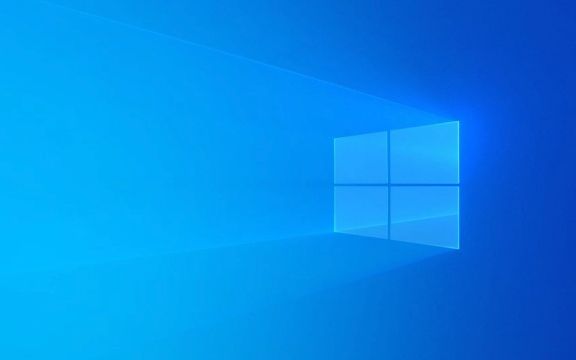
Here are some practical solutions, which can be done in order:
1. Update or rollback the driver
This is the most common solution. Sometimes the driver version is wrong, or it may be that the new driver is incompatible with the system.

- Open Device Manager
- Find the device that reports an error (usually with a yellow exclamation mark)
- Right-click to select "Update Driver" → "Automatically search for updated drivers"
If it is already the latest version, you can try "rollback the driver" and go back to the previous stable version to see if there is any improvement.
Tips: If you are not sure which device corresponds to the error code 43, you can right-click the device to see if the "Device Status" says "Stopped, the reason is unknown".

2. Uninstall the device and restart it
Sometimes the system caches error messages, and even if the problem no longer exists, an error will continue to be reported.
- Find the error-reported device in the Device Manager
- Right-click to select "Uninstall Device"
- Check "Delete driver software for this device" (if this option is available)
- Then restart the computer and the system will automatically re-identify the device
This method is particularly effective for devices such as USB interfaces and graphics cards.
3. Check the hardware connection or replace the slot
If it is a discrete graphics card, external hard drive or PCIe device, there may be a problem with the physical connection.
- If it is a desktop computer, unplug it and plug it again after shutting it down
- Try changing a slot (such as PCIe x1 to another x16 port)
- Clean up the gold finger part, dust may also lead to poor contact
Especially second-hand accessories, this problem often occurs.
4. Disable or update the system protection mechanism (such as secure boot)
Sometimes the settings in BIOS/UEFI will affect device recognition.
- Enter BIOS (press Del/F2/F10 and other keys when powering on)
- Check whether "Secure Boot" is on, try to turn it off
- Or try again after restoring the default settings of BIOS
In addition, some antivirus software or system integrity protection mechanisms may also misjudgment the behavior of the device and temporarily close it to see if there is any change.
Basically these are the methods. In most cases, it can be solved by updating the driver and re-plugging the device. If it really doesn't work, then consider the possibility of hardware damage. But don't rush to change the hardware, just finish these steps first.
The above is the detailed content of How to fix 'Windows has stopped this device because it has reported problems. (Code 43)'. For more information, please follow other related articles on the PHP Chinese website!

Hot AI Tools

Undress AI Tool
Undress images for free

Undresser.AI Undress
AI-powered app for creating realistic nude photos

AI Clothes Remover
Online AI tool for removing clothes from photos.

Clothoff.io
AI clothes remover

Video Face Swap
Swap faces in any video effortlessly with our completely free AI face swap tool!

Hot Article

Hot Tools

Notepad++7.3.1
Easy-to-use and free code editor

SublimeText3 Chinese version
Chinese version, very easy to use

Zend Studio 13.0.1
Powerful PHP integrated development environment

Dreamweaver CS6
Visual web development tools

SublimeText3 Mac version
God-level code editing software (SublimeText3)
 Windows Security is blank or not showing options
Jul 07, 2025 am 02:40 AM
Windows Security is blank or not showing options
Jul 07, 2025 am 02:40 AM
When the Windows Security Center is blank or the function is missing, you can follow the following steps to check: 1. Confirm whether the system version supports full functions, some functions of the Home Edition are limited, and the Professional Edition and above are more complete; 2. Restart the SecurityHealthService service to ensure that its startup type is set to automatic; 3. Check and uninstall third-party security software that may conflict; 4. Run the sfc/scannow and DISM commands to repair system files; 5. Try to reset or reinstall the Windows Security Center application, and contact Microsoft support if necessary.
 Windows stuck on 'undoing changes made to your computer'
Jul 05, 2025 am 02:51 AM
Windows stuck on 'undoing changes made to your computer'
Jul 05, 2025 am 02:51 AM
The computer is stuck in the "Undo Changes made to the computer" interface, which is a common problem after the Windows update fails. It is usually caused by the stuck rollback process and cannot enter the system normally. 1. First of all, you should wait patiently for a long enough time, especially after restarting, it may take more than 30 minutes to complete the rollback, and observe the hard disk light to determine whether it is still running. 2. If there is no progress for a long time, you can force shut down and enter the recovery environment (WinRE) multiple times, and try to start repair or system restore. 3. After entering safe mode, you can uninstall the most recent update records through the control panel. 4. Use the command prompt to execute the bootrec command in the recovery environment to repair the boot file, or run sfc/scannow to check the system file. 5. The last method is to use the "Reset this computer" function
 Proven Ways for Microsoft Teams Error 657rx in Windows 11/10
Jul 07, 2025 pm 12:25 PM
Proven Ways for Microsoft Teams Error 657rx in Windows 11/10
Jul 07, 2025 pm 12:25 PM
Encountering something went wrong 657rx can be frustrating when you log in to Microsoft Teams or Outlook. In this article on MiniTool, we will explore how to fix the Outlook/Microsoft Teams error 657rx so you can get your workflow back on track.Quick
 The RPC server is unavailable Windows
Jul 06, 2025 am 12:07 AM
The RPC server is unavailable Windows
Jul 06, 2025 am 12:07 AM
When encountering the "RPCserverisunavailable" problem, first confirm whether it is a local service exception or a network configuration problem. 1. Check and start the RPC service to ensure that its startup type is automatic. If it cannot be started, check the event log; 2. Check the network connection and firewall settings, test the firewall to turn off the firewall, check DNS resolution and network connectivity; 3. Run the sfc/scannow and DISM commands to repair the system files; 4. Check the group policy and domain controller status in the domain environment, and contact the IT department to assist in the processing. Gradually check it in sequence to locate and solve the problem.
 the default gateway is not available Windows
Jul 08, 2025 am 02:21 AM
the default gateway is not available Windows
Jul 08, 2025 am 02:21 AM
When you encounter the "DefaultGatewayisNotAvailable" prompt, it means that the computer cannot connect to the router or does not obtain the network address correctly. 1. First, restart the router and computer, wait for the router to fully start before trying to connect; 2. Check whether the IP address is set to automatically obtain, enter the network attribute to ensure that "Automatically obtain IP address" and "Automatically obtain DNS server address" are selected; 3. Run ipconfig/release and ipconfig/renew through the command prompt to release and re-acquire the IP address, and execute the netsh command to reset the network components if necessary; 4. Check the wireless network card driver, update or reinstall the driver to ensure that it works normally.
 How to fix 'SYSTEM_SERVICE_EXCEPTION' stop code in Windows
Jul 09, 2025 am 02:56 AM
How to fix 'SYSTEM_SERVICE_EXCEPTION' stop code in Windows
Jul 09, 2025 am 02:56 AM
When encountering the "SYSTEM_SERVICE_EXCEPTION" blue screen error, you do not need to reinstall the system or replace the hardware immediately. You can follow the following steps to check: 1. Update or roll back hardware drivers such as graphics cards, especially recently updated drivers; 2. Uninstall third-party antivirus software or system tools, and use WindowsDefender or well-known brand products to replace them; 3. Run sfc/scannow and DISM commands as administrator to repair system files; 4. Check memory problems, restore the default frequency and re-plug and unplug the memory stick, and use Windows memory diagnostic tools to detect. In most cases, the driver and software problems can be solved first.
 Windows 11 KB5062660 24H2 out with features, direct download links for offline installer (.msu)
Jul 23, 2025 am 09:43 AM
Windows 11 KB5062660 24H2 out with features, direct download links for offline installer (.msu)
Jul 23, 2025 am 09:43 AM
Windows 11 KB5062660 is now rolling out as an optional update for Windows 11 24H2 with a few new features, including Recall AI in Europe. This patch is available via Windows Update, but Microsoft has also posted direct download l
 How to repair Windows 11 using command prompt
Jul 05, 2025 am 02:59 AM
How to repair Windows 11 using command prompt
Jul 05, 2025 am 02:59 AM
How to use command prompt to repair Windows 11? 1. Enter the command prompt through the recovery environment: enter the recovery environment through USB boot or three consecutive interrupts, and then select Troubleshooting > Advanced Options > Command Prompt; 2. Use DISM to repair the system image: Run DISM/Online/Cleanup-Image/CheckHealth to check for corruption, DISM/Online/Cleanup-Image/ScanHealth scanning problem, DISM/Online/Cleanup-Image/RestoreHealth to repair the problem, and specify an external source if necessary; 3. Run SF






